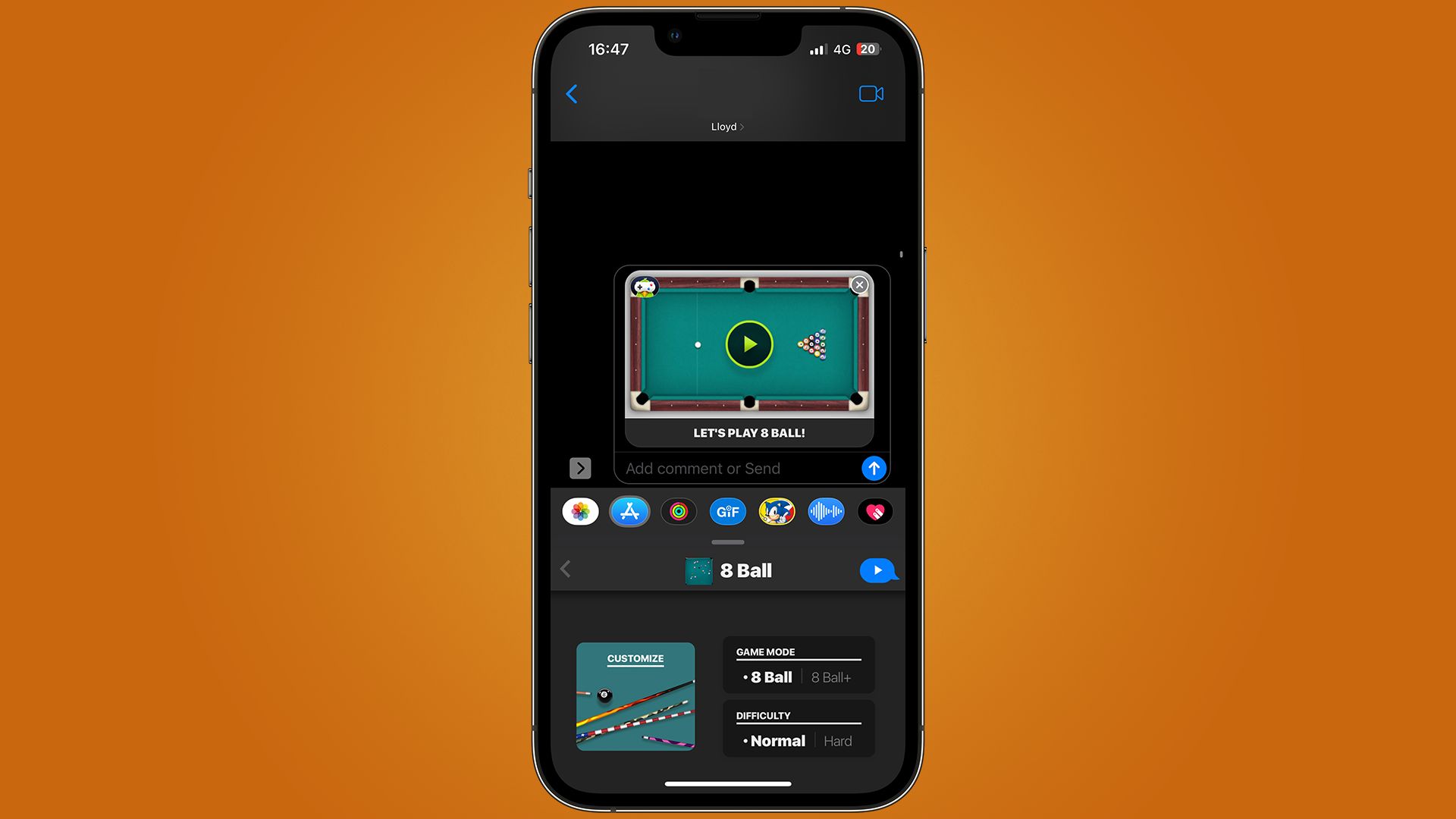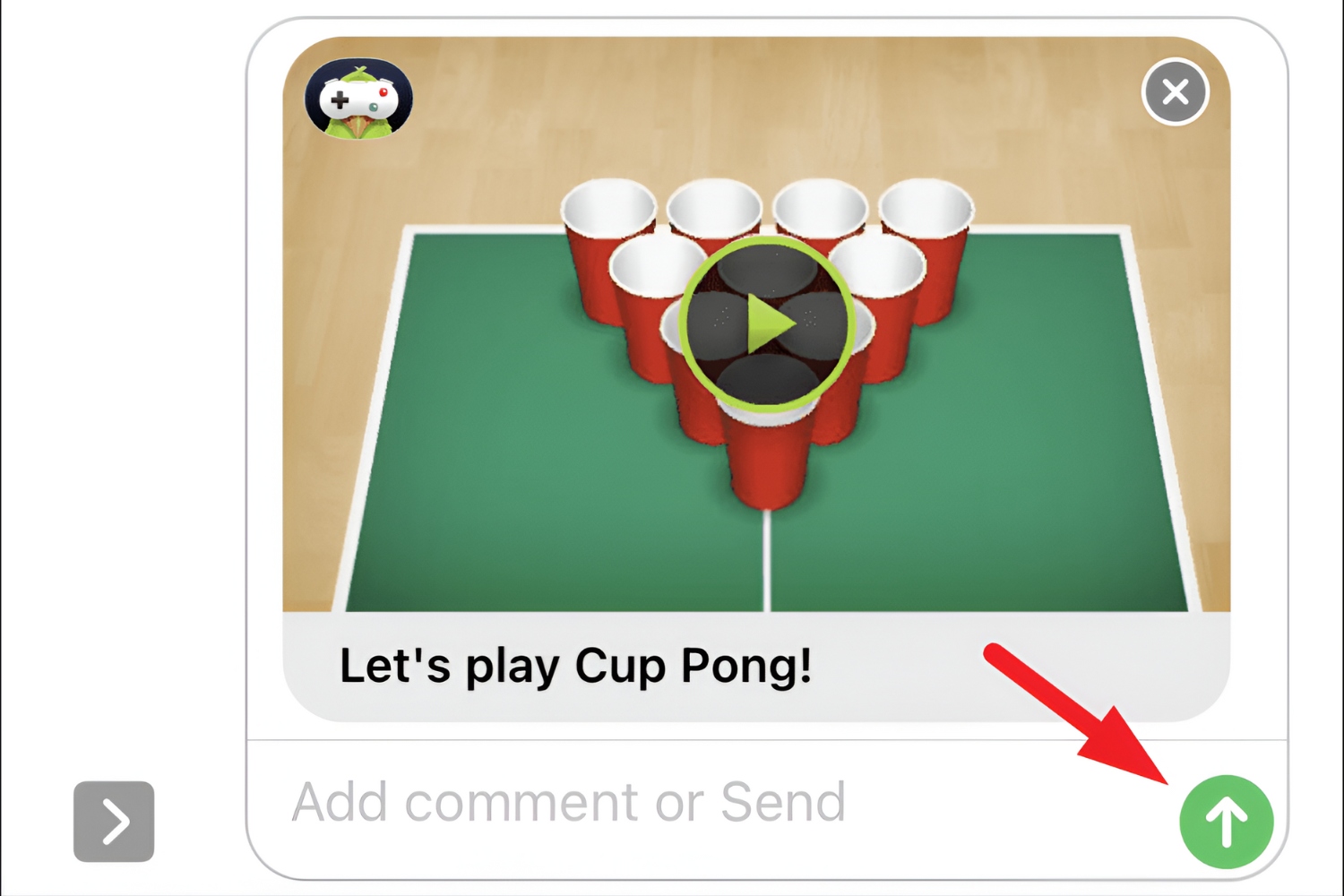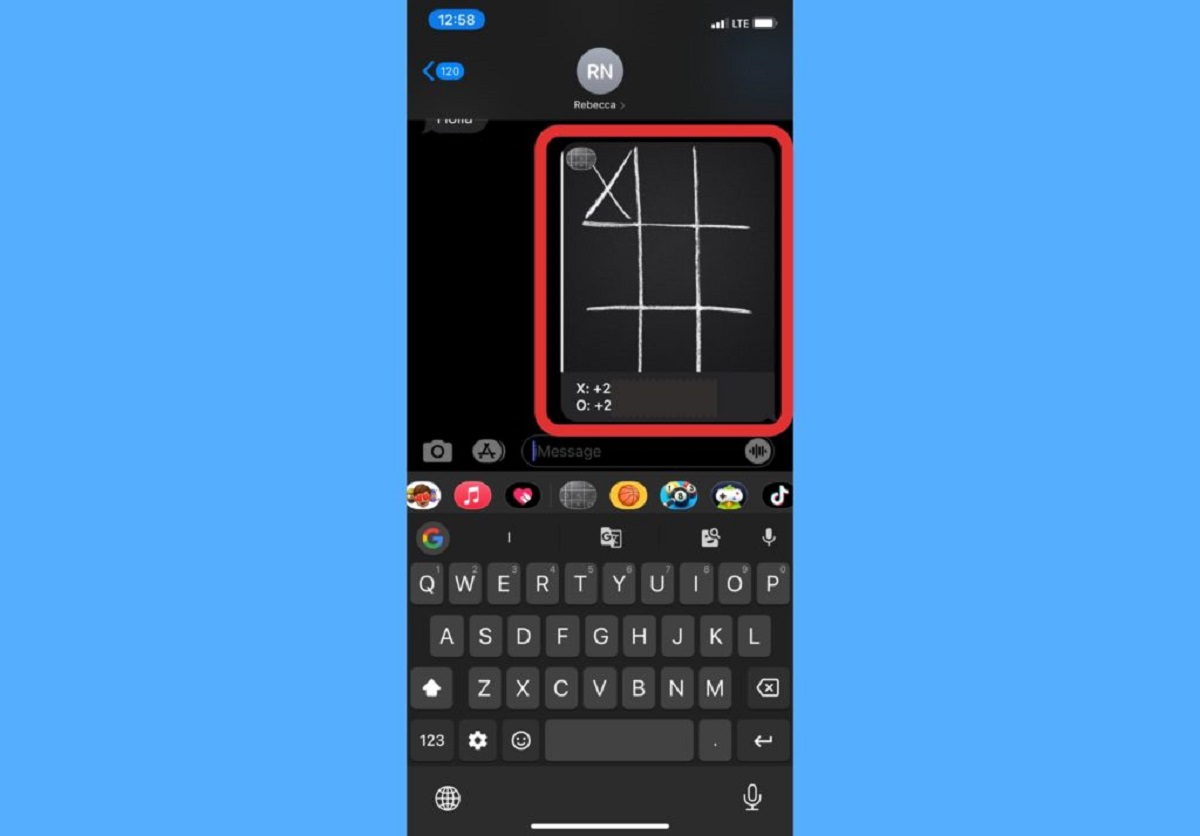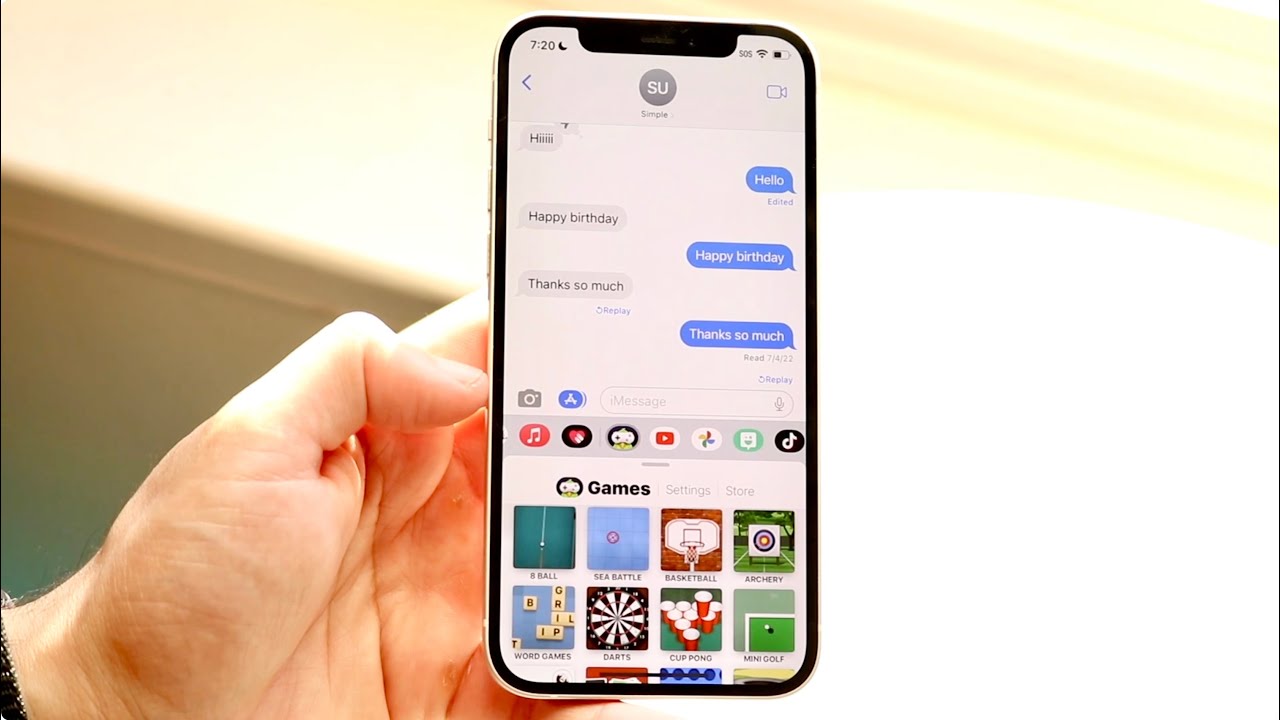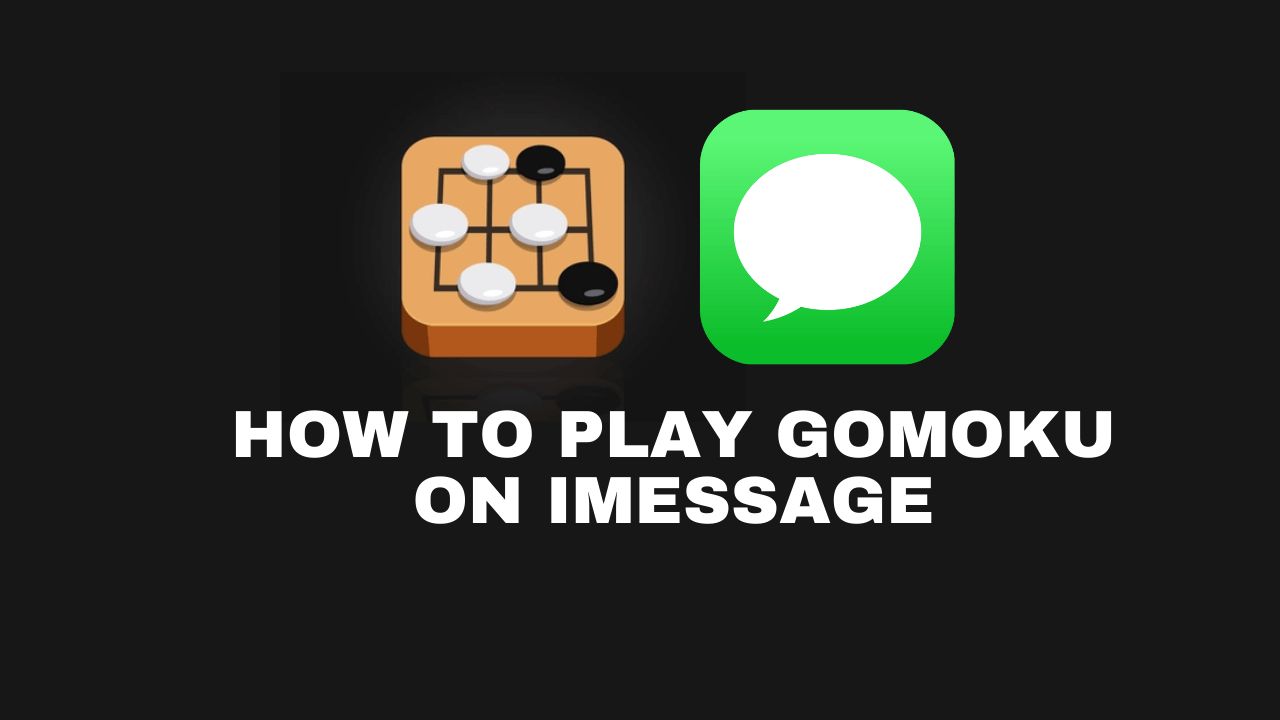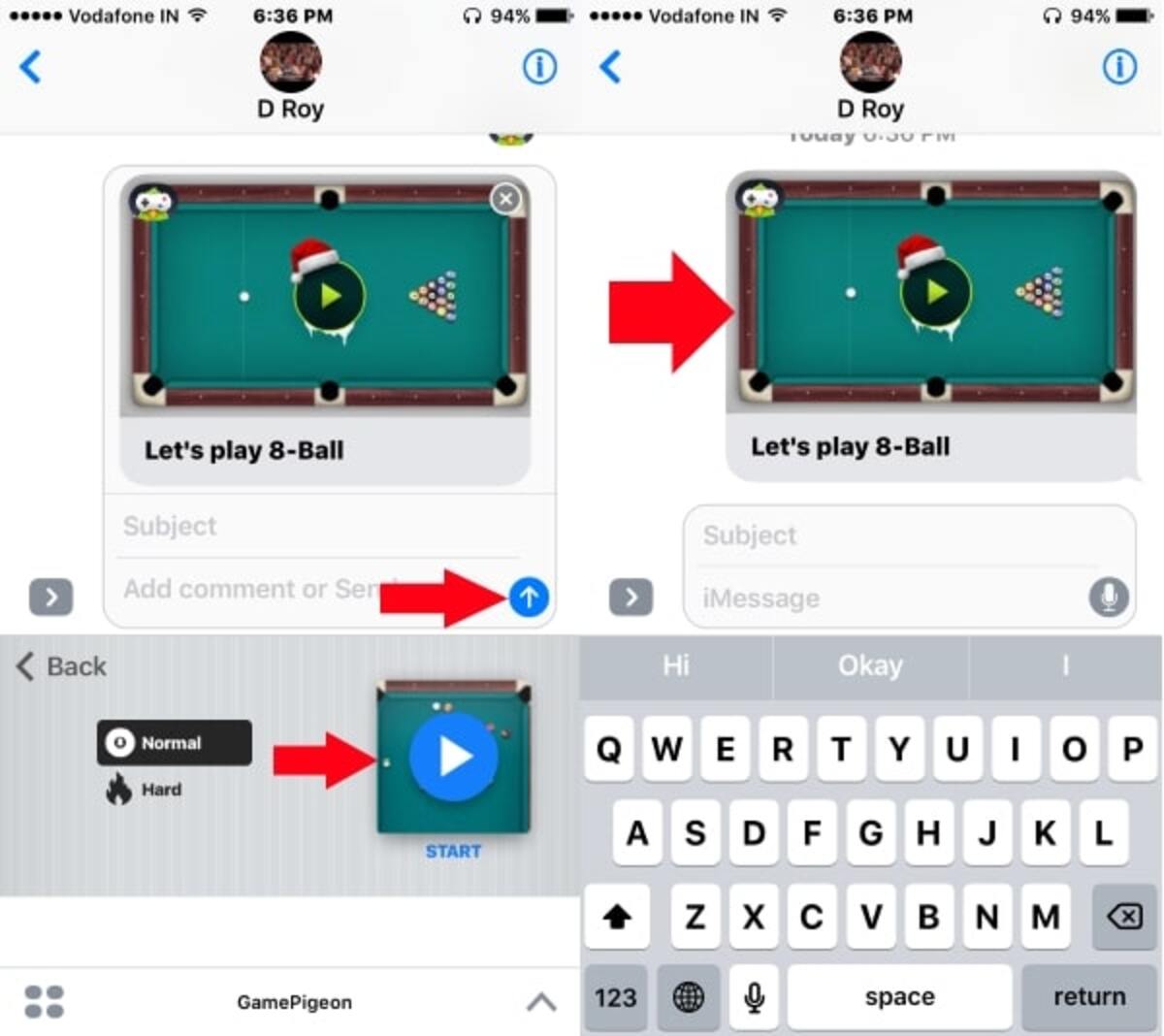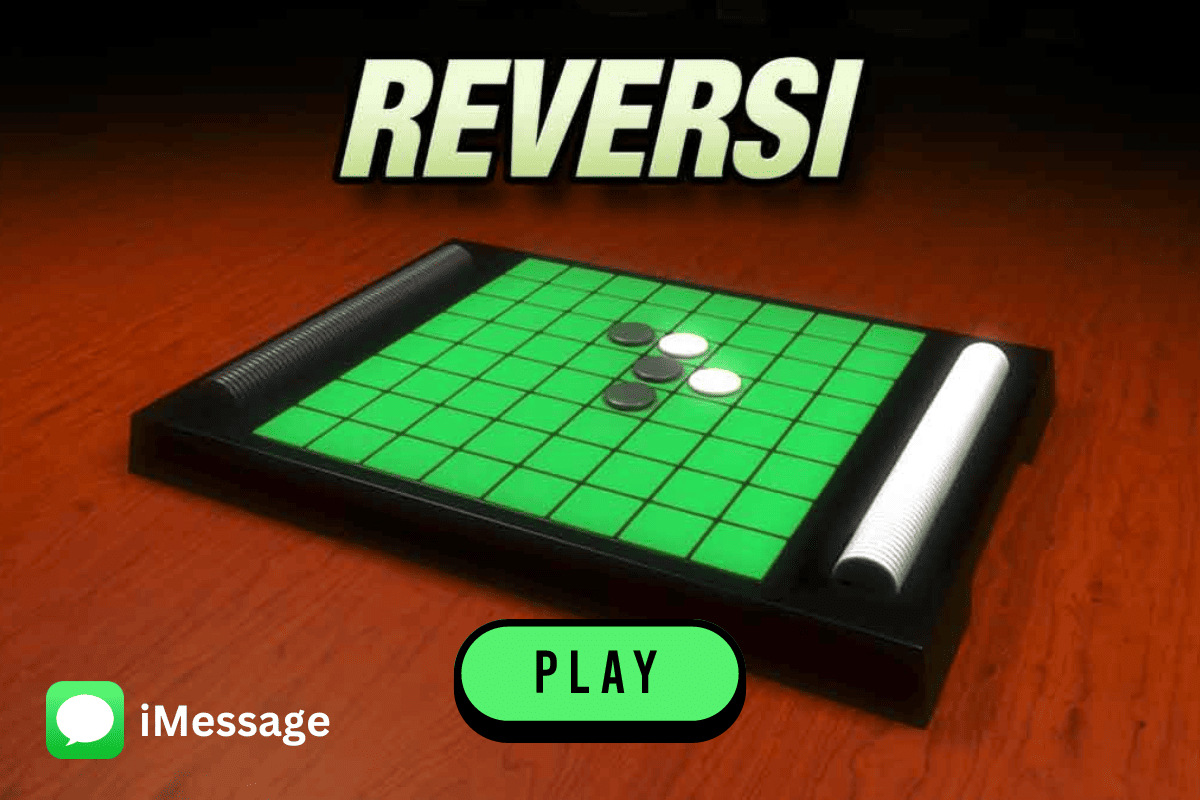Introduction
Welcome to the exciting world of iMessage games! With the advent of iMessage App Store, users can now not only send messages and emojis but also enjoy a wide range of interactive games with their friends and family, right within their iMessage conversations. Whether you’re a casual gamer looking for a quick and fun distraction or a dedicated gamer seeking new challenges, iMessage games offer something for everyone.
In this article, we’ll guide you through the process of downloading games for iMessage, so you can start enjoying them in no time. Whether you’re using an iPhone, iPad, or even an iPod Touch, the steps are similar and easy to follow.
Before we dive into the steps, it’s important to note that games for iMessage are available through the iMessage App Store, which is a separate section within the App Store. This means that you’ll need to access the iMessage App Store to discover and download these games. Don’t worry, we’ll show you how to do that!
So, if you’re ready to explore the world of iMessage games and take your conversations to the next level, let’s get started!
Step 1: Accessing the iMessage App Store
To download games for iMessage, you first need to access the iMessage App Store. Here’s how you can do it:
- Open the Messages app on your iPhone or iPad.
- Create a new conversation with a friend or open an existing conversation.
- Tap on the App Store icon located next to the text input field. It looks like an “A” inside a circle.
- This will open the iMessage App Drawer, where you can see the apps, stickers, and games available for iMessage.
- If you don’t see the App Store icon, swipe left or right on the message bar to reveal it.
Once you’ve accessed the iMessage App Store, you’re ready to start searching for games to download and play with your friends. In the next step, we’ll cover how to find games specifically designed for iMessage.
Step 2: Finding Games for iMessage
With the iMessage App Store at your fingertips, it’s time to discover and explore the wide range of games available for iMessage. Follow these steps to find games that suit your preferences:
- From the iMessage App Drawer, look for the “Store” icon and tap on it. It resembles a white “A” on a blue background.
- Once you’re in the App Store for iMessage, you can browse through various categories such as “Featured,” “Categories,” or “Top Charts.” You can also use the search bar to find specific games by name.
- Explore the different game options and read their descriptions, reviews, and ratings to get a better idea of what they offer.
- If you find a game that catches your interest, tap on it to view more details. You can see screenshots, read user reviews, and even watch preview videos to help you decide.
- Keep in mind that some games might be free, while others may require a one-time purchase or contain in-app purchases. Make sure to check the pricing and any additional information before downloading.
Don’t be afraid to explore and try different games for iMessage. There’s a wide variety available, including puzzle games, word games, trivia games, and more. You can also find multiplayer games that allow you to challenge your friends, making your conversations even more interactive and entertaining.
Now that you know how to browse and find games for iMessage, let’s move on to the next step, where we’ll learn how to download these games onto your device.
Step 3: Downloading Games for iMessage
After finding a game for iMessage that you’d like to play, it’s time to download it onto your device. Follow these simple steps to get your game up and running:
- From the game’s details page in the iMessage App Store, tap the “Get” or “Download” button associated with the game. If it’s a paid game, you may see the price instead.
- If prompted, authenticate the download using your Apple ID or Face ID/Touch ID.
- Wait for the game to finish downloading. The progress will be indicated by a loading circle next to the game’s icon in the iMessage App Drawer.
- Once the game has finished downloading, it will be added to your iMessage App Drawer and will be ready to play.
By downloading a game for iMessage, you’re not only adding it to your device but also making it accessible within your conversations. This allows you to seamlessly transition from chatting to gaming, creating a fun and interactive messaging experience with your friends.
Remember, you can download multiple games for iMessage and have them available for quick access whenever you want to play. It’s a great way to discover new games and keep yourself entertained during conversations.
Now that you know how to download games for iMessage, let’s move on to the next step where we’ll explore how to manage and play these games within your iMessage conversations.
Step 4: Managing and Playing Games in iMessage
Once you’ve downloaded games for iMessage, it’s time to manage and play them within your conversations. Follow these steps to make the most of your gaming experience:
- Open the Messages app on your device and navigate to a conversation where you want to play a game.
- Tap on the iMessage App Store icon (the “A” inside a circle) to open the iMessage App Drawer.
- You’ll find the games you’ve downloaded in the iMessage App Drawer. Swipe left or right to browse through them, and tap on the game you want to play.
- The game will open within the conversation, and you can start playing right away. Follow the on-screen instructions to play the game or challenge your friends.
- Some games for iMessage allow multiplayer modes where you can compete or collaborate with your friends. Use the game’s built-in features to invite your friends to join you and enjoy a gaming session together.
- To exit the game, simply tap the “X” or back button to return to the conversation.
Managing and playing games in iMessage is effortless and convenient. You can switch between conversations, play games, and continue your conversations seamlessly without the need to switch between multiple apps.
Additionally, iMessage games often come with features like leaderboards and achievements, allowing you to track your progress and compete with friends for high scores. These interactive elements enhance the gaming experience and make it even more enjoyable.
Now that you’re familiar with the process of managing and playing games in iMessage, you’re all set to have fun and engage in friendly gaming competitions with your friends and family.
Conclusion
Congratulations! You’ve learned how to download, find, and play games for iMessage. The iMessage App Store opens up a whole new world of interactive and engaging experiences, allowing you to enjoy games seamlessly within your conversations.
By accessing the iMessage App Store, you can browse through a wide variety of games for iMessage, ranging from puzzles and word games to multiplayer challenges. With the ability to download and manage these games, you can easily switch between chatting and playing, enhancing your messaging experience.
Remember to explore different categories, read reviews, and check out the screenshots and videos to find games that match your interests and preferences. Whether you’re looking for a quick distraction or want to challenge your friends to multiplayer competitions, there’s a game for everyone.
Playing games in iMessage not only adds an extra level of fun to your conversations but also allows you to connect with your friends and family in a unique way. Whether you’re sharing high scores, collaborating on challenges, or engaging in friendly competition, iMessage games provide a fun and interactive platform.
So, go ahead and explore the iMessage App Store, find games that intrigue you, and start playing with your friends. Let the games begin!