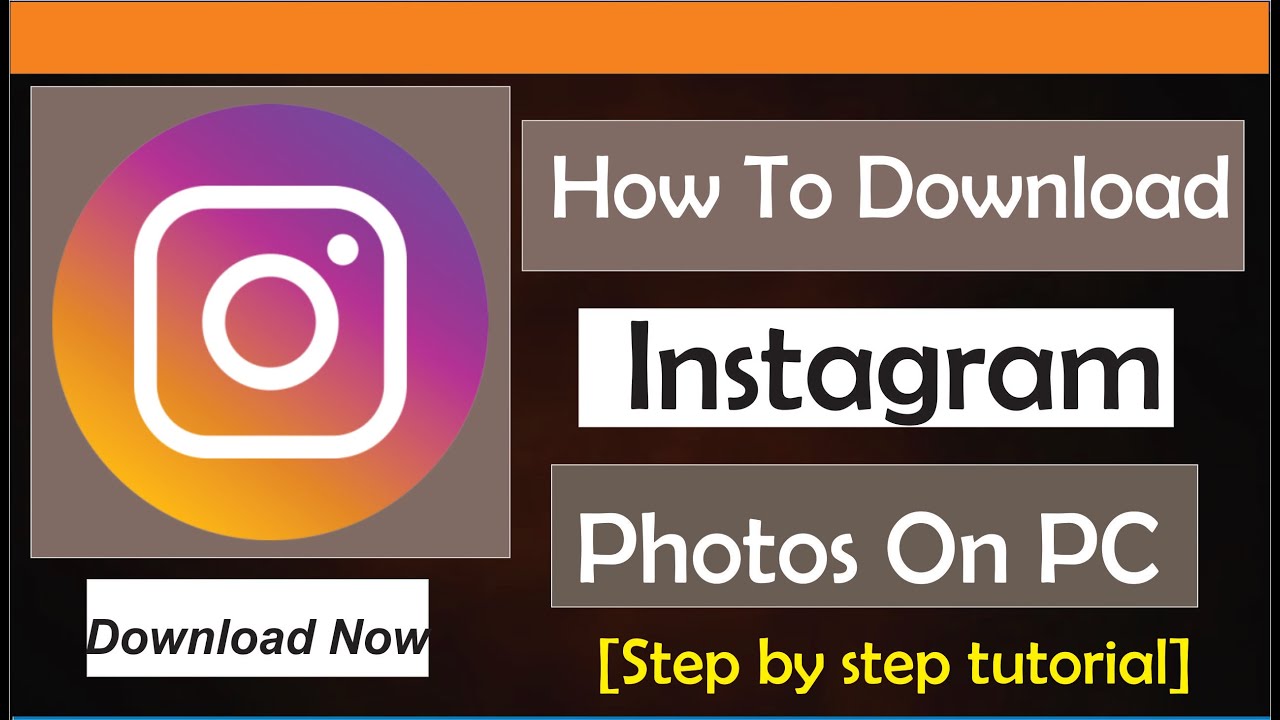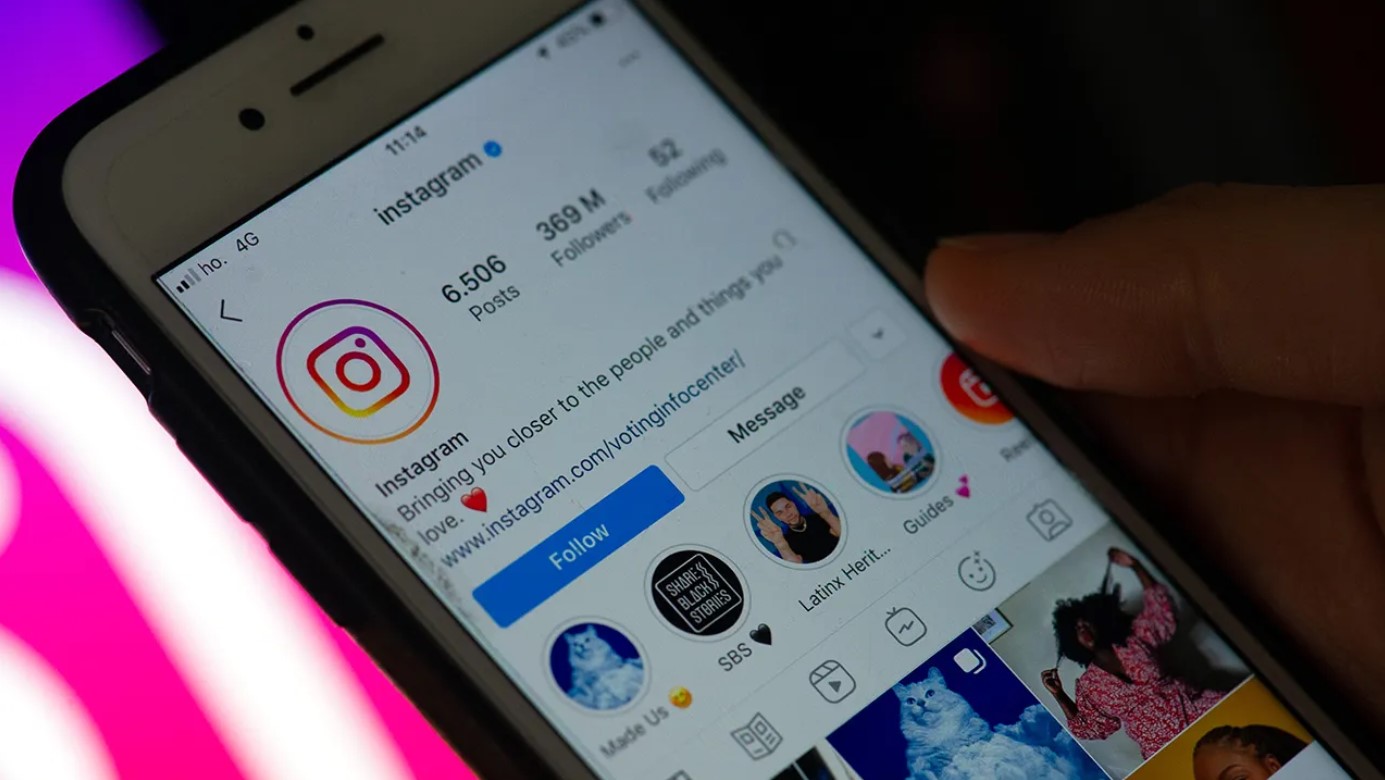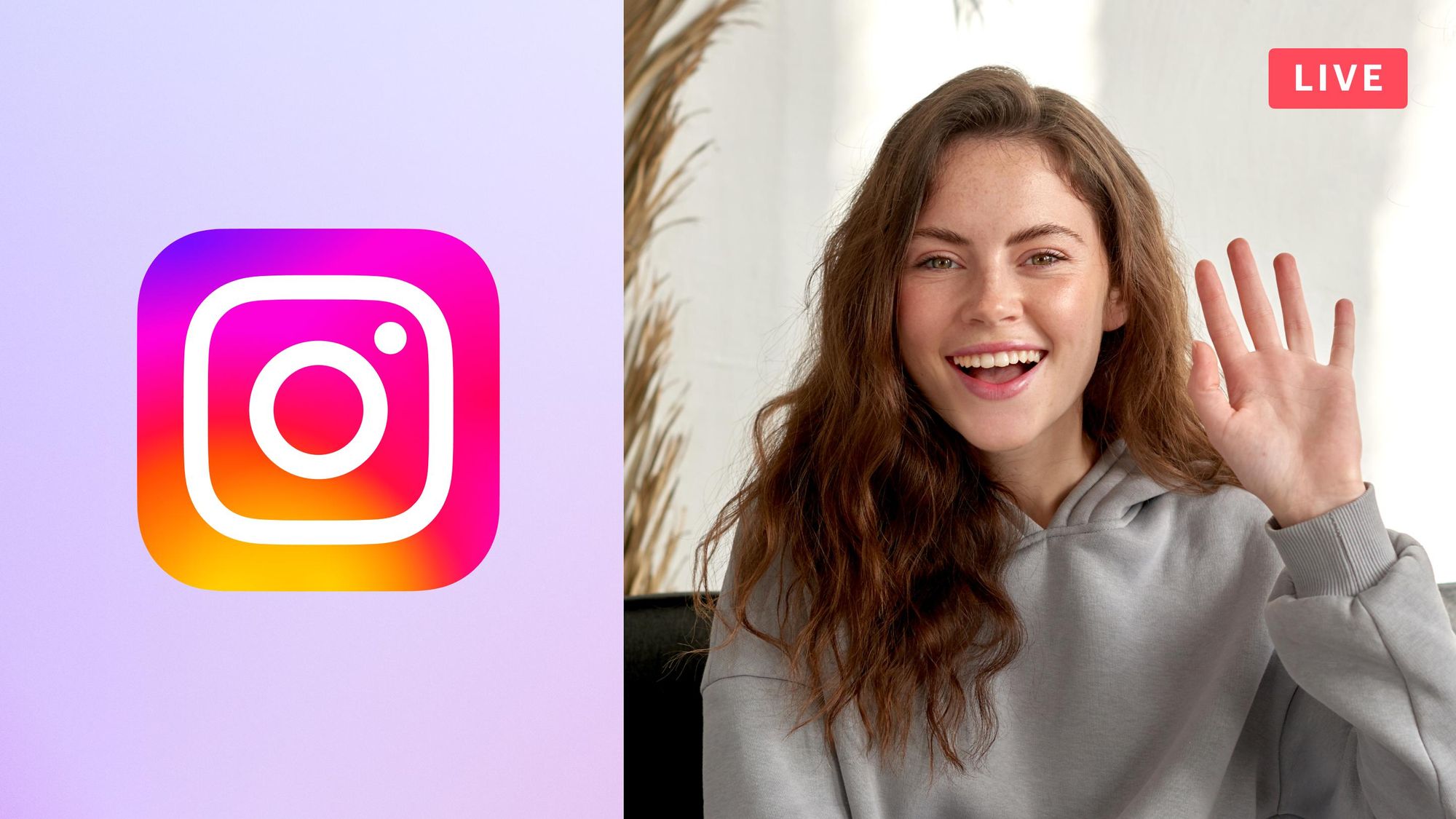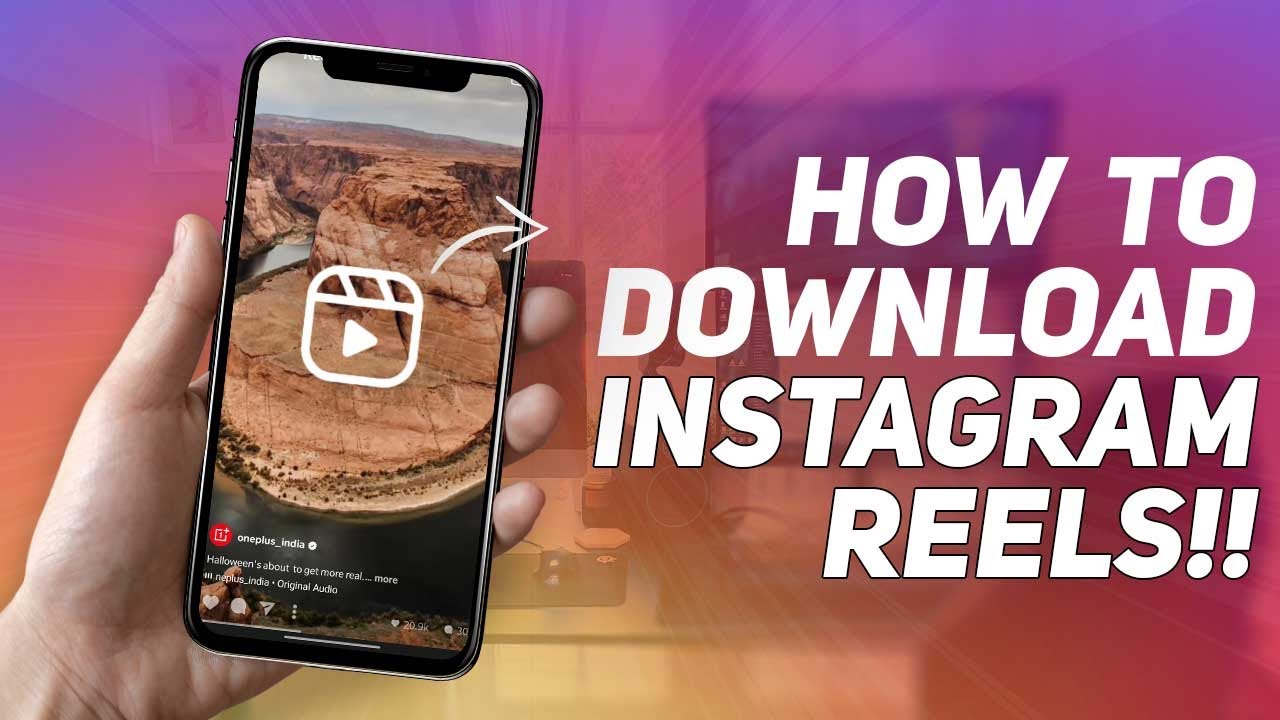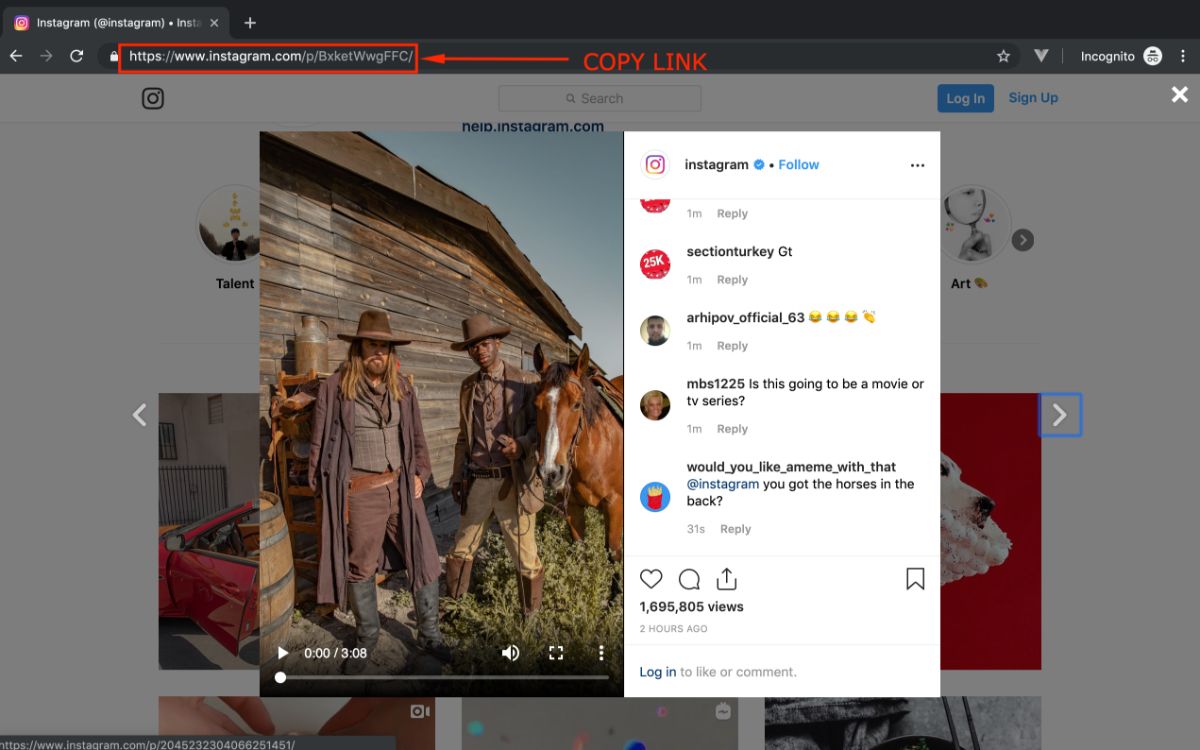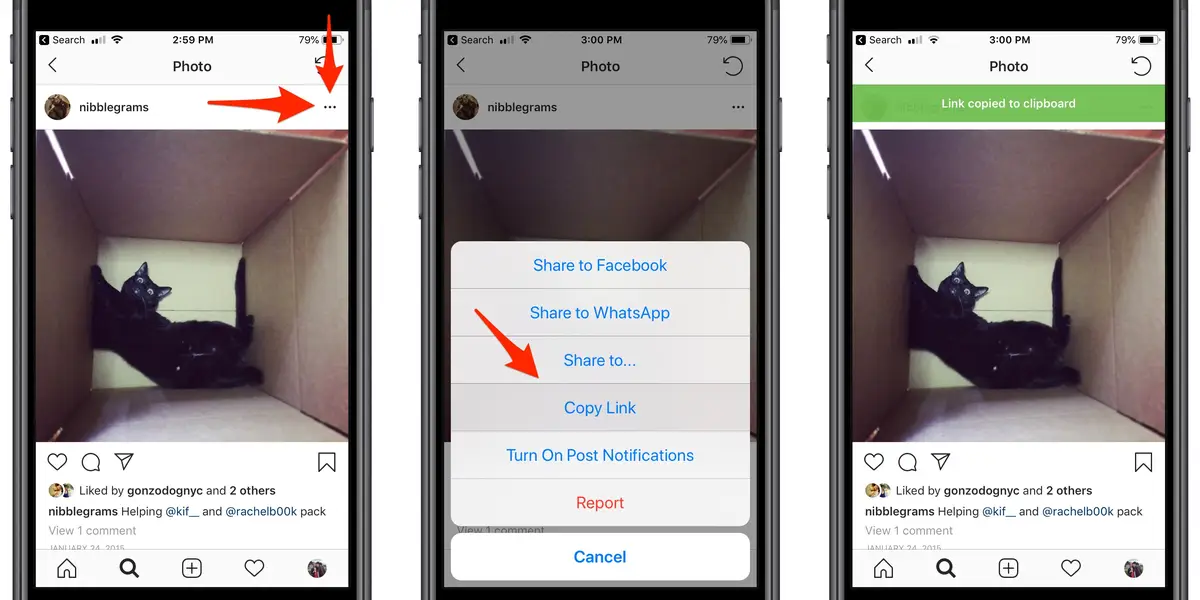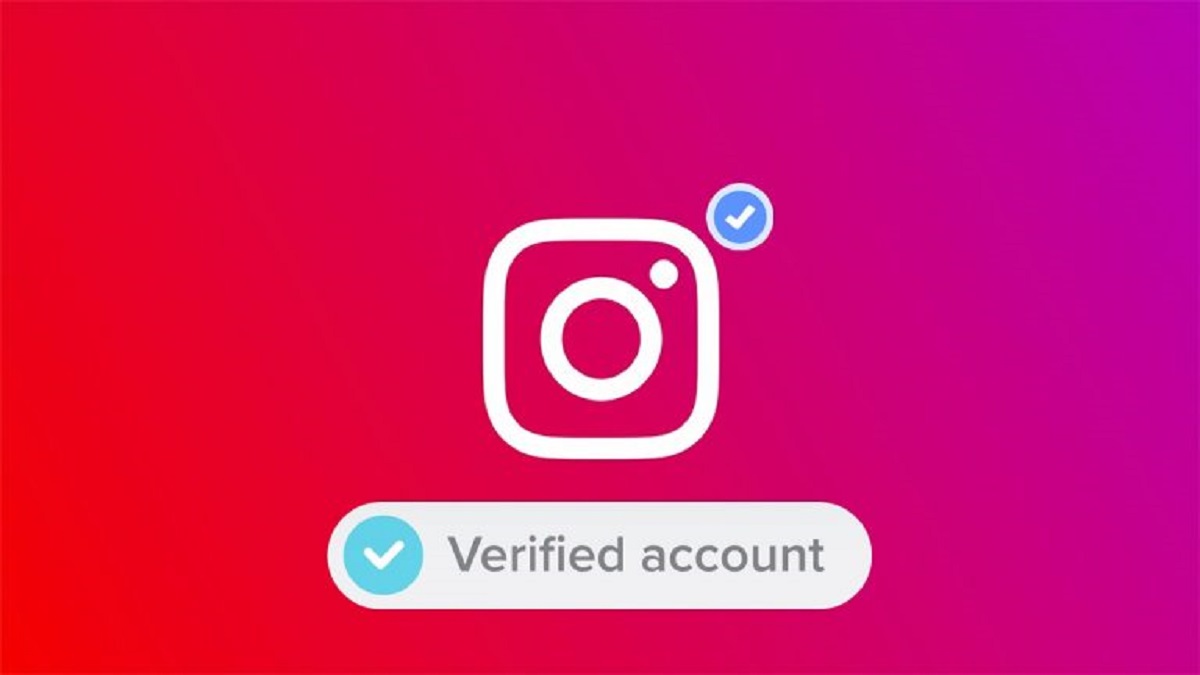Introduction
Instagram, one of the most popular social media platforms, has become a hub for sharing captivating photos and visuals. As you browse through this visually-stimulating platform, you may come across stunning images that catch your eye and make you want to save them on your PC. Whether it’s a breathtaking landscape, a mouth-watering dish, or an inspiring piece of art, downloading Instagram photos on your PC allows you to keep them for future reference, inspiration, or simply to enjoy privately.
However, Instagram doesn’t provide a direct option to download photos from their platform. This is where online tools come to the rescue. Online tools offer a convenient way to download Instagram photos on your PC without the need for any complex software installations. This means you can save and access your favorite photos offline, whenever and wherever you want.
In this article, we will dive into the process of how to download Instagram photos on your PC using online tools. Whether you’re a professional photographer, an art enthusiast, or someone who simply loves collecting beautiful images, this guide will help you navigate the steps with ease and download Instagram photos hassle-free.
Before we delve into the technical aspects of downloading IG photos, let’s take a moment to understand the different types of photos you might encounter on Instagram and the importance of obtaining proper permissions or giving credit when necessary.
Instagram is home to a diverse range of photos, including personal photos, professional photography, branded content, and user-generated content. Some photos may be protected by copyrights or used for commercial purposes, so it’s crucial to respect the original creator’s rights and always seek permission or give appropriate credit when necessary. Remember, downloading photos without permission or using them without proper attribution may constitute copyright infringement and can have legal implications.
With that in mind, let’s explore the various methods and tools you can use to download Instagram photos on your PC, ensuring you enjoy your favorite images while respecting the creators’ rights.
Understanding Instagram Photos
Instagram is a visual platform that thrives on captivating photography and compelling visuals. Understanding the different aspects of Instagram photos can help you appreciate the artistry and creativity behind each image. From filters and captions to hashtags and engagement, here are some key elements to consider when it comes to Instagram photos:
Filters: Instagram offers a wide range of filters that allow users to enhance the appearance of their photos. Filters can dramatically change the mood and tone of an image, adding a vintage, vibrant, or moody look to photos. Users can choose from classic filters like Clarendon and Valencia or experiment with newer additions like Juno and Lark.
Captions: Captions play a significant role in Instagram photos, providing context, storytelling, or simply adding a touch of personality. Users often use captions to describe their photos, add relevant hashtags, share quotes, or engage with their audience. Captions can enhance the overall impact of an image and help convey the intended message.
Hashtags: Hashtags are essential on Instagram as they categorize content and make it discoverable. Users include relevant hashtags in their photo captions to reach a wider audience and increase engagement. Hashtags allow users to explore similar content and connect with people who share similar interests or passions.
Engagement: Instagram is a platform built on engagement and interaction. When it comes to photos, users have the option to like, comment, save, and share images they find interesting or inspiring. Engagement plays a crucial role in the success of an Instagram photo, as it determines its reach and visibility within the platform.
User-generated Content: User-generated content (UGC) is a significant aspect of Instagram, where users share their photos, experiences, and stories. UGC adds authenticity and diversity to the platform, allowing users to showcase their creative prowess and connect with others. It’s important to respect the rights of UGC creators and seek permission when downloading or using their photos.
By understanding these elements, you can better appreciate the effort and creativity that goes into each Instagram photo. Now, let’s dive into the steps of how to download these captivating images onto your PC using online tools.
Using Online Tools to Download IG Photos
When it comes to downloading Instagram photos on your PC, online tools offer a simple and efficient solution. These tools allow you to save your favorite images without the need for any additional software installations or technical know-how. Here’s how you can use online tools to download IG photos:
Step 1: Find the Instagram Photo
Start by browsing Instagram and finding the photo you want to download. It could be on your own feed, a friend’s profile, or any public account. Take note of the username or the URL of the photo, as you will need this information later.
Step 2: Choose an Online Tool
There are several online tools available that specialize in downloading Instagram photos. Choose one that is reputable, user-friendly, and offers the features you require. Some popular choices include Instadownloader, DownloadGram, and SaveIG.
Step 3: Access the Online Tool
Once you’ve chosen an online tool, navigate to its website using your preferred web browser. You should see a search bar or a field where you can enter the username or URL of the Instagram photo you want to download.
Step 4: Enter the Photo Details
Enter the necessary details, such as the username or URL, into the search bar of the online tool. Double-check the information for accuracy to ensure you download the correct photo.
Step 5: Download the Photo
After entering the photo details, click on the download button or a similar option provided by the online tool. The tool will retrieve the Instagram photo and generate a download link for you to save the image on your PC.
Step 6: Save the Photo
Click on the download link to save the Instagram photo to your desired location on your PC. Choose a folder or create a new one to keep your downloaded photos organized.
Step 7: Enjoy Your Downloaded Instagram Photos
Now that you’ve successfully downloaded the Instagram photo to your PC, you can access it anytime, even without an internet connection. You can use it for personal inspiration, reference, or simply enjoy the stunning visuals captured by talented photographers or content creators.
Remember to always respect the rights of the original content creators and seek permission or give credit when necessary, especially if you plan to use the downloaded photos for any purpose beyond personal enjoyment.
Now that you know how to use online tools to download Instagram photos on your PC, let’s dive into a step-by-step guide that will walk you through the process in more detail.
Step-by-Step Guide to Download IG Photos on PC
Downloading Instagram photos on your PC is a straightforward process when you follow these step-by-step instructions. Let’s get started:
Step 1: Find the Instagram Photo
Browse Instagram and locate the photo you want to download. It could be on your own feed, a friend’s profile, or any public account. Make sure to note the username or the URL of the photo.
Step 2: Open a New Browser Tab
Open a new tab in your web browser and visit the website of an online tool that allows you to download Instagram photos. Some popular options include Instadownloader, DownloadGram, or SaveIG. Choose the tool that best suits your needs.
Step 3: Copy the Photo’s URL
Go back to the Instagram photo you want to download and copy its URL. You can do this by right-clicking on the image and selecting “Copy Image URL” or by directly copying the URL from the address bar.
Step 4: Paste the URL
Go back to the online tool’s website and locate the input field or search bar. Paste the URL of the Instagram photo into this field by right-clicking and selecting “Paste” or using the keyboard shortcut Ctrl+V (Windows) or Command+V (Mac).
Step 5: Initiate the Download
Once you’ve pasted the URL, look for the button or option to initiate the download. Depending on the online tool you’re using, it may be labeled as “Download” or “Generate Download Link.” Click on this button to proceed.
Step 6: Wait for the Download Link
The online tool will analyze the Instagram photo and generate a download link. This may take a few seconds, especially if the photo is of high quality or size. Be patient and wait for the download link to appear.
Step 7: Download the Photo
Once the download link is generated, click on it to start the downloading process. Depending on your browser settings, the photo may open in a new tab or prompt you to save it directly to your computer. Select the option to save the photo on your PC.
Step 8: Choose the Download Location
Select the folder or location on your PC where you want to save the downloaded Instagram photo. You can either choose an existing folder or create a new one specifically for downloaded photos. Click “Save” to store the photo in the selected location.
Step 9: Verify the Download
Once the download is complete, navigate to the chosen location on your PC and check to ensure that the Instagram photo has been successfully downloaded. You can open the photo using an image viewer or any preferred software to confirm its integrity.
Congratulations! You have successfully downloaded an Instagram photo on your PC using an online tool. Repeat these steps for any additional photos you wish to download and enjoy your collection of captivating images.
Advanced Tips and Tricks
Downloading Instagram photos on your PC can be taken a step further with some advanced tips and tricks. These techniques will help enhance your downloading experience and give you more control over the process. Here are some advanced tips to consider:
1. Download using browser extensions: Instead of relying solely on online tools, you can install browser extensions specifically designed for downloading Instagram photos. These extensions provide a seamless way to save photos directly from the Instagram platform without the need to visit external websites or tools.
2. Batch download multiple photos: If you have a collection of Instagram photos you want to download, look for tools that offer batch downloading capabilities. These tools allow you to enter multiple URLs or usernames at once, saving you time and effort as you download multiple photos in one go.
3. Customize the downloaded file names: By default, downloaded Instagram photos often have filenames that are not very descriptive. To keep your collection organized, consider renaming the downloaded files with more meaningful names. This can be done manually or by using bulk renaming tools.
4. Enable automatic photo syncing: Some online tools provide the option to automatically sync your downloaded Instagram photos with cloud storage platforms like Google Drive or Dropbox. This ensures that your photos are backed up and accessible across multiple devices.
5. Explore advanced download settings: Online tools may offer additional settings or options that allow you to customize the download process. These can include selecting the image quality, downloading in a specific file format, or choosing to include captions or additional metadata with the downloaded photos.
6. Check for updates: Online tools and browser extensions may receive updates to improve functionality, fix bugs, or add new features. Periodically check for updates to ensure you are using the latest version, which may offer better performance or enhanced capabilities.
7. Respect privacy settings: Remember that Instagram users have the option to make their accounts private, which means their photos will only be visible to approved followers. Ensure that you have the necessary permissions or follow the account to access and download photos shared by private users.
8. Use apps for Instagram power users: If you are an Instagram power user and frequently download photos, you may consider using third-party apps that offer advanced features and functionalities. These apps often come with additional tools to manage your downloaded photos, create albums, or even schedule posts.
By utilizing these advanced tips and tricks, you can elevate your Instagram photo downloading experience and make the most out of the resources available to you. Remember to always respect the rights of content creators and seek permission or credit when necessary to ensure ethical and legal use of the downloaded photos.
Troubleshooting and Common Issues
While downloading Instagram photos on your PC is generally a smooth process, you may encounter a few common issues along the way. Knowing how to troubleshoot these problems can save you time and frustration. Here are some troubleshooting tips for common issues:
1. Invalid URL or username: If you receive an error message indicating an invalid URL or username, double-check the information you entered. Ensure that the URL is correct and that you have entered the username without any typos. Additionally, make sure you have permission to access the photo if it belongs to a private account.
2. No download button: Occasionally, you may visit an online tool or a website that doesn’t provide a visible download button or option. In such cases, try refreshing the page or using a different online tool. Alternatively, consider using browser extensions specifically designed for downloading Instagram photos.
3. Slow download speed: If the download speed is slow, it may be due to various factors, such as your internet connection or the server load of the online tool. Try closing unnecessary applications or other browser tabs to free up bandwidth. You can also try using the online tool during non-peak hours for faster download speeds.
4. Quality loss in downloaded photo: Some online tools may compress or reduce the quality of the downloaded photo. To ensure the best quality, look for online tools that offer options to download images in their original resolution or choose the highest quality settings available.
5. Virus or malware detection: Occasionally, your antivirus software may flag a downloaded photo as potentially harmful. This is often a false positive, especially if you’ve downloaded the photo from a reputable source. If you encounter this issue, you can temporarily disable your antivirus software or add an exception for the downloaded photos.
6. Compatibility issues with file formats: Instagram photos are typically saved in JPG or PNG formats, which are widely supported. However, if you encounter compatibility issues when opening the downloaded photo, try using a different image viewer or converting the file to a different format using free online conversion tools.
7. Restrictions imposed by Instagram: Instagram periodically updates its platform and may introduce new security measures or restrictions that can affect the functionality of online tools. If you’re unable to download Instagram photos using a particular online tool, try using an alternative tool or method.
8. Legal considerations: It’s important to remember that downloading Instagram photos without permission or using them without proper attribution may infringe on the rights of content creators. Always respect copyright laws and seek permission or give credit when necessary, especially if you plan to use the downloaded photos for any purpose beyond personal use.
By keeping these troubleshooting tips in mind, you can overcome common issues and ensure a smooth experience when downloading Instagram photos on your PC. Enjoy exploring and collecting your favorite visuals from the platform!
Conclusion
Downloading Instagram photos on your PC allows you to save and enjoy your favorite visuals from the platform at your convenience. With the help of online tools and following a simple step-by-step guide, you can effortlessly download Instagram photos and build your collection of captivating images.
In this article, we explored the different elements of Instagram photos and understood the importance of giving credit and seeking permission when necessary. We then delved into the process of using online tools to download Instagram photos on your PC, providing you with a comprehensive guide to follow. Additionally, we discussed advanced tips and tricks to enhance your downloading experience and troubleshoot common issues that may arise.
Remember to always respect the rights of content creators and follow ethical practices when downloading and using Instagram photos. Seek permission or give credit when necessary, especially for photos protected by copyrights or used for commercial purposes.
Downloading Instagram photos on your PC opens up a world of possibilities, whether you are an art enthusiast, a content creator, or simply someone who appreciates visually-stunning images. Use these techniques and tools wisely to build your collection, find inspiration, or curate content for your personal projects.
Enjoy the process of discovering and downloading beautiful Instagram photos onto your PC, and immerse yourself in the visual wonders that this platform has to offer!