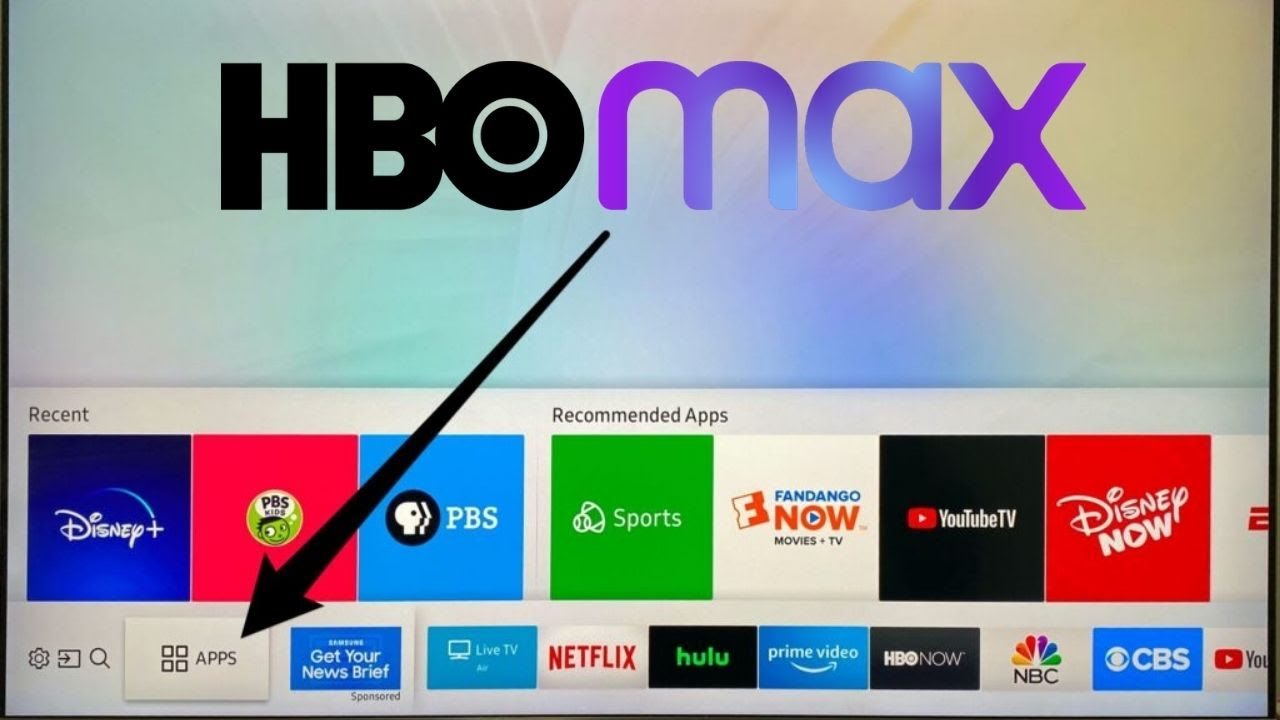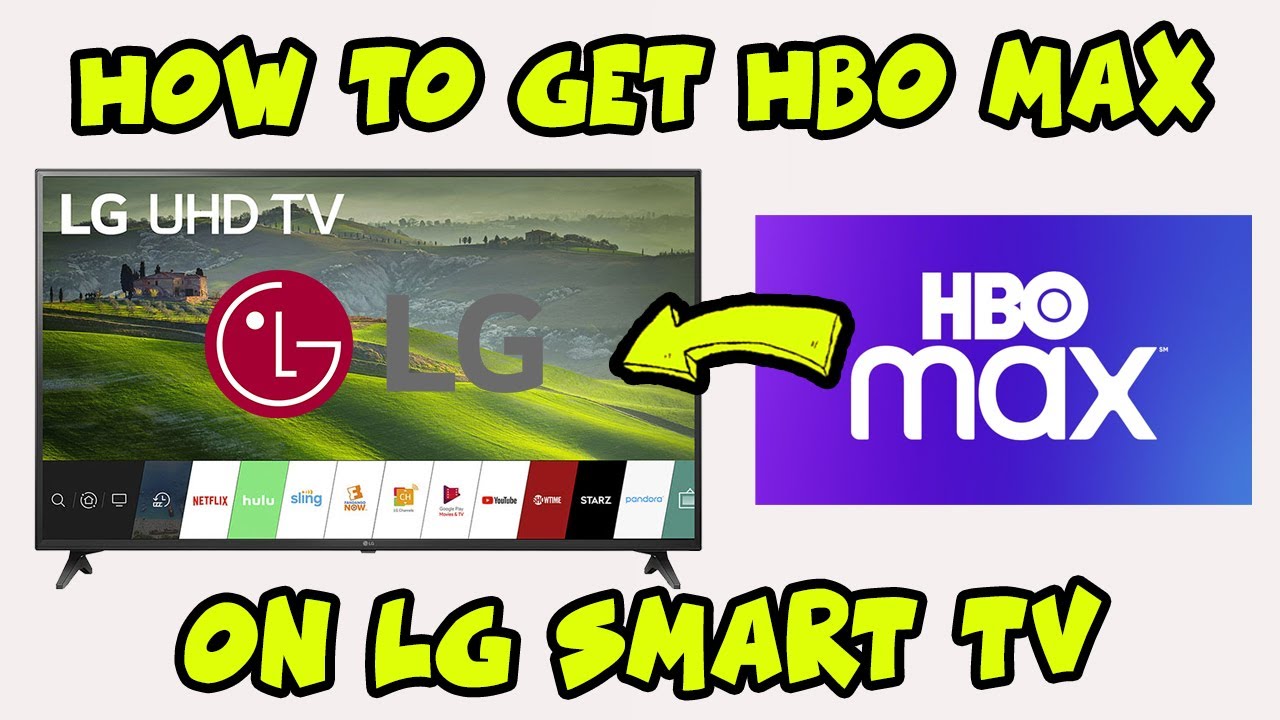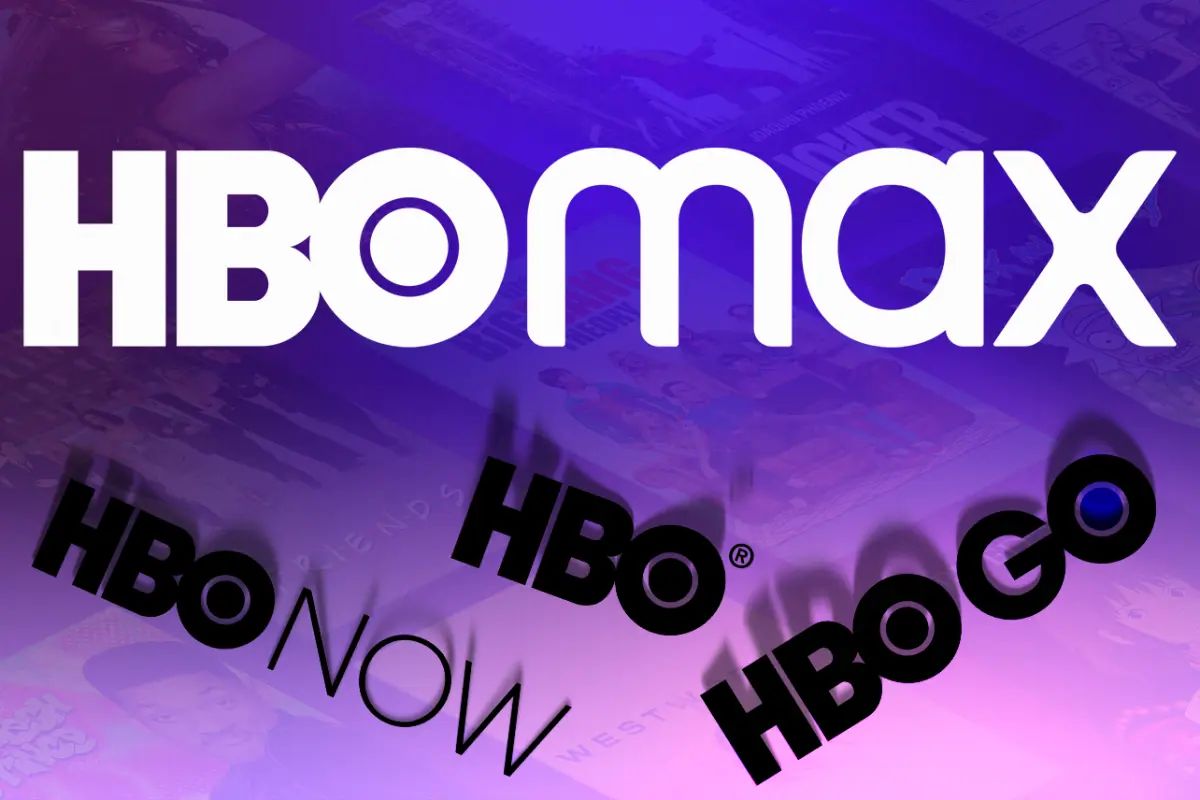Introduction
Streaming services have become an integral part of our entertainment routine, and HBO Max is one such platform that offers a wide range of premium content. Whether you’re a fan of blockbuster movies, popular TV shows, or exclusive originals, you’ll definitely want to download HBO Max on your TV for an immersive viewing experience.
Downloading HBO Max on your TV might seem like a daunting task, especially if you’re not tech-savvy. However, we’ll guide you through the process step-by-step, ensuring that you can start enjoying all the amazing content on HBO Max in no time.
In this article, we’ll explore multiple methods to download HBO Max on your TV. We’ll cover using a smart TV, streaming devices, casting from a mobile device or computer, and even using a gaming console. Each method has its own advantages and requirements, so you can choose the method that works best for you.
Before we dive into the methods, it’s important to note that HBO Max is compatible with various TV models, including Samsung, LG, Sony, and more. Additionally, you’ll need a stable internet connection and an HBO Max subscription to access the streaming service. Once you have these requirements in place, you’re ready to proceed with the downloading process.
Regardless of the method you choose, it’s important to ensure that your TV is compatible with HBO Max. This can typically be determined by checking the app store on your TV or searching for “HBO Max” in the search bar. Once you’ve confirmed compatibility, you can proceed with the method that suits you best.
Remember, as the world of technology continues to evolve, it’s always a good idea to regularly update your TV’s software and firmware for optimal performance. With that in mind, let’s explore the various methods to download HBO Max on your TV.
Method 1: Using a Smart TV
If you own a smart TV, downloading HBO Max is a breeze. Smart TVs have built-in app stores where you can easily find and install the HBO Max app. Here’s a step-by-step guide to help you get started:
1. Turn on your smart TV and ensure that it is connected to the internet.
2. Navigate to the app store on your smart TV. This might be labeled as “Smart Hub,” “App Store,” or “Play Store,” depending on the brand of your TV.
3. Search for “HBO Max” using the search function or browse through the available apps until you find HBO Max.
4. Select the HBO Max app and click on the “Download” button.
5. Once the download is complete, open the HBO Max app on your smart TV.
6. Sign in using your HBO Max account credentials or create a new account if you don’t have one.
7. You’re now ready to browse and stream all the amazing content available on HBO Max right from your smart TV.
It’s important to note that the exact steps might vary slightly depending on the brand and model of your smart TV. However, the basic process remains the same for most smart TVs.
If you encounter any issues while downloading or using HBO Max on your smart TV, refer to the troubleshooting section in this article for possible solutions. Additionally, make sure to keep your smart TV updated with the latest software version to ensure smooth functionality.
Using a smart TV to download HBO Max is a convenient option as it eliminates the need for any external devices. You can enjoy your favorite shows and movies directly on the big screen, making for an enhanced viewing experience.
Now that you know how to download HBO Max on your smart TV, let’s move on to the next method: using a streaming device.
Method 2: Using a Streaming Device
If you don’t have a smart TV or prefer using a streaming device, you can still download HBO Max and enjoy all the exciting content it offers. Streaming devices like Amazon Fire Stick, Roku, Chromecast, and Apple TV allow you to access a wide range of streaming apps, including HBO Max. Here’s how you can download HBO Max using a streaming device:
1. Connect your streaming device to your TV using an HDMI cable and ensure that it is powered on.
2. Switch your TV’s input source to the corresponding HDMI port where your streaming device is connected.
3. On your TV screen, you should see the home screen of the streaming device.
4. Navigate to the app store or channel store on your streaming device. The exact name and location may vary depending on the device you’re using.
5. Search for “HBO Max” using the search function or browse through the available apps until you find HBO Max.
6. Select the HBO Max app and click on the “Download” or “Add” button.
7. Once the download is complete, open the HBO Max app on your streaming device.
8. Sign in using your HBO Max account credentials or create a new account if needed.
9. Now, you can start streaming your favorite shows and movies on HBO Max using your streaming device.
It’s worth noting that the steps might vary slightly depending on the streaming device you have. However, the general process remains similar across most devices.
If you face any issues during the download or setup process, refer to the troubleshooting section in this article for possible solutions. Additionally, make sure to keep your streaming device’s software and firmware updated for optimal performance.
Using a streaming device to download HBO Max offers flexibility, as you can easily switch between different streaming apps and services. With the convenience of a compact device, you can transform your regular TV into a smart TV and access a variety of streaming options.
Now that you know how to download HBO Max using a streaming device, let’s explore another method: casting from a mobile device or computer.
Method 3: Casting from a Mobile Device or Computer
If you want to watch HBO Max on your TV but don’t have a smart TV or a streaming device, you can still enjoy the HBO Max experience by casting from a mobile device or computer. Casting allows you to wirelessly transmit content from your device to your TV. Here’s how you can cast HBO Max to your TV:
Casting from a Mobile Device:
1. Ensure that your mobile device and TV are connected to the same Wi-Fi network.
2. Download and install the HBO Max app on your mobile device from your device’s app store.
3. Launch the HBO Max app on your mobile device and sign in using your account credentials.
4. Find the content you want to watch and start playing it on your mobile device.
5. Look for the casting icon or “Cast” option within the HBO Max app. It is typically located at the top-right or top-left corner of the screen.
6. Tap on the casting icon and select your TV or connected device from the list of available devices.
7. The HBO Max content will start playing on your TV, and you can control playback from your mobile device.
Casting from a Computer:
1. Ensure that your computer and TV are connected to the same Wi-Fi network.
2. Open a web browser on your computer and visit the HBO Max website (www.hbomax.com).
3. Sign in to your HBO Max account or create a new account if necessary.
4. Find the content you want to watch and start playing it on your computer.
5. Look for the casting icon or “Cast” option within the HBO Max player interface.
6. Click on the casting icon and select your TV or connected device from the list of available devices.
7. The HBO Max content will start playing on your TV, and you can control playback from your computer.
Casting allows you to enjoy HBO Max on a larger screen without the need for additional devices. However, keep in mind that the quality of the casting experience may depend on the performance of your Wi-Fi network.
If you encounter any issues during the casting process, refer to the troubleshooting section in this article for possible solutions. Additionally, ensure that both your mobile device and computer are updated with the latest software versions.
Now that you know how to cast HBO Max to your TV, let’s explore another method: using a gaming console.
Method 4: Using a Gaming Console
If you’re a gaming enthusiast and own a gaming console, you’ll be pleased to know that you can also download and stream HBO Max on your console. Whether you have an Xbox or PlayStation, here’s how you can access HBO Max using a gaming console:
Using an Xbox:
1. Turn on your Xbox console and ensure that it is connected to the internet.
2. Navigate to the Microsoft Store on your Xbox’s home screen.
3. Search for “HBO Max” using the search function or browse through the available apps until you find HBO Max.
4. Select the HBO Max app and click on the “Install” button.
5. Once the installation is complete, launch the HBO Max app on your Xbox.
6. Sign in using your HBO Max account credentials or create a new account if needed.
7. You can now start streaming HBO Max content on your Xbox and enjoy a wide range of shows and movies.
Using a PlayStation:
1. Power on your PlayStation console and ensure that it is connected to the internet.
2. Go to the PlayStation Store on your console’s home screen.
3. Search for “HBO Max” using the search function or explore the available apps until you find HBO Max.
4. Select the HBO Max app and choose the “Download” option.
5. Once the download is complete, launch the HBO Max app on your PlayStation.
6. Sign in using your HBO Max account credentials or create a new account if necessary.
7. You can now browse and stream all the exciting content available on HBO Max through your PlayStation console.
Please note that the exact steps may differ slightly based on the version and model of your gaming console. However, the general process remains similar for most Xbox and PlayStation devices.
If you encounter any issues while downloading or using HBO Max on your gaming console, refer to the troubleshooting section in this article for possible solutions. Additionally, make sure to keep your gaming console updated with the latest system software for optimal performance.
Using a gaming console to access HBO Max allows you to combine your love for gaming with your favorite TV shows and movies. You can enjoy an immersive entertainment experience on your big-screen TV while taking advantage of the gaming console’s advanced features.
Now that you know how to download HBO Max using a gaming console, you’re equipped with multiple methods to enjoy your favorite content. Let’s move on to the troubleshooting section, where we address common issues you may encounter during the downloading and streaming process.
Troubleshooting Common Issues
While downloading and streaming HBO Max on your TV, you may encounter some common issues. Don’t worry – we’ve got you covered with possible solutions to help you troubleshoot these problems:
1. Compatibility Issues: If you’re unable to find the HBO Max app on your smart TV or streaming device, ensure that your device is compatible with HBO Max. Check the app store or visit the HBO Max website for a list of compatible devices.
2. Slow or Buffering Playback: If you experience slow or buffering playback, first check your internet connection. Ensure that you have a stable and high-speed internet connection to stream HBO Max smoothly. You can also try restarting your device and closing any other apps or programs running in the background.
3. App Crashes or Error Messages: If the HBO Max app crashes or you receive error messages, try updating the app to the latest version. You can also try uninstalling and reinstalling the app to resolve any potential software glitches. If the issue persists, contact HBO Max support for further assistance.
4. Authentication Issues: If you encounter problems during the sign-in process, double-check your account credentials and ensure that you have an active HBO Max subscription. Verify that you’re entering the correct username and password, and check for any typos or spacing errors.
5. Audio or Video Quality: If the audio or video quality is poor, ensure that your TV or streaming device is set to the appropriate resolution. Adjust the display settings on your device or TV to the highest compatible resolution for optimal viewing experience. If the issue persists, check your internet connection speed and consider upgrading your internet plan if necessary.
6. Device Software Updates: To ensure smooth performance of HBO Max, keep your smart TV, streaming device, gaming console, or computer updated with the latest software version. Software updates often include bug fixes and improvements that can enhance app functionality.
If none of the troubleshooting steps mentioned above resolves your issue, reach out to the HBO Max support team for further guidance. They can provide specific assistance based on your device and the nature of the problem you’re facing.
Remember, technological issues are common, but with a little troubleshooting, you can overcome these challenges and enjoy uninterrupted streaming on HBO Max.
With the troubleshooting tips provided, you can now overcome common issues and maximize your HBO Max experience. In the next section, we’ll wrap up this guide.
Conclusion
In this guide, we explored various methods to download HBO Max on your TV and unlock a world of entertainment. Whether you have a smart TV, streaming device, gaming console, or want to cast from a mobile device or computer, there is a method suitable for your preferences and equipment.
We learned how to download HBO Max on a smart TV by accessing the app store and installing the HBO Max app directly on the television. For those using streaming devices, we covered the process of finding and downloading the HBO Max app from the respective app stores.
If you don’t have a smart TV or streaming device, we discussed the option of casting HBO Max from a mobile device or computer to your TV. By using the casting feature, you can enjoy the content on a bigger screen while controlling playback from your mobile device or computer.
Lastly, we explored how to download and stream HBO Max on gaming consoles such as Xbox and PlayStation. This method allows you to combine your love for gaming with your favorite TV shows and movies.
Throughout this guide, we provided troubleshooting tips to help you address common issues that may arise while downloading or streaming HBO Max. From compatibility issues to slow playback, audio or video quality problems, and app crashes, we shared guidance to overcome these challenges and ensure a smooth streaming experience.
Now that you’re equipped with the knowledge to download and troubleshoot HBO Max, it’s time to sit back, relax, and indulge in the vast library of content available on the platform. Whether you’re a fan of gripping TV series, blockbuster movies, or exclusive originals, HBO Max has something for everyone.
So grab your remote control, turn on your TV, and begin your HBO Max journey. Enjoy the immersive viewing experience, and let the entertainment unfold in the comfort of your own home.
Remember to stay updated with the latest software versions for your devices and keep your internet connection stable for the best streaming experience.
Happy streaming on HBO Max!