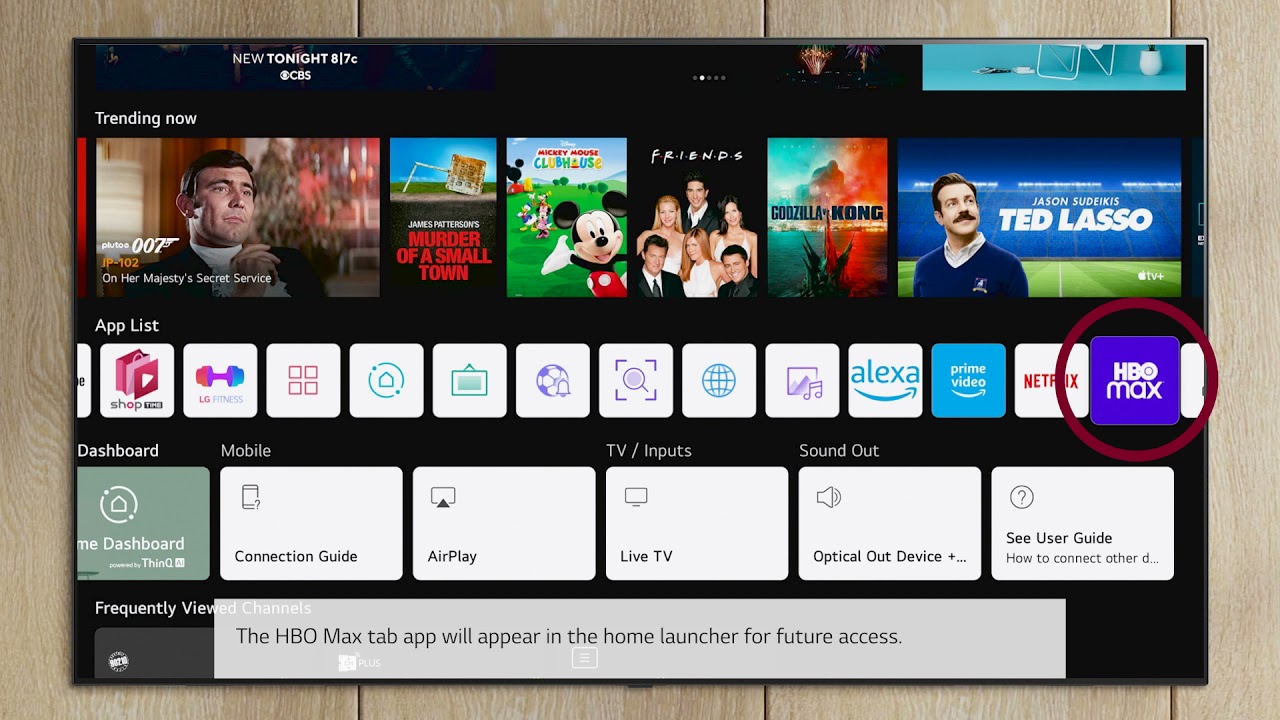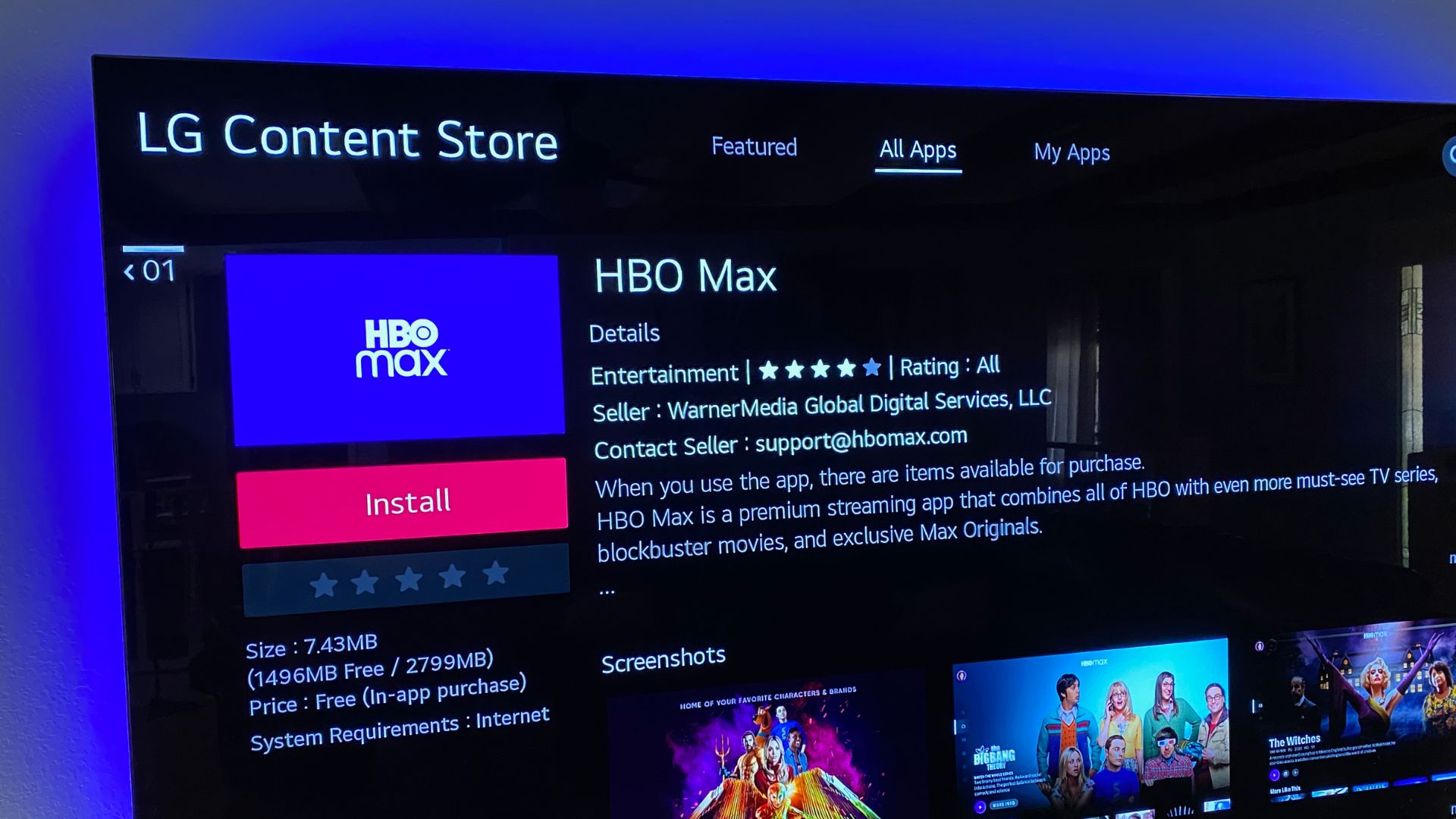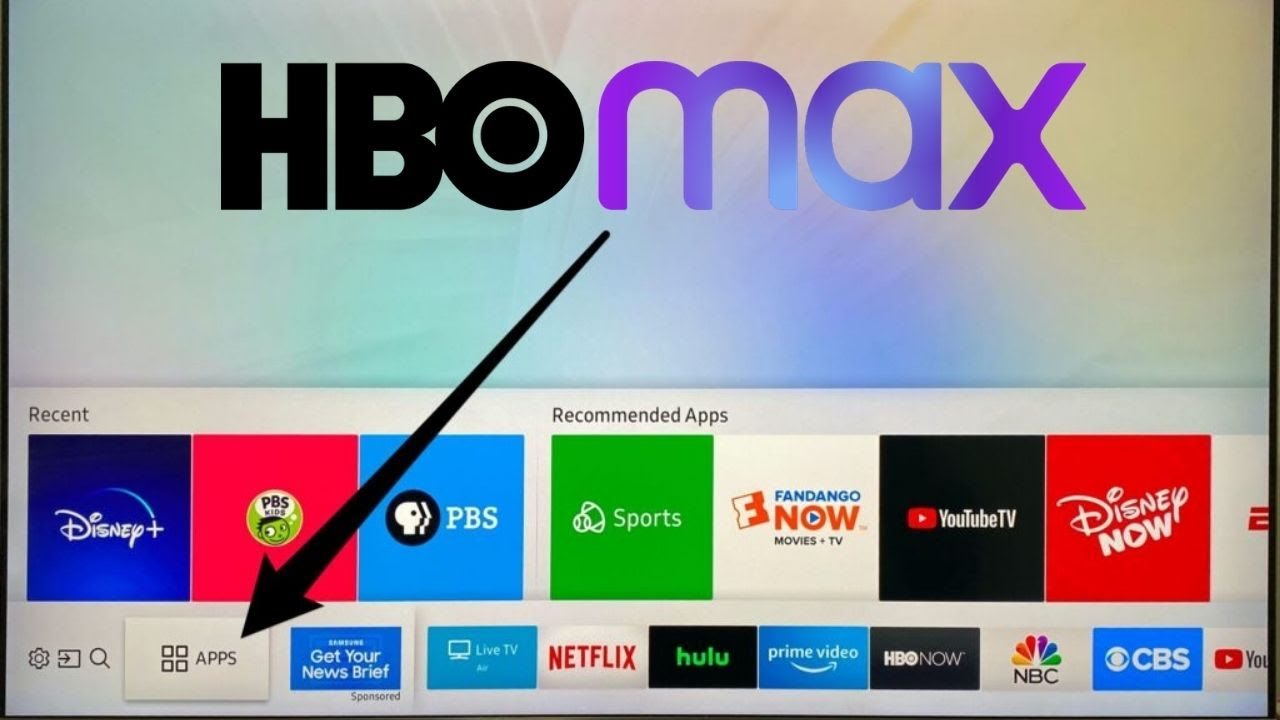Introduction
Welcome to the world of streaming entertainment! If you’re craving the latest and greatest TV shows and movies, HBO Max is a must-have streaming platform. With its extensive library of content, including blockbuster movies, exclusive series, and documentaries, HBO Max offers a premium streaming experience right at your fingertips.
However, to enjoy HBO Max on your LG Smart TV, you need to follow a few simple steps to download and install the app. In this guide, we’ll walk you through the process and ensure that you’re up and running with HBO Max in no time.
Before diving into the steps, it’s important to note that not all LG Smart TVs are compatible with HBO Max. We’ll explain how to check for compatibility in the next section. Additionally, make sure that your LG Smart TV is connected to the internet and running the latest software update to ensure a smooth installation process.
So, without further ado, let’s get started on the journey to bring HBO Max to your LG Smart TV!
Step 1: Check Compatibility
Before you begin the process of downloading HBO Max on your LG Smart TV, you need to make sure that your TV model is compatible with the streaming platform. Not all LG Smart TVs support HBO Max, so it’s crucial to check compatibility beforehand.
To check if your LG Smart TV is compatible, you can follow these simple steps:
- Turn on your LG Smart TV and navigate to the home screen.
- Look for the LG Content Store icon, usually located in the menu bar at the bottom of the screen.
- Click on the LG Content Store icon to access the store.
- In the LG Content Store, search for “HBO Max” in the search bar. Alternatively, you can browse the “Apps & Games” section to find HBO Max.
- If HBO Max appears in the search results or within the Apps section, it means that your LG Smart TV is compatible with the streaming platform.
If you find HBO Max in the LG Content Store, congratulations! You can proceed to the next step and start the installation process. However, if HBO Max is not available for your LG Smart TV model, don’t worry. There are alternative methods to enjoy HBO Max on your TV, such as using streaming devices like Roku, Chromecast, or Amazon Fire Stick.
Checking compatibility is essential to ensure that you don’t waste time trying to download HBO Max on an incompatible TV model. Keep in mind that the availability of HBO Max on LG Smart TVs may vary based on region and specific TV models.
Now that you’ve confirmed the compatibility of your LG Smart TV, let’s move on to the next step: updating your TV’s software to ensure a seamless streaming experience.
Step 2: Update Your LG Smart TV
Keeping your LG Smart TV’s software up-to-date is crucial to ensure optimal performance and compatibility with various applications, including HBO Max. Before attempting to download and install HBO Max, it’s important to check for and install any available updates for your LG Smart TV.
To update your LG Smart TV’s software, follow these simple steps:
- Turn on your LG Smart TV and navigate to the home screen.
- Look for the “Settings” option, usually represented by a gear icon.
- Select “Settings” and navigate to the “All Settings” option.
- In the “All Settings” menu, locate and select the “General” tab.
- Scroll down and find the “About This TV” option. Select it.
- In the “About This TV” menu, you will find a “Check for Updates” or “Software Update” option. Click on it to initiate the update process.
- If there is an available software update, follow the on-screen instructions to download and install it on your LG Smart TV. This process may take a few minutes, so be patient.
- Once the update is complete, your LG Smart TV will restart.
By updating your LG Smart TV’s software, you ensure that you have the latest features and improvements that can enhance your HBO Max streaming experience. It also helps in resolving any compatibility issues that may arise with older firmware versions.
After completing the software update, you are now ready to proceed to the next step: accessing the LG Content Store to download HBO Max.
Step 3: Access the LG Content Store
Now that you’ve updated your LG Smart TV’s software, it’s time to access the LG Content Store, where you will find HBO Max and other available apps. The LG Content Store is a digital distribution platform that allows users to discover and download various applications, including streaming services.
To access the LG Content Store and begin the process of downloading HBO Max, follow these steps:
- Ensure that your LG Smart TV is powered on and connected to the internet.
- Navigate to the home screen of your LG Smart TV.
- Locate and select the LG Content Store icon, usually represented by a shopping bag or a puzzle piece.
- Once you click on the LG Content Store icon, the store’s main interface will appear on your screen.
The LG Content Store provides a wide range of applications and content to enhance your entertainment experience. From popular streaming services to gaming apps and utility tools, you can explore and choose from a variety of options.
Now that you’ve successfully accessed the LG Content Store, you’re one step closer to downloading HBO Max. In the next step, we’ll guide you through the process of searching for and locating HBO Max within the LG Content Store.
Step 4: Search for HBO Max
With the LG Content Store open on your LG Smart TV, it’s time to search for HBO Max and start the process of downloading the app. HBO Max offers a vast library of premium content, including popular movies, TV shows, and original series.
To search for HBO Max in the LG Content Store, follow these simple steps:
- Within the LG Content Store interface, you’ll find a search bar. It is usually located at the top or the side of the screen.
- Click on the search bar using your remote control.
- Using the remote control, enter “HBO Max” into the search bar.
- As you type, the LG Content Store will display search results based on your input.
- Look for the HBO Max app in the search results. It should be indicated by the official HBO Max logo.
- Alternatively, you can browse the “Apps & Games” section of the LG Content Store to locate HBO Max. The app is usually listed under the “Entertainment” or “Movies & TV” category.
If you find HBO Max in the search results or within the designated category, it means that the app is available for download on your LG Smart TV. If you don’t see HBO Max in the search results, it could indicate that the app is not compatible with your specific LG Smart TV model.
Once you’ve successfully located HBO Max within the LG Content Store, you’re ready to move on to the next step: downloading and installing the HBO Max app on your LG Smart TV.
Step 5: Download and Install HBO Max
Now that you have found HBO Max in the LG Content Store, it’s time to download and install the app on your LG Smart TV. Follow these straightforward steps to get HBO Max up and running:
- Select the HBO Max app from the search results or within the designated category in the LG Content Store.
- Click on the HBO Max app to open its details page.
- On the app’s details page, you will find information about HBO Max, including a brief description, screenshots, and user reviews.
- Click on the “Download” or “Install” button to initiate the download and installation process.
- Wait for the download to complete. The duration may vary depending on your internet connection speed.
- Once the download is finished, HBO Max will be automatically installed on your LG Smart TV.
After the installation is complete, you’ll find the HBO Max app in your LG Smart TV’s app library or home screen. To launch the app and start streaming your favorite content, follow the next step: signing in to HBO Max.
Keep in mind that downloading and installing HBO Max may require sufficient storage space on your LG Smart TV. If you encounter any issues during the download or installation, make sure your TV has enough available storage and try again.
Now that you have successfully downloaded and installed HBO Max, it’s time to move on to the final step: launching the app and signing in to start enjoying your favorite shows and movies.
Step 6: Launch HBO Max and Sign In
Congratulations! You’ve reached the final step of the process. With HBO Max downloaded and installed on your LG Smart TV, it’s time to launch the app and sign in to start exploring a world of captivating content.
Follow these steps to launch HBO Max and sign in:
- Using your remote control, navigate to the app library or home screen of your LG Smart TV.
- Locate the HBO Max app icon among your installed apps.
- Click on the HBO Max app to launch it.
- Once the app opens, you will be prompted to sign in.
- If you already have an HBO Max account, enter your login credentials, including your email address or username and password.
- If you don’t have an HBO Max account yet, you can sign up for one directly through the app. Follow the on-screen prompts to create a new account.
- After signing in or signing up, you’ll have access to the full range of HBO Max’s content library.
Once you’re signed in, feel free to explore HBO Max’s extensive library and discover a wide selection of movies, series, documentaries, and more. From blockbuster hits to critically acclaimed shows, HBO Max has something for everyone.
Remember to keep your HBO Max account information safe and secure. Avoid sharing your login credentials with others to prevent unauthorized access to your account.
Now that you have successfully launched HBO Max and signed in, you can sit back, relax, and immerse yourself in a world of entertainment from the comfort of your LG Smart TV.
Conclusion
Bringing HBO Max to your LG Smart TV is a simple and rewarding process. By following the steps outlined in this guide, you can easily download, install, and enjoy a vast library of amazing content offered by HBO Max.
We began by checking the compatibility of your LG Smart TV to ensure a smooth installation. After confirming compatibility, we moved on to updating your TV’s software to ensure optimal performance.
Next, we accessed the LG Content Store, where we searched for HBO Max and successfully found the app. We then proceeded to download and install HBO Max on your LG Smart TV.
Finally, we launched HBO Max, signed in with our account credentials, and gained access to a world of captivating movies, TV shows, documentaries, and more.
Remember, HBO Max provides a vast array of entertainment options, so take your time to explore and discover the content that suits your preferences. Whether you’re a fan of blockbuster movies, binge-worthy series, or thought-provoking documentaries, HBO Max has something for everyone.
So, grab your popcorn, prepare to be entertained, and enjoy the seamless streaming experience that HBO Max offers on your LG Smart TV. Sit back, relax, and allow HBO Max to bring the magic of cinematic storytelling right into your living room!