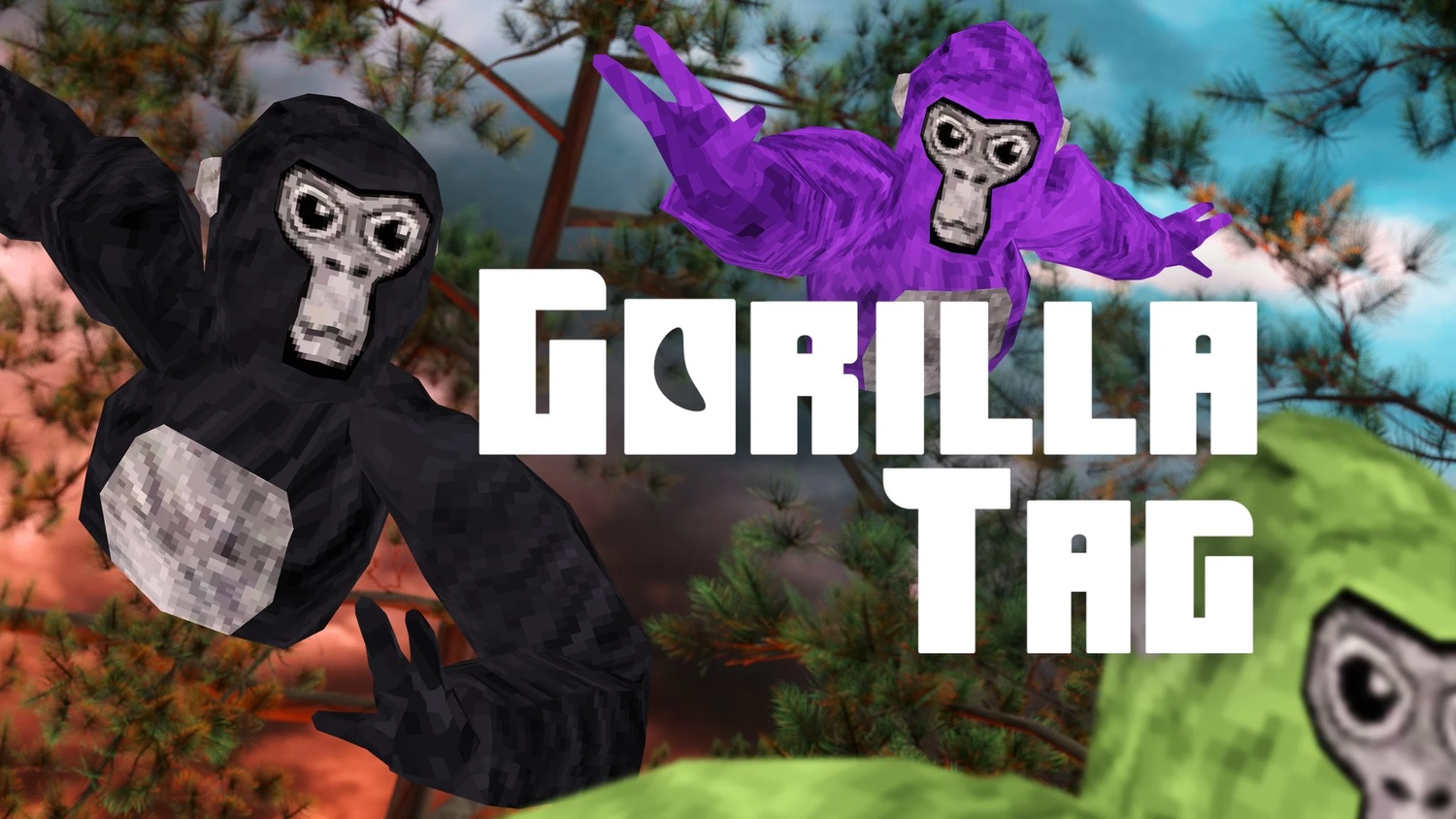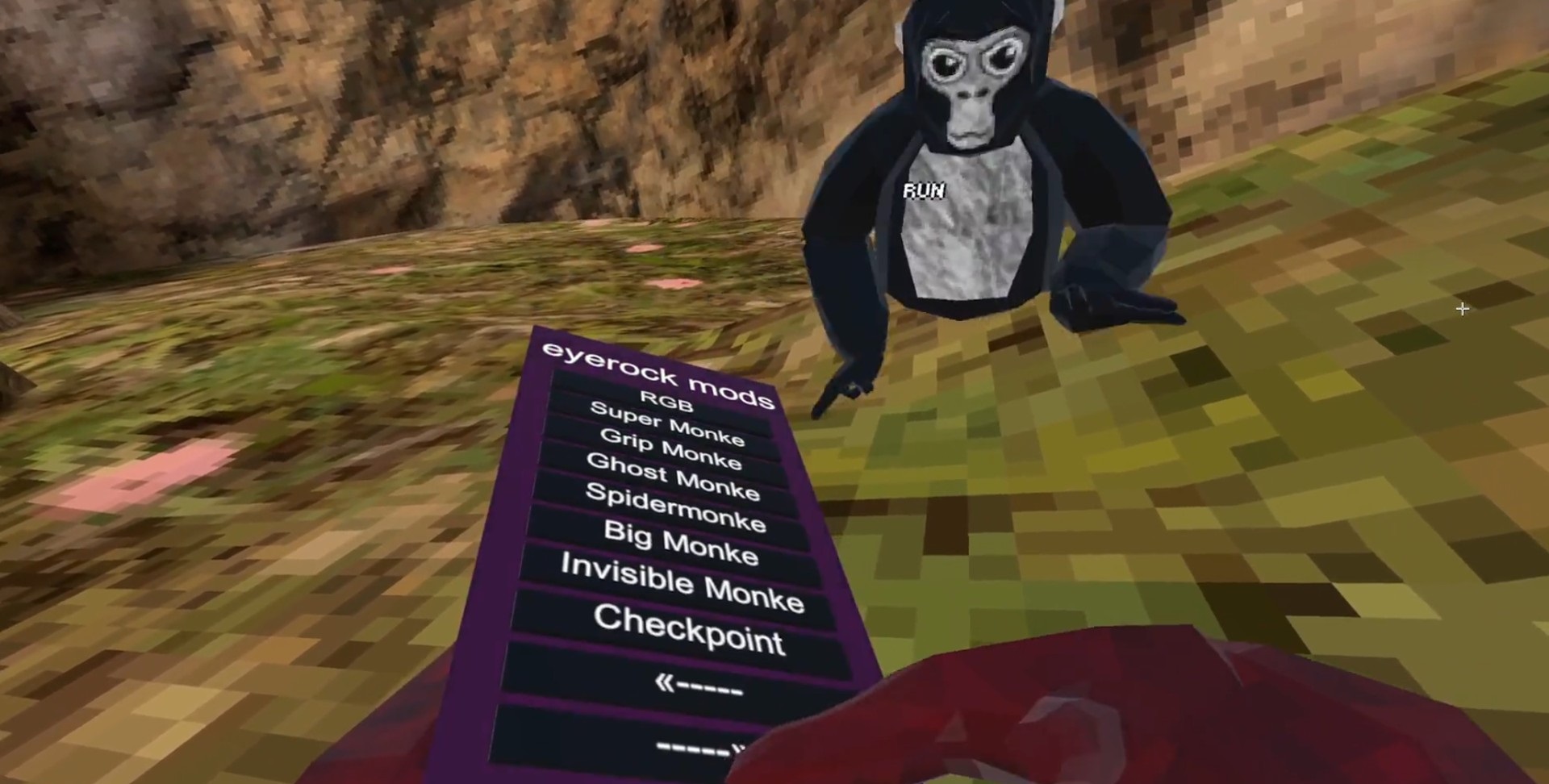Introduction
Welcome to the exciting world of Gorilla Tag mods! If you’re a proud owner of an Oculus Quest 2 and you love playing immersive virtual reality games, then you’re in for a treat. Gorilla Tag is an incredibly popular multiplayer game that lets you swing around as a gorilla in a virtual jungle, providing a unique and exhilarating experience like no other.
While Gorilla Tag itself is already an addictive game, you can take your gameplay to the next level by diving into the wonderful world of mods. Mods, short for modifications, are user-created enhancements that can introduce new features, options, and experiences into the game. Whether you’re looking to customize your gorilla avatar, play with new equipment, or explore unique maps, mods are the way to go.
In this guide, we’ll walk you through the process of downloading Gorilla Tag mods on your Oculus Quest 2. Don’t worry if you’re new to modding or if you haven’t tinkered with your headset before – we’ll cover everything, step by step. By the end of this guide, you’ll be ready to maximize your Gorilla Tag experience with an awesome collection of mods.
So, grab your virtual bananas and let’s get started on our modding journey!
What are Gorilla Tag Mods?
Gorilla Tag mods are modifications created by the community that add new features and enhance the gameplay experience of the popular virtual reality game, Gorilla Tag. These mods can range from simple visual changes to more complex additions that introduce new gameplay mechanics and options.
With Gorilla Tag mods, you can customize your avatar to stand out from the crowd. From changing the color and pattern of your gorilla’s fur to outfitting them with unique accessories, the possibilities are endless. Mods also allow you to unlock exclusive skins and cosmetic items that aren’t available in the base game.
But mods aren’t just about aesthetics – they can also introduce exciting gameplay enhancements. For example, you might come across mods that bring in new maps to explore, each with its own unique atmosphere and challenges. These custom maps can provide a refreshing change of scenery and keep your Gorilla Tag experience fresh and engaging.
Additionally, mods can introduce new game modes and mechanics that add a twist to the traditional Gorilla Tag gameplay. Imagine swinging through the jungle with an added jetpack or playing in a game session that features special abilities. Mods have the power to transform Gorilla Tag into a whole new experience tailored to your preferences.
It’s important to note that Gorilla Tag mods are created by the community and are not officially supported by the game developers. As such, it’s always a good idea to exercise caution when downloading and installing mods. Stick to trusted sources and always read user reviews and feedback before adding a mod to your game.
Now that we have an understanding of what Gorilla Tag mods are, let’s move on to the step-by-step process of downloading and installing these mods on your Oculus Quest 2!
Step 1: Prepare Your Oculus Quest 2
Before diving into the world of Gorilla Tag mods, it’s important to ensure that your Oculus Quest 2 is ready for the modding process. Here are a few steps to get you started:
- Check your headset’s battery: Make sure your Oculus Quest 2 is sufficiently charged or connected to a power source. Modding may take some time, and you don’t want your headset to run out of power in the middle of the process.
- Connect to a stable internet connection: It’s crucial to have a reliable and stable internet connection during the modding process. This ensures that you can download the necessary tools and mods without any interruptions.
- Update your Oculus Quest 2 firmware: Before proceeding, it’s a good idea to check for any available firmware updates for your Oculus Quest 2. These updates often include stability improvements and bug fixes that can enhance your overall VR experience.
- Clear up storage space: Modding may require you to download additional files and applications, so it’s a good idea to free up some storage space on your Oculus Quest 2. You can uninstall unused games or applications to free up some storage before getting started.
- Put on your Oculus Quest 2: Ensure that your Oculus Quest 2 is securely fitted on your head and properly adjusted for optimal comfort. You’ll be wearing it for the duration of the modding process, so it’s important to have a comfortable fit.
By following these simple steps, you’ll ensure that your Oculus Quest 2 is prepared and ready for the modding journey ahead. In the next step, we’ll set up an essential tool called SideQuest, which will be instrumental in installing Gorilla Tag mods.
Step 2: Set Up SideQuest
SideQuest is an essential platform that allows you to sideload applications and mods onto your Oculus Quest 2. It provides a user-friendly interface for managing and installing third-party content. Here’s how to set up SideQuest:
- Download the SideQuest application: Start by visiting the official SideQuest website at sidequestvr.com. Look for the “Download” button and click on it to download the SideQuest application for your operating system (Windows, Mac, or Linux).
- Install SideQuest: Once the download is complete, locate the installer file and follow the on-screen instructions to install SideQuest on your computer. It’s a straightforward process, and the installation wizard will guide you through the necessary steps.
- Enable developer mode on your Oculus Quest 2: To use SideQuest, you’ll need to enable developer mode on your Oculus Quest 2. This allows SideQuest to access your device for sideloading apps and mods. To enable developer mode, you’ll first need to create a developer organization and register as a developer on the Oculus Developer Dashboard. Follow the instructions provided by Oculus to complete this process.
- Connect your Oculus Quest 2 to your computer: Using the provided USB-C cable, connect your Oculus Quest 2 to your computer. Make sure both ends of the cable are securely plugged in. Once connected, put on your Oculus Quest 2 and allow the necessary permissions for USB debugging when prompted on the headset.
- Launch SideQuest: With your Oculus Quest 2 connected to your computer, launch the SideQuest application. It should automatically detect your headset and display its status as “Connected” in the top right corner of the SideQuest window. If it doesn’t, make sure you have properly enabled developer mode.
Congratulations! You’ve successfully set up SideQuest on your computer and connected your Oculus Quest 2. In the next step, we’ll walk you through the process of enabling developer mode on your headset, which is essential for installing Gorilla Tag mods.
Step 3: Enable Developer Mode on Your Oculus Quest 2
Enabling developer mode on your Oculus Quest 2 is a crucial step to unlock the ability to install and use Gorilla Tag mods. Here’s how you can enable developer mode:
- Create a developer organization: To enable developer mode, you’ll first need to create a developer organization. Visit the Oculus Developer Dashboard at developer.oculus.com and sign in with your Oculus account. If you don’t have an account, you’ll need to create one. Once signed in, follow the instructions provided to create your developer organization.
- Register as a developer: After creating your organization, you’ll need to register as a developer. Fill out the necessary information, including your name, organization details, and agreement to the developer terms. Once complete, you’ll receive an email notification confirming your developer registration.
- Enable developer mode on your Oculus Quest 2: With your developer organization set up, it’s time to enable developer mode on your Oculus Quest 2 headset. Put on your headset and navigate to the Settings menu. Scroll down to the “Developer” section and enable the toggle switch for “Developer Mode.” You’ll be prompted to confirm this action.
- Connect your Oculus Quest 2 to your computer: Ensure that your Oculus Quest 2 is connected to your computer using the USB-C cable. The headset should remain connected throughout the modding process.
- Accept USB debugging: After connecting your headset, a prompt will appear in the VR environment asking you to allow USB debugging. Confirm this prompt to grant the necessary permissions for SideQuest to access your Oculus Quest 2.
That’s it! You’ve successfully enabled developer mode on your Oculus Quest 2. This step unlocks the ability to sideload applications and mods onto your headset, making it possible to install Gorilla Tag mods through SideQuest. In the next step, we’ll guide you through the process of downloading the Gorilla Tag Mod Installer.
Step 4: Download the Gorilla Tag Mod Installer
With developer mode enabled and your Oculus Quest 2 connected to SideQuest, it’s time to download the Gorilla Tag Mod Installer. This installer is necessary for easily adding mods to your Gorilla Tag game. Here’s how to get started:
- Launch SideQuest: Make sure SideQuest is still running on your computer. If it’s not, simply relaunch the application.
- Search for the Gorilla Tag Mod Installer: In the SideQuest application, locate the search bar. Type in “Gorilla Tag Mod Installer” and press Enter to search for the installer.
- Select the Gorilla Tag Mod Installer: From the search results, click on the “Gorilla Tag Mod Installer” to access its information and download page.
- Download the Gorilla Tag Mod Installer: On the Gorilla Tag Mod Installer page, look for the “Download” button and click on it to start the download process. The installer file should be saved to your computer’s designated download location.
Once the download is complete, you’re ready to move on to the next step. The Gorilla Tag Mod Installer is a vital tool that will simplify the process of installing mods for Gorilla Tag. In the following step, we’ll guide you through connecting your Oculus Quest 2 to SideQuest.
Step 5: Connect Your Oculus Quest 2 to SideQuest
Now that you’ve downloaded the Gorilla Tag Mod Installer, it’s time to connect your Oculus Quest 2 to SideQuest. This step allows you to transfer and install the mods onto your headset seamlessly. Follow these steps to connect your Oculus Quest 2 to SideQuest:
- Put on your Oculus Quest 2 headset: Make sure your Oculus Quest 2 is securely fitted on your head and properly adjusted for optimal comfort.
- Launch SideQuest on your computer: Ensure that SideQuest is up and running on your computer. If it’s not already open, launch the application.
- Connect your Oculus Quest 2 to your computer: Using the provided USB-C cable, connect your Oculus Quest 2 to your computer. It’s important to use a high-quality USB-C cable to ensure a stable and reliable connection.
- Allow USB debugging: After connecting your Oculus Quest 2 to your computer, a prompt will appear in the VR environment asking you to allow USB debugging. Use the Oculus controller to confirm this prompt and grant the necessary permissions.
- Check connection status on SideQuest: In the SideQuest application on your computer, you should see a notification indicating that your Oculus Quest 2 is connected. The status should display as “Connected” or show the name of your headset in the top right corner of the SideQuest window.
Once your Oculus Quest 2 is successfully connected to SideQuest, you’re ready to proceed to the next step and start installing Gorilla Tag mods. This connection allows for seamless communication between your computer and headset, making the modding process hassle-free. In the following step, we’ll guide you through the installation of Gorilla Tag mods.
Step 6: Install Gorilla Tag Mods
With your Oculus Quest 2 connected to SideQuest, it’s time to install Gorilla Tag mods and enhance your gameplay experience. Follow these steps to install mods for Gorilla Tag:
- Locate the Gorilla Tag Mod Installer: In the SideQuest application on your computer, use the search function to find the Gorilla Tag Mod Installer. Click on it to access its page.
- Select “Install” on the Mod Installer page: On the Gorilla Tag Mod Installer page, click on the “Install” button. This will initiate the installation process for Gorilla Tag mods.
- Confirm mod installation on your Oculus Quest 2: Put on your Oculus Quest 2 headset and navigate to the Library menu. Look for the “Unknown Sources” section and select “Gorilla Tag Mod Installer” from the list. Confirm the installation by clicking on the “Install” button within the Gorilla Tag Mod Installer.
- Wait for the installation to complete: The installation process may take a few minutes, depending on the size of the mods. Be patient and let SideQuest complete the installation. You can monitor the progress on both your computer and in the VR environment.
- Launch Gorilla Tag: Once the installation is complete, go back to the Library menu on your Oculus Quest 2. Look for the Gorilla Tag game and select it to launch the game. The installed mods should now be available for you to enjoy.
Congratulations! You have successfully installed Gorilla Tag mods on your Oculus Quest 2. These mods will enhance your gameplay experience by providing new features, customizations, and exciting challenges. Feel free to explore and experiment with different mods to find those that suit your preferences.
Before you jump into the game, it’s important to note that mods can sometimes cause compatibility issues or conflicts. If you encounter any problems or glitches while playing Gorilla Tag with mods, you can try uninstalling or disabling specific mods to troubleshoot the issue. We’ll discuss troubleshooting tips in more detail in the next step.
Now that you’re all set with your Gorilla Tag mods, let’s move on to the next step, where we’ll provide some troubleshooting tips to help you resolve any potential issues you may encounter.
Step 7: Launch Gorilla Tag with Mods
Now that you have successfully installed Gorilla Tag mods on your Oculus Quest 2, it’s time to launch the game and experience the enhanced gameplay with the installed mods. Follow these steps to launch Gorilla Tag with mods:
- Put on your Oculus Quest 2 headset: Ensure that your Oculus Quest 2 is securely fitted on your head and properly adjusted for optimal comfort.
- Navigate to the Library menu: Using the Oculus controllers, navigate to the Library menu in the Oculus Quest 2 interface. This is where all your installed games and applications are located.
- Find Gorilla Tag: Look for the Gorilla Tag game icon within your Library. It may be listed under the “Unknown Sources” section, depending on the mod installation. Select Gorilla Tag to launch the game.
- Enjoy the game with mods: Once Gorilla Tag launches, you’ll be able to experience the game with the installed mods. Explore the new features, customizations, and gameplay mechanics introduced by the mods to enhance your Gorilla Tag experience.
With the mods installed and Gorilla Tag launched, you’re ready to swing, climb, and tag your way through the virtual jungle like never before. Take your time to explore and enjoy the unique features and additions brought by the mods.
Remember, while mods can greatly enhance your gameplay experience, there may be cases where mods are not compatible with each other or the game itself. If you encounter any issues or glitches, try disabling certain mods or uninstalling them to troubleshoot the problem. We’ll provide more troubleshooting tips in the next step to help you overcome any challenges you may face.
Now that you’ve successfully launched Gorilla Tag with mods, let’s move on to the final step where we’ll provide some essential troubleshooting tips to help you troubleshoot any potential issues.
Step 8: Troubleshooting Tips
Although installing Gorilla Tag mods can enhance your gameplay experience, you may encounter certain issues or glitches along the way. Don’t worry – we’re here to help! Here are some troubleshooting tips to overcome common problems and ensure a smooth modding experience:
- Disable conflicting mods: If you experience issues or conflicts with specific mods, try disabling them one by one. Navigate to the mod settings within the game or use the mod manager in SideQuest to turn off problematic mods and see if the issue resolves.
- Check for mod updates: Keep an eye on the modding community and developers for updates to mods. Mod updates may address compatibility issues, bugs, or performance improvements. Make sure you have the latest versions installed.
- Reinstall mods: If you encounter persistent issues with a particular mod, try uninstalling and reinstalling it. This can help fix any corrupted or incorrect installations that may be causing issues.
- Clear cache: Clearing the mod cache within the game settings can help resolve certain issues. Look for the cache-clearing option in the mod manager or settings menu and give it a try if you’re experiencing problems.
- Seek community support: Reach out to the modding community for assistance. Online forums, subreddits, and Discord servers dedicated to Gorilla Tag mods can provide valuable insights, tips, and solutions to common modding issues.
- Check for game updates: Ensure that your Gorilla Tag game is up-to-date. Developers often release patches and updates to address any issues or provide additional compatibility for mods. Check for updates within the game or on the official Gorilla Tag website.
- Temporarily disable antivirus software: In some cases, antivirus software can interfere with mod installations or cause false positives. Temporarily disabling your antivirus program while installing mods can help eliminate any potential conflicts.
- Reset Oculus Quest 2: If all else fails, you can try resetting your Oculus Quest 2 to its factory settings. However, be aware that this will remove all installed applications, including mods. Only resort to this option if you’re unable to resolve the issue through other means.
By following these troubleshooting tips, you can overcome many common modding issues and ensure a smooth and enjoyable Gorilla Tag experience. Remember, modding is a creative and experimental process, so don’t hesitate to explore different combinations of mods to find what works best for you.
With these troubleshooting tips, we conclude our guide on how to download Gorilla Tag mods on your Oculus Quest 2. We hope you have found this guide helpful and that you’re now ready to take your Gorilla Tag gameplay to new heights with exciting mods. Enjoy swinging through the jungle!
Conclusion
Congratulations on successfully downloading and installing Gorilla Tag mods on your Oculus Quest 2! You’ve now unlocked a world of customization and new gameplay experiences that will take your Gorilla Tag adventures to new heights. By following the step-by-step guide we provided, you have gained the knowledge and skills to explore the exciting world of modding.
Gorilla Tag mods allow you to personalize your gorilla avatar, explore new maps, and introduce exciting gameplay enhancements. Whether you’re looking for visual customization, unique challenges, or additional features, mods can enhance your Gorilla Tag experience and provide endless hours of fun.
Remember, as you embark on your modding adventure, it’s essential to exercise caution. Stick to trusted sources and always read user reviews and feedback before installing mods. If you encounter any issues, the troubleshooting tips we provided can help you overcome common problems and ensure a smooth modding experience.
Lastly, don’t forget to stay connected with the modding community. Join forums, subreddits, and Discord servers dedicated to Gorilla Tag mods, where you can share your experiences, seek advice, and discover new mods created by talented individuals.
Now, grab your Oculus Quest 2 headset, swing through the virtual jungle, and immerse yourself in the excitement of Gorilla Tag with your newly installed mods. Embrace the customization, challenges, and enhanced gameplay that mods bring to this already thrilling virtual reality experience.
Thank you for following our guide, and we hope you have a fantastic time exploring Gorilla Tag with your chosen mods. Happy gaming!