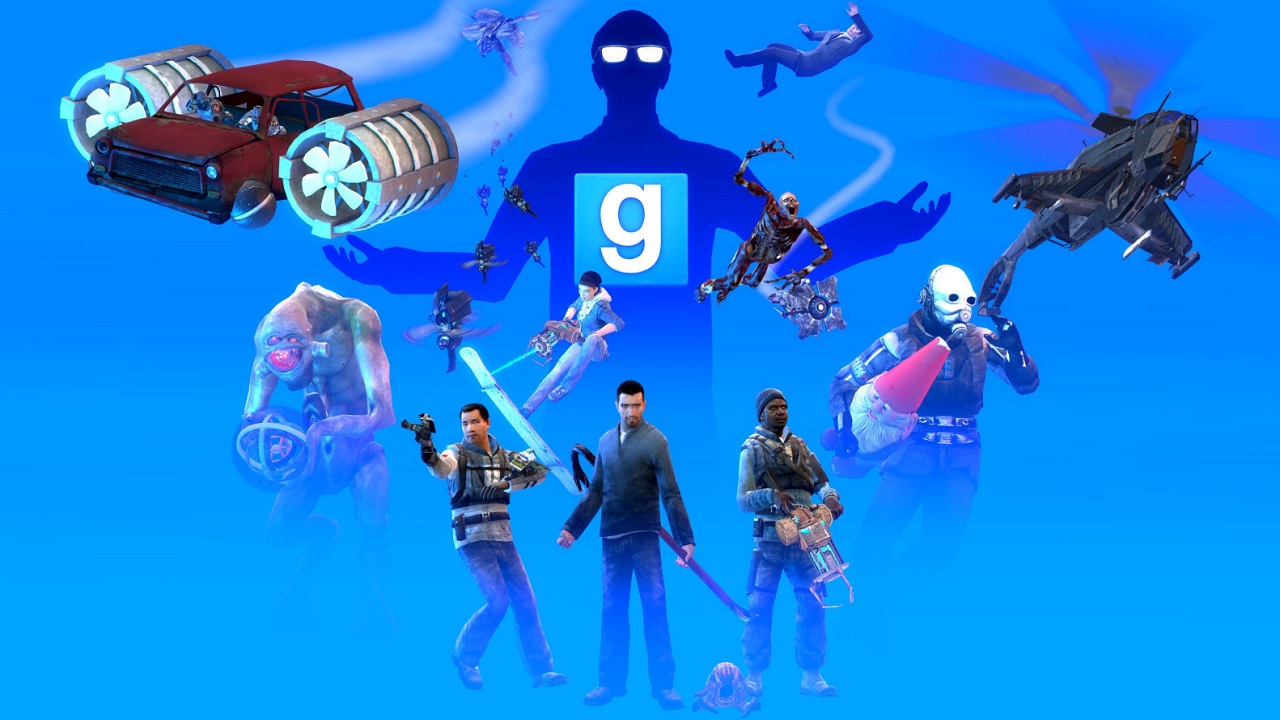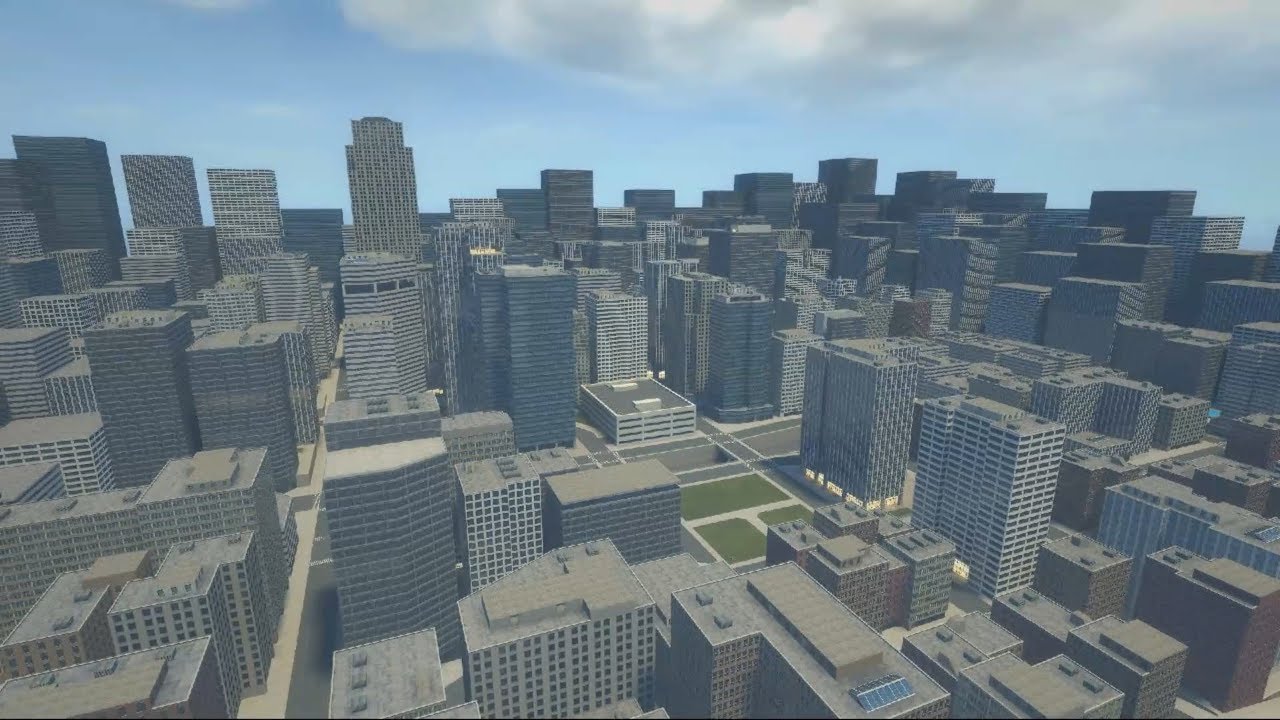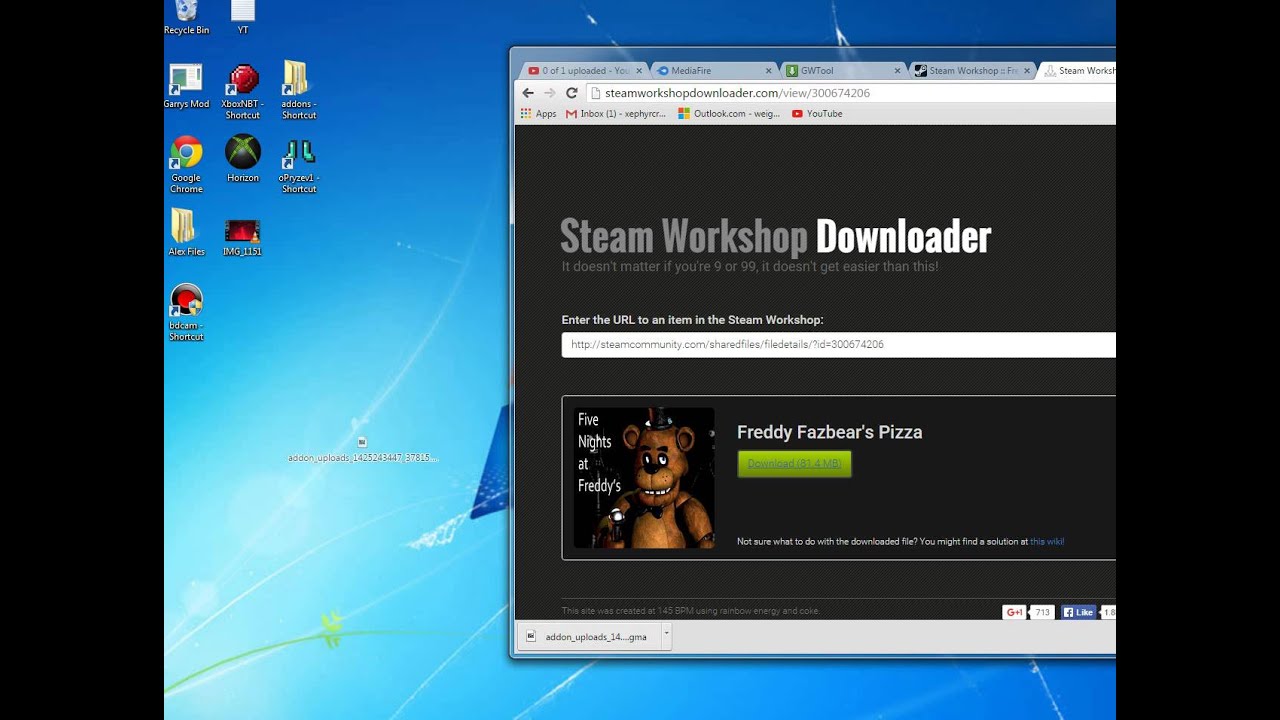Introduction
Welcome to the exciting world of Gmod, a sandbox game that provides endless possibilities for creativity and exploration. If you’ve heard about Gmod and want to experience all the fun it has to offer, you’re in the right place. In this article, we will guide you through the step-by-step process of downloading Gmod so you can start playing and enjoying this popular game.
Firstly, it’s important to note that Gmod is available on multiple platforms, including Windows, Mac, and Linux. Whether you have a PC or a Mac, you’ll be able to join the Gmod community and unleash your imagination.
The process of downloading Gmod involves several steps, such as creating a Steam account, installing the Steam client, and purchasing Gmod through the Steam store. Don’t worry if you’re unfamiliar with these steps – we’ll explain everything in detail to make the process as smooth as possible for you.
Once you have successfully downloaded and installed Gmod, you’ll be able to access an array of game modes, including sandbox, roleplay, and even popular game modes created by the Gmod community. The possibilities are endless, as you can build and manipulate objects, experiment with physics, and even create your own unique game modes.
So, if you’re ready to dive into the world of Gmod, let’s get started with the first step: visiting the official Gmod website.
Step 1: Visit the official Gmod website
To begin your journey in downloading Gmod, you need to visit the official Gmod website. Open your preferred web browser and search for “Gmod official website” or simply enter “garrysmod.com” in the address bar.
Once you’re on the official Gmod website, you’ll find a wealth of information about the game, including its features, available game modes, and community updates. Take some time to explore the website and familiarize yourself with what Gmod has to offer.
While you’re on the website, you might also come across additional resources such as forums, tutorials, and user-generated content. These can be valuable sources of information and inspiration for your Gmod experience.
On the official Gmod website, you’ll also find a “Download” or “Get Gmod” button. Clicking on this button will redirect you to the Steam store page for Gmod, where you can make the purchase and download the game. However, before you proceed with purchasing Gmod, ensure that your system meets the minimum system requirements for the game.
It’s important to note that downloading Gmod directly from the official website is not possible. Instead, you will need to purchase and download the game through the Steam platform, which we will guide you through in the upcoming steps.
Now that you know where to find the official Gmod website, let’s move on to the next step: selecting your desired platform.
Step 2: Select your desired platform
Before you can download Gmod, you need to determine which platform you’ll be playing on. Gmod is available for Windows, Mac, and Linux, so make sure to choose the platform that is compatible with your computer.
If you’re using a Windows computer, you’re in luck because Gmod is fully supported on this operating system. Simply ensure that your computer meets the minimum system requirements, which include having a Windows XP/Vista/7/8/10 operating system and at least 2 GB of RAM.
Mac users can also enjoy Gmod by ensuring that their computer runs on macOS X 10.9 or later versions. It’s important to note that older Mac models may not be compatible with Gmod, so make sure to check the official system requirements to ensure compatibility.
For Linux users, Gmod supports various distributions such as Ubuntu, Fedora, and Arch Linux. Make sure you have a stable internet connection and the necessary drivers installed for optimal performance.
Once you’ve determined your desired platform, you can proceed to the next steps which involve creating a Steam account and installing the Steam client. These steps are essential as Gmod is available exclusively on the Steam platform.
Now that you know which platform you’ll be playing Gmod on, let’s move on to the next step: creating a Steam account.
Step 3: Create a Steam account
In order to download and play Gmod, you’ll need to create a Steam account. Steam is a widely popular digital distribution platform that allows users to purchase and play games, connect with friends, and access various gaming communities.
To create a Steam account, follow these simple steps:
- Visit the official Steam website by typing “store.steampowered.com” in your web browser’s address bar.
- Click on the “Join Steam” button located at the top right corner of the homepage.
- A registration form will appear. Fill in the required information such as your email address, password, and display name.
- Read and accept the terms of service and privacy policy by checking the corresponding boxes.
- Click on the “Create My Account” button to proceed.
- On the next page, you’ll be prompted to verify your email address. Check your inbox for a verification email from Steam and follow the instructions to complete the verification process.
- Once your email is verified, you can log in to your newly created Steam account using your email address and password.
Creating a Steam account is completely free, and it provides access to a wide range of games and features. Remember to choose a strong and secure password to protect your account.
Now that you have a Steam account, you can move on to the next step: installing the Steam client on your computer.
Step 4: Download and install the Steam client
Now that you have created your Steam account, you’ll need to download and install the Steam client on your computer. The Steam client is a desktop application that serves as a platform for managing and playing games.
Follow these steps to download and install the Steam client:
- Go to the official Steam website at “store.steampowered.com” using your web browser.
- Click on the “Install Steam” button located at the top right corner of the homepage.
- Once clicked, you will be redirected to the Steam download page where you can download the Steam installer.
- Click on the “Install Steam” button to initiate the download.
- Once the download is complete, locate the downloaded file (usually named “SteamSetup.exe”) on your computer.
- Double-click on the file to start the installation process.
- Follow the on-screen prompts to complete the installation. You may be asked to choose the installation location and agree to the terms and conditions.
- After the installation is finished, the Steam client will launch automatically.
It’s important to note that you will need an active internet connection during the installation process, as the Steam client will need to download additional files and updates.
Once the Steam client is installed and launched, you will be prompted to log in with your Steam account credentials that you created earlier. Enter your email address and password, and click on the “Login” button to proceed.
Now that you have the Steam client installed and logged in, you’re one step closer to downloading Gmod. The next step involves searching for Gmod in the Steam store, which we will cover in the upcoming section.
Step 5: Log in to your Steam account
Now that you have successfully installed the Steam client on your computer, it’s time to log in to your Steam account so you can access the Steam store and download Gmod.
Follow these steps to log in to your Steam account:
- Launch the Steam client that you installed in the previous step.
- On the Steam login screen, enter your registered email address and password in the provided fields.
- Click on the “Login” button to proceed.
- If you have enabled Steam Guard security, you may be prompted to enter a verification code that is sent to your registered email address or mobile device. Enter the code to complete the login process.
Once you have successfully logged in to your Steam account, you will have access to your Steam library, friend list, and the Steam store, where you can find and purchase Gmod.
It’s important to keep your Steam account credentials secure to protect your account and personal information. Avoid sharing your password with anyone and enable additional security features like Steam Guard to add an extra layer of protection.
Now that you’re logged in to yourSteam account, you’re ready to move on to the next step: searching for Gmod in the Steam store.
Step 6: Search for Gmod in the Steam store
Now that you’re logged in to your Steam account, you can search for Gmod in the Steam store and proceed with purchasing and downloading the game. Follow these steps to find Gmod in the Steam store:
- In the Steam client, click on the “Store” tab located at the top navigation bar.
- Once you’re on the Steam store page, you’ll see a search bar at the top right corner. Type “Gmod” or “Garry’s Mod” in the search bar and hit Enter.
- The search results will display various options related to Gmod. Look for “Garry’s Mod” in the search results and click on it to view the game’s store page.
- On the Gmod store page, you’ll find detailed information about the game, including the price, system requirements, and user reviews. Take some time to explore the page and familiarize yourself with the details before making a purchase.
- If you decide to proceed with the purchase, click on the “Add to Cart” or “Buy” button on the store page.
- A window will pop up, allowing you to review your purchase. Make sure to verify the price and any additional content or bundles included.
- Click on the “Purchase” or “Checkout” button to proceed with the payment process.
- Follow the prompts to enter your payment information, such as your credit card details or choose an alternative payment method if available.
- Once the purchase is completed, you will receive a confirmation message, and Gmod will be added to your Steam library.
Congratulations! You have successfully found Gmod in the Steam store and completed the purchase. Now, it’s time to move on to the next step: installing Gmod via Steam.
Step 7: Purchase Gmod
Now that you have found Gmod in the Steam store, it’s time to make the purchase and add the game to your Steam library. Follow these steps to purchase Gmod:
- On the Gmod store page, review the game’s details, including the price and any available promotions or discounts.
- If you’re satisfied with your choice and ready to proceed, click on the “Add to Cart” or “Buy” button on the store page.
- A window will appear, allowing you to review your purchase. Make sure to double-check the price and any additional content or bundles included.
- If you have any available Steam Wallet funds, they will be applied to your purchase automatically. If not, select your preferred payment method, such as credit card or PayPal.
- Follow the prompts and enter the necessary payment information to complete the purchase.
- Once the purchase is confirmed, you will receive a receipt confirming your Gmod purchase, and the game will be added to your Steam library.
Congratulations! You have successfully purchased Gmod. Now, it’s time to move on to the next step: installing Gmod via Steam.
Keep in mind that Gmod is tied to your Steam account, so you will be able to reinstall and play the game on any device that has the Steam client installed and is logged in to your Steam account.
Now that you have purchased Gmod, let’s proceed to the next step and install the game via Steam.
Step 8: Install Gmod via Steam
Now that you’ve purchased Gmod, it’s time to install the game onto your computer through the Steam platform. Follow these steps to install Gmod:
- Open the Steam client on your computer if it’s not already open.
- In the Steam library, locate Gmod in your list of games. You can search for it using the search bar at the top if you have a large game collection.
- Click on Gmod in your library to access its game page.
- On the right-hand side of the game page, you will see an “Install” button. Click on it to begin the installation process.
- A popup will appear, allowing you to choose where you want to install Gmod. Select the desired location on your computer’s storage and click “Next” to continue.
- The installation progress will be displayed, and once it is complete, the “Install” button will change to a “Play” button.
- Click on the “Play” button to launch Gmod and start playing the game.
The installation time may vary depending on your computer’s speed and internet connection. During the installation process, Steam will download all necessary game files and set up Gmod on your computer.
Once the installation is complete, you will have full access to Gmod through the Steam client. You can launch the game any time by going to your library and clicking on the “Play” button for Gmod.
That’s it! You have successfully installed Gmod via Steam. Now, it’s time to move on to the final step: launching Gmod and immersing yourself in its endless possibilities.
Step 9: Launch Gmod and enjoy!
Congratulations! You have successfully installed Gmod through the Steam platform. Now it’s time to launch the game and start enjoying the endless possibilities and creative freedom that Gmod offers. Follow these steps to launch Gmod:
- Open the Steam client on your computer if it’s not already open.
- In your Steam library, locate Gmod and click on the “Play” button.
- A window may appear asking if you want to launch Gmod in standard mode or with any available additional content or mods. Make your selection based on your preferences, or simply choose the standard mode to start playing.
- Gmod will now launch, and you’ll be greeted with the main menu. Take a moment to explore the various game modes and options available.
- Choose a game mode that suits your preferences and start playing. You can select the popular sandbox mode, explore user-created game modes, or join multiplayer servers to interact with other players.
- Create and build your own virtual worlds, experiment with physics, spawn characters and objects, and let your imagination run wild.
- Remember to familiarize yourself with the game controls and mechanics by referring to the in-game tutorials and resources available within Gmod.
Enjoy the endless possibilities and creative freedom that Gmod offers. Engage with the vibrant Gmod community, share your creations, and discover new content.
Now that you’ve launched Gmod, it’s time to immerse yourself in its engaging gameplay and unleash your creativity. Have fun exploring, building, and playing in the vast sandbox world of Gmod!