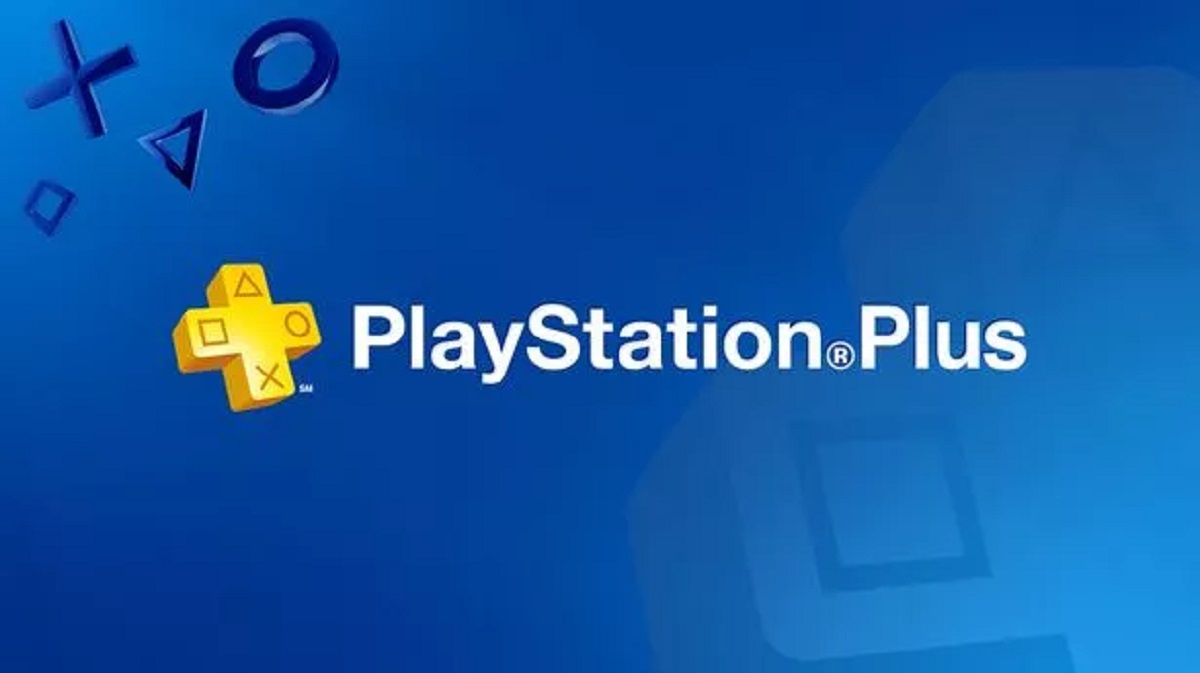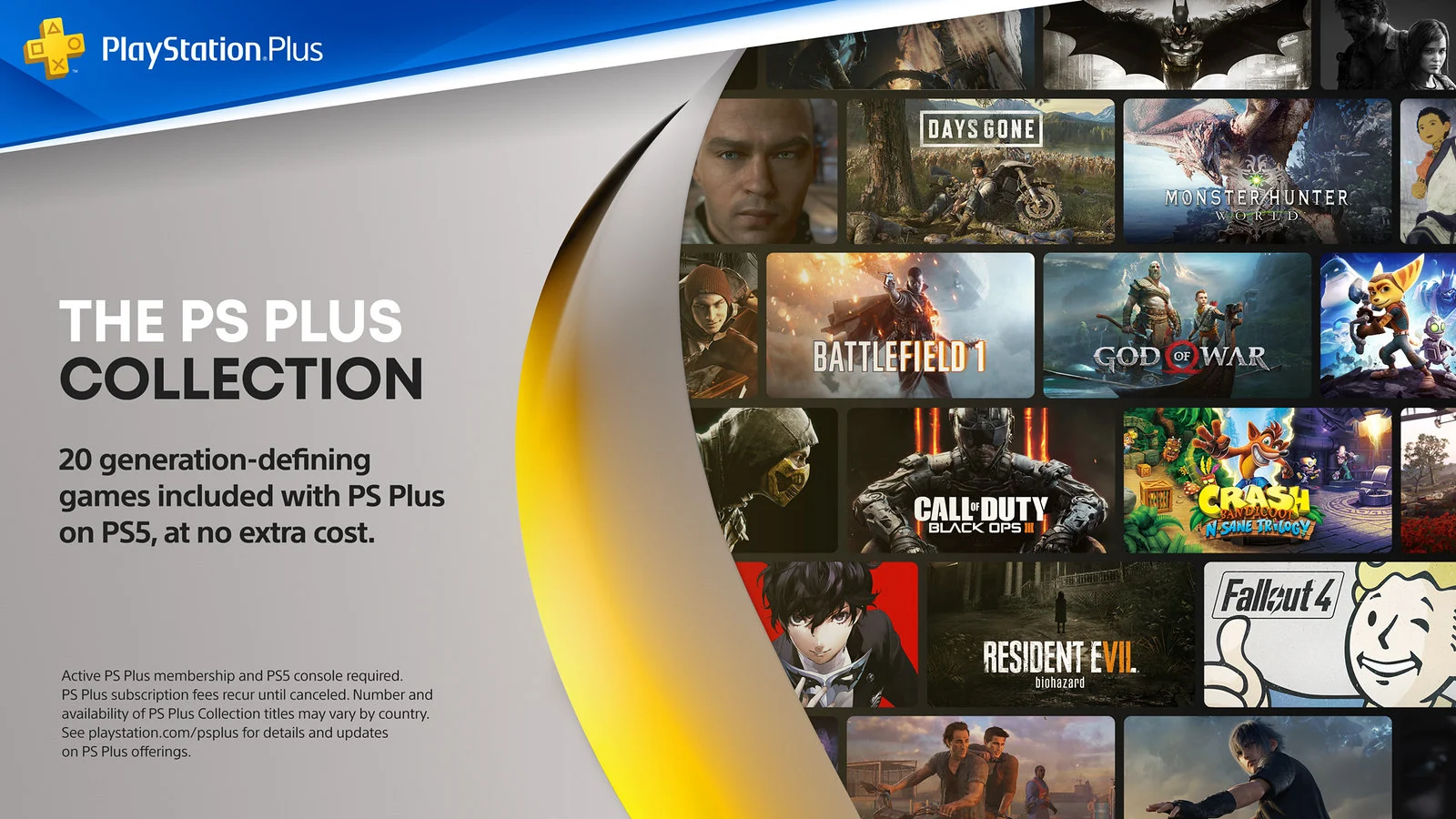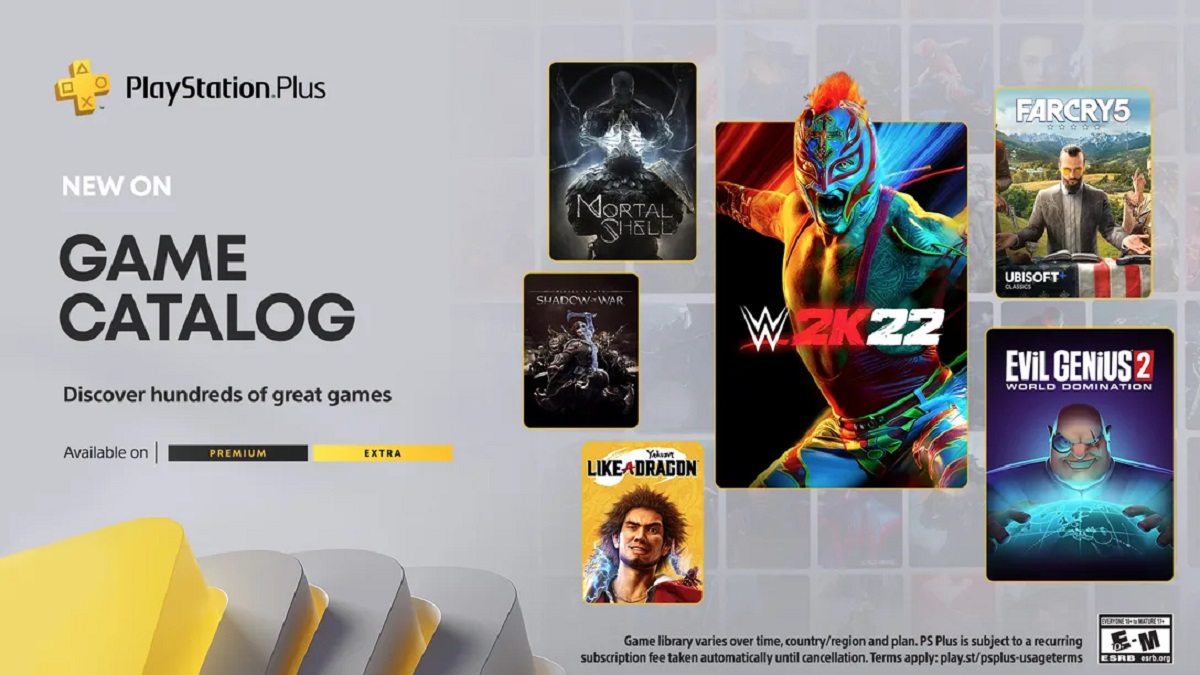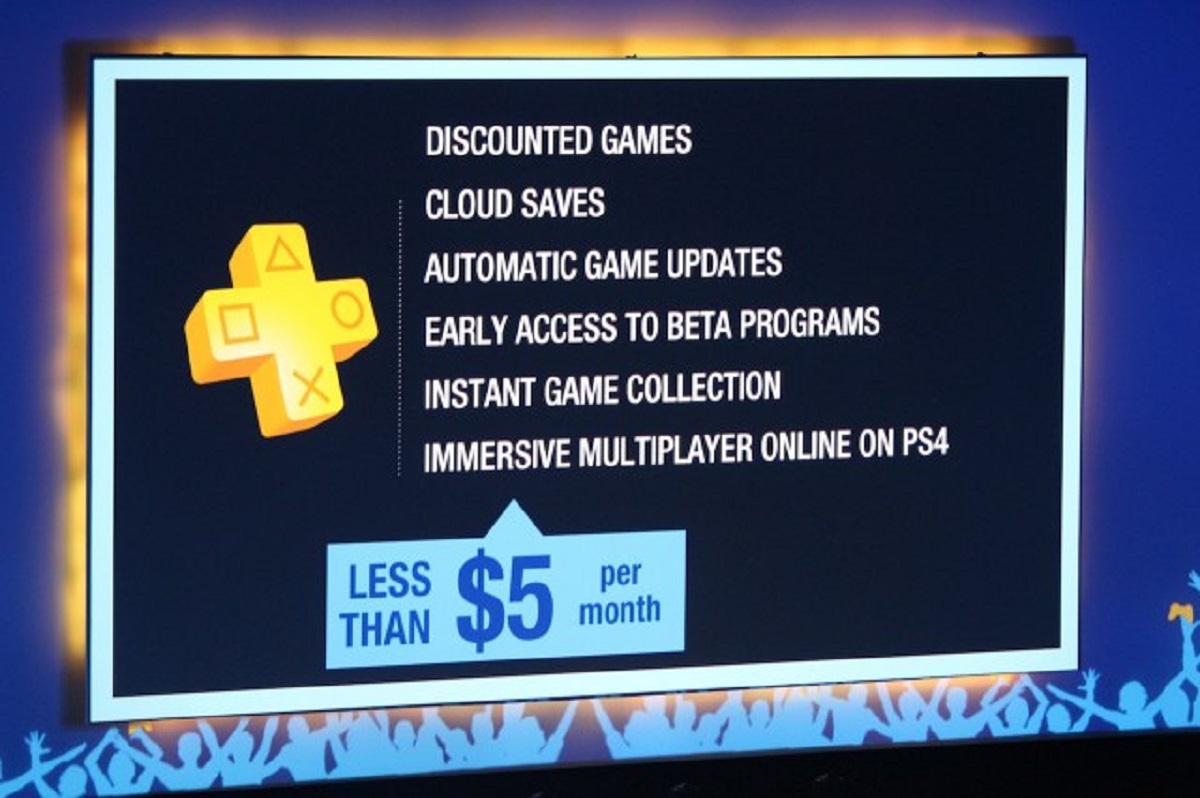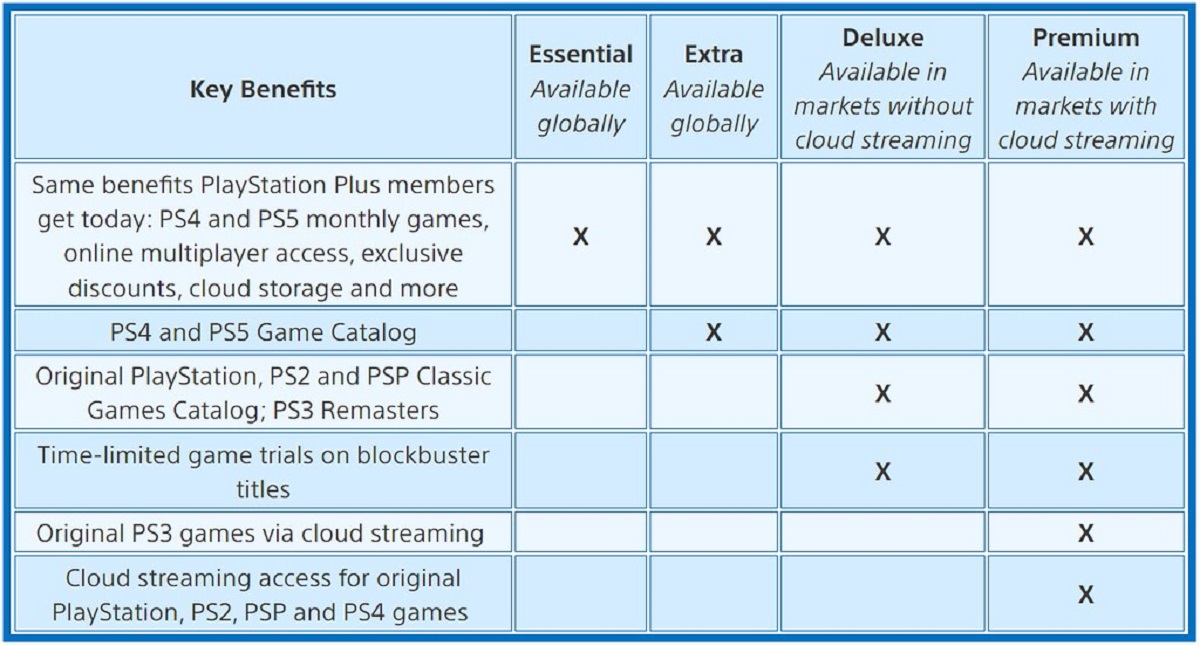Introduction
Welcome to the world of Playstation Plus, where you can access a library of incredible games for free! If you are the lucky owner of a Playstation console and are looking to download and enjoy Playstation Plus games, you have come to the right place.
Playstation Plus is a subscription service offered by Sony for Playstation users, providing them with exclusive access to a variety of games each month. These games range from popular AAA titles to hidden gems, ensuring that there is something for every type of gamer.
In this guide, we will walk you through the step-by-step process of downloading Playstation Plus games to your console. Whether you have just signed up for Playstation Plus or are a long-time subscriber, this guide will help you make the most out of your membership and ensure that you never miss out on any of the fantastic games on offer.
So, grab your controller, make sure you have a stable internet connection, and let’s dive into the world of Playstation Plus games!
Requirements
Before you can start downloading and enjoying Playstation Plus games, there are a few requirements you need to fulfill:
- A Playstation Console: You will need a Playstation 4 or Playstation 5 console to access and play Playstation Plus games.
- A Playstation Plus Subscription: In order to download and play the free games offered through Playstation Plus, you will need an active subscription to the service. You can choose from various subscription plans, including monthly, quarterly, or annual options.
- A Stable Internet Connection: Since the games are downloaded digitally, a stable internet connection is necessary to access the Playstation Store and download the games. A high-speed internet connection is recommended for faster downloads and smoother gameplay.
- Sufficient Storage Space: Before downloading any games, ensure that your Playstation console has enough storage space available to accommodate the games you wish to download. Some games can take up a significant amount of space, so it’s essential to periodically free up storage or consider upgrading your console’s storage capacity.
Once you have met these requirements, you are ready to proceed with downloading and enjoying the vast library of Playstation Plus games. Now let’s move on to the next step: signing up for Playstation Plus!
Step 1: Signing up for Playstation Plus
The first step to accessing and downloading Playstation Plus games is to sign up for a Playstation Plus subscription. If you are not already a member, follow these steps to get started:
- Open the Playstation Store: On your Playstation console, navigate to the Playstation Store. You can find it on the main menu or by scrolling through your list of apps.
- Select Playstation Plus: Once you are in the Playstation Store, locate the Playstation Plus section. It is usually featured in a prominent position on the store’s homepage or can be found in the membership tab.
- Choose a Subscription Plan: In the Playstation Plus section, you will find various subscription plans to choose from, including monthly, quarterly, or annual options. Select the subscription plan that best suits your gaming needs and budget.
- Provide Payment Information: After selecting your preferred subscription plan, you will be prompted to provide payment information. Playstation Plus subscriptions are paid, so you will need to enter your credit or debit card details, or you can use an existing Paypal account.
- Confirm Purchase: Once you have entered your payment information, review your order details and then confirm your purchase. Upon successful verification, your Playstation Plus subscription will be activated.
Congratulations! You have successfully signed up for Playstation Plus and gained access to a world of exciting games. Now, let’s move on to the next step: accessing the Playstation Store to browse and download Playstation Plus games.
Step 2: Accessing the Playstation Store
Now that you are a Playstation Plus member, it’s time to access the Playstation Store, where you can browse and download the incredible selection of games available. Follow these steps to access the Playstation Store:
- Power on your Playstation Console: Make sure your Playstation console is powered on and connected to the internet.
- From the Home Screen: If your console is set to the default dashboard, you can access the Playstation Store by scrolling over to the right on the main menu until you reach the “Store” icon. Press the “X” button on your controller to select it.
- From the Playstation Plus Hub: Another way to access the Playstation Store is through the Playstation Plus hub. From the main menu, scroll down to the “Playstation Plus” icon and press the “X” button. In the Playstation Plus hub, you will find a link or button that takes you directly to the Playstation Store.
- Using the Playstation Store App: If you prefer, you can also download the Playstation Store app from the Playstation Store itself. Simply search for “Playstation Store” in the search bar, locate the app in the results, and select the “Download” button.
Once you have successfully accessed the Playstation Store, you will be able to explore all the available games, demos, and add-ons. In the next step, we will discuss how to navigate to the Playstation Plus section and discover the free games you can download as a Playstation Plus member.
Step 3: Navigating to the Playstation Plus section
Now that you are in the Playstation Store, it’s time to navigate to the Playstation Plus section, where you can find the collection of games available for free download as part of your Playstation Plus membership. Follow these steps to find the Playstation Plus section:
- From the Home Screen: Once you are in the Playstation Store, scroll through the various tabs or categories located at the top of the screen. Look for a tab or section labeled “Playstation Plus” or “Free Games”.
- From the Playstation Plus Hub: If your console has a dedicated Playstation Plus hub, you can find the Playstation Plus section within it. Navigate to the hub on the main menu or homepage, and you should see a link or button that leads you directly to the Playstation Plus games.
- Using the Search Function: If you already have a specific game in mind or want to explore the entire Playstation Plus collection, you can use the search function in the Playstation Store. Simply type in “Playstation Plus” or the name of a specific game, and relevant results should appear.
Once you have found the Playstation Plus section, you will discover a treasure trove of games that are available for free download. These games are updated monthly, so make sure to check back regularly to see the latest additions. In the next step, we will discuss how to select and download the games you want to play.
Step 4: Selecting the games
Now that you have arrived at the Playstation Plus section, it’s time to select the games you want to download and play. The selection of games available through Playstation Plus is constantly changing, providing a variety of genres and styles to cater to different gaming preferences. Follow these steps to choose your games:
- Browse the Collection: Take some time to explore the games available in the Playstation Plus section. You can browse through the featured games, check out the top-rated options, or filter the games by genre or release date.
- Read Game Descriptions and Reviews: Click on a game that catches your interest to access its detailed description. Read the game’s synopsis, features, and reviews from other players to get a sense of whether it aligns with your gaming preferences.
- Consider Your Storage Space: Take into account the storage space available on your Playstation console. Some games may require a significant amount of storage, so ensure you have enough space to accommodate your selections.
- Choose Your Games: Once you have found a game you want to download, select the “Download” or “Add to Library” button. You can choose multiple games to download at once or add them to your library for future downloads.
- Confirm and Start Download: After confirming your game selections, follow the on-screen prompts to begin the download process. The games will start downloading in the background, and you can monitor the progress from your console’s download management section.
Remember, the games available through Playstation Plus can change monthly, so be sure to check back regularly for new additions and updates. Now that you have selected your games, let’s move on to the next step: downloading them to your console.
Step 5: Downloading the games
Now that you have selected the games you want to play, it’s time to download them to your Playstation console. Follow these steps to initiate the download process:
- Access the Download List: On your Playstation console, navigate to the “Library” section, which is usually located on the main menu. Within the Library, find the “Purchased” or “Download List” option. This list will display all the games you have selected for download.
- Select the Games: In the Download List, locate the games you want to download. You can either choose them one by one or select the “Download All” option to initiate the download process for all your selections at once.
- Monitor the Download Progress: After selecting the games for download, a progress bar will appear next to each game, indicating the download status. You can also access the download management section from your console’s settings menu to track the download progress and estimated remaining time.
- Pause or Resume Downloads: If you need to pause any ongoing downloads for various reasons, such as limited bandwidth or prioritizing specific games, you can do so by selecting the game’s download progress bar and choosing the “Pause” option. To resume the download, simply select the progress bar again and select “Resume”.
- Automatic Download Option: If you prefer a more convenient approach, you can enable the automatic download option in your console’s settings menu. This will allow your Playstation console to automatically download and install Playstation Plus games during designated time periods, ensuring that your games are always up to date.
Once your games have finished downloading, you are ready to move on to the next step: monitoring the downloads and installation progress.
Step 6: Monitoring downloads and installation progress
Once you have initiated the download process for your selected games, it’s important to monitor their progress to ensure a smooth installation. Follow these steps to monitor your downloads and installation progress:
- Access the Download Management Section: On your Playstation console, navigate to the settings menu. Locate the “Downloads” or “Download Management” option and select it. This will provide you with a detailed view of all ongoing and completed downloads.
- Check Download Speed and Estimated Remaining Time: In the Download Management section, you can view the download speed and estimated remaining time for each game being downloaded. This will help you gauge the progress and anticipate when the games will be ready to play.
- Manage Priorities: If you have multiple games downloading simultaneously, you can prioritize their installations. From the Download Management section, select the game you want to prioritize and move it to the top of the queue. This will ensure that it gets installed first.
- Monitor Installation Progress: After the download is complete, the game will start installing. You can monitor the installation progress from the same Download Management section. The progress bar will indicate how close the game is to being fully installed.
- Enjoy Partially Installed Games: Some games allow you to start playing even before the full installation is complete. If a game supports this feature, you can launch and play the game while the remaining data continues to download and install in the background.
By monitoring the download and installation progress, you can stay informed about the status of your games and plan your gaming sessions accordingly. Once the installations are complete, it’s time for the final step: enjoying your Playstation Plus games!
Step 7: Enjoying your Playstation Plus games
Congratulations! Your selected Playstation Plus games have finished downloading and installing, and now it’s time to enjoy them to the fullest. Follow these steps to start playing and enjoying your newly acquired games:
- Launch the Game: From your Playstation console’s main menu, navigate to the Library or Home Screen. Locate the game you want to play, either in the Recently Added section or by searching for it in the Library.
- Select the Game: Once you have found the game you want to play, select it using the controller or the “X” button. This will launch the game and take you to the main menu or gameplay screen.
- Explore Game Features: Take some time to explore the game’s features, including single-player campaigns, multiplayer modes, or additional downloadable content. Familiarize yourself with the game’s controls, customization options, and any online features it may offer.
- Start Playing: Once you feel comfortable, dive right into the game and start playing! Immerse yourself in the captivating storylines, thrilling gameplay, and stunning graphics that Playstation Plus games have to offer.
- Join the Community: Playstation Plus games often have vibrant and active communities of players. Consider connecting with other gamers, participating in online events, or joining multiplayer matches to enhance your gaming experience.
- Stay Updated: As a Playstation Plus member, make sure to stay updated with the latest game additions, discounts, and exclusive offers. It’s worth checking the Playstation Store regularly to discover new games and take advantage of the benefits of your membership.
Now that you have successfully downloaded, installed, and started playing your Playstation Plus games, the fun never stops! Take your gaming experience to new heights and enjoy the incredible library of games that Playstation Plus has to offer.
Conclusion
Congratulations on successfully navigating the process of downloading and enjoying Playstation Plus games! By following the steps outlined in this guide, you have gained access to a vast collection of games and unlocked a world of entertainment on your Playstation console.
We began by discussing the requirements for accessing Playstation Plus, including owning a Playstation console, having an active Playstation Plus subscription, a stable internet connection, and sufficient storage space. These requirements ensure that you can fully enjoy the benefits of your membership.
We then took you through the step-by-step process of signing up for Playstation Plus, accessing the Playstation Store, and navigating to the Playstation Plus section where the free games are available for download. From there, you learned how to select the games you want to play and initiate the download process.
Monitoring the download and installation progress was also covered, ensuring that you can keep track of your games and plan your gaming sessions accordingly. Finally, we discussed how to launch and enjoy your Playstation Plus games, encouraging you to explore the game features, connect with the gaming community, and stay updated with the latest additions and discounts.
Now that you have all the knowledge and tools at your disposal, it’s time to dive into the incredible world of Playstation Plus games. Enjoy the diverse selection of games, immerse yourself in captivating storylines, and challenge your gaming skills with thrilling gameplay.
Remember to regularly check the Playstation Store for new additions and take advantage of the benefits of your Playstation Plus membership. Stay connected with the gaming community, participate in online events, and make the most out of your gaming experience.
So, grab your controller, get comfortable, and let the gaming adventures begin with Playstation Plus!