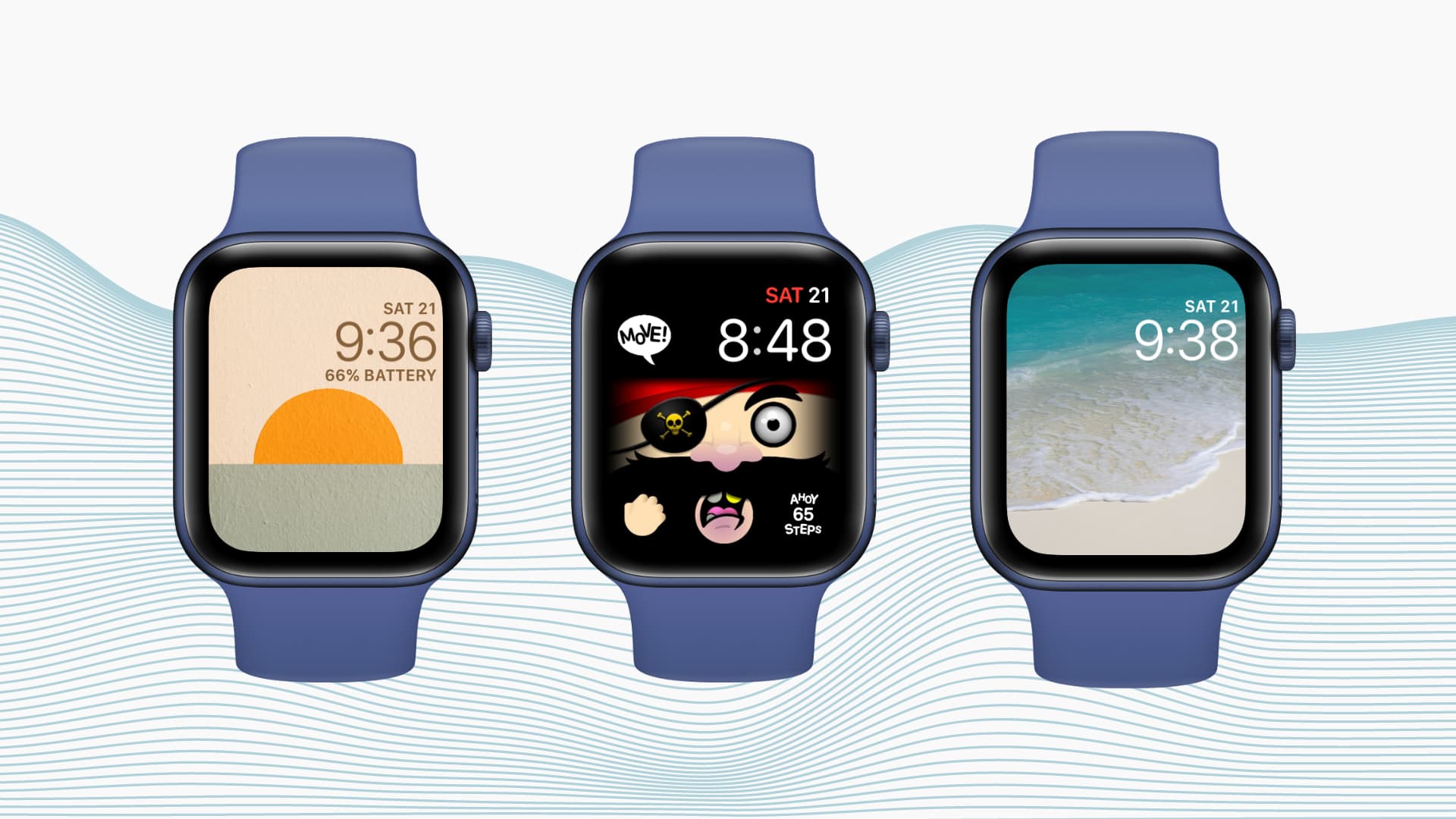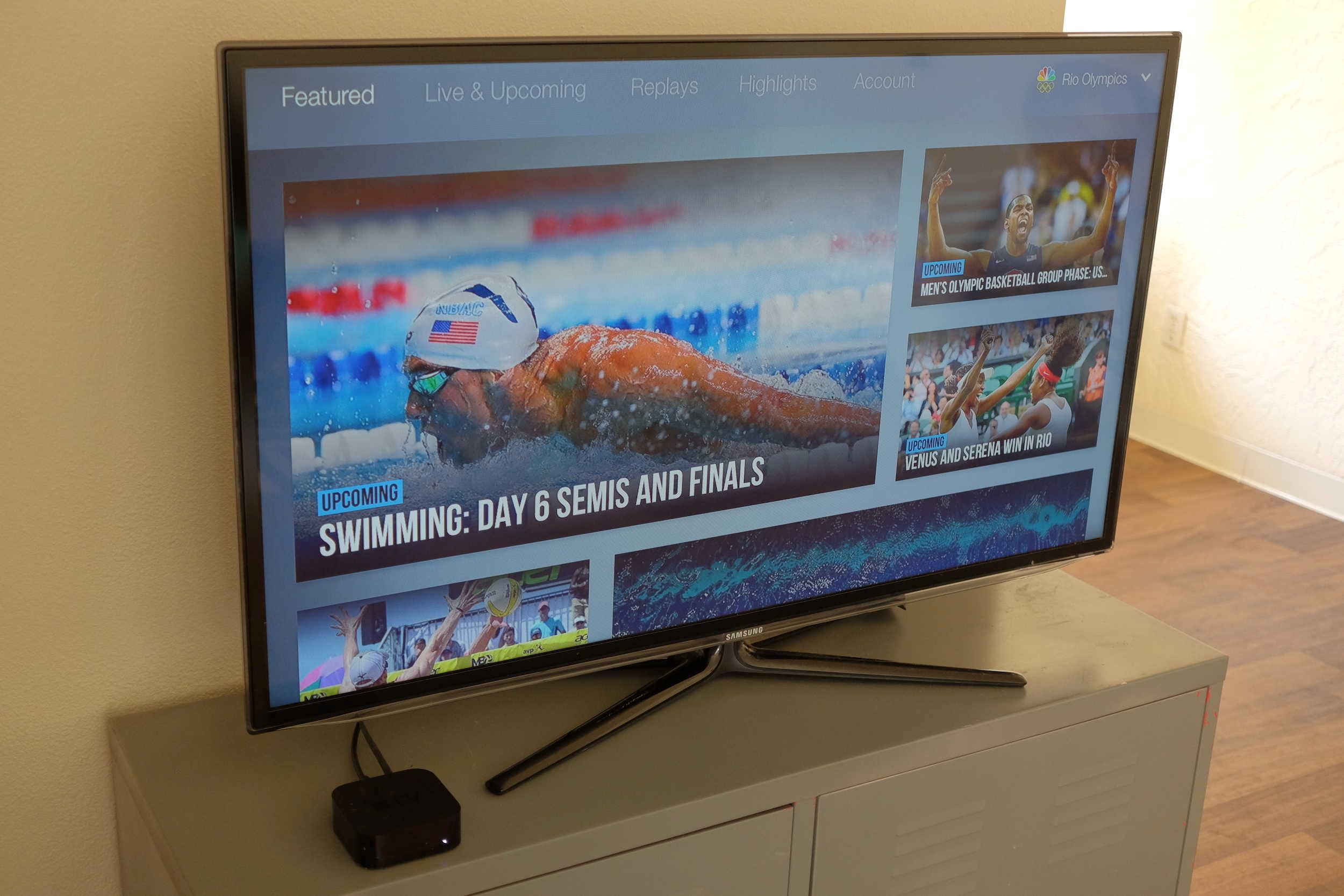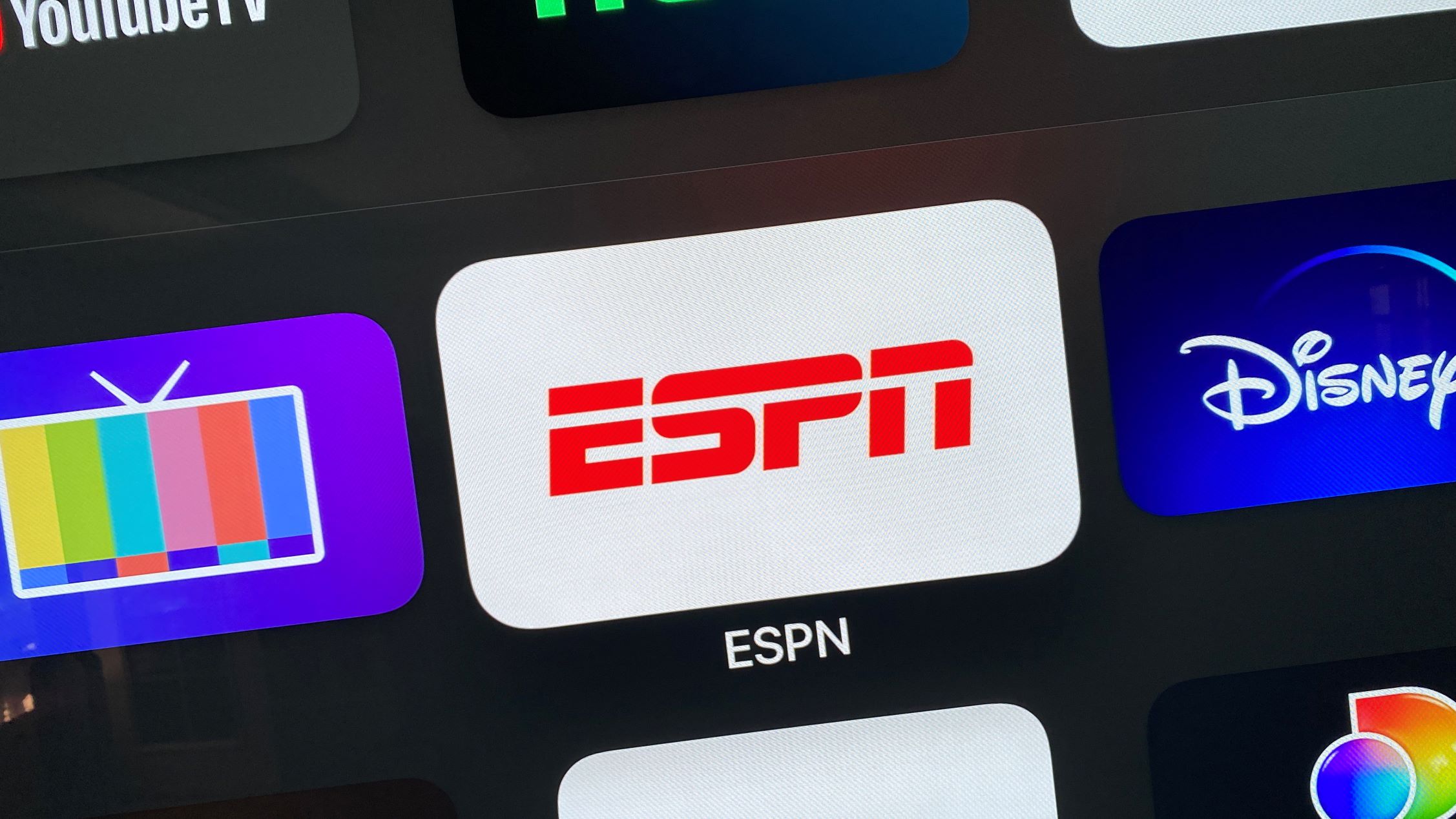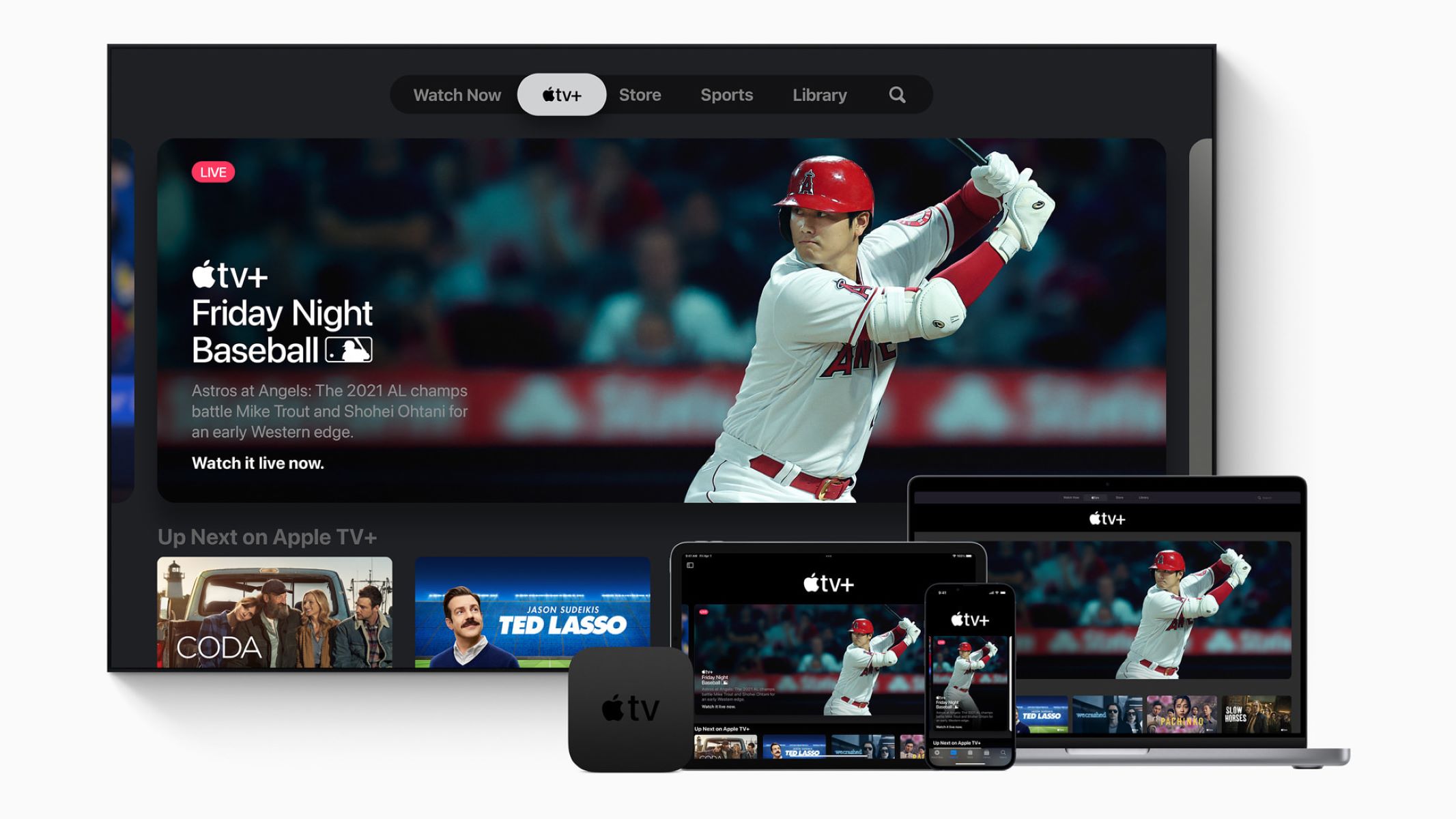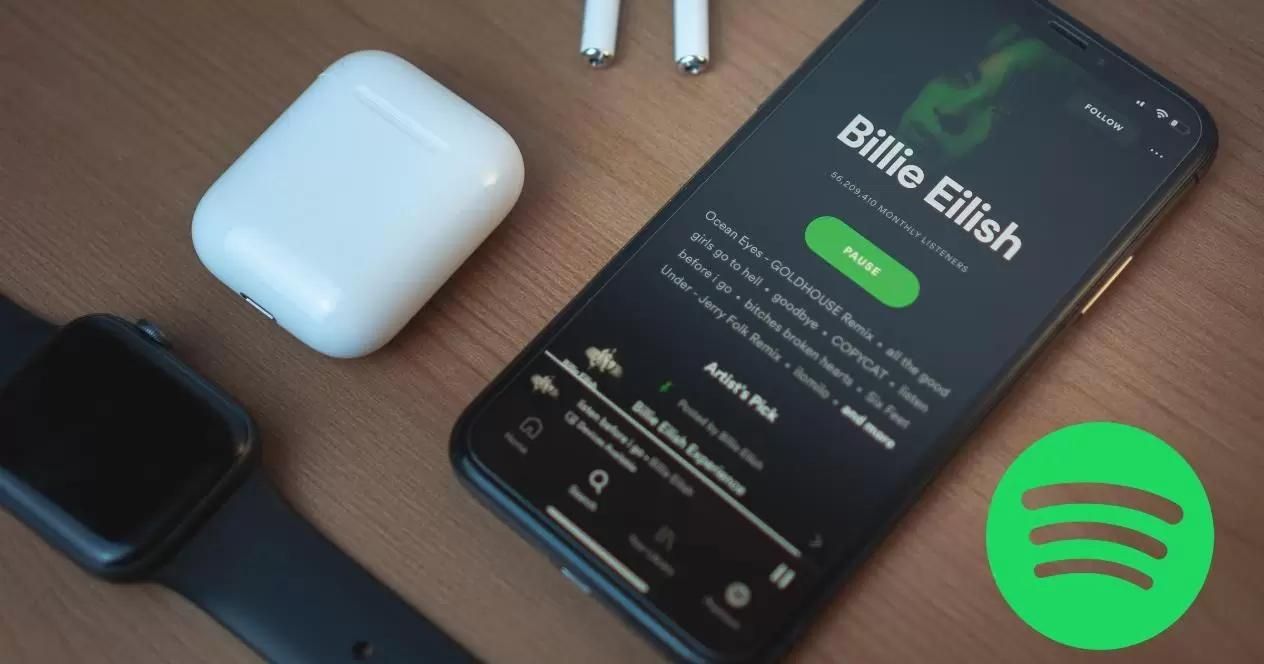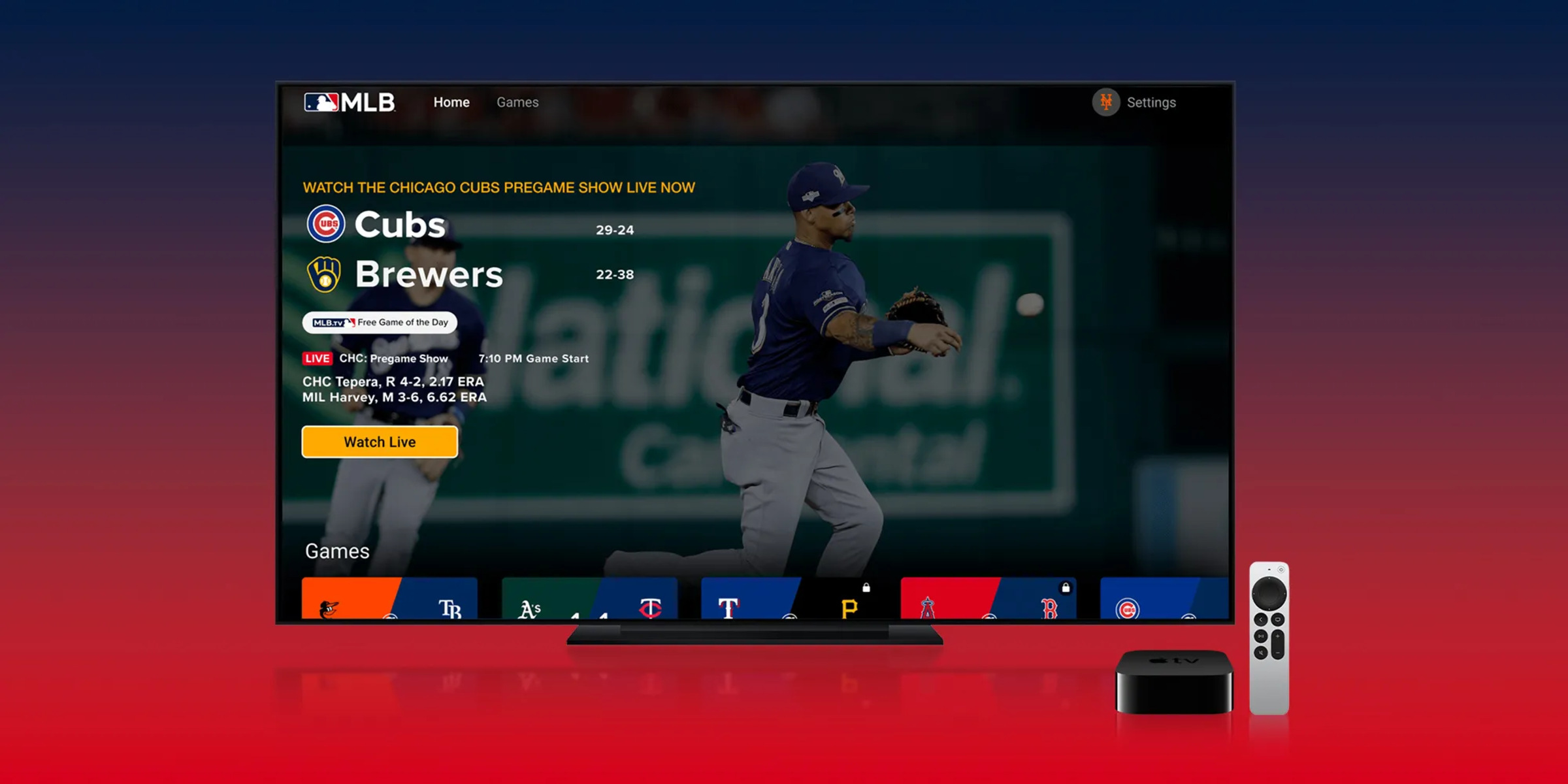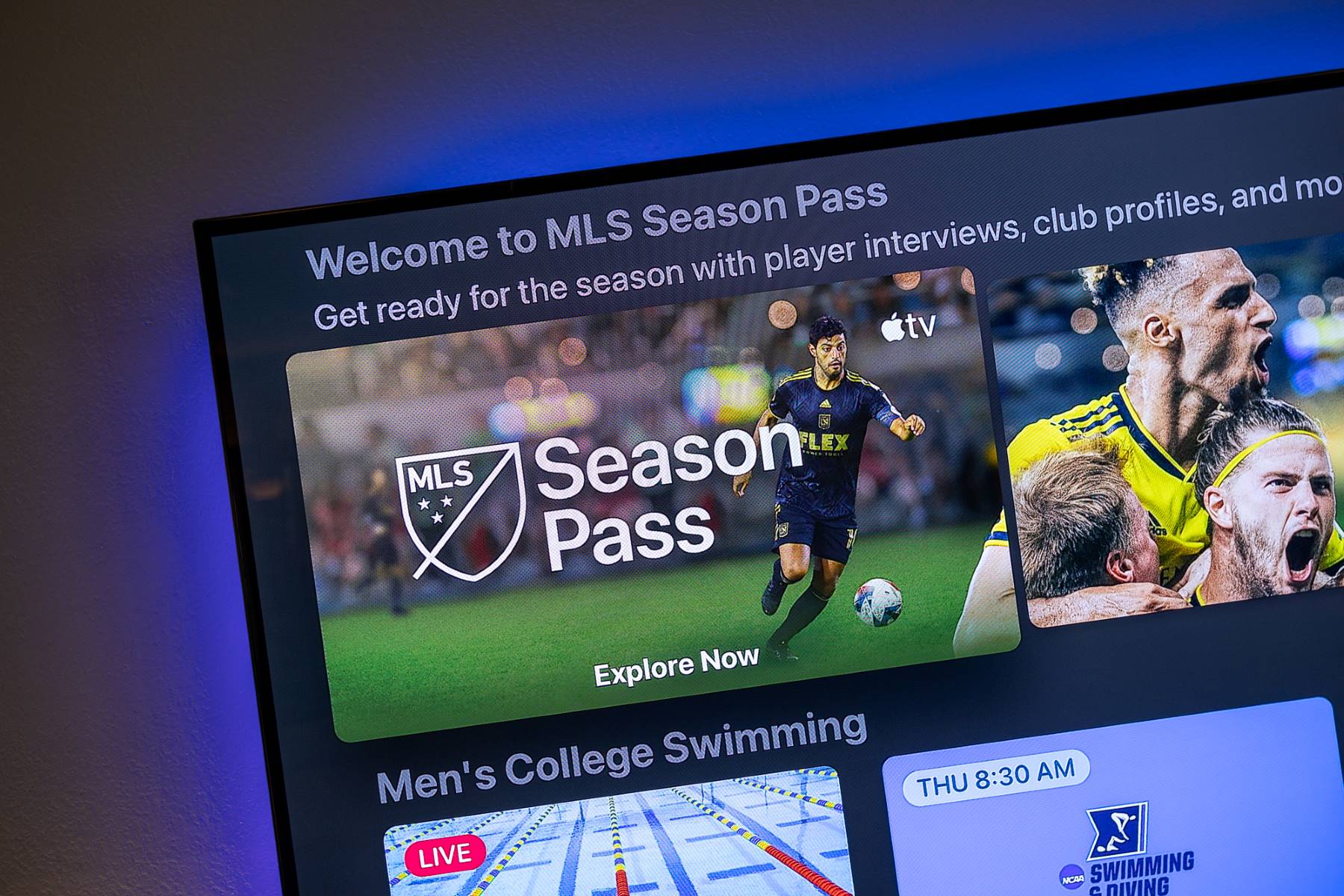Introduction
When it comes to wearable technology, the Apple Watch is undoubtedly one of the most popular devices on the market. With its sleek design, powerful features, and seamless integration with other Apple devices, it has become a must-have accessory for many tech enthusiasts. While the Apple Watch is primarily known for its health and fitness tracking capabilities, it also offers a range of other functionalities, including the ability to download and play games.
If you’re a game lover, you might be wondering how to download games on your Apple Watch. While the watch’s small screen may not be ideal for graphic-intensive games, there are still plenty of entertaining options available. From puzzle games to quick time-passing challenges, playing games on your Apple Watch can be a fun and convenient way to pass the time.
In this article, we will guide you through the steps required to download games on your Apple Watch. Whether you’re a casual gamer or someone looking to explore the gaming capabilities of your device, this guide will help you get started. So, without further ado, let’s dive in and discover how to download games on your Apple Watch!
Step 1: Check the App Store availability
Before you jump into downloading games on your Apple Watch, it’s important to check if the App Store is available on your watch. The App Store was introduced to the Apple Watch with the release of watchOS 6, so make sure your watch is updated to the latest software version.
To check if the App Store is available on your Apple Watch, follow these steps:
- First, ensure that your Apple Watch is paired with your iPhone and connected to Wi-Fi or cellular data.
- Open the Apple Watch app on your iPhone.
- Navigate to the “My Watch” tab.
- Scroll down and look for the “App Store” option.
- If you see the “App Store” option, great! You can proceed to the next step. If not, you may need to update your watch to the latest software version.
Updating your watch is simple. Make sure your iPhone is connected to Wi-Fi, go to the Apple Watch app, select the “My Watch” tab, tap “General” and then “Software Update”. Follow the on-screen instructions to complete the update.
Once you have confirmed that the App Store is available on your Apple Watch and your watch is updated to the latest software, you’re ready to move on to the next step: searching for games!
Step 2: Update your watch to the latest software
Before you can start downloading games on your Apple Watch, it’s crucial to ensure that your watch is running on the latest software version. Updating your watch not only provides access to the latest features, bug fixes, and security enhancements, but it also ensures compatibility with the App Store.
Updating your Apple Watch software is a straightforward process. To do so, follow these steps:
- Connect your Apple Watch to its charger to ensure it has sufficient battery life.
- On your paired iPhone, launch the Apple Watch app.
- Tap on the “My Watch” tab located at the bottom of the screen.
- Scroll down and tap on “General”.
- Next, tap on “Software Update”.
- If an update is available, you will see a prompt with details about the update.
- Tap on “Download and Install” to begin the installation process.
- Follow the on-screen instructions and keep your iPhone and Apple Watch close together until the update is complete.
It’s important to note that the update process may take some time depending on the size of the update and the speed of your internet connection. Ensure that your iPhone stays connected to Wi-Fi during the update and that both devices are adequately charged to prevent any interruptions.
Once the software update is complete, your Apple Watch will be running on the latest version, ready to take full advantage of the App Store and its range of games. Now, let’s move on to the next step and start searching for games to download!
Step 3: Search for the game on the App Store
Now that your Apple Watch is updated to the latest software, it’s time to explore the App Store and find the game that you want to download. While the game selection might not match that of a smartphone or tablet, there are still plenty of enjoyable games available for the Apple Watch.
To search for games on the App Store, follow these steps:
- Launch the App Store app on your Apple Watch.
- On the App Store home screen, you’ll find various sections showcasing featured apps and games.
- Scroll down or swipe left to access different categories such as “Top Charts” and “Categories”.
- If you have a specific game in mind, tap on the search bar at the top of the screen and use the dictation, scribble, or emoji feature to enter the game’s name.
- Alternatively, you can browse through the curated lists and categories to discover new games.
- Tap on a game that catches your interest to view its details, including a description, screenshots, reviews, and ratings.
- If the game seems appealing, tap on the “Get” or “Buy” button to initiate the download process.
- Depending on the game’s size and your internet connection, the download may take a few minutes.
It’s important to note that since the Apple Watch has limited storage capacity, most games will be downloaded and installed on your paired iPhone, and only a shortcut or companion app will be installed on your watch. This allows you to manage your game library while conserving storage space on your watch.
Now that you know how to search for games on the App Store, it’s time to move on to the next step and learn how to download the game on your iPhone!
Step 4: Download the game on your iPhone
After finding a game that piques your interest on the Apple Watch App Store, the next step is to download it on your paired iPhone. The Apple Watch acts as an extension of your iPhone, so games are typically downloaded and managed through the iPhone’s App Store.
To download a game on your iPhone, follow these steps:
- Tap the “Get” or “Buy” button on the game’s App Store page on your Apple Watch.
- Your Watch app will automatically open on your iPhone, showing the game’s details.
- Tap “Install” or “Buy” (depending on whether the game is free or requires a purchase).
- If prompted, enter your Apple ID password or use Touch ID/Face ID to authenticate the download.
- Wait for the game to download and install on your iPhone. The progress can be tracked in the “App Store” section of the Watch app.
Once the game is downloaded and installed on your iPhone, it will sync with your Apple Watch. This process may take a few moments, so make sure your iPhone is nearby and connected to your watch via Bluetooth. You can monitor the progress by checking the “Apple Watch” app on your iPhone.
It’s important to note that some games might not be compatible with older iPhone models or specific versions of iOS. Make sure to carefully read the app requirements and compatibility information before initiating the download.
Now that the game is successfully downloaded on your iPhone, it’s time to move on to the next step: installing the game on your Apple Watch!
Step 5: Install the game on your Apple Watch
Once you have downloaded the game on your iPhone, it’s time to install it on your Apple Watch. The installation process is automatic and seamless, thanks to the tight integration between the devices.
To install the game on your Apple Watch, follow these steps:
- Make sure your Apple Watch is on your wrist and unlocked.
- Wait for the game to finish downloading and installing on your iPhone.
- Once the game is installed on your iPhone, it will automatically appear on your Apple Watch’s home screen.
- Simply navigate to the home screen on your Apple Watch and locate the game’s icon.
- Tap on the game’s icon to launch it.
If the game doesn’t appear on your Apple Watch’s home screen immediately, ensure that your iPhone and Apple Watch are connected via Bluetooth and allow some time for the synchronization process to complete.
It’s worth noting that not all games will have a dedicated app displayed on the Apple Watch’s home screen. Some games might simply be companion apps that work in conjunction with the iPhone app. In these cases, you’ll need to launch the game on your iPhone first, and then the Apple Watch will mirror the game’s content or provide additional features.
Now that the game is successfully installed on your Apple Watch, you’re ready to move on to the next step: organizing and managing games on your Apple Watch!
Step 6: Organize and manage games on your Apple Watch
With a growing collection of games on your Apple Watch, it’s essential to know how to organize and manage them for easy access and a clutter-free experience. Although the Apple Watch’s small screen limits the number of apps visible at once, you can still organize your games efficiently for quick access.
To organize and manage games on your Apple Watch, follow these steps:
- On your Apple Watch’s home screen, press firmly on the display to enter the app grid.
- Touch and hold any app icon until they start jiggling, indicating that they are in edit mode.
- Now, you can move the games around by dragging their icons. Place your finger on the icon you want to move, and then drag it to a new position.
- If you have multiple screens of apps, swipe left or right to access additional screens and arrange your games on each screen.
- When you’re finished arranging your games, press the digital crown or press the side button to save your changes.
By organizing your games, you can prioritize your favorites, group similar types of games together, or simply keep your most-played games within easy reach. Remember that only a limited number of games will be visible on each screen, so you may need to swipe between screens to access all your games.
In addition to organizing games on the home screen, you can also adjust game-specific settings within each game’s companion app on your iPhone. This may include customizing game preferences, adjusting sound settings, or managing in-app purchases.
Now that you know how to organize and manage games on your Apple Watch, let’s move on to the final step: playing games on your Apple Watch!
Step 7: Play games on your Apple Watch
Now that you have successfully downloaded, installed, and organized your games on your Apple Watch, it’s time to dive into the fun part – playing games! While the Apple Watch may not offer the same immersive gaming experience as larger devices, it still provides a unique and enjoyable gaming experience on your wrist.
To play games on your Apple Watch, follow these steps:
- Locate the game you want to play on your Apple Watch’s home screen. If you have multiple screens, swipe left or right to find the desired game.
- Tap on the game’s icon to launch it.
- Follow the on-screen instructions or gestures to navigate and play the game. Since the Apple Watch has a small screen, games are typically designed to be quick, simple, and easy to play with minimal input.
- Depending on the game, you may need to use gestures like taps, swipes, or the digital crown to interact with the game.
- Enjoy playing the game and have fun!
While playing games on the Apple Watch, it’s important to keep in mind the limitations of the device. The small screen size may make it challenging to play complex or visually intensive games, but it’s perfect for quick gaming sessions, quick reflex challenges, or simple puzzle games.
When you’re finished playing a game, you can exit it by pressing the digital crown to return to the home screen or by double-pressing the side button to activate the app switcher and selecting the home screen.
With your Apple Watch as a gaming companion, you can enjoy quick bursts of entertainment wherever you are, whether it’s during a break, while waiting in a queue, or just for some fun on the go.
Congratulations! You have now learned how to play games on your Apple Watch. Take some time to explore the variety of games available and discover new ways to have fun on this remarkable device.
Conclusion
Congratulations on exploring the world of games on your Apple Watch! Despite its small size, the Apple Watch offers a unique and convenient way to enjoy gaming on the go. By following the steps outlined in this guide, you can easily download games from the App Store, install them on your Apple Watch, and organize them for quick access.
Remember, the Apple Watch is not meant to replace gaming on larger devices like smartphones or consoles. Instead, it provides a compact and accessible gaming experience that is perfect for quick gaming sessions or enjoying simple and engaging games.
As you embark on your gaming adventure, keep in mind the limitations of the Apple Watch’s small screen and hardware capabilities. Focus on exploring games that are optimized for the watch’s unique features and gameplay mechanics.
Whether you’re a casual gamer looking to pass the time or a dedicated enthusiast eager to explore the gaming potential of your Apple Watch, there are plenty of exciting games waiting to be discovered. Embrace the convenience and portability of this wearable device and enjoy gaming anytime, anywhere.
So go ahead, embrace the fun and unique gaming experience offered by your Apple Watch, and immerse yourself in a world of digital entertainment on your wrist!