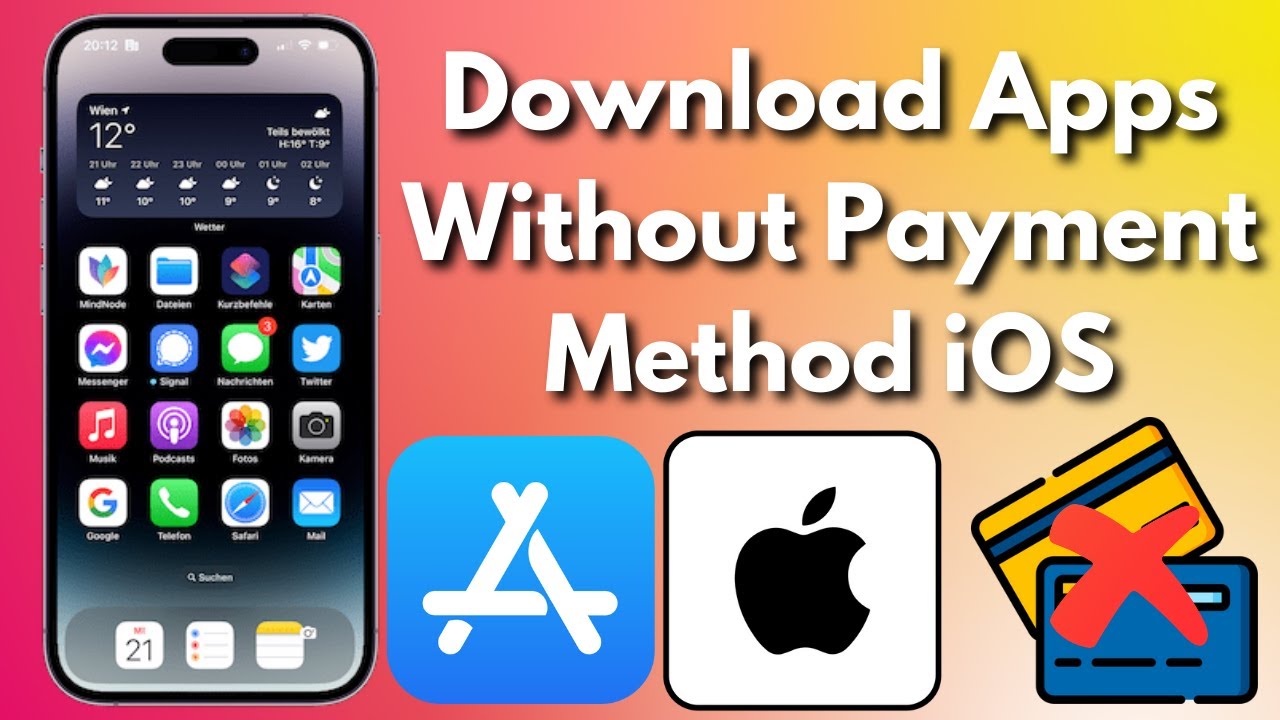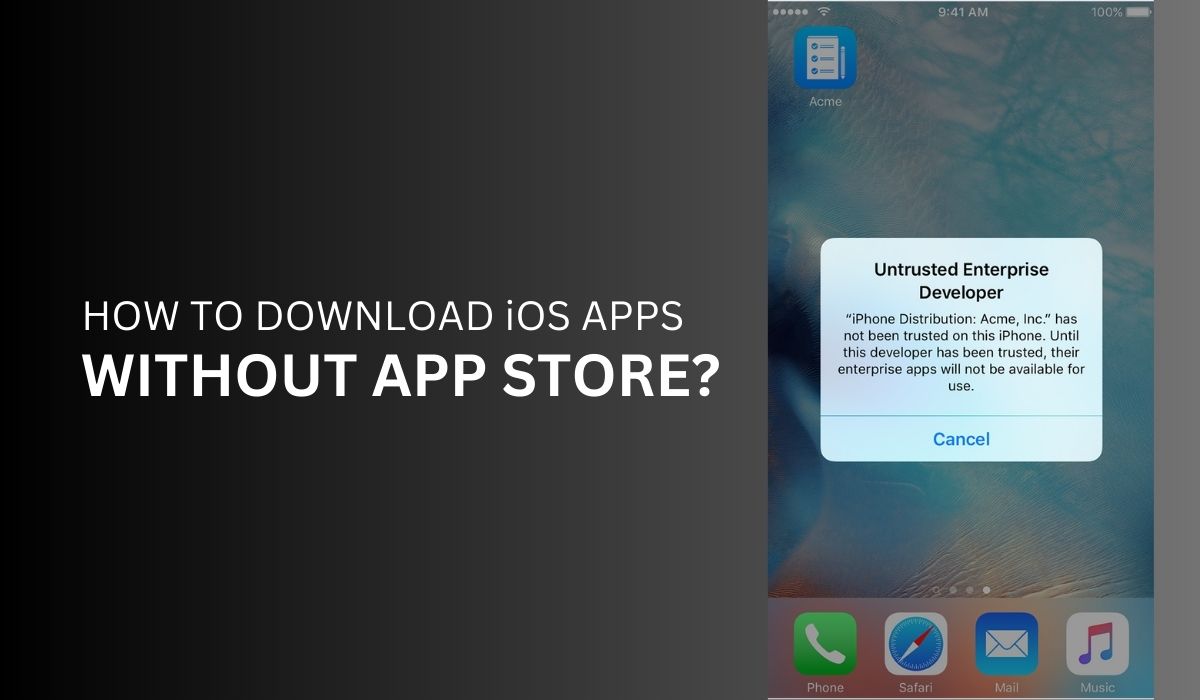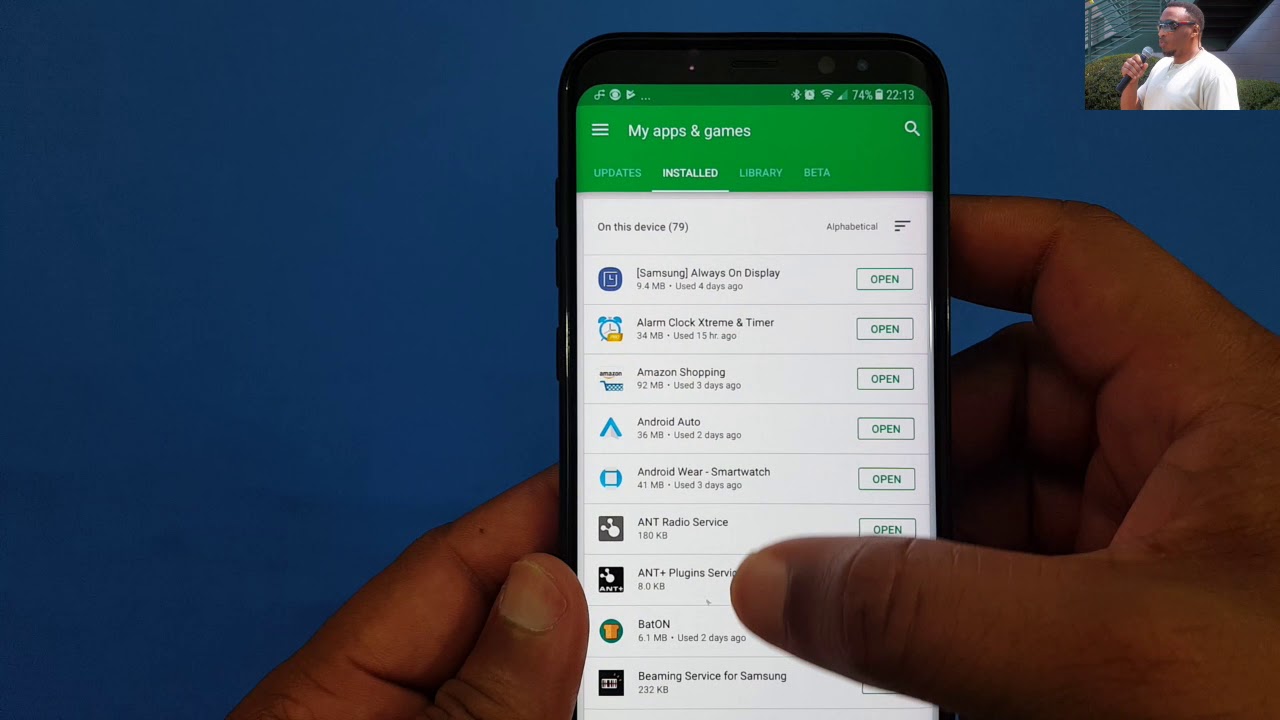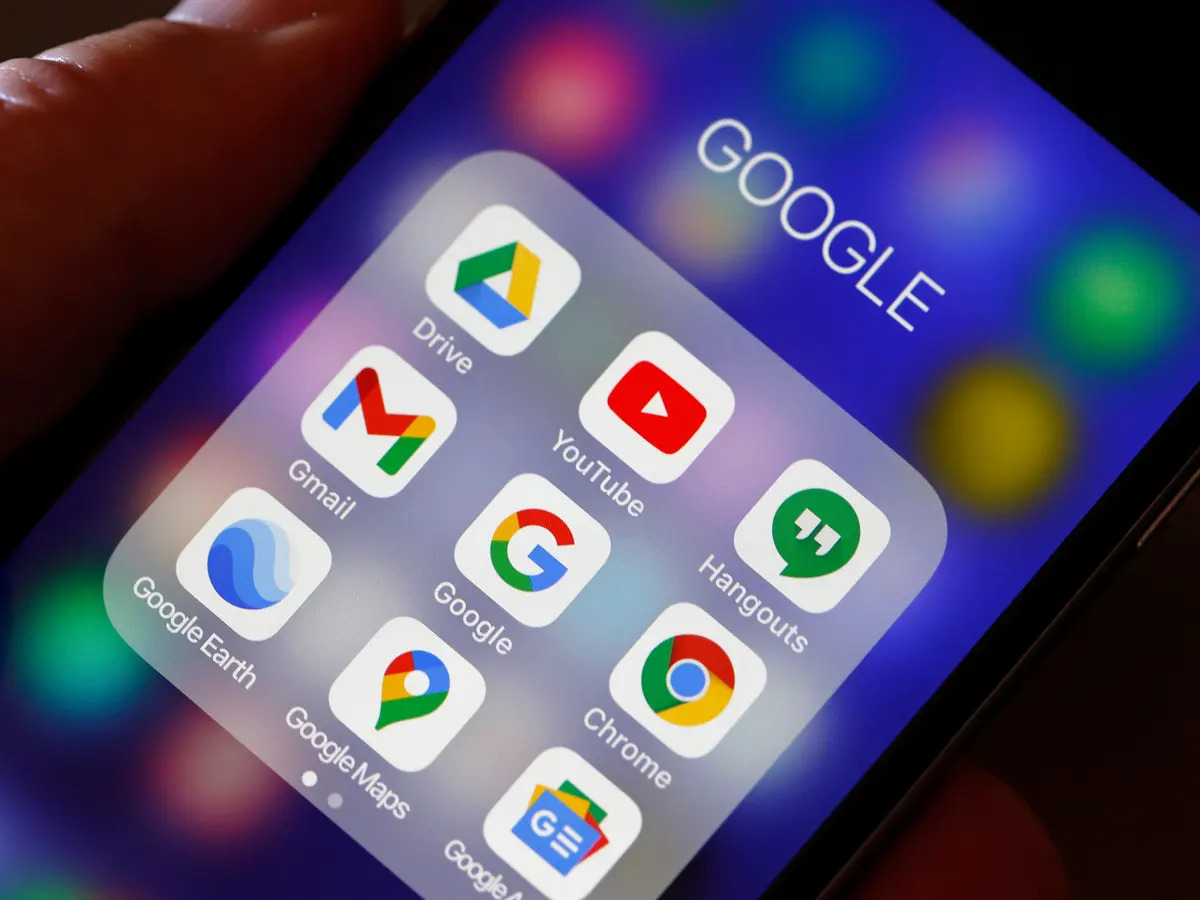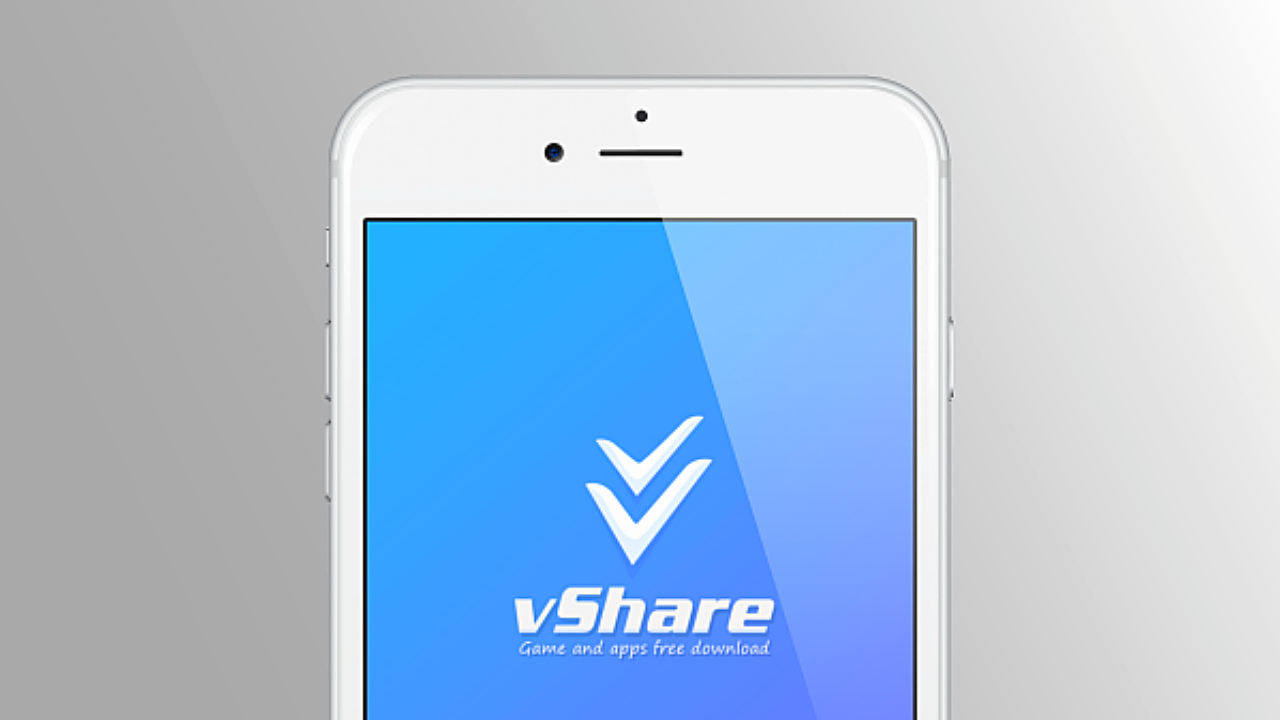Introduction
Welcome to the exciting world of gaming on your iPhone! With the App Store at your fingertips, you have access to a vast library of games that can be downloaded and enjoyed on your device. Whether you’re a casual gamer looking for some entertainment during your free time or a hardcore gaming enthusiast, the iPhone offers endless possibilities for gaming on the go.
In this step-by-step guide, we will walk you through the process of downloading games onto your iPhone. From checking app store compatibility to installing the game, we’ve got you covered. So, let’s dive in and get ready to embark on your gaming adventure!
Before we begin, it’s important to note that the availability of games may vary depending on your region and device compatibility. Make sure your iPhone is running on the latest iOS version to ensure optimal performance and access to a wide range of games.
Now, let’s move on to the first step: checking app store compatibility.
Step 1: Check App Store Compatibility
Before you start downloading games onto your iPhone, it’s crucial to make sure that the games you want are compatible with your device. The App Store provides information about compatibility for each game, so you can check whether it will work on your iPhone.
To begin, open the App Store on your iPhone by tapping on the App Store icon. Once you’re inside the App Store, navigate to the search bar located at the bottom of the screen. Here, you can search for the game you want to download.
Once you’ve entered the name of the game in the search bar, tap on the search button. The App Store will display a list of search results related to the game. Look for the particular game you’re interested in and tap on its listing to access more information.
In the game’s listing, you’ll find details such as the developer, size of the game, ratings, and user reviews. Additionally, you’ll also find information about compatibility requirements. Check if the game is compatible with your iPhone model and the iOS version you’re currently using.
Keep in mind that some games may require specific iPhone models or newer versions of iOS to run smoothly. If your device meets the compatibility requirements, you’re good to go! If not, you may need to consider upgrading your iPhone or updating to a newer iOS version to enjoy the game.
Once you have confirmed that the game is compatible with your iPhone, you can proceed to the next step: connecting to Wi-Fi. Having a stable internet connection is essential for downloading games on your device, so let’s move on to the next step.
Step 2: Connect to Wi-Fi
Before you can start downloading games onto your iPhone, it’s important to connect your device to a Wi-Fi network. A stable internet connection is necessary to ensure a smooth and uninterrupted downloading experience.
To connect to Wi-Fi, open the Settings app on your iPhone. This can be done by tapping on the Settings icon on your home screen, which resembles a gear shape. Once inside the Settings app, you’ll see various options to customize your device’s settings.
Scroll down and look for the Wi-Fi option. Tap on it to access the Wi-Fi settings. You’ll see a list of available Wi-Fi networks in your vicinity. Select the Wi-Fi network you want to connect to by tapping on its name.
If the Wi-Fi network is protected, you may be prompted to enter a password. Enter the password accurately to establish the connection. Once connected, your iPhone will display a checkmark next to the Wi-Fi network name, indicating that you’re now connected to the network.
It’s recommended to connect to a reliable and secure Wi-Fi network to ensure a fast and stable internet connection. This will prevent any interruptions or delays during the game download process.
Once you’re successfully connected to Wi-Fi, you’re ready to move on to the next step: opening the App Store. Let’s proceed to the next section to continue our guide on downloading games onto your iPhone.
Step 3: Open App Store
Now that you’re connected to Wi-Fi, it’s time to open the App Store on your iPhone. The App Store is the go-to marketplace for downloading and updating apps, including games.
To find the App Store, look for the blue App Store icon on your home screen and tap on it to launch the app. Once opened, you’ll be greeted with a vibrant and user-friendly interface that showcases various app categories, featured apps, and top charts.
At the bottom of the screen, you’ll find five tabs: Today, Games, Apps, Updates, and Search. For our purpose of downloading games, tap on the “Games” tab. This will bring you to the dedicated games section of the App Store.
Within the Games tab, you’ll discover a wide range of game categories such as action, puzzle, strategy, sports, and more. You can browse through the featured games, explore specific categories, or search for a particular game using the search bar located at the top of the screen.
The App Store offers a plethora of gaming options, from popular titles to hidden gems. Take your time to explore the different sections of the Games tab to find the perfect game that suits your interests and preferences.
Once you’ve found a game that catches your attention, it’s time to proceed to the next step: searching for the game in the App Store. We will guide you through this process in the next section, so keep reading to learn how to discover and download your desired games onto your iPhone.
Step 4: Search for Game
Now that you’re in the Games section of the App Store, it’s time to search for the specific game you want to download onto your iPhone. The search feature allows you to find games by their title, developer, or genre.
To start the search process, locate the search bar at the top of the App Store screen. Tap on it to activate the keyboard and begin typing the name of the game you’re looking for. As you type, the App Store will automatically start displaying relevant search results.
Make sure to enter the accurate name of the game to ensure the most precise search results. If you’re unsure about the exact name, you can also use keywords related to the game or the developer to narrow down your search.
As you type, you’ll notice the search results updating in real-time. The App Store will display a list of games that match your search criteria. This allows you to quickly narrow down your options and find the specific game you’re interested in.
Take the time to browse through the search results and read the short descriptions provided for each game. This will give you a brief idea of what to expect from the game and help you make an informed decision.
If you’re having trouble finding a specific game through the search feature, you can also explore the featured games or browse the various game categories in the Games section of the App Store. This can be a great way to discover new games that you may not have initially considered.
Once you’ve located the game you want to download, it’s time to move on to the next step: selecting the game and accessing its listing on the App Store. Read on to the next section to learn how to proceed with the game selection and installation process.
Step 5: Select the Game
After conducting your search and finding the desired game in the App Store, it’s time to select the game and access its listing. The game’s listing provides you with valuable information about the game, such as its price, ratings, reviews, and screenshots.
To select the game, simply tap on its listing in the search results or the category page. This will direct you to the game’s dedicated page, where you can find more detailed information about the game and make your final decision.
On the game’s listing page, you’ll find the game’s title, developer, size, and compatibility requirements, just to name a few. Take a moment to read through the description provided to get a better understanding of what the game offers in terms of gameplay, features, and any special considerations.
Additionally, you can scroll down to view screenshots or watch promotional videos showcasing the game’s visuals and gameplay. These visual elements can help you determine whether the game matches your preferences and interests.
Furthermore, pay attention to the user ratings and reviews for the game. These insights come from individuals who have already played the game and can provide valuable opinions and experiences. Consider their feedback to gauge the overall quality and enjoyment of the game.
If the game seems promising and meets your expectations, you can proceed with the download process. Look for the “Get” or “Download” button on the game’s listing page and tap on it. If the game is a paid one, the button will display the price instead.
In some cases, you may also have the option to try a free demo of the game before committing to the full version. This can be a great way to test the game and determine if it’s worth the investment.
Once you’ve selected the game and initiated the download process, the game will begin to download onto your iPhone. The time it takes to download will depend on the size of the game and the speed of your internet connection.
Now that you’ve successfully selected the game, it’s time to move on to the next step: installing the game onto your iPhone. Read on to the next section to learn how to complete the installation process and start playing your chosen game.
Step 6: Install the Game
After selecting the game and initiating the download, the next step is to install the game onto your iPhone. The installation process may vary slightly depending on the game, but generally, it’s a straightforward and automated process.
Once the game has finished downloading, you’ll notice that the “Get” or “Download” button on the game’s listing page in the App Store has been replaced with an “Open” button. This indicates that the game is ready to be installed and launched on your iPhone.
To install the game, simply tap on the “Open” button. This will launch the game and complete the installation process. Depending on the size of the game, it may take a few moments for the installation to complete.
During the installation process, you may see a progress bar indicating the status of the installation. Once the installation is finished, the game’s icon will appear on your iPhone’s home screen, indicating that it’s ready to be played.
Before diving into the game, take a moment to organize your home screen by dragging and rearranging the game’s icon to your desired location. This will ensure easy access to the game whenever you’re in the mood to play.
Now that the game is installed on your iPhone, you’re all set to embark on an exciting gaming adventure! Simply tap on the game’s icon to launch it and start playing. Take your time to explore the game’s features, follow any tutorials or instructions provided, and immerse yourself in the gaming experience.
Keep in mind that some games may require an internet connection to access additional content, multiplayer features, or to synchronize your progress with cloud storage. Make sure you have a stable internet connection while playing these types of games to ensure a smooth and uninterrupted experience.
Lastly, it’s always a good idea to periodically check for updates to your installed games. Game developers often release updates to enhance gameplay, fix bugs, and introduce new features. To update your games, simply open the App Store, navigate to the “Updates” tab, and tap on the “Update” button next to the game. This will keep your games up to date and ensure the best gaming experience.
Now that you know how to download and install games onto your iPhone, you’re ready to explore the vast array of gaming options available on the App Store. Enjoy your gaming adventures wherever you go and have a blast playing your favorite games on your iPhone!
Conclusion
Congratulations! You have successfully learned how to download and install games onto your iPhone. The App Store provides a convenient and diverse platform for accessing a wide range of games, allowing you to enjoy endless entertainment on the go.
Throughout this guide, we covered the step-by-step process of downloading games onto your iPhone. We began by checking the App Store compatibility to ensure that your device meets the requirements for running the games. We then connected to a Wi-Fi network to ensure a stable internet connection, followed by opening the App Store to start browsing for games.
We learned how to search for specific games, select them by accessing their detailed listings, and initiate the download process. Once the games were downloaded, we covered the installation process and the necessary steps to get your chosen games up and running on your iPhone.
Remember to organize your game collection on your home screen for easy accessibility, and always stay up to date with game updates to enjoy the best features and fixes.
Now, armed with this knowledge, you can explore the vast selection of games available on the App Store and dive into new adventures, challenges, and immersive experiences. Whether you’re a fan of action, puzzles, strategy, or sports, there’s a game waiting for you.
So, go ahead, unleash your gaming prowess, and have a fantastic time discovering and playing exciting games on your iPhone. Get ready to embark on countless adventures, solve mind-bending puzzles, compete with friends, and immerse yourself in the world of mobile gaming!