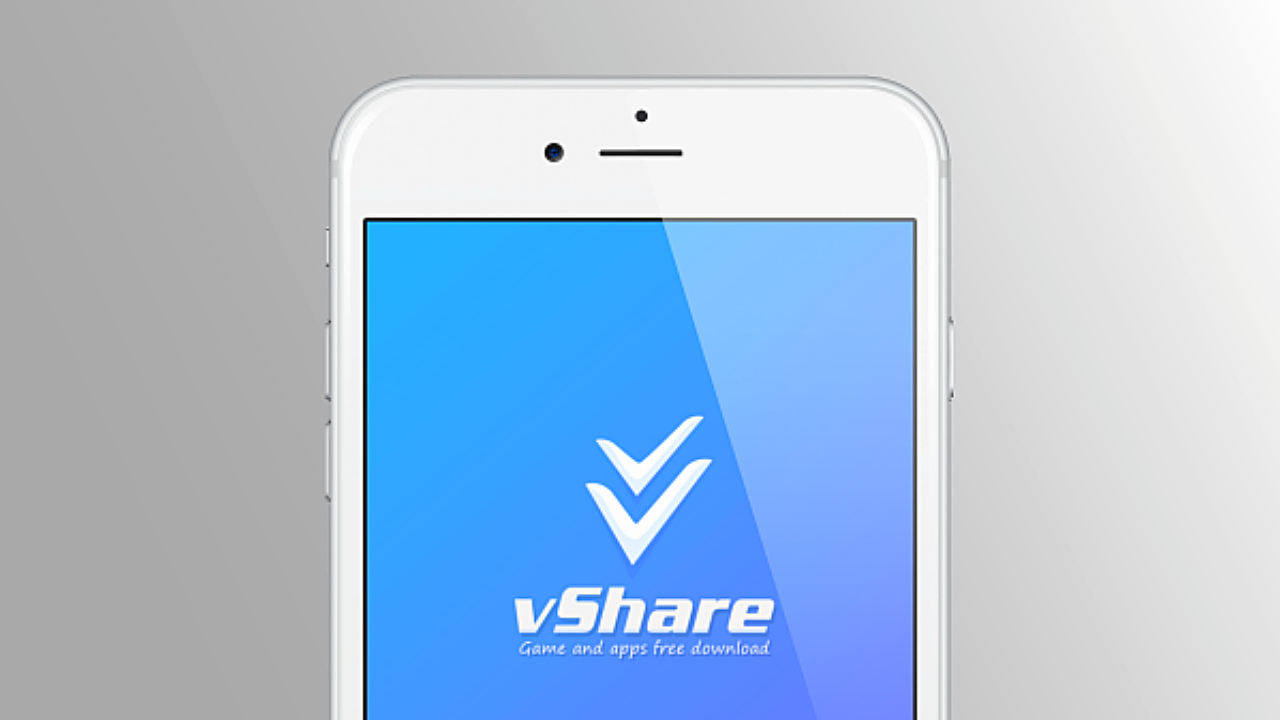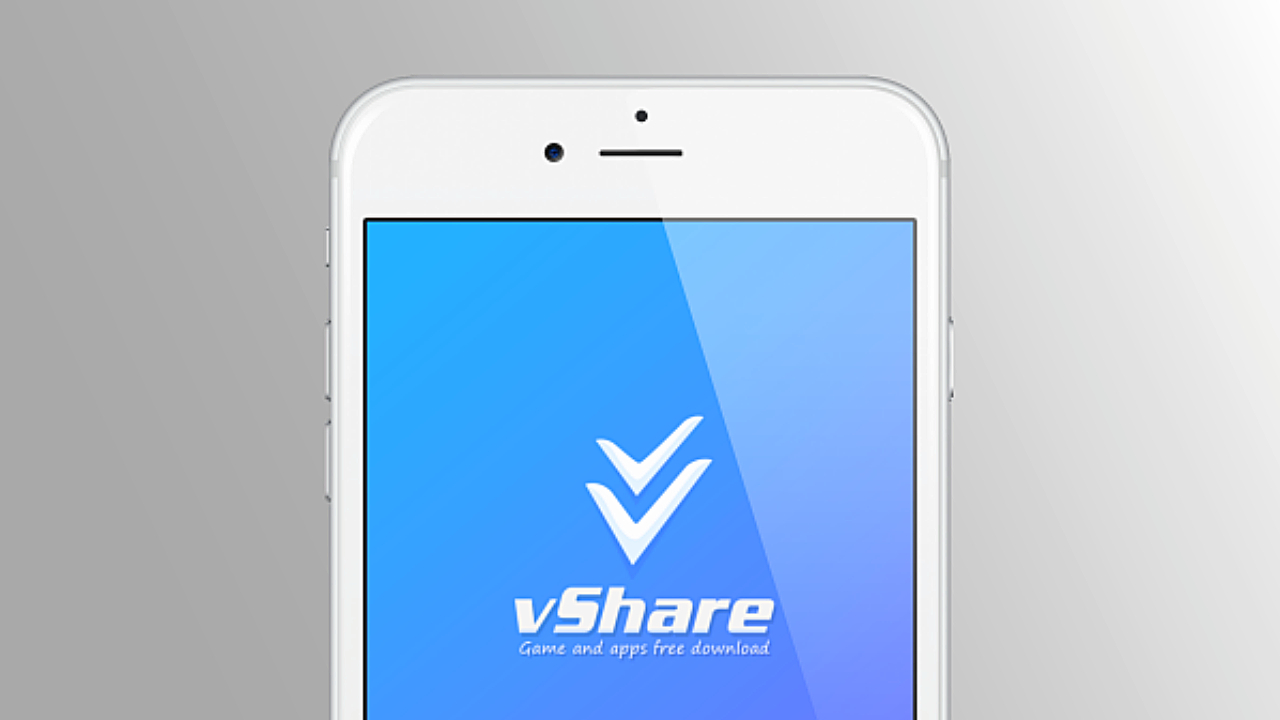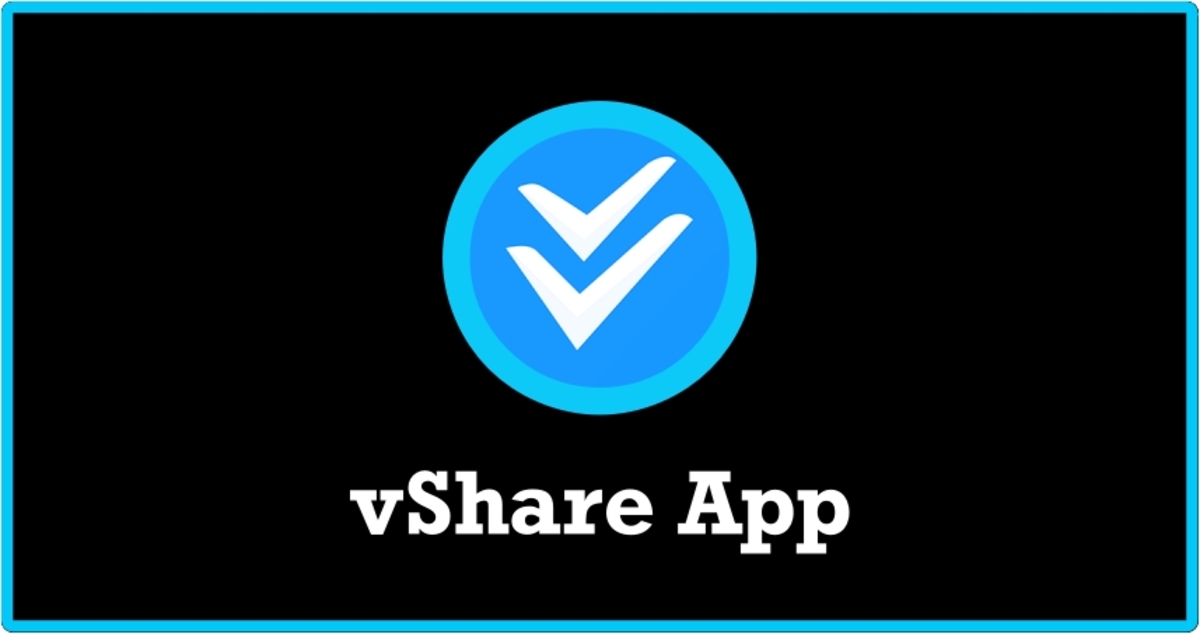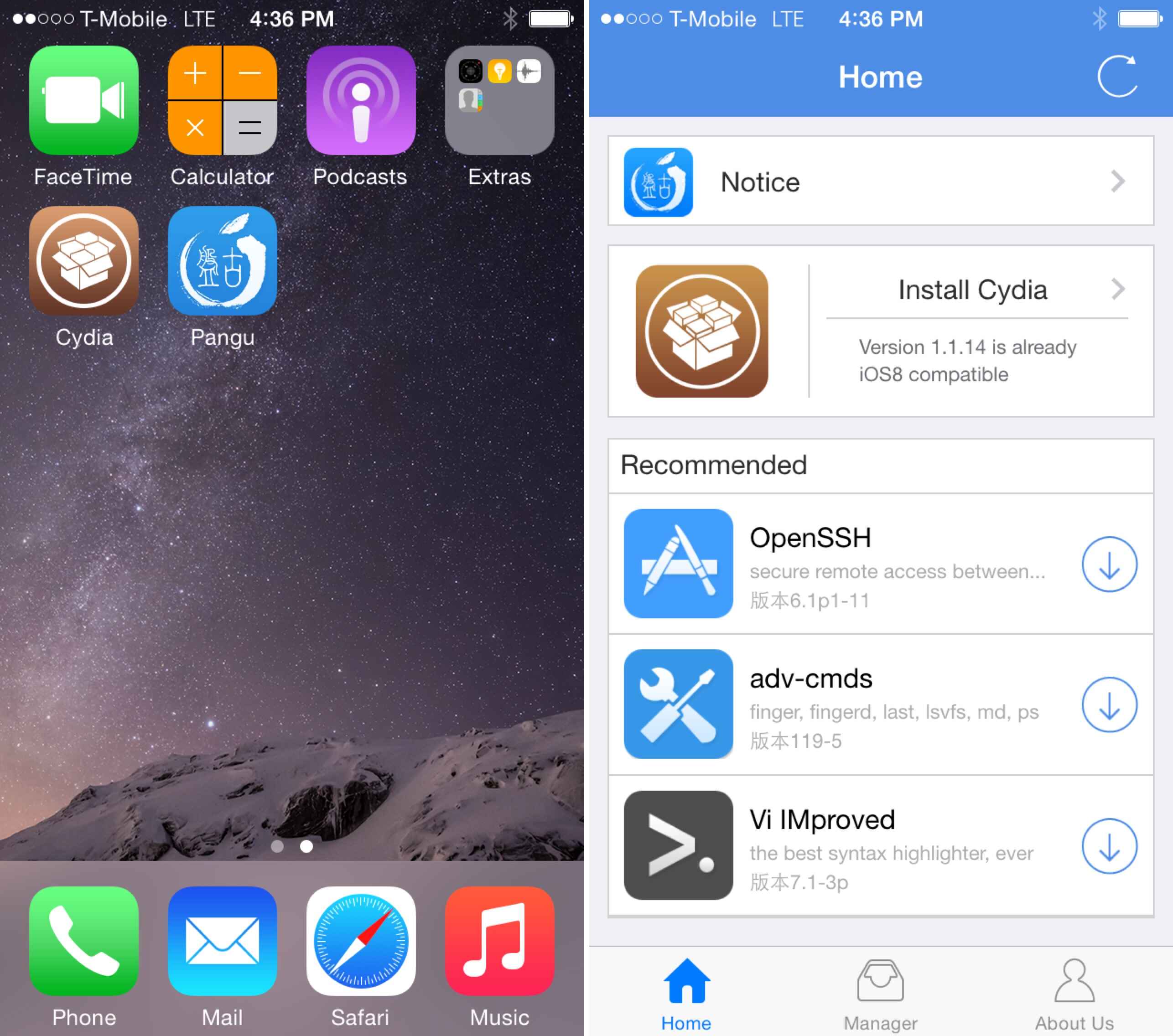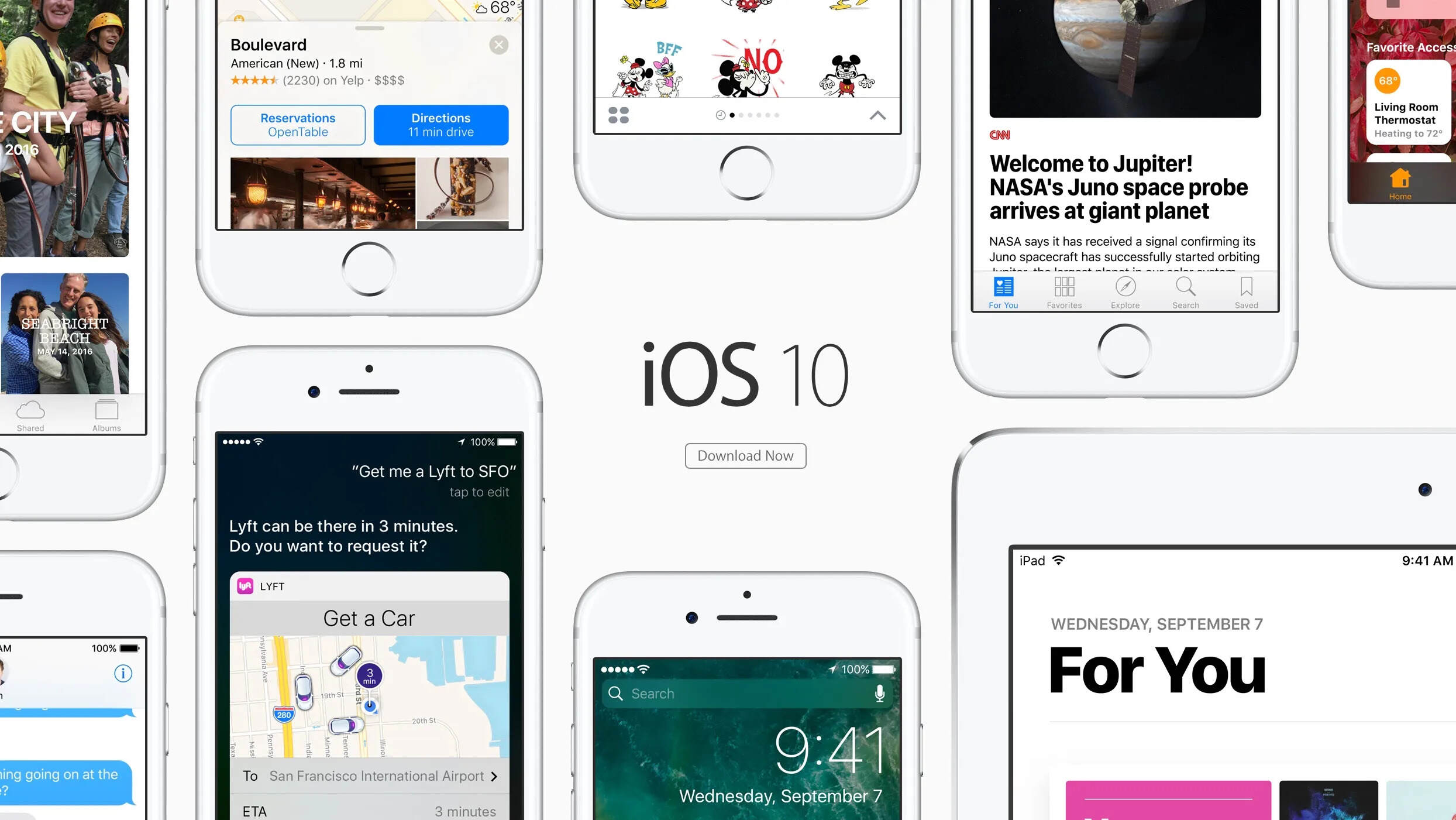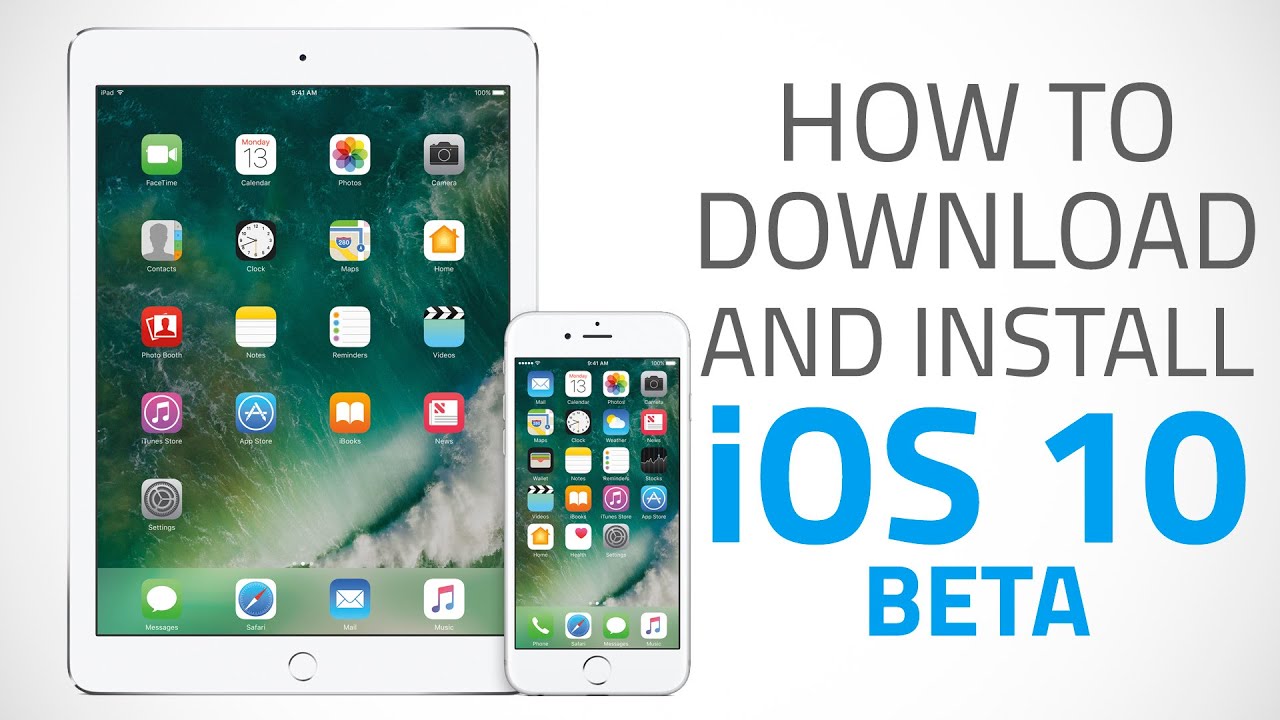Introduction
Welcome to the world of Vshare, a popular app that allows you to download and enjoy a wide range of third-party apps, games, and entertainment content on your iPhone running on iOS 10. If you’re looking for a way to expand your app collection beyond the restrictions of the App Store, Vshare is the perfect solution for you.
With Vshare, you can discover and access a plethora of apps, including those that are not available on the official App Store. Whether you’re looking for fun games, productivity tools, or handy utilities, Vshare has you covered.
In this guide, we will walk you through the step-by-step process of downloading and installing Vshare on your iPhone running iOS 10. But before we dive into the installation process, there is an important step you need to complete to ensure a smooth installation.
It’s essential to enable trust for the Vshare app on your iPhone; otherwise, your device will block the installation process. This extra security measure is in place to protect your device from potentially harmful apps. Trusting the Vshare app will allow it to function properly on your device, giving you access to a world of exciting apps and content.
So, let’s get started with enabling trust for the Vshare app on your iPhone running iOS 10. Once you’ve completed this step, we’ll move on to downloading and installing Vshare, so you can start exploring a whole new app experience on your iPhone.
Step 1: Enable Trust for the Vshare App
Before you can begin downloading and installing Vshare on your iPhone running iOS 10, you need to enable trust for the Vshare app. This is an important security measure that allows your device to recognize the app as safe and reliable.
Follow the steps below to enable trust for the Vshare app:
- Launch the Settings app on your iPhone and scroll down until you find “General.” Tap on it to access the General settings.
- In the General settings, scroll down and tap on “Device Management” or “Profiles & Device Management.” Keep in mind that the specific wording may vary depending on your iOS version.
- Look for the profile associated with the Vshare app and tap on it.
- On the profile page, you will see an option labeled “Trust.” Tap on it to proceed.
- A confirmation pop-up will appear, asking you to confirm that you trust the app. Tap on “Trust” once again to complete the process.
Once you have successfully enabled trust for the Vshare app, you are one step closer to enjoying a vast selection of third-party apps and content on your iPhone.
Now that you have completed this crucial step, it’s time to move on to the next phase – downloading Vshare on your iPhone running iOS 10. Continue reading to find out how to do it.
Step 2: Downloading Vshare on iPhone iOS 10
Now that you have enabled trust for the Vshare app, you are ready to proceed with the downloading process. Follow these steps to download Vshare on your iPhone running iOS 10:
- Open the Safari browser on your iPhone and navigate to the official Vshare website.
- On the Vshare website, you will see a download button. Tap on it to initiate the download process.
- A pop-up window will appear, asking for confirmation. Tap on “Allow” to give permission for the download to proceed.
- Depending on your internet connection speed, the download process may take a few moments. Be patient and ensure that you have a stable internet connection throughout.
Once the download is complete, you are ready to move on to the next step – installing Vshare on your iPhone.
Note: If you encounter any issues during the download process, double-check that you have enabled trust for the Vshare app in the previous step. Without trust, your device may block the download. If the issue persists, you can try restarting your iPhone and repeating the steps outlined in Step 1 to enable trust for the app.
Now that you have successfully downloaded Vshare onto your iPhone, let’s move on to the next phase – installing the app.
Step 3: Install Vshare on iPhone iOS 10
With the Vshare app downloaded onto your iPhone running iOS 10, it’s time to proceed with the installation process. Follow these steps to install Vshare on your device:
- Locate the downloaded Vshare app on your iPhone. You can find it in the Downloads folder or in the list of recent downloads in your browser.
- Tap on the Vshare app to begin the installation process.
- A pop-up window will appear, asking for confirmation to install the app. Tap on “Install” to proceed.
- Wait for the installation process to complete. This may take a few moments, so be patient.
- Once the installation is finished, you will see the Vshare app icon on your home screen.
Congratulations! You have successfully installed Vshare on your iPhone running iOS 10. Now, it’s time for the final step – trusting the Vshare app.
Note: If you encounter any issues during the installation process, ensure that you have enough storage space on your device. Also, make sure that you have followed the previous steps correctly, including enabling trust for the Vshare app. If the problem persists, you can try restarting your iPhone and repeating the installation process.
Now that Vshare is installed on your iPhone, let’s move on to the next and final step – trusting the Vshare app.
Step 4: Trust the Vshare App
After successfully installing Vshare on your iPhone running iOS 10, the next step is to trust the app to ensure it functions properly on your device. Follow these steps to trust the Vshare app:
- Go to your iPhone’s Settings and find the “General” option. Tap on it to open the General settings.
- Scroll down and find “Device Management” or “Profiles & Device Management.”
- Locate the profile associated with the Vshare app and tap on it.
- On the profile page, tap on the “Trust” option.
- A confirmation pop-up will appear, asking you to confirm that you trust the app. Tap on “Trust” once again to complete the process.
By trusting the Vshare app, you are allowing your iPhone to run the app without any restrictions. This ensures a smooth and seamless experience while using Vshare and the third-party apps available within the platform.
After completing this step, you can now fully enjoy the wide array of apps, games, and other content available through Vshare on your iPhone running iOS 10.
Note: Trusting the Vshare app is a necessary security measure to protect your device from potentially harmful apps. It is recommended to only trust apps from reputable sources, such as Vshare, to ensure the safety of your device and personal information.
Now that you have trusted the Vshare app, let’s move on to the final step – enjoying the use of Vshare on your iPhone running iOS 10.
Step 5: Enjoy using Vshare on iPhone iOS 10
Congratulations! You have successfully completed all the necessary steps to download, install, and trust Vshare on your iPhone running iOS 10. Now, it’s time to enjoy the vast array of apps and content available within Vshare.
Launch the Vshare app from your home screen. Inside the app, you’ll find a wide selection of third-party apps, games, and other entertainment content. Browse through the various categories or use the search function to find specific apps or games that interest you.
With Vshare, you can access apps and content that are not available on the official App Store. Whether you’re looking for the latest gaming sensation, productivity tools, streaming apps, or anything in between, Vshare has something for everyone.
To download an app or content from Vshare, simply tap on the desired item, and a download prompt will appear. Follow the on-screen instructions to complete the download and installation process for each specific app.
Once downloaded, you can access your new apps directly from your home screen, just like any other app on your iPhone. Enjoy using these third-party apps without any restrictions, expanding your app collection beyond what is available on the App Store.
Remember, Vshare provides a platform for third-party apps, and while many are safe and reliable, it’s important to exercise caution and use your own judgment when downloading and using apps from Vshare. Always read user reviews, check ratings, and be mindful of any permissions an app asks for during installation.
With Vshare, you can truly personalize and enhance your iPhone experience, unlocking a world of exciting apps and content that is not limited by the confines of the official App Store.
Now that you have successfully set up and explored Vshare on your iPhone running iOS 10, it’s time for you to enjoy all the amazing apps and content that Vshare has to offer. Have fun exploring and discovering new apps to enhance your iPhone experience!
Conclusion
Congratulations on successfully downloading, installing, and setting up Vshare on your iPhone running iOS 10! You have unlocked a whole new world of possibilities with access to a wide range of third-party apps, games, and content.
By following the step-by-step guide provided in this article, you have learned how to enable trust for the Vshare app, download and install Vshare on your iPhone, and finally, how to trust the app for unrestricted usage.
With Vshare, you are no longer limited to the apps available on the official App Store. You have the freedom to explore and enjoy a vast selection of third-party apps and content that can enhance your iPhone experience.
Remember to exercise caution and use your discretion when downloading and using apps from Vshare. While the majority of apps available are safe and reliable, it’s always a good idea to read user reviews, check ratings, and be mindful of any permissions requested during installation.
Now that you have completed the setup process, you can start enjoying the benefits of Vshare. Take your time to explore the wide range of apps, games, and content available within the Vshare platform, and make the most out of your iPhone.
Thank you for following this guide on how to download Vshare on your iPhone running iOS 10. We hope you found this information helpful and that you enjoy using Vshare to enhance your iPhone experience. Happy app exploring!