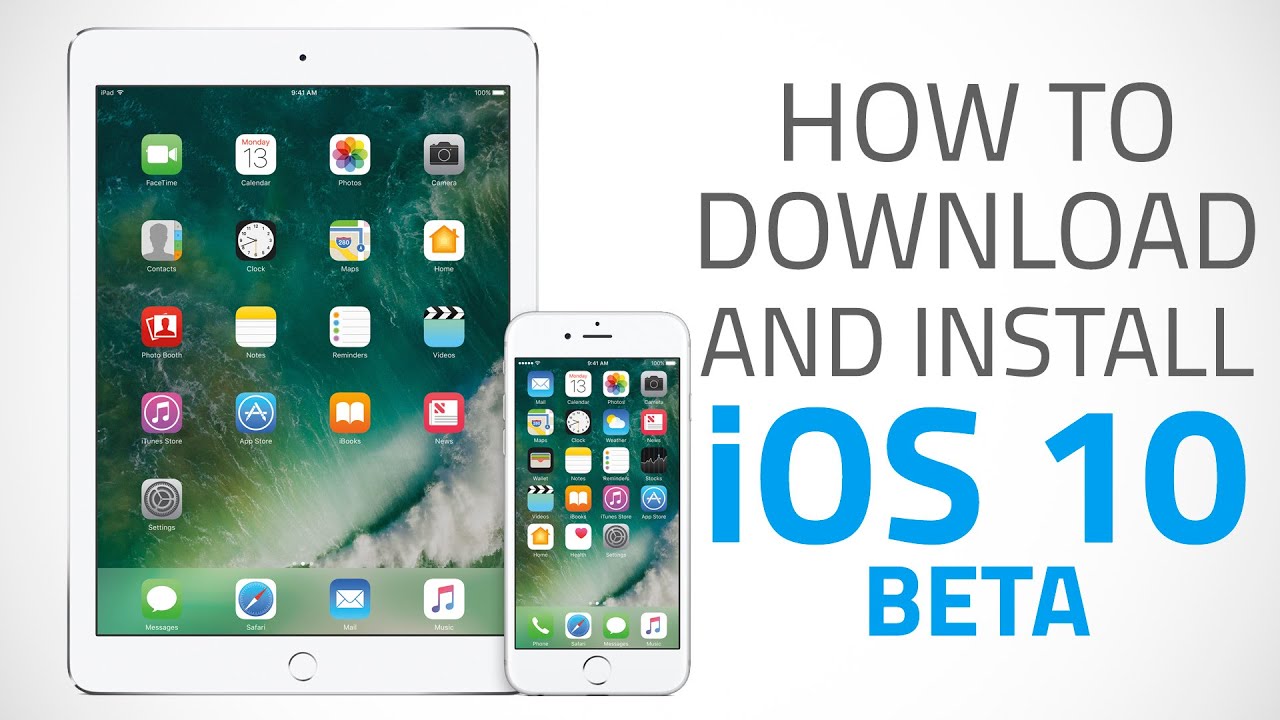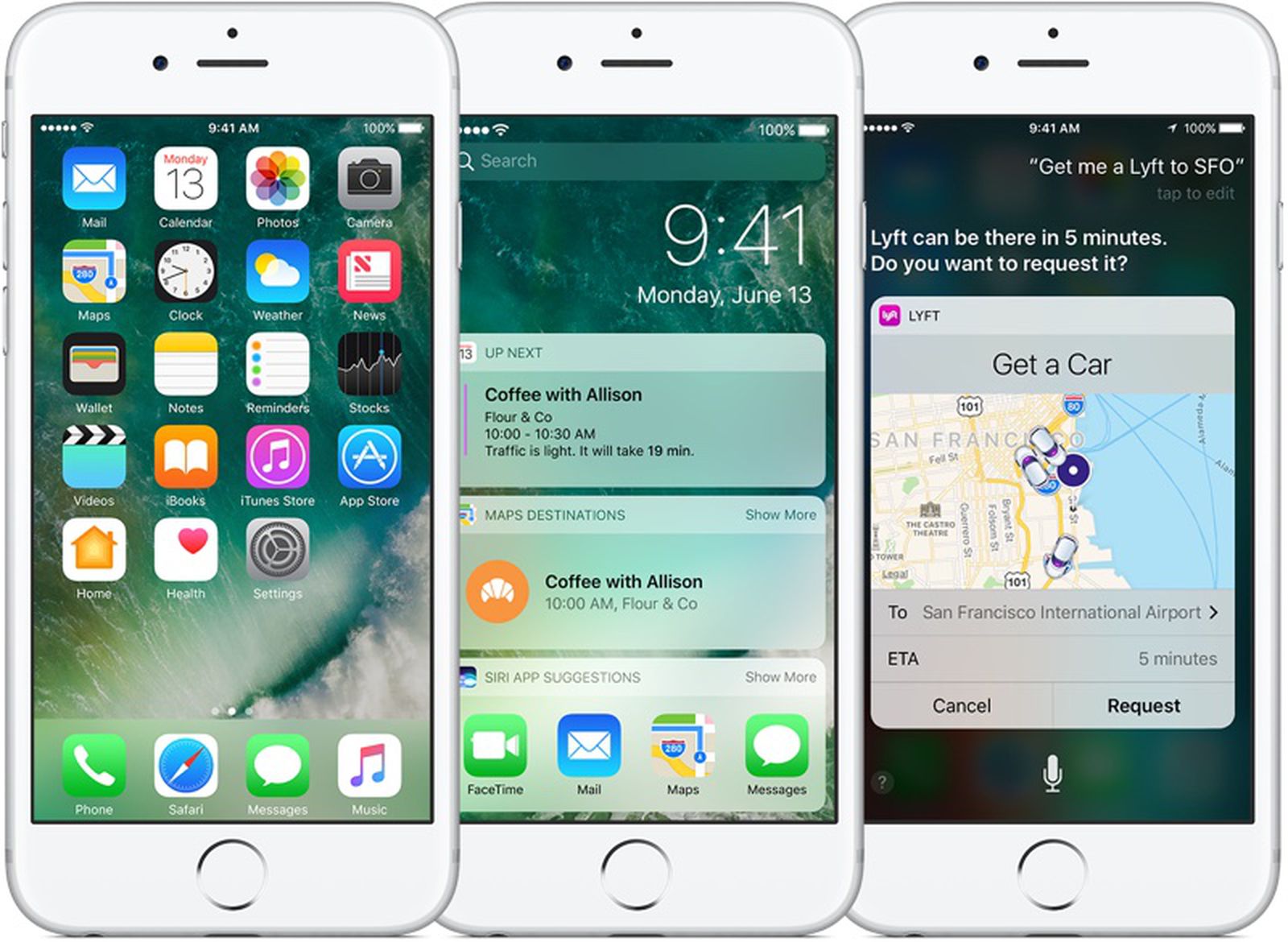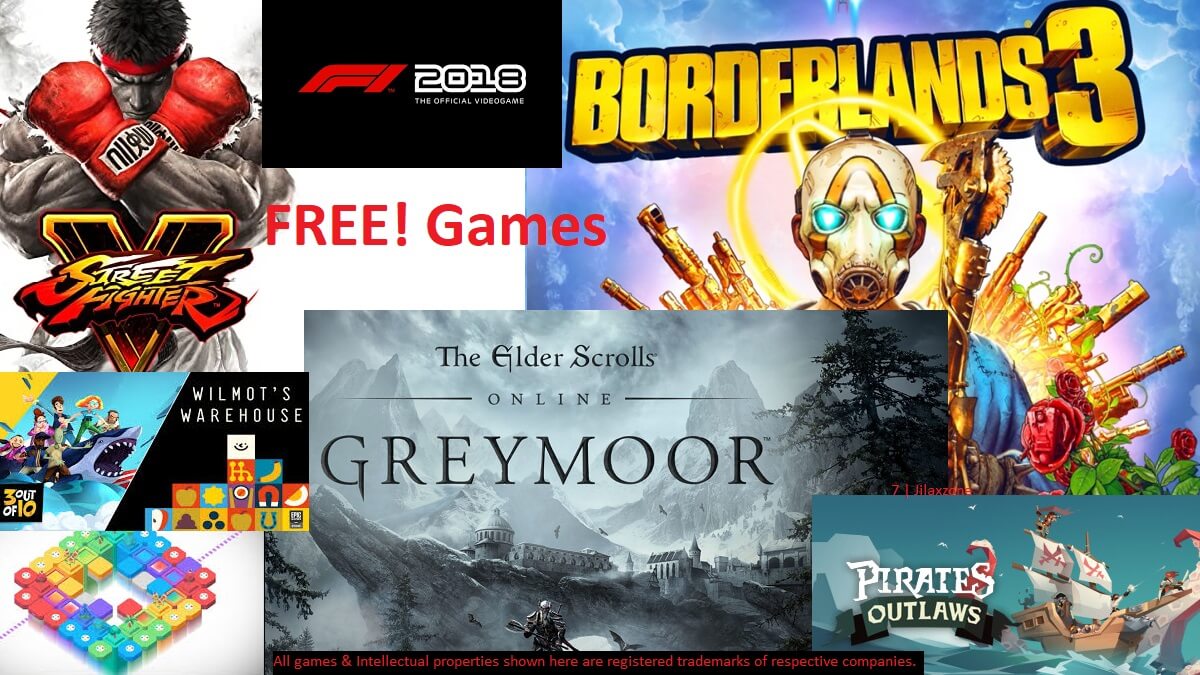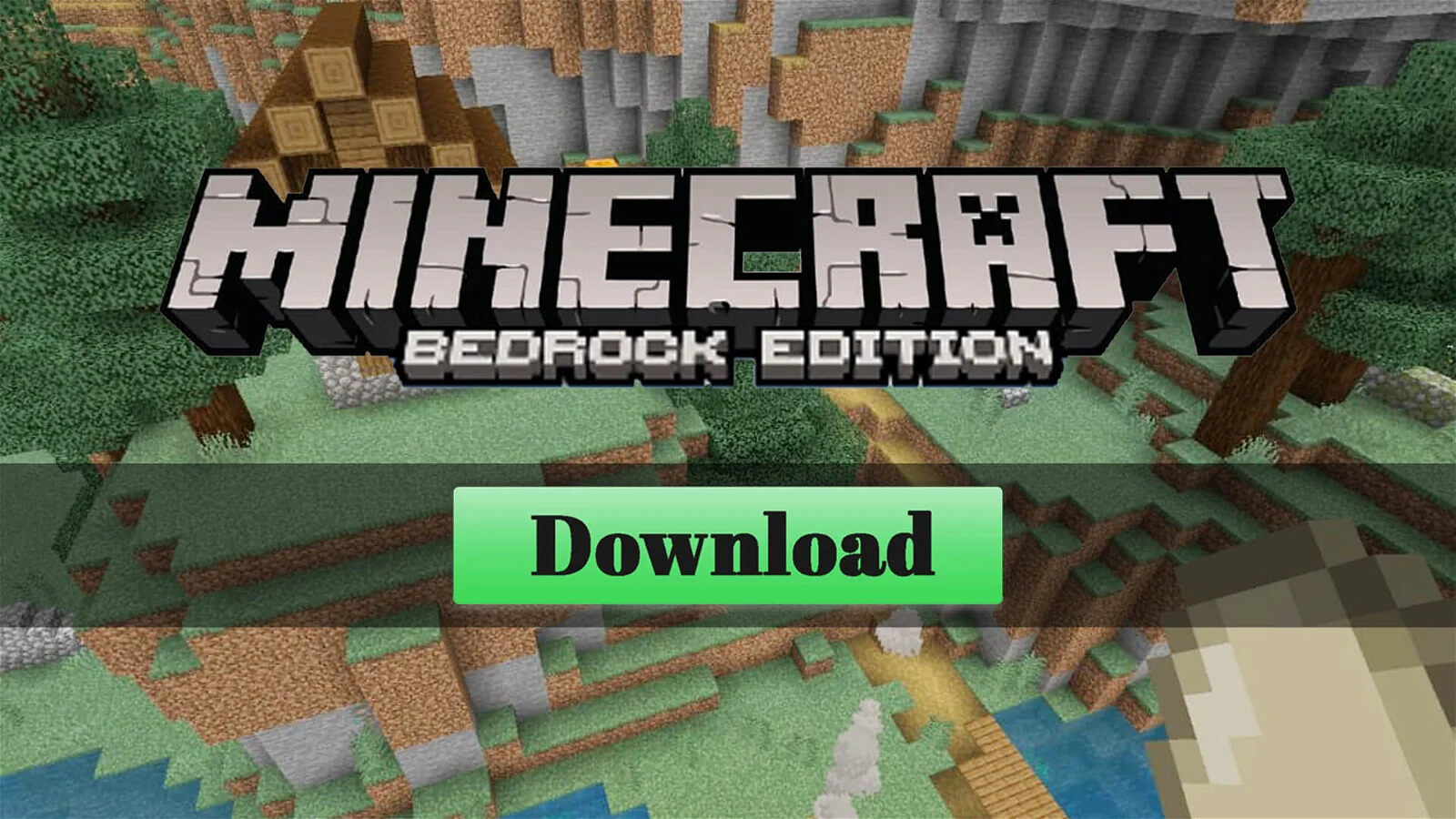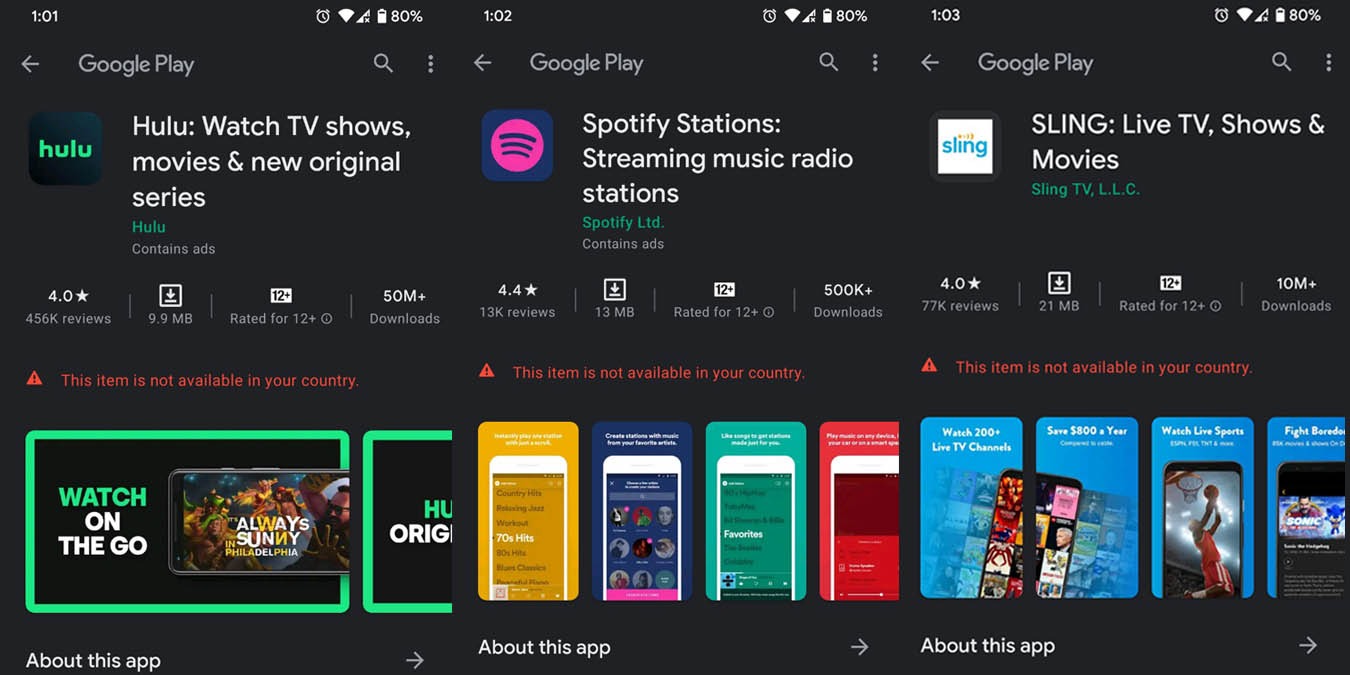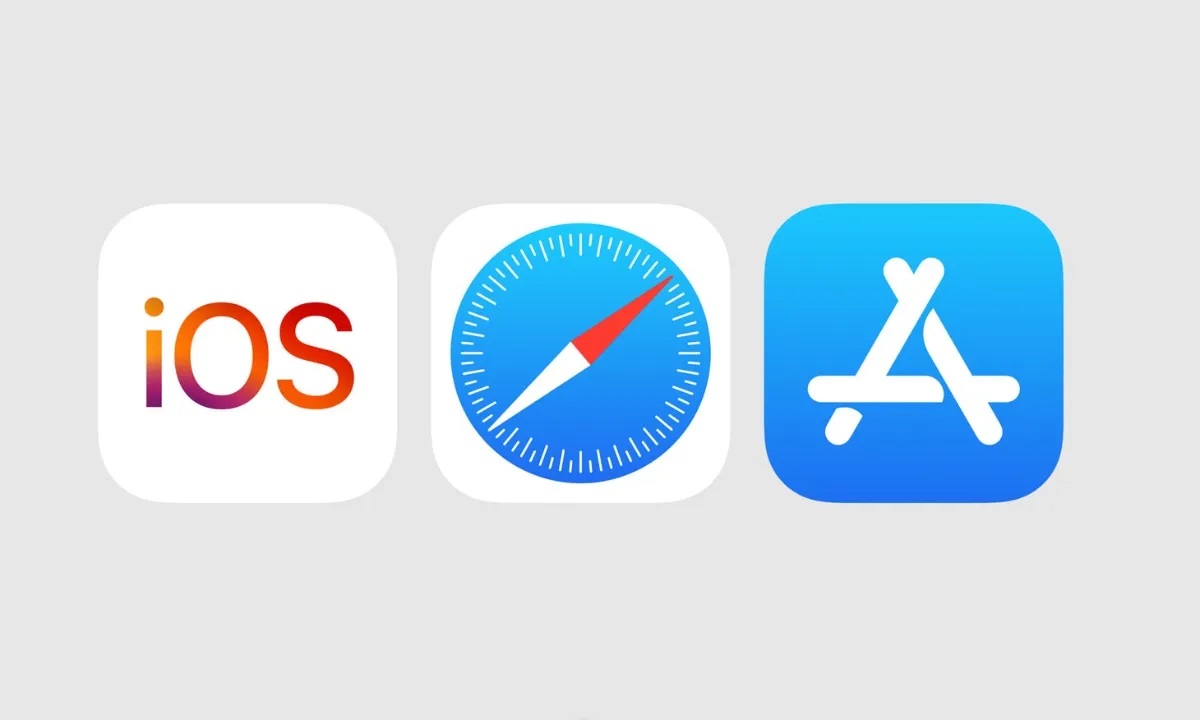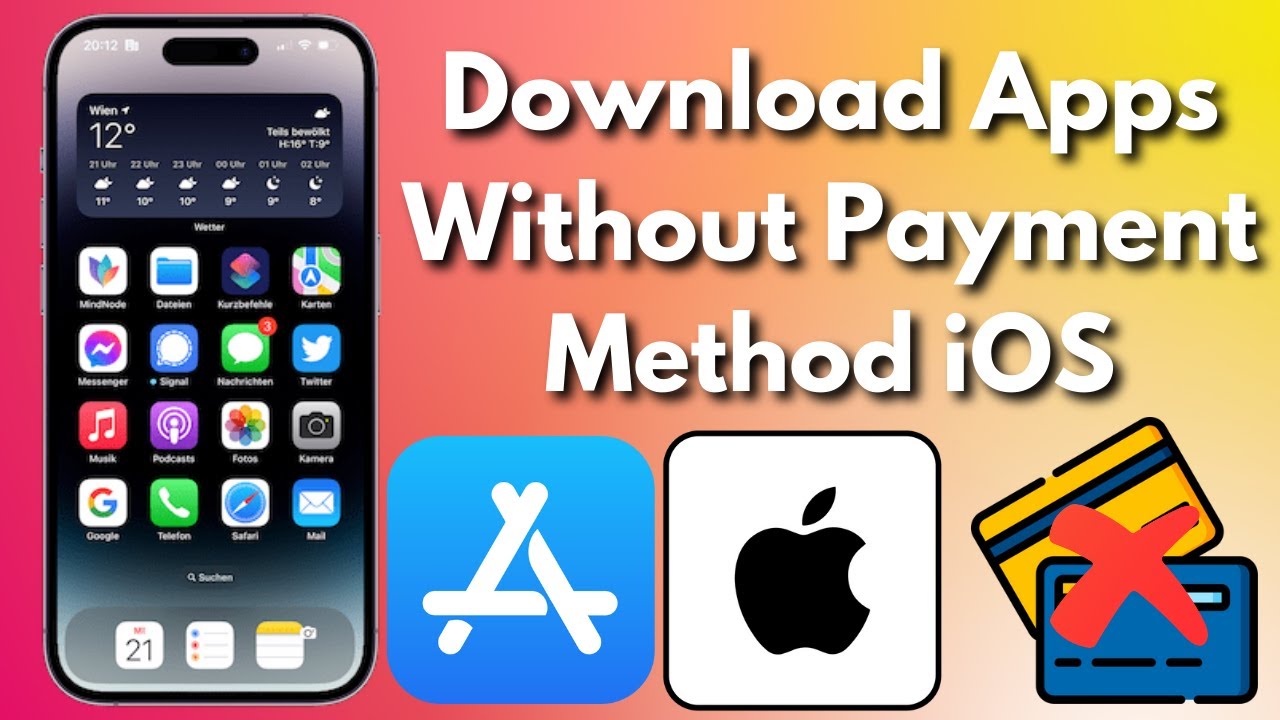Introduction
Welcome to our guide on how to download iOS 10 beta for free! If you’re eager to get your hands on the latest features and improvements of Apple’s operating system before they’re officially released, you’ve come to the right place.
iOS 10 is a highly anticipated update that brings a myriad of exciting new features to iPhones and iPads. From a revamped Lock Screen and enhanced Messages app to improved Siri functionality and a redesigned Apple Music experience, iOS 10 offers a fresh and improved user experience.
Before we dive into the step-by-step process, it’s important to note that downloading beta versions of iOS comes with some risks. These beta releases are intended for developers and early adopters who are willing to accept potential bugs and performance issues. If you rely heavily on your device for critical tasks, it’s advisable to wait for the official public release.
However, if you’re excited to explore the new features and provide feedback to Apple, downloading the iOS 10 beta can be a thrilling experience. In this guide, we’ll walk you through the process of downloading and installing the iOS 10 beta version on your device.
Before we begin, make sure to follow the steps carefully to avoid any data loss or potential issues. It’s always a good idea to back up your device before proceeding.
Now let’s get started with Step 1, where we’ll check the compatibility of your device with iOS 10.
Step 1: Check device compatibility
Before you jump into downloading the iOS 10 beta, it’s essential to ensure that your device is compatible with this new version. Not all older devices support the latest iOS updates, so it’s crucial to check before proceeding.
iOS 10 is compatible with the following devices:
- iPhone 7
- iPhone 7 Plus
- iPhone 6s
- iPhone 6s Plus
- iPhone 6
- iPhone 6 Plus
- iPhone SE
- iPhone 5s
- iPod touch (6th generation)
- iPad Pro (all models)
- iPad Air 2
- iPad Air
- iPad (5th generation)
- iPad mini 4
- iPad mini 3
- iPad mini 2
If your device is not on the list, unfortunately, it means that it is not compatible with iOS 10 and you won’t be able to download the beta version. However, you can still enjoy the latest stable release of iOS available for your device.
Now that you’ve confirmed your device’s compatibility, it’s time to move on to the next step: backing up your device. This will ensure that your data is secure and can be restored in case something goes wrong during the installation process.
Continue reading to learn more about Step 2: Backing up your device.
Step 2: Back up your device
Before proceeding with any major software updates, it is always crucial to back up your device to protect your data. This step ensures that you won’t lose any important files, photos, or settings during the installation process.
To back up your device, follow these simple steps:
- Connect your iPhone or iPad to a Wi-Fi network.
- Open the “Settings” app on your device.
- Tap on your Apple ID at the top of the screen.
- Select “iCloud” from the menu.
- Scroll down and tap on “iCloud Backup”.
- Make sure that the “iCloud Backup” toggle is turned on.
- Tap on “Back Up Now” to initiate the backup process.
Depending on the size of your data and the speed of your internet connection, the backup process may take some time. It’s important to have a stable internet connection and sufficient battery life during this process.
Additionally, you can also back up your device using iTunes. Connect your device to your computer, open iTunes, select your device, and click on “Back Up Now”. This method provides an alternative way to safeguard your data.
Once the backup is complete, you can rest easy knowing that your important information is secure. In case anything goes wrong during the installation of the iOS 10 beta, you can easily restore your device to its previous state.
Now that you have successfully backed up your device, let’s move on to the next step: enrolling in Apple’s Beta Software Program.
Step 3: Enroll in Apple’s Beta Software Program
To download the iOS 10 beta, you need to enroll in Apple’s Beta Software Program. This program allows you to access pre-release versions of iOS and provide valuable feedback to Apple for improving the software.
Follow these steps to enroll in the Beta Software Program:
- Open your web browser and navigate to the official Apple Beta Software Program website.
- If you already have an Apple ID, click on “Sign in” and enter your credentials. If not, click on “Sign up” and create a new Apple ID.
- Once you’re signed in, scroll down and click on “Enroll your iOS device”.
- You will be directed to the “Guide for Public Betas” page. Read the information provided and click on “Download profile”.
- A pop-up will appear asking for your confirmation to download the profile. Tap on “Allow” to proceed.
- Go to your device’s “Settings” and tap on the “Profile Downloaded” banner at the top.
- Tap on “Install” in the upper-right corner and follow the prompts to complete the installation.
Once the profile is installed, your device will be configured to receive beta updates. This allows you to download and install the iOS 10 beta, as well as future beta updates, directly from the Settings app on your device.
Enrolling in the Beta Software Program is free and gives you early access to the latest iOS features. However, keep in mind that beta versions may contain bugs and performance issues, so make sure you’re comfortable with the risks before continuing.
Now that you have successfully enrolled in the Beta Software Program, it’s time to proceed to Step 4: Downloading the beta profile.
Step 4: Download the beta profile
After enrolling in Apple’s Beta Software Program, the next step is to download the beta profile onto your iOS device. This profile will allow you to receive and install the iOS 10 beta.
Follow these steps to download the beta profile:
- On your iOS device, open the “Settings” app.
- Scroll down and tap on “General”.
- Scroll down again and tap on “Profile”.
- You will see the iOS Beta Software Profile listed here.
- Tap on the profile and then tap on “Install” in the upper-right corner.
- Enter your passcode if prompted.
- Read the consent information and tap on “Install” again.
- A pop-up will appear, stating that the profile is not signed. Tap on “Install Now” to confirm.
- Finally, tap on “Restart” to complete the profile installation.
Once the device has restarted, you will have successfully downloaded and installed the beta profile. This profile enables your device to receive over-the-air updates for the iOS 10 beta and future beta releases.
It’s important to note that downloading and installing beta software carries certain risks, including potential data loss or device instability. Therefore, it is recommended to perform a backup of your device before proceeding.
With the beta profile successfully installed, it’s time to move on to the final step: installing the iOS 10 beta itself.
Step 5: Install the iOS 10 beta
Now that you have the beta profile installed on your device, it’s time to download and install the iOS 10 beta itself. Follow these steps to get started:
- On your iOS device, open the “Settings” app.
- Tap on “General” and then select “Software Update”.
- Your device will start checking for updates. If the iOS 10 beta is available, you will see an option to “Download and Install”.
- Tap on “Download and Install” to begin the process.
- Make sure your device is connected to a Wi-Fi network and has sufficient battery life or is plugged in.
- The iOS 10 beta will begin downloading. This may take some time depending on your internet connection speed.
- Once the download is complete, tap on “Install” to begin the installation process.
- Your device will restart and the installation will commence.
- Follow the on-screen prompts to complete the installation.
During the installation process, your device may restart multiple times. It’s important to keep your device connected to a power source and ensure it has enough battery to complete the installation.
Once the installation is complete, your device will reboot and you will be greeted with the new iOS 10 beta. Explore the new features and enhancements and provide feedback to Apple if you encounter any issues or bugs.
Remember, beta software is not as stable as the official public releases, so it’s important to exercise caution and be prepared for potential bugs or performance issues.
Now that you have successfully installed the iOS 10 beta on your device, you can enjoy all the new features and improvements before they are officially released.
Congratulations! You are now ready to experience the latest iOS 10 beta on your iPhone or iPad. Enjoy exploring the new features and providing valuable feedback to help Apple refine their software.
Conclusion
Downloading and installing the iOS 10 beta can be an exciting way to get a glimpse of the latest features and improvements that Apple has to offer. In this guide, we have walked you through the step-by-step process, from checking device compatibility to installing the iOS 10 beta on your device.
Before you proceed with downloading the beta, it’s important to remember that beta software comes with potential risks. These pre-release versions may contain bugs or performance issues that could affect the stability and usability of your device.
If you rely heavily on your device for critical tasks or if you are not comfortable with the possible instability of beta software, it’s recommended to wait for the official public release of iOS 10.
However, if you’re eager to explore the new features and provide valuable feedback to Apple, following the steps outlined in this guide will help you install the iOS 10 beta successfully.
Always remember to back up your device before proceeding with any major software updates. This ensures that your data is safe and can be restored in case anything goes wrong during the installation process.
Once you have enrolled in Apple’s Beta Software Program, downloaded the beta profile, and installed the iOS 10 beta, you can enjoy all the exciting new features and improvements that come with it.
Whether it’s the revamped Lock Screen, enhanced Messages app, improved Siri functionality, or redesigned Apple Music experience, iOS 10 offers a fresh and improved user experience.
Explore the new features, provide feedback to Apple if you encounter any issues, and enjoy being one of the early adopters of the latest iOS update.
Thank you for following this guide on how to download the iOS 10 beta for free. We hope you found it informative and helpful. Happy exploring!