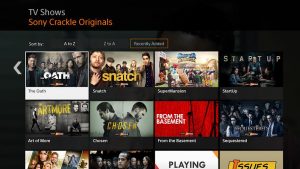Introduction
Welcome to the world of Leappad Academy, where learning is fun and interactive! The Leappad Academy is a unique educational tablet designed for kids, offering a wide range of games and activities that promote critical thinking and learning skills. Whether your child is interested in math, science, reading, or creativity, the Leappad Academy has something for everyone.
With the Leappad Academy, your child can explore a rich library of games that are designed to engage and educate. From solving puzzles and mastering new concepts to exploring virtual worlds and embarking on exciting adventures, the possibilities are endless. But how exactly can you download games onto your Leappad Academy? In this article, we will guide you through the step-by-step process of downloading games to ensure that your child has access to a vast and ever-expanding collection of educational content.
Whether you’re a tech-savvy parent or new to the world of educational tablets, fear not! The process of downloading games to your Leappad Academy is straightforward and simple. By following a few easy steps, you’ll be able to unlock a world of learning opportunities for your child in no time.
In this article, we will walk you through the process of setting up your LeapFrog Connect account, registering your Leappad Academy, browsing and selecting games, purchasing them, and finally downloading them onto your Leappad Academy. So, let’s dive into the exciting world of Leappad Academy and discover how to download games that will spark your child’s curiosity, enhance their knowledge, and make learning a delightful adventure!
What is Leappad Academy?
The Leappad Academy is an educational tablet developed by LeapFrog, designed specifically for children aged 3 to 8 years old. It is a powerful learning tool that combines technology with interactive content to provide an engaging learning experience for young learners.
With its durable frame and kid-friendly design, the Leappad Academy is built to withstand the rough and tumble of everyday play. Its vibrant touchscreen interface and easy-to-use controls make it accessible and enjoyable for kids of all ages. The tablet features a variety of educational games, e-books, videos, and apps that cover a wide range of subjects, including math, reading, science, problem-solving, and creativity.
One of the key features of the Leappad Academy is its curriculum-aligned content. All the games and activities available on the platform are carefully designed to support and reinforce fundamental skills required for children’s academic development. The tablet offers personalized learning experiences tailored to each child’s level, ensuring that they are constantly challenged and engaged.
Parents can also monitor their child’s progress through the Leappad Academy’s learning path feature. This allows parents to track their child’s achievements, identify areas that need improvement, and provide targeted support to enhance their learning journey. Additionally, the tablet offers a safe and ad-free environment, giving parents peace of mind about the content their child is exposed to.
Another great aspect of the Leappad Academy is its expandable memory. The tablet comes with a certain amount of built-in storage, but if you need more space for games and apps, you can easily add a microSD card to increase the storage capacity. This ensures that your child can have access to a vast library of educational content without worrying about running out of space.
In summary, the Leappad Academy is a revolutionary educational tablet that brings learning to life through interactive games, activities, and content. It provides a stimulating and dynamic learning environment for children, allowing them to explore, discover, and grow while having fun. With its robust features, curriculum-aligned content, and expandable memory, the Leappad Academy offers a truly immersive and enriching educational experience for young learners.
Where to Find Games for Leappad Academy
Wondering where you can find games for your Leappad Academy? Look no further! LeapFrog provides a dedicated platform where you can easily browse and select from a vast collection of educational games, apps, e-books, and more.
The primary source for games for the Leappad Academy is the LeapFrog App Center. This online marketplace offers a wide range of educational content curated specifically for the Leappad Academy and other LeapFrog devices. You can access the App Center through the LeapFrog Connect software installed on your computer.
To start exploring the App Center, you’ll need to set up a LeapFrog Connect account. Simply visit the LeapFrog website and create an account by providing your email address and creating a password. Once you’ve created your account, you can download and install the LeapFrog Connect software on your computer, which will allow you to connect your Leappad Academy to your account.
Once your Leappad Academy is connected to your LeapFrog Connect account, you can start browsing the extensive library of games and activities available on the App Center. The games are organized into different categories based on subjects, age groups, and learning levels, making it easy to find content that aligns with your child’s interests and educational needs.
Each game listed on the App Center comes with a detailed description, including information about the learning objectives, key skills covered, and recommended age range. This allows you to make informed decisions about which games will best suit your child’s learning journey.
When you find a game that you want to download, simply click on the “Add to Cart” or “Buy Now” button. You can then proceed to the checkout page to make your purchase. The App Center offers a variety of payment options, including credit cards and LeapFrog gift cards, ensuring a seamless and secure transaction.
After you’ve completed the purchase, the game will be automatically added to your LeapFrog Connect account. To download the game onto your Leappad Academy, connect your device to your computer using the USB cable provided. The LeapFrog Connect software will detect your device and prompt you to transfer the purchased game to your Leappad Academy.
Once the game is successfully transferred, you can disconnect your Leappad Academy from your computer and start playing! The downloaded games will be available in the Games menu on your device, ready for your child to explore and enjoy.
So, get ready to discover a world of educational games for your Leappad Academy on the LeapFrog App Center. From math challenges to interactive storybooks, the App Center offers a diverse selection of content that will engage, educate, and entertain your child for hours on end.
Step 1: Set up a LeapFrog Connect Account
Before you can start downloading games for your Leappad Academy, you’ll need to set up a LeapFrog Connect account. This account will serve as your gateway to accessing and managing the educational content available on the LeapFrog platform.
To create a LeapFrog Connect account, visit the LeapFrog website and click on the “Sign In” or “Create Account” button. You will be prompted to provide your email address and create a password. Make sure to choose a strong password that is unique and secure.
Once you’ve successfully created your account, you can proceed to download and install the LeapFrog Connect software on your computer. This software is essential for connecting your Leappad Academy to your account, as well as for browsing and purchasing games from the LeapFrog App Center.
To install the LeapFrog Connect software, simply follow the on-screen instructions provided on the LeapFrog website. Make sure to check the system requirements to ensure that your computer is compatible with the software.
After successfully installing the LeapFrog Connect software, launch the program and sign in using your newly created LeapFrog Connect account credentials. Connect your Leappad Academy to your computer using the USB cable that came with the device. The software will detect your Leappad Academy and guide you through the process of registering it to your account.
During the registration process, you may be required to enter the device’s serial number, which can usually be found on the back of the Leappad Academy or on the packaging. Follow the instructions provided by the software to complete the registration.
Once your Leappad Academy is successfully registered to your LeapFrog Connect account, you will have full access to the LeapFrog App Center, where you can start browsing and selecting games and other educational content for your device.
Setting up a LeapFrog Connect account is a crucial first step in downloading games for your Leappad Academy. It allows you to securely manage your content and ensures a seamless experience when transferring games from your computer to your device.
By following these simple steps, you’ll be well on your way to unlocking a world of interactive and educational games for your child on the Leappad Academy. So, let’s move on to the next step and continue our journey to download games that will enrich your child’s learning experience!
Step 2: Register Your Leappad Academy
Now that you have set up your LeapFrog Connect account, the next step is to register your Leappad Academy. Registering your device is essential to ensure that you can access and download games specific to your Leappad Academy model.
To register your Leappad Academy, follow these simple steps:
- Make sure your Leappad Academy is connected to your computer using the USB cable provided.
- Launch the LeapFrog Connect software on your computer and sign in to your LeapFrog Connect account.
- The software will automatically detect your connected Leappad Academy and prompt you to register it. If the device is not detected, make sure it is properly connected and try restarting the software.
- Follow the on-screen instructions to complete the registration process. You may be required to enter the device’s serial number, which can be found on the back of your Leappad Academy or on the packaging.
- Once your Leappad Academy is successfully registered, you will see a confirmation message on the LeapFrog Connect software.
Registering your Leappad Academy is crucial for accessing personalized content recommendations, tracking your child’s progress, and ensuring compatibility with games specifically designed for your device. It also enables you to receive important updates and notifications related to your Leappad Academy.
It is worth noting that if your Leappad Academy was previously owned or used by another child, it is recommended to perform a factory reset before registering it to your LeapFrog Connect account. This ensures that your child’s learning experience is personalized and tailored to their needs.
By registering your Leappad Academy, you are unlocking access to a world of educational games and content that will support your child’s learning journey. With each registered device, LeapFrog is able to provide accurate recommendations and suggestions that are appropriate for your child’s age and learning level.
Now that you have successfully registered your Leappad Academy, you are ready to move on to the next step in the process of downloading games. So let’s continue our exploration and discover how to browse and select games for your Leappad Academy!
Step 3: Browse and Select Games
With your Leappad Academy registered and connected to your LeapFrog Connect account, it’s time to start browsing and selecting games for your child to enjoy. The LeapFrog App Center offers a wide range of educational games and activities that cater to various age groups and learning levels.
To browse and select games for your Leappad Academy, follow these steps:
- Launch the LeapFrog Connect software on your computer and sign in to your LeapFrog Connect account.
- Ensure that your Leappad Academy is connected to your computer using the USB cable.
- Click on the “App Center” tab or navigate to the LeapFrog App Center website from within the LeapFrog Connect software.
- Explore the different categories, including math, science, reading, creativity, and more. You can also filter games based on age group and learning level to find content suitable for your child.
- Click on a game to view its detailed description, including the learning objectives, key skills covered, and recommended age range. This information will help you make an informed decision about whether the game aligns with your child’s educational needs and interests.
- If you find a game that you want to download, click on the “Add to Cart” or “Buy Now” button.
- Proceed to the checkout page to complete your purchase. The LeapFrog App Center offers various payment options, including credit cards and LeapFrog gift cards, ensuring a seamless and secure transaction process.
While browsing and selecting games, take advantage of the customer reviews and ratings provided for each game. These reviews can give you insights into the experiences of other parents and children who have played the game, helping you make more informed decisions.
It is also a good idea to consider your child’s interests and learning preferences when choosing games. Look for games that align with their passions and subjects they enjoy. This will not only enhance their learning experience but also make it more enjoyable and engaging.
The LeapFrog App Center regularly updates its content, so make sure to visit the center frequently to discover new games and activities for your Leappad Academy. You can also sign up for newsletters or follow LeapFrog on social media to stay informed about the latest releases and promotions.
By following these steps, you’ll be able to effectively browse and select educational games for your Leappad Academy. So, let’s move on to the next step and find out how to purchase and download the games to your device!
Step 4: Purchase Games
After browsing and selecting the games that you want to download for your Leappad Academy, it’s time to proceed with the purchase. The LeapFrog App Center offers a secure and convenient platform where you can easily purchase games and other educational content for your child.
Follow these steps to purchase games:
- Ensure that your Leappad Academy is connected to your computer using the USB cable.
- Launch the LeapFrog Connect software on your computer and sign in to your LeapFrog Connect account.
- Click on the “App Center” tab or navigate to the LeapFrog App Center website from within the LeapFrog Connect software.
- Review the games in your cart. If you have not added any games yet, go back to Step 3 to browse and select games to purchase.
- Once you have verified the games in your cart, click on the “Checkout” or “Buy Now” button to proceed to the payment page.
- Choose your preferred payment method, such as a credit card or a LeapFrog gift card. Follow the prompts to enter the necessary payment details.
- Review your order summary to ensure accuracy and then click on the “Submit Order” or “Complete Purchase” button to finalize the transaction.
The LeapFrog App Center utilizes secure payment systems to protect your financial information and ensure a safe transaction process. You can feel confident knowing that your personal and payment details are safeguarded.
Keep in mind that some games may have additional in-app purchases or unlockable content. Make sure to review the game description and read any prompts during the purchase process to understand if there are any additional costs or features associated with the game.
Once your purchase is complete, the game will be automatically added to your LeapFrog Connect account. You are now ready to proceed to the next and final step to download the games to your Leappad Academy!
By following these steps, you can confidently purchase games for your Leappad Academy and provide your child with an abundance of educational fun and learning experiences.
Now that you have successfully purchased the games, let’s move on to the final step and discover how to download them to your Leappad Academy!
Step 5: Download Games to Your Leappad Academy
Now that you have purchased your chosen games for the Leappad Academy, it’s time to download them onto the device. The LeapFrog Connect software makes this process simple and straightforward, ensuring that your child can start playing and learning in no time.
Follow these steps to download games to your Leappad Academy:
- Ensure that your Leappad Academy is connected to your computer using the USB cable.
- Launch the LeapFrog Connect software on your computer and sign in to your LeapFrog Connect account.
- The software will automatically detect your connected Leappad Academy and display it on the screen. Click on the device icon to access the device settings.
- Navigate to the “Apps” or “Games” section within the device settings.
- You should see a list of the games that you purchased and added to your LeapFrog Connect account. Select the games that you want to download to your Leappad Academy by checking the corresponding boxes next to them.
- Once you have selected the games, click on the “Transfer” or “Download” button to initiate the transfer process.
- The LeapFrog Connect software will start downloading the selected games to your Leappad Academy. The progress will be indicated on the screen, and you may need to wait a few moments for the download to complete.
- Once the download is finished, a confirmation message will appear, indicating that the games have been successfully transferred to your Leappad Academy.
- Disconnect your Leappad Academy from the computer by safely removing the USB cable.
With the games now downloaded to your Leappad Academy, your child can access and enjoy them by navigating to the Games menu on the device. The downloaded games will be displayed, ready to be played.
It is important to note that depending on the size of the games and the speed of your internet connection, the download process may take some time. Ensure that your computer and Leappad Academy are connected and powered on during the entire download process to avoid interruptions.
If you encounter any issues during the download process or if the games do not appear on your Leappad Academy after the transfer, check the LeapFrog Connect software for any error messages or notifications. You can also visit the LeapFrog website for troubleshooting guides or contact their customer support for further assistance.
Congratulations! You have successfully downloaded games to your Leappad Academy. Your child is now ready to explore these educational and entertaining games, fostering their cognitive skills and sparking their curiosity.
Now that you have completed all the necessary steps, it’s time to let your child embark on an exciting learning adventure with their Leappad Academy!
Step 6: Access and Play Downloaded Games
Now that you have successfully downloaded games onto your Leappad Academy, it’s time to give your child the opportunity to access and play them. The Leappad Academy provides a user-friendly interface that makes it easy for young learners to navigate and enjoy their downloaded games.
Follow these steps to access and play the downloaded games on your Leappad Academy:
- Ensure that your Leappad Academy is powered on and ready to use.
- From the main menu, navigate to the Games or Apps section, where you will find all the games installed on your device.
- Scroll through the list of games and select the one you want to play by tapping on the game icon or title.
- The game will start loading, and your child will be immersed in an exciting learning experience. Follow any on-screen instructions or prompts to navigate through the game and enjoy the interactive content.
- Encourage your child to explore the various features and challenges within the game, as it is designed to engage them and promote their learning and development.
- If your child wants to switch to a different game, they can exit the current game by pressing the home or back button on the Leappad Academy. They can then select another game from the Games or Apps section in the main menu.
As your child plays the downloaded games, encourage them to take advantage of the educational aspects of each game. Many games on the Leappad Academy offer interactive learning opportunities, such as solving puzzles, completing math exercises, or engaging in reading activities.
Be involved in your child’s gaming experience by discussing the concepts and skills they are learning. Ask questions, help them navigate through challenges, and provide positive reinforcement for their efforts. This will not only enhance their learning but also create a bonding opportunity between you and your child.
Remember to monitor the time your child spends playing games on the Leappad Academy and set reasonable limits. While games can be educational and entertaining, it is important to maintain a healthy balance with other activities, such as physical play, reading books, and engaging in social interactions.
By following these steps and actively engaging with your child while they play the downloaded games, you can ensure they have a fulfilling and enriching experience with their Leappad Academy.
Congratulations! You have successfully completed all the steps necessary to download, access, and play games on your Leappad Academy. Enjoy witnessing your child’s excitement and growth as they embark on their educational journey with this remarkable device!
Conclusion
Congratulations on successfully navigating through the process of downloading games for your Leappad Academy! By following the steps outlined in this guide, you have gained the knowledge and skills to unlock a world of educational content for your child’s learning and enjoyment.
The Leappad Academy offers a unique and interactive learning experience for children, combining the power of technology with engaging games and activities. Through these games, your child can develop essential skills, explore new concepts, and foster a love for learning in a fun and stimulating environment.
Remember, the first step is to set up a LeapFrog Connect account, allowing you to register your Leappad Academy and gain access to the LeapFrog App Center. From there, you can browse and select games that will captivate your child’s imagination and support their educational journey.
Take advantage of the vast library of games available on the LeapFrog App Center and choose games that align with your child’s interests and learning goals. By personalizing their gaming experience, you can create an optimal and tailored learning path.
Once you have made your selections, the purchasing process is seamless and secure, providing you with peace of mind. After completing your purchases, use the LeapFrog Connect software to download the games to your Leappad Academy and then let your child explore and learn through play.
Remember to be actively involved in your child’s gaming experience, discussing concepts, and reinforcing learning. Encourage a healthy balance between screen time and other activities to ensure a well-rounded and holistic approach to their education.
The Leappad Academy is not just a tablet; it’s a tool for learning and growth. By leveraging the educational games on this device, you are nurturing your child’s development and empowering them to become lifelong learners.
So, embark on this exciting journey with your child and make the most of the incredible educational opportunities that the Leappad Academy has to offer. Watch as their imagination expands, their knowledge deepens, and their love for learning flourishes.
Enjoy the process and cherish the moments of discovery and joy as your child engages with the wonderful world of educational games on their Leappad Academy!