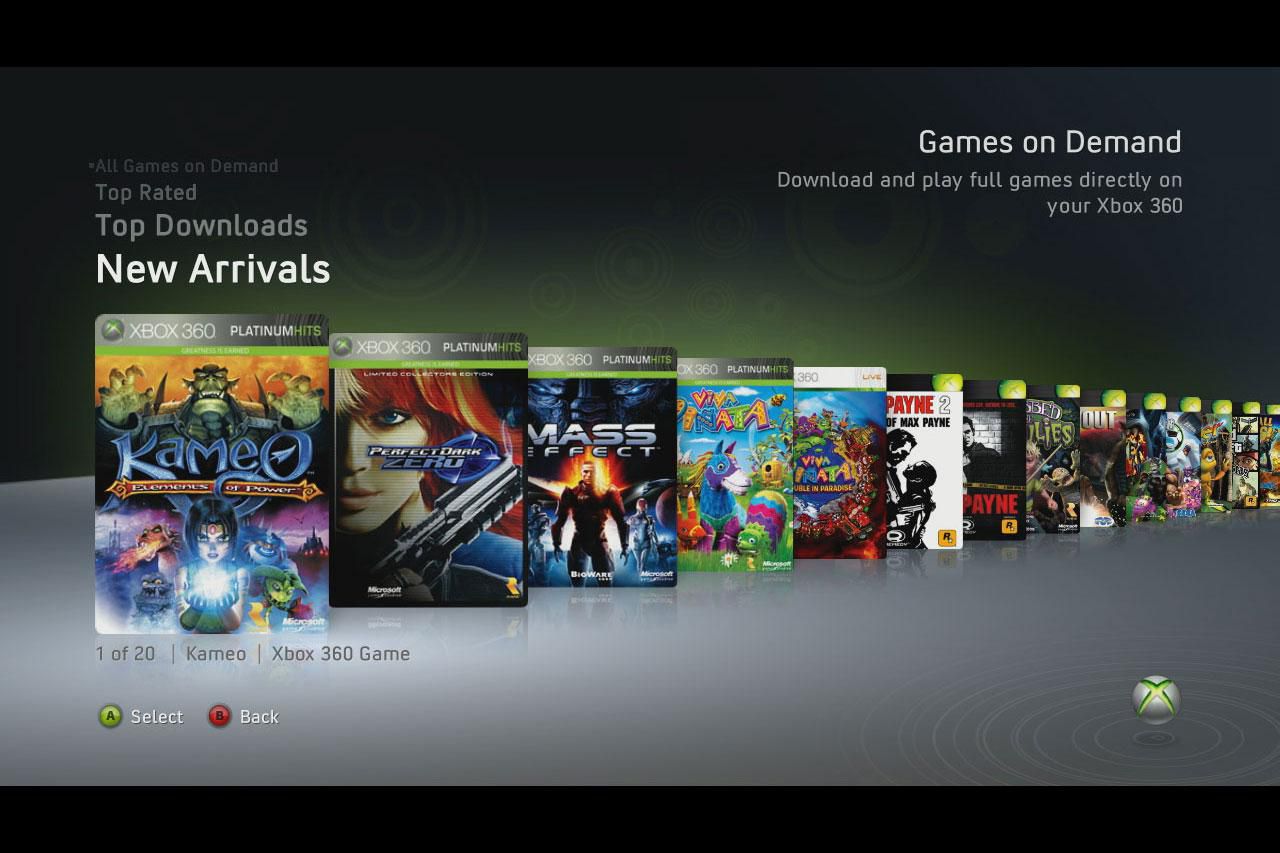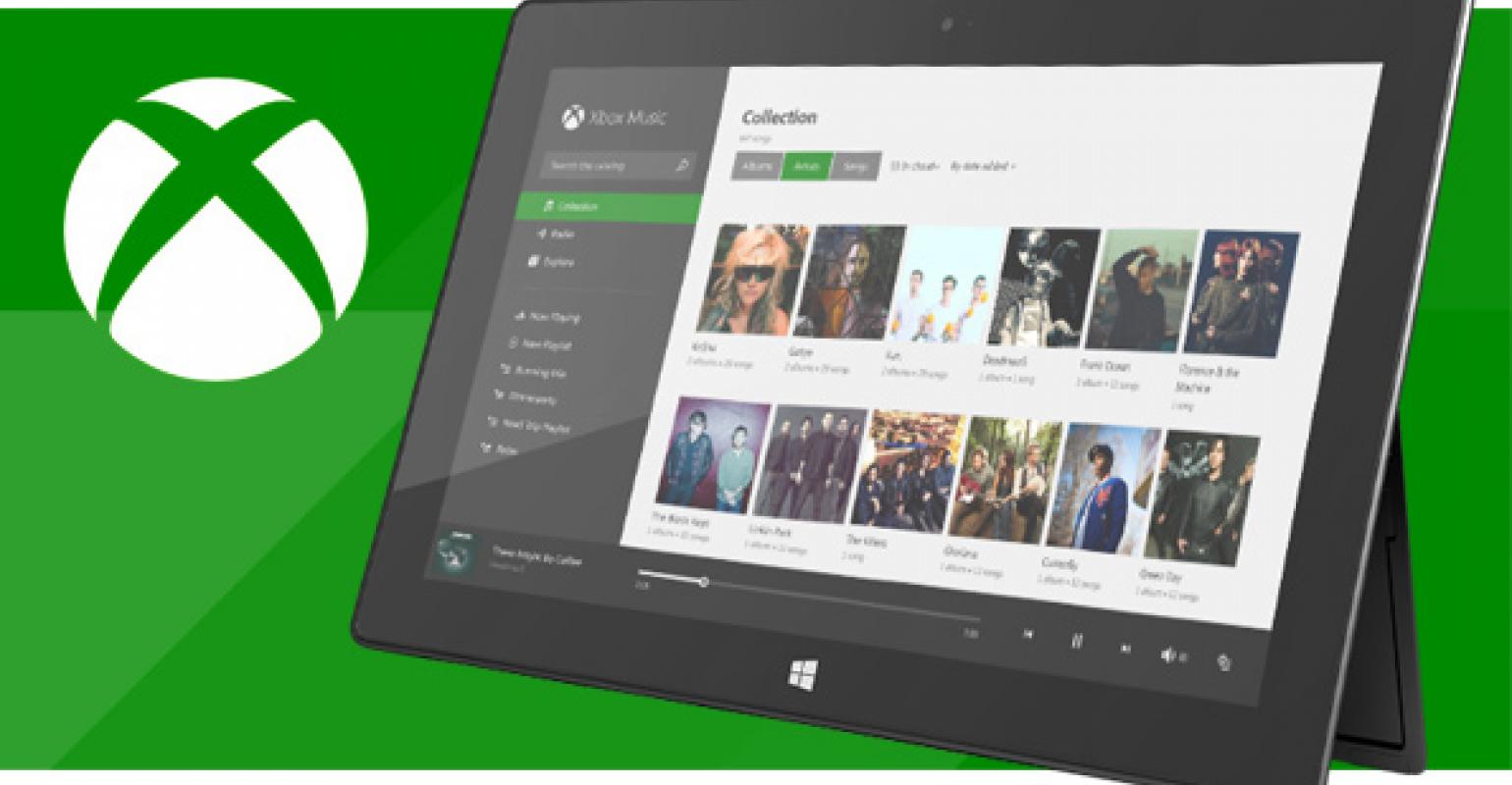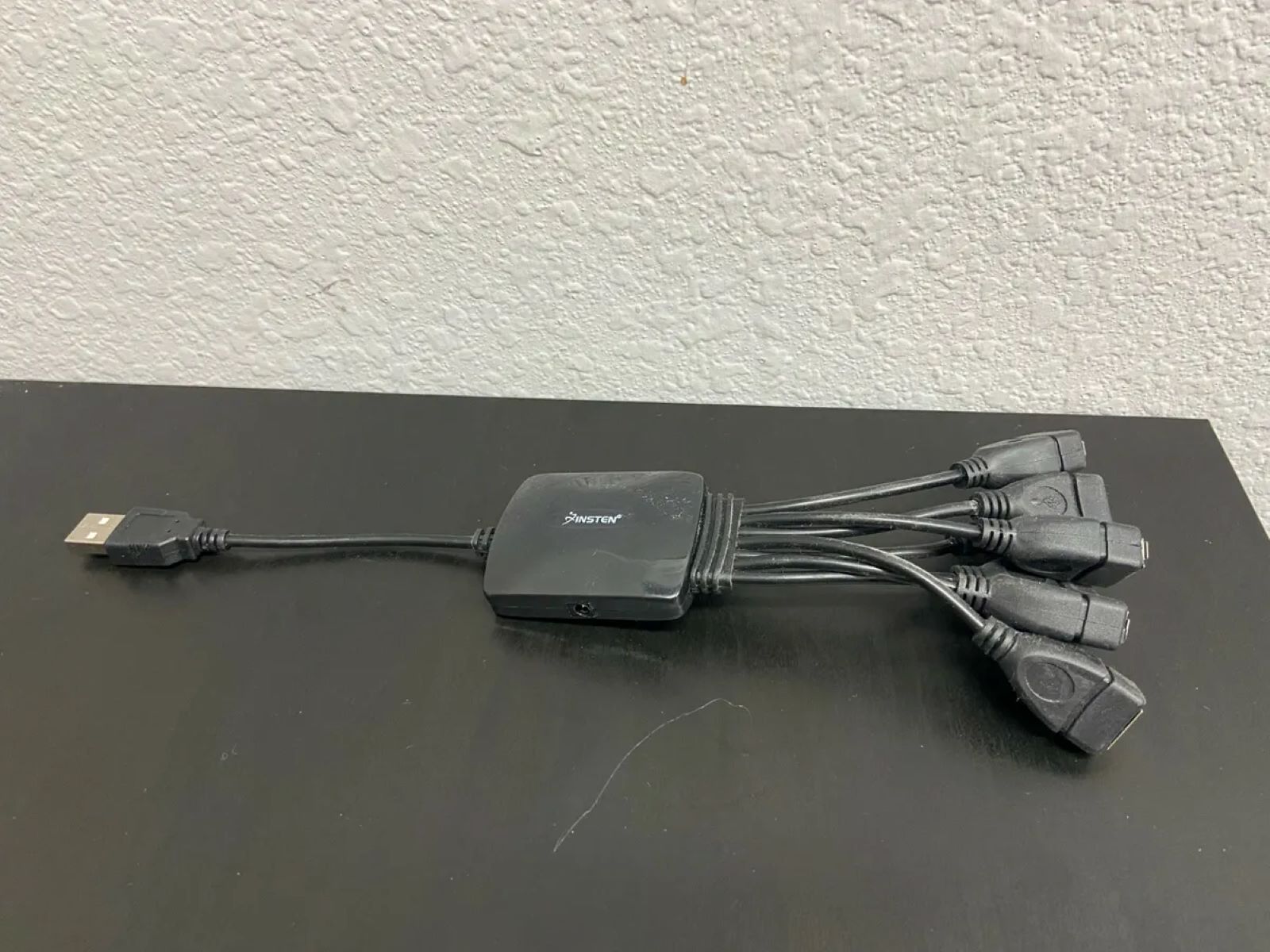Why Download Full Games On Xbox 360?
Having the ability to download full games directly to your Xbox 360 is a convenient and efficient way to expand your gaming library. Instead of having to go to a physical store or wait for delivery, you can simply browse the vast online marketplace and have the game of your choice downloaded and ready to play in no time. There are several benefits to downloading full games on Xbox 360, making it a popular choice for gamers:
- Convenience: Downloading games eliminates the need to leave your home or wait for shipping. You can browse, purchase, and play games right from the comfort of your own Xbox 360 console.
- Instant Gratification: With traditional physical copies, you may need to wait for the game to install or update. Downloading games allows you to start playing almost immediately after the download is complete.
- Wide Selection: The Xbox Live marketplace offers a vast library of games to choose from. Whether you’re into action, adventure, sports, or a variety of other genres, you’ll have no shortage of options to satisfy your gaming preferences.
- Savings: Frequently, digital downloads of games on the Xbox 360 can be more affordable than their physical counterparts. Additionally, digital sales and promotions are often available, allowing you to save even more on popular titles.
- Portability: Once a game is downloaded to your Xbox 360, it is accessible anytime without needing the physical disc. This is especially convenient for those who frequently travel or have multiple consoles.
Overall, downloading full games on Xbox 360 offers a seamless and convenient gaming experience, providing you with a wide range of games to choose from and immediate access to your favorite titles. With the added benefits of cost-effectiveness and portability, it’s no wonder why many gamers opt for digital downloads on the Xbox 360 platform.
Requirements for Downloading Full Games
Before you dive into the world of downloading full games on your Xbox 360, there are a few requirements that you should ensure are met. Here’s what you’ll need to get started:
- Xbox 360 Console: Obviously, you’ll need the Xbox 360 console itself to download and play games. Make sure your console is in good working condition and connected to the internet.
- Internet Connection: A stable and reliable internet connection is necessary to download games from the Xbox Live marketplace. This can be either wired or wireless, depending on your setup.
- Xbox Live Account: To access the Xbox Live marketplace and download games, you’ll need to create an Xbox Live account. This account allows you to purchase, download, and manage your games.
- Hard Drive or Sufficient Storage Space: Xbox 360 games can take up a significant amount of space, so it’s essential to have enough storage available on your console. If your Xbox 360 doesn’t have sufficient internal storage, you may need to invest in an external hard drive.
- Valid Payment Method: In order to purchase games from the Xbox Live marketplace, you’ll need a valid payment method linked to your Xbox Live account. This can be a credit card, PayPal account, or a valid gift card balance.
Make sure to double-check that all the necessary requirements are met before you start downloading full games on your Xbox 360. Ensure your console is connected to the internet, you have enough storage space, and a valid payment method is linked to your Xbox Live account. By meeting these requirements, you’ll be ready to explore the extensive library of games available for download on your Xbox 360 console.
Step 1: Setting Up Your Xbox 360
Before you can start downloading full games on your Xbox 360, you’ll need to ensure that your console is properly set up. Here are the necessary steps to get your Xbox 360 ready for downloading games:
- Connect Your Xbox 360: Start by connecting your Xbox 360 console to a power source and your television. Make sure the console is placed in a well-ventilated area to prevent overheating.
- Connect to the Internet: To download games, you’ll need to connect your Xbox 360 to the internet. You can do this by using an Ethernet cable to connect directly to your modem or router. Alternatively, you can connect wirelessly by accessing the network settings on your console and selecting your Wi-Fi network.
- Update Your Console: Once connected to the internet, it’s crucial to update your Xbox 360 console to the latest firmware. This ensures compatibility with the Xbox Live marketplace and provides access to all the features and improvements.
- Set Language and Region: Next, you’ll be prompted to select your language and region settings. Choose your preferred language and set your region accordingly. This will determine the availability of games and content in your region.
- Set Display Settings: Configure the display settings on your Xbox 360 to match your television’s capabilities. This includes selecting the appropriate resolution and aspect ratio for optimal gaming experience.
- Test Your Connection: To ensure a stable internet connection, run a connection test on your Xbox 360. This will verify the speed and quality of your connection, ensuring optimal download performance.
By following these steps, you’ll have successfully set up your Xbox 360 console for downloading full games. Once your console is connected to the internet and updated, you’ll be ready to move on to the next step, which involves creating an Xbox Live account.
Step 2: Creating an Xbox Live Account
To access the Xbox Live marketplace and download full games on your Xbox 360, you’ll need to create an Xbox Live account. Follow these steps to create your account:
- On-Screen Guide: Turn on your Xbox 360 console and navigate to the home screen. From there, select “Join Xbox Live” or “Sign Up” to begin the account creation process. The on-screen guide will walk you through the necessary steps.
- Enter Your Information: Provide the required details, including your email address, password, and gamertag. The gamertag is the unique username that will identify you on Xbox Live.
- Subscribe to Xbox Live Gold (Optional): If you wish to access additional features of Xbox Live, such as online multiplayer gaming and free monthly games, you can choose to subscribe to Xbox Live Gold. This is a paid subscription service that offers enhanced benefits for Xbox Live members.
- Read and Accept Terms of Service: Review the terms of service and privacy policy provided by Xbox Live and accept them to proceed with creating your account. It’s essential to understand and abide by the terms of service to ensure a positive gaming experience.
- Verify Your Email (Optional): After creating your Xbox Live account, you may receive an email asking you to verify your email address. This step is optional but recommended as it adds an extra layer of security to your account.
Once you have successfully created your Xbox Live account, you’ll be ready to access the Xbox Live marketplace and start downloading full games onto your Xbox 360 console. Your account will also provide access to various features, such as gaming achievements, friends list, and communication with other Xbox Live members. Now that you have your account set up, it’s time to move on to the next step: linking a payment method to your account.
Step 3: Linking a Payment Method
In order to make purchases and download full games on your Xbox 360, you’ll need to link a valid payment method to your Xbox Live account. Follow these steps to link your payment method:
- Access Account Settings: On your Xbox 360 console, navigate to the home screen. From there, go to the settings menu and select “Account Management” or “Account Settings” to access your Xbox Live account settings.
- Select Payment Options: Within the account settings, locate and select the “Payment Options” or similar option to manage your payment methods.
- Add a Payment Method: Choose the option to add a new payment method. You’ll be presented with different options, including credit or debit card, PayPal, or redeeming a gift card code.
- Enter Payment Details: Depending on the payment method you choose, follow the instructions provided to enter the required payment details. This may include credit card information, PayPal login, or entering a gift card code.
- Confirm and Save: Once you have entered your payment details, review the information to ensure accuracy. Confirm the details and save the changes to link your payment method to your Xbox Live account.
By linking a payment method, you’ll be able to make purchases and download full games from the Xbox Live marketplace directly onto your Xbox 360 console. It’s important to keep your payment information secure and update it if necessary. By having a valid payment method associated with your account, you’ll have access to a seamless and hassle-free gaming experience, with the ability to purchase and enjoy a wide range of games.
Step 4: Browsing and Selecting Games
Now that you have set up your Xbox 360 console, created an Xbox Live account, and linked a payment method, it’s time to browse and select the games you want to download. Follow these steps to explore the Xbox Live marketplace and choose your games:
- Access the Xbox Live Marketplace: From the home screen of your Xbox 360 console, navigate to the “Store” or “Marketplace” option. This will take you to the Xbox Live marketplace, where you can find a wide variety of games available for download.
- Explore the Categories: The Xbox Live marketplace is organized into various categories to help you find the games you’re interested in. Browse through genres such as action, adventure, sports, or browse the top-rated and popular games.
- View Game Details: When you come across a game that interests you, select it to view more details. This will provide you with information about the game, screenshots, gameplay videos, and user reviews to help you make an informed decision.
- Check Game Compatibility: Before purchasing a game, make sure it is compatible with your Xbox 360 console. Some games might only be available for specific Xbox 360 models or require additional hardware.
- Read Reviews and Ratings: Take the time to read user reviews and check the ratings of the game. This can give you valuable insights into the quality and enjoyment of the game.
- Make Your Selection: Once you have found a game you want to download, select the purchase option and proceed to the checkout process. Double-check the price, confirm your purchase, and wait for the game to begin downloading to your Xbox 360 console.
By following these steps, you can browse and choose from a wide selection of games available on the Xbox Live marketplace. Whether you’re looking for exciting action games, immersive role-playing adventures, or exciting sports titles, there’s something for everyone. Take your time to explore the marketplace, read reviews, and find games that align with your gaming preferences. With the ability to download full games directly to your Xbox 360, you’ll have a growing library of games ready to be enjoyed at your convenience.
Step 5: Downloading and Installing Games
Now that you have selected the games you want to play on your Xbox 360, it’s time to download and install them onto your console. Follow these steps to download and install your chosen games:
- Access Your Download Queue: From the home screen of your Xbox 360 console, navigate to the “My Games” or “Library” section. This will take you to your download queue, where you can track the progress of your current and pending downloads.
- Start the Download: Locate the game you want to download and select it from the queue. Choose the “Download” or “Install” option to initiate the downloading process.
- Monitor the Download: Once the download starts, you’ll be able to see the progress bar indicating how much of the game has been downloaded. You can continue using your Xbox 360 while the download is in progress, but it may affect the download speed.
- Wait for the Installation: After the download is complete, the game will automatically begin the installation process. This may take some time depending on the size of the game. Avoid interrupting the installation process to ensure proper installation.
- Access Your Game: Once the game is successfully installed on your Xbox 360 console, you can access it from your library or the games section of the Xbox 360 dashboard. Select the game and start playing!
- Manage Your Games: In the future, if you wish to uninstall or view your downloaded games, you can access the “Manage Game” option from the game’s menu. From there, you can uninstall, update, or view additional details about the game.
By following these steps, you’ll be able to download and install your selected games onto your Xbox 360 console. Ensure you have enough storage space available on your console and a stable internet connection to avoid any interruptions during the download and installation process. With your games successfully downloaded and installed, you’re now ready to dive into an immersive gaming experience on your Xbox 360!
Step 6: Managing and Accessing Downloaded Games
After downloading and installing games on your Xbox 360, it’s important to know how to manage and access your downloaded games efficiently. Follow these steps to easily manage and access your downloaded games:
- Access Your Library: From the home screen of your Xbox 360 console, navigate to the “My Games” or “Library” section. This is where you can find all of your downloaded games.
- Organize Your Games: Your downloaded games will be listed in your library. You can use various sorting options, such as alphabetically, by genre, or by recently played, to organize your games as per your preference.
- Access Game Details: Select a game from your library to access its details. This includes information such as the game’s description, achievements, and any available downloadable content (DLC).
- Launch the Game: Once you have selected a game, choose the “Play” or “Launch” option to start playing. The game will load, and you can begin your gaming experience.
- Create Game Shortcuts: To quickly access your favorite games, you can create shortcuts on your Xbox 360 dashboard. Simply navigate to the game, press the Menu button, and select “Pin to Home” to create a shortcut on your dashboard for easy access.
- Manage Game Updates: As new updates and patches become available for your downloaded games, you can manage and install them. Go to the game’s menu, select “Manage Game,” and navigate to the “Updates” section to download and install any available updates.
- Uninstall Games: If you no longer want to keep a downloaded game on your Xbox 360 console, you can uninstall it. Go to the game’s menu, select “Manage Game,” and choose the “Uninstall” option to remove the game from your console and free up storage space.
By following these steps, you can efficiently manage and access your downloaded games on your Xbox 360 console. Keep your library organized and create shortcuts for your favorite games for easy access. Stay updated with game updates and uninstall games when needed to optimize your storage space. With effective management, you can ensure a seamless gaming experience and easily navigate through your collection of downloaded games.
Common Issues and Troubleshooting
While downloading and playing games on your Xbox 360 can be a smooth experience, there may be some common issues that you encounter along the way. Here are a few common issues and troubleshooting tips to help you overcome them:
- Slow Download Speed: If you’re experiencing slow download speeds, try pausing and resuming the download to refresh the connection. You can also check your internet connection to ensure it is stable or try downloading during off-peak hours when network traffic is lower.
- Game Installation Failures: If a game fails to install, ensure that you have enough storage space available on your Xbox 360 console. If necessary, free up space by uninstalling games or other content. Restart your console and attempt the installation again.
- Game Crashes or Freezes: If a game crashes or freezes during gameplay, try clearing the system cache on your Xbox 360. To do this, go to the system settings, select storage, and choose the option to clear the cache. You can also ensure that your console is updated with the latest firmware.
- Download Errors: If you encounter download errors, such as a “Download Failed” message, try restarting your console and initiating the download again. Check your internet connection to ensure it is stable and contact Xbox Support if the issue persists.
- Payment Issues: If you experience any issues with your payment method, ensure that the information entered is correct. Check that your payment method is valid and has sufficient funds. If the problem persists, contact Xbox Support or your payment provider for assistance.
If you encounter any other issues while downloading or playing games on your Xbox 360, it is recommended to consult the official Xbox support resources. The Xbox support website and community forums provide detailed troubleshooting guides and access to customer support for further assistance.
By being aware of these common issues and following the troubleshooting tips, you’ll be better equipped to resolve any problems that may arise during the downloading and playing process. Enjoy a seamless gaming experience on your Xbox 360 and make the most out of your downloaded games.
Final Thoughts and Recommendations
Downloading full games on your Xbox 360 provides a convenient and efficient way to expand your gaming library and enjoy a wide variety of titles. Here are some final thoughts and recommendations to enhance your experience:
- Explore the Xbox Live Marketplace: Take the time to browse through the vast library of games available on the Xbox Live marketplace. Discover new titles, explore different genres, and make use of user reviews and ratings to make informed choices.
- Keep Your Console and Games Updated: Regularly update your Xbox 360 console and downloaded games to ensure optimal performance and access to the latest features. This will enhance your gaming experience and address any bugs or issues that may arise.
- Manage Your Storage Space: With a limited amount of storage available on your Xbox 360 console, it’s important to manage your games and content efficiently. Uninstall games that you no longer play to free up space for new downloads.
- Connect with the Xbox Community: Engage with the vibrant Xbox community by joining Xbox Live parties, participating in online multiplayer matches, and connecting with fellow gamers. Share your experiences, tips, and recommendations to enhance your overall gaming experience.
- Take Advantage of Deals and Discounts: Keep an eye out for special deals and discounts on the Xbox Live marketplace. Take advantage of promotions and sales to expand your gaming library and save on popular titles.
By following these recommendations, you can enhance your Xbox 360 gaming experience and make the most out of downloading full games. Enjoy the convenience and variety that digital downloads offer, and immerse yourself in an exciting world of gaming right from the comfort of your own home.