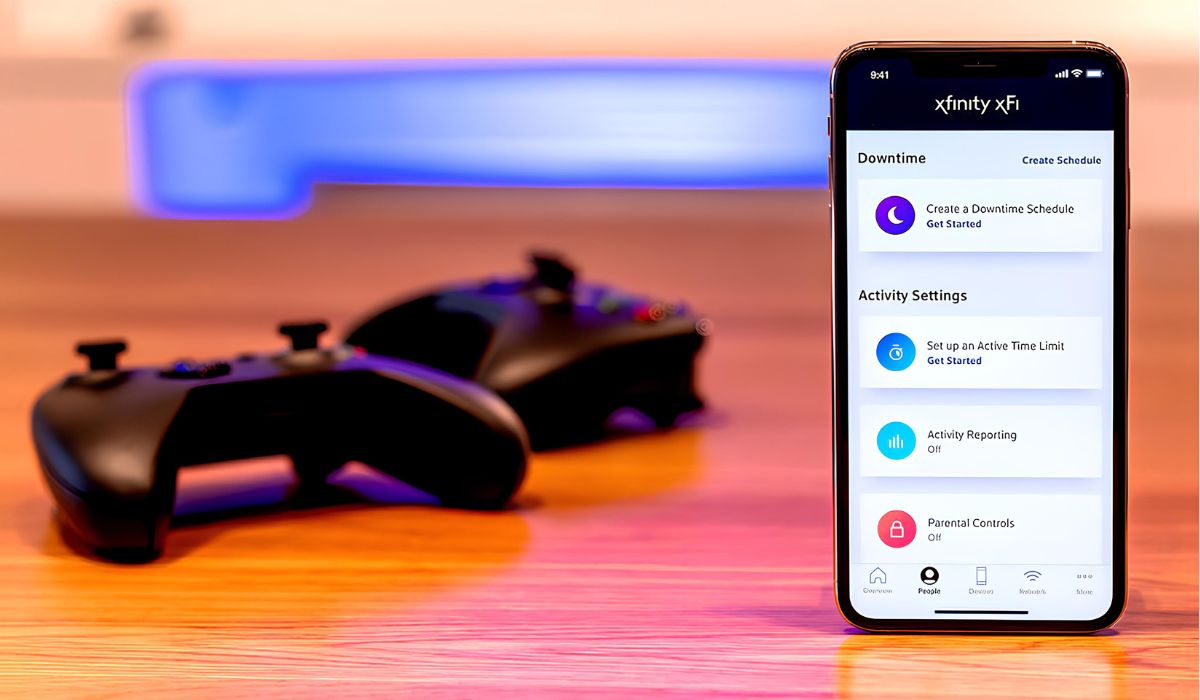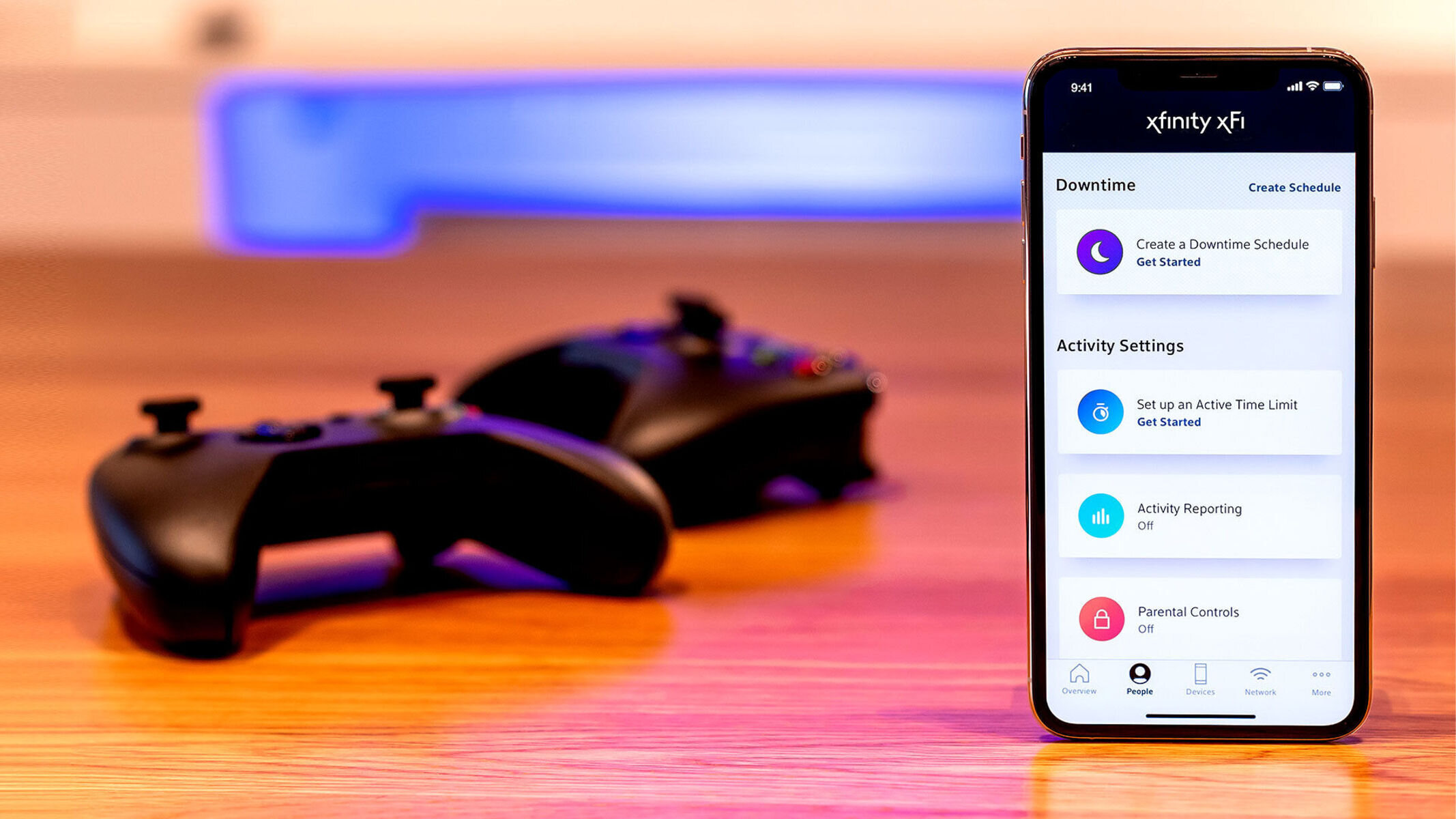Introduction
Connecting your Xbox 360 to a mobile hotspot can open up a world of gaming possibilities, allowing you to enjoy your favorite games and online features even when traditional internet connections are unavailable. Whether you're on the go, at a friend's house, or in a location with limited Wi-Fi options, leveraging a mobile hotspot can keep you connected to the Xbox Live community.
In this comprehensive guide, we will walk you through the step-by-step process of connecting your Xbox 360 to a mobile hotspot. By following these instructions, you can seamlessly bridge the gap between your gaming console and the internet, ensuring that you never have to miss out on the excitement of online gaming and entertainment.
Without the need for a traditional wired internet connection, the flexibility offered by a mobile hotspot empowers you to take your gaming experiences beyond the confines of a typical home setup. Whether you're embarking on a solo gaming adventure, joining forces with friends for multiplayer battles, or exploring the latest updates and content, a reliable mobile hotspot connection can be your ticket to uninterrupted gaming enjoyment.
So, if you find yourself in a situation where a Wi-Fi network isn't available, or you simply prefer the convenience of using a mobile hotspot for your Xbox 360, this guide will equip you with the knowledge and instructions needed to establish a successful connection. By the end of this guide, you'll be ready to dive into the immersive world of online gaming, social interactions, and content updates, all powered by your mobile hotspot connection.
Now, let's embark on this journey together and unlock the potential of connecting your Xbox 360 to a mobile hotspot. Get ready to elevate your gaming experiences and embrace the freedom of accessing Xbox Live from virtually anywhere.
Step 1: Check Your Xbox 360 Compatibility
Before diving into the process of connecting your Xbox 360 to a mobile hotspot, it's crucial to ensure that your gaming console is compatible with this setup. The compatibility check involves assessing the networking capabilities of your Xbox 360 and verifying its ability to connect to a wireless network.
-
Wireless Networking Capability: First and foremost, determine whether your Xbox 360 model is equipped with built-in wireless networking capabilities. The Xbox 360 models released after 2009 generally feature integrated Wi-Fi connectivity, allowing them to connect to wireless networks without the need for additional adapters. However, if you own an earlier model without built-in Wi-Fi, you may need to acquire a compatible wireless network adapter to enable wireless connectivity.
-
Network Compatibility: Check the compatibility of your Xbox 360 with the specific type of wireless network provided by your mobile hotspot. Most modern mobile hotspots support Wi-Fi connectivity, which is typically compatible with the wireless networking capabilities of Xbox 360 consoles. However, it's advisable to verify the compatibility of your Xbox 360 with the specific Wi-Fi standards (such as 802.11n or 802.11ac) supported by your mobile hotspot to ensure a seamless connection.
-
System Updates: Ensure that your Xbox 360 system software is up to date. Periodic system updates released by Microsoft may include improvements to the console's networking capabilities, ensuring compatibility with a wide range of wireless networks, including mobile hotspots. By keeping your Xbox 360 system software current, you can maximize its compatibility with various networking environments, including mobile hotspots.
By conducting a thorough compatibility check, you can preemptively address any potential hurdles that may arise during the connection process. This proactive approach allows you to identify and resolve compatibility issues, ensuring a smooth and successful integration of your Xbox 360 with the mobile hotspot.
As you embark on this compatibility assessment, keep in mind that a compatible Xbox 360 console, equipped with the necessary networking capabilities and updated system software, forms the foundation for a reliable and seamless connection to a mobile hotspot. With this essential groundwork laid out, you're poised to move forward with confidence and proceed to the subsequent steps of setting up and connecting your Xbox 360 to the mobile hotspot.
Step 2: Set Up Your Mobile Hotspot
Setting up your mobile hotspot is a pivotal step in establishing a stable and reliable connection for your Xbox 360. Whether you're utilizing a smartphone's built-in hotspot feature or a dedicated mobile hotspot device, the process typically involves configuring the hotspot's settings to create a Wi-Fi network that your Xbox 360 can seamlessly connect to. Here's a detailed breakdown of the steps involved in setting up your mobile hotspot:
-
Access Hotspot Settings: Begin by accessing the settings or configuration menu of your mobile hotspot device or smartphone. This can usually be done by navigating to the device's settings or network menu. If you're using a smartphone, the hotspot feature is often found within the "Tethering & portable hotspot" or similar section of the settings.
-
Enable Hotspot: Activate the hotspot feature on your device. If you're using a smartphone, this typically involves toggling the "Mobile Hotspot" or "Personal Hotspot" option to enable it. For dedicated mobile hotspot devices, there may be a physical button or a menu option to turn on the hotspot functionality.
-
Configure Network Name and Password: Customize the network name (SSID) and password for your mobile hotspot. These credentials will be used by your Xbox 360 to identify and securely connect to the hotspot. Choose a unique and easily identifiable network name, and create a strong password to safeguard the hotspot from unauthorized access.
-
Select Wi-Fi Standard (Optional): If your mobile hotspot device allows for Wi-Fi standard selection (e.g., 802.11n or 802.11ac), consider configuring it to align with the wireless networking capabilities of your Xbox 360. This optimization can enhance the compatibility and performance of the connection.
-
Save Settings and Activate Hotspot: Once you've configured the necessary settings, save the changes and activate the mobile hotspot. This action initiates the broadcasting of the Wi-Fi network, making it available for devices, including your Xbox 360, to connect to.
By meticulously setting up your mobile hotspot according to these steps, you establish a robust foundation for your Xbox 360 to seamlessly integrate with the wireless network. The careful customization of network settings and the activation of the hotspot pave the way for a smooth transition to the next crucial phase: connecting your Xbox 360 to the mobile hotspot.
With your mobile hotspot primed and ready, you're now equipped to move forward and bridge the gap between your Xbox 360 and the wireless network, unlocking a world of gaming and online entertainment possibilities without the constraints of a traditional wired internet connection.
Step 3: Connect Your Xbox 360 to the Hotspot
With your mobile hotspot configured and ready to provide wireless connectivity, the next pivotal step is to establish a seamless connection between your Xbox 360 and the hotspot. This process involves leveraging the Xbox 360's built-in wireless networking capabilities to detect and connect to the Wi-Fi network broadcasted by your mobile hotspot. Here's a comprehensive guide to connecting your Xbox 360 to the hotspot:
-
Access Xbox 360 Network Settings: Begin by navigating to the "System Settings" menu on your Xbox 360 dashboard. Within the system settings, locate and select the "Network Settings" option. This will initiate the process of configuring the console's network connectivity.
-
Select Wireless Network: Upon entering the "Network Settings" menu, choose the "Wireless Network" option to initiate the detection of available Wi-Fi networks. The Xbox 360 will scan for nearby wireless networks, including the one broadcasted by your mobile hotspot.
-
Choose Mobile Hotspot Network: Once the scan is complete, your mobile hotspot's network name (SSID) should appear in the list of available networks. Select your mobile hotspot's network from the list to proceed with the connection process.
-
Enter Network Password: If you have previously set a password for your mobile hotspot, the Xbox 360 will prompt you to enter this password to authenticate and securely connect to the network. Input the password using the on-screen keyboard, ensuring accuracy to establish a successful connection.
-
Complete Connection: After entering the correct network password, the Xbox 360 will proceed to connect to your mobile hotspot. Upon successful authentication, the console will display a confirmation message, indicating that it has established a connection to the wireless network.
-
Test Connection (Optional): To verify the successful connection, you have the option to perform a network connection test from the Xbox 360's network settings. This test can assess the network strength, internet connectivity, and Xbox Live service accessibility, providing assurance of a stable and functional connection to the mobile hotspot.
By following these steps, you can seamlessly link your Xbox 360 to the mobile hotspot, enabling the console to harness the wireless internet provided by the hotspot. Once the connection is established, you can immerse yourself in the diverse array of online gaming experiences, social interactions, and content updates facilitated by Xbox Live, all powered by the reliable connectivity offered by your mobile hotspot.
With the Xbox 360 successfully connected to the hotspot, you're now poised to explore the expansive world of online gaming, seamlessly accessing multiplayer battles, digital content, and community features without the constraints of a traditional wired internet connection. This connection marks the convergence of gaming prowess and wireless mobility, empowering you to indulge in uninterrupted gaming enjoyment from any location where your mobile hotspot can accompany you.
Step 4: Test the Connection
Once you have successfully connected your Xbox 360 to the mobile hotspot, it's essential to verify the stability and functionality of the connection through comprehensive testing. This step ensures that the wireless network integration is robust and capable of supporting the full spectrum of Xbox Live experiences. Here's a detailed overview of the testing process:
-
Network Strength Assessment: Begin by assessing the network strength and signal quality of the mobile hotspot connection on your Xbox 360. Navigate to the network settings menu and review the signal strength indicator, which provides valuable insights into the stability and reliability of the wireless connection. A strong signal strength is indicative of an optimal connection, while weaker signals may warrant adjustments to the positioning of the Xbox 360 or the mobile hotspot for enhanced reception.
-
Internet Connectivity Verification: Proceed to verify the internet connectivity provided by the mobile hotspot. Initiate a web browser or access an online service on your Xbox 360 to confirm that the console can seamlessly access the internet through the hotspot connection. This step ensures that the wireless network facilitates smooth and uninterrupted internet access, a crucial aspect for engaging in online gaming, content downloads, and social interactions on Xbox Live.
-
Xbox Live Service Accessibility: Test the accessibility of Xbox Live services, including multiplayer gaming, digital content downloads, and community features. Engage in a multiplayer gaming session, browse the Xbox Live marketplace, or interact with friends through the Xbox Live messaging system to validate the seamless operation of these services over the mobile hotspot connection. This comprehensive assessment confirms that the wireless network adequately supports the diverse array of Xbox Live functionalities, enabling you to fully immerse yourself in the online gaming ecosystem.
-
Stability Evaluation: Over an extended duration, monitor the stability of the connection by engaging in various online activities on your Xbox 360. This can include streaming media, participating in multiplayer matches, and downloading content. Observing the consistent performance of these activities over the mobile hotspot connection provides valuable insights into its stability and reliability, ensuring that it can sustain prolonged gaming sessions and online interactions without interruptions.
By meticulously testing the connection, you can confidently ascertain the effectiveness of the wireless network integration, validating its capability to support the breadth of Xbox Live experiences. This thorough evaluation empowers you to leverage the full potential of the mobile hotspot connection, embracing uninterrupted online gaming, content access, and social interactions within the dynamic Xbox Live community. With a robust and verified connection in place, you're primed to embark on a seamless and immersive gaming journey, liberated from the constraints of traditional wired internet connections.
Conclusion
In conclusion, the process of connecting your Xbox 360 to a mobile hotspot opens up a realm of gaming possibilities, liberating you from the constraints of traditional wired internet connections and enabling seamless access to the dynamic world of Xbox Live. By following the step-by-step guide outlined in this comprehensive walkthrough, you have gained the knowledge and insights needed to bridge the gap between your gaming console and the wireless mobility offered by a mobile hotspot.
Through meticulous compatibility checks, careful hotspot setup, and the seamless connection of your Xbox 360 to the hotspot, you have laid the groundwork for uninterrupted gaming experiences from virtually any location. The integration of your Xbox 360 with a mobile hotspot empowers you to embark on gaming adventures, engage in multiplayer battles, access digital content, and interact with the vibrant Xbox Live community, all facilitated by the flexibility and convenience of wireless connectivity.
As you venture into the realm of mobile hotspot-enabled gaming, it's essential to embrace the freedom and versatility that this setup affords. Whether you're on the go, at a friend's house, or in a location with limited Wi-Fi options, the ability to harness the power of a mobile hotspot ensures that your gaming experiences remain unhindered and immersive.
Furthermore, the thorough testing of the connection serves as a testament to the reliability and stability of the wireless network integration, providing assurance that the mobile hotspot can seamlessly support the full spectrum of Xbox Live functionalities. This validation reinforces the seamless access to online gaming, content updates, and social interactions, underpinning the foundation of an enriching gaming ecosystem.
In essence, the successful connection of your Xbox 360 to a mobile hotspot represents the convergence of gaming prowess and wireless mobility, empowering you to indulge in uninterrupted gaming enjoyment from any location where your mobile hotspot can accompany you. With a robust and verified connection in place, you are poised to embark on a seamless and immersive gaming journey, liberated from the constraints of traditional wired internet connections.
By leveraging the insights and instructions presented in this guide, you have unlocked the potential of connecting your Xbox 360 to a mobile hotspot, embracing the freedom to experience Xbox Live on your terms, wherever your gaming adventures may take you.