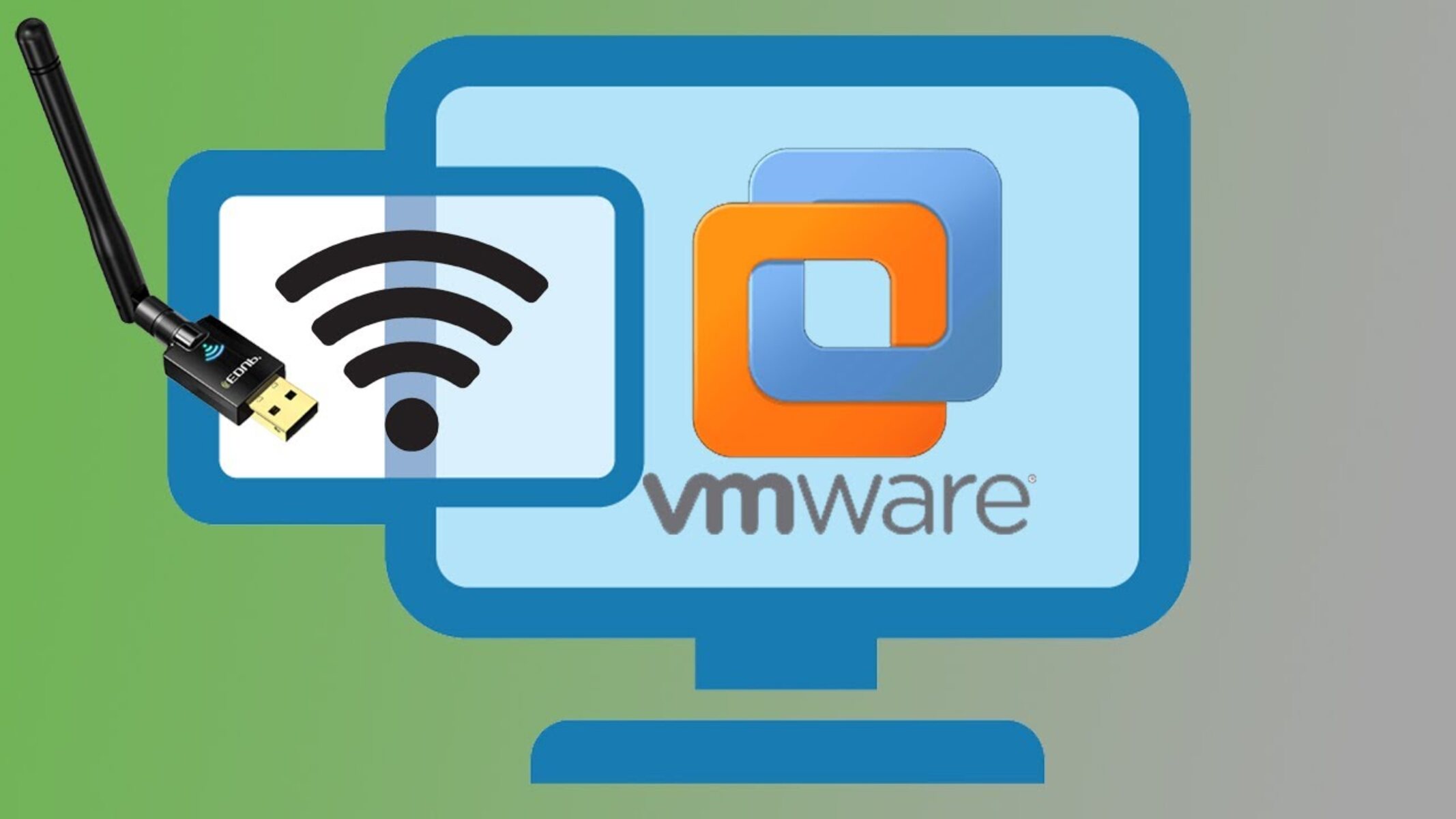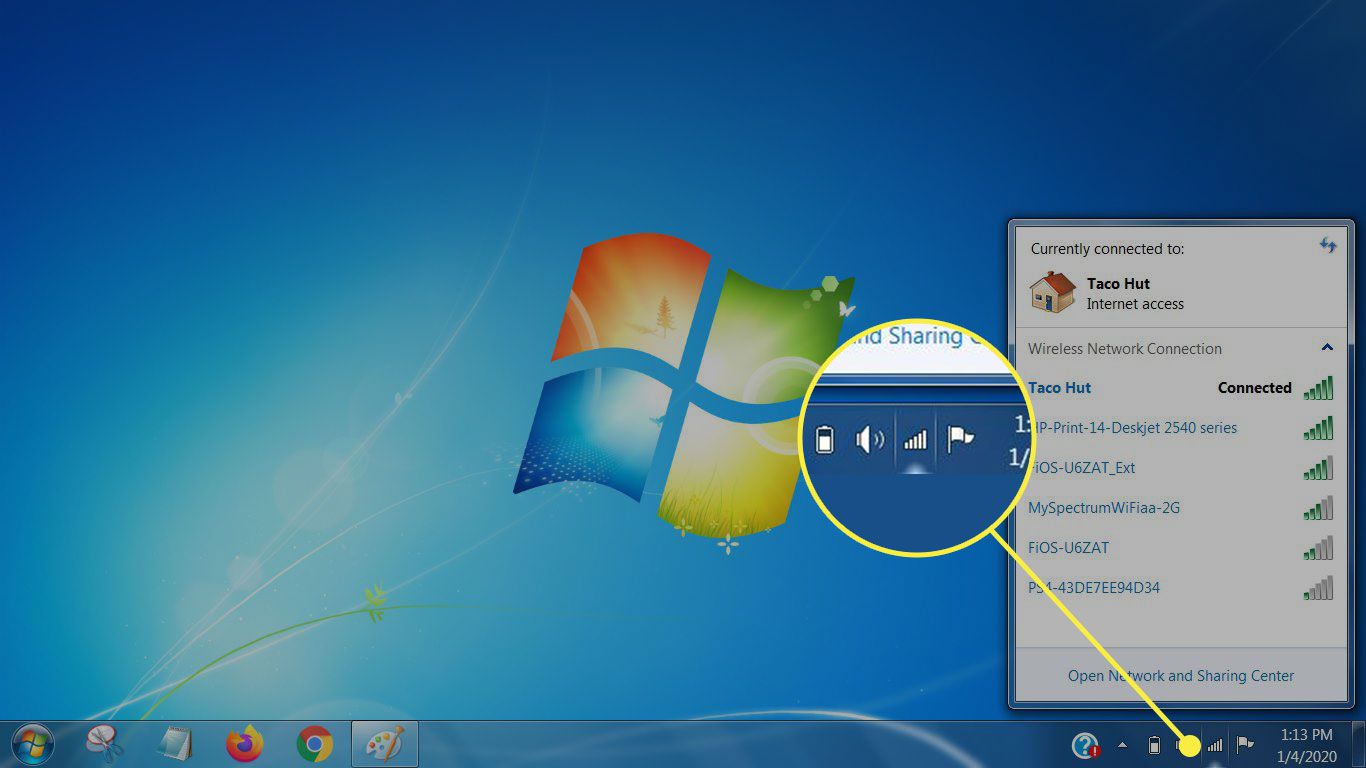Introduction
Welcome to the world of wireless connectivity! In this digital age, having a fast and reliable internet connection is essential for both work and leisure. Whether you need to connect to the internet for browsing, streaming, gaming, or remote work, a wireless network adapter is a crucial component that can make it all possible.
A wireless network adapter, also known as a WiFi adapter or wireless NIC (Network Interface Card), is a hardware device that allows your computer or device to connect to a wireless network. It acts as a bridge between your device and the wireless router, enabling you to access the internet without the need for physical cables.
These small yet powerful devices have revolutionized the way we connect to the internet, offering convenience and flexibility. With a wireless network adapter, you can enjoy untethered internet access in your home, office, or on the go, as long as you have a WiFi network available.
Wireless network adapters come in various shapes and sizes, catering to different user needs. From USB dongles to PCIe cards, there is a wide range of options available, each with their own unique features and capabilities.
In this article, we will explore what a wireless network adapter is, how it works, the different types available, the benefits of using one, important factors to consider when choosing an adapter, and how to set it up. We will also cover some common issues that you may encounter with wireless network adapters and how to troubleshoot them.
So, whether you’re a seasoned techie or a newcomer to the world of wireless networking, get ready to dive in and discover the wonders of wireless connectivity with a wireless network adapter.
What is a Wireless Network Adapter?
A wireless network adapter is a hardware device that allows your computer or device to connect to a wireless network. It serves as a communication link between your device and the wireless router, enabling you to access the internet without the need for physical cables.
This adapter is responsible for converting the digital data from your computer into radio signals that can be transmitted wirelessly. These signals are then received by the wireless router, which in turn connects to the internet through an internet service provider (ISP).
Wireless network adapters utilize various wireless networking standards, such as Wi-Fi (802.11), to establish a connection. These standards define the protocols and specifications that govern the communication between your device and the router.
There are different types of wireless network adapters available, each offering different features and compatibility. Some are built directly into devices like laptops and smartphones, while others are external devices that can be connected via USB or installed internally in desktop computers.
WiFi adapters come in different form factors, such as USB dongles, mini PCIe cards, and PCI cards, allowing you to choose the one that best suits your needs and preferences.
Wireless network adapters are equipped with antennas, which receive and transmit the wireless signals. The antenna plays a crucial role in maintaining a stable connection and ensuring optimal signal strength.
Advanced wireless network adapters may include additional features such as multiple antennas for improved coverage and signal strength, beamforming technology to focus wireless signals towards specific devices, and support for the latest wireless standards to take advantage of faster speeds and better security.
Whether you need to connect your laptop, desktop computer, gaming console, or IoT (Internet of Things) devices to a wireless network, a wireless network adapter is an essential component that allows you to enjoy the benefits of wireless connectivity.
In the next section, we will explore how a wireless network adapter works and the technologies behind it.
How Does a Wireless Network Adapter Work?
A wireless network adapter works by converting digital data from your computer or device into radio signals that can be transmitted wirelessly. These signals are received by a wireless router, which in turn connects to the internet and allows for data transfer between your device and the internet.
Here’s a breakdown of how a wireless network adapter functions:
- Signal Reception: The wireless network adapter is equipped with an antenna that receives wireless signals from the surrounding environment. These signals are transmitted by the wireless router.
- Signal Conversion: Once the adapter receives the wireless signals, it converts them into digital data that your computer or device can understand. This conversion process is done using radio frequency and modulation techniques.
- Data Transmission: After converting the signals, the wireless network adapter sends the digital data to your computer or device, where it can be processed and utilized. This allows you to access the internet, stream media, send emails, and perform other online activities.
- Authentication and Encryption: Before establishing a connection, the wireless network adapter and the wireless router go through an authentication process to ensure secure communication. This authentication helps to prevent unauthorized devices from accessing the network. Additionally, advanced encryption protocols like WPA2 (Wi-Fi Protected Access 2) are used to encrypt the data transmitted between the adapter and the router, adding an extra layer of security to your wireless connection.
- Signal Transmission: When you send data from your computer or device to the wireless router, the wireless network adapter converts the digital data into wireless signals, which are then transmitted back to the router. These signals travel through the air and are received by the router, allowing the data to be sent to its intended destination on the internet.
It’s important to note that the performance and range of a wireless network adapter can be influenced by various factors, such as the distance between your device and the router, physical barriers like walls or furniture, and interference from other electronic devices. To ensure the best possible connection, it’s advisable to position your device within a reasonable range of the router and minimize interference sources.
Now that we understand how a wireless network adapter works, let’s explore the different types available in the next section.
Different Types of Wireless Network Adapters
Wireless network adapters come in various types and form factors, offering different features and compatibility options. Here are some of the most common types of wireless network adapters:
- USB Wireless Adapters: USB adapters are the most popular and versatile type of wireless network adapters. They are small, portable devices that can be easily plugged into a USB port on your computer or device. USB adapters are available in different versions, such as USB 2.0 and USB 3.0, with varying data transfer speeds.
- PCIe Wireless Adapters: PCIe (Peripheral Component Interconnect Express) adapters are designed to be installed internally on desktop computers. They are connected to the motherboard via a PCIe slot and provide a more stable and powerful wireless connection, making them ideal for gaming and high-bandwidth applications.
- Mini PCIe Wireless Adapters: Mini PCIe adapters are similar to PCIe adapters but are smaller in size. They are commonly used in laptops and small form-factor devices that have a mini PCIe slot. These adapters offer Wi-Fi connectivity without occupying a USB port.
- PCI Wireless Adapters: PCI (Peripheral Component Interconnect) adapters are older versions of wireless network adapters that are connected to the motherboard via a standard PCI slot. Although less common today, they are still used in older desktop computers that don’t have PCIe slots.
- M.2 Wireless Adapters: M.2 adapters are the latest form factor for wireless network adapters. They are small, compact cards that are typically used in modern laptops and small form-factor devices. M.2 adapters support high-speed Wi-Fi connections and can also provide Bluetooth connectivity.
In addition to these different form factors, wireless network adapters also vary in terms of their wireless standards and capabilities. The most common standards include 802.11ac, 802.11n, and 802.11g, each offering different maximum speeds and compatibility with routers and wireless networks.
When choosing a wireless network adapter, it’s essential to consider factors such as the compatibility with your device, the wireless standards supported, the desired data transfer speeds, and any additional features like multiple antennas or beamforming technology. Consulting the specifications and user reviews can help you make an informed decision.
Now that we have explored the different types of wireless network adapters, let’s move on to the next section, where we will discuss the benefits of using a wireless network adapter.
Benefits of Using a Wireless Network Adapter
Using a wireless network adapter offers several advantages that enhance your internet connectivity experience. Here are some of the key benefits of using a wireless network adapter:
- Wireless Connectivity: The primary benefit of using a wireless network adapter is the ability to connect to the internet without the need for physical cables. This provides convenience and flexibility, allowing you to use your device anywhere within the range of your wireless network.
- Mobility: With a wireless network adapter, you can stay connected to the internet even while on the move. Whether you’re at home, in the office, or at a café, as long as you have access to a Wi-Fi network, you can enjoy internet connectivity without being tied to a specific location.
- Multiple Device Connectivity: Wireless network adapters enable you to connect multiple devices to the same network simultaneously. This means that you can have your laptop, smartphone, tablet, smart TV, and other devices all interconnected, allowing for seamless data sharing and access to network resources.
- Easier Installation: Setting up a wireless network adapter is typically a straightforward process. In most cases, you simply need to plug in the adapter or install it internally, ensure the necessary drivers are installed, and connect to your desired wireless network. This ease of installation makes wireless network adapters accessible to users of all technical levels.
- Expanded Network Range: Wireless network adapters can provide extended network coverage. By using repeaters or extenders, you can amplify your wireless signal and reach areas of your home or office that were previously out of range. This allows for improved connectivity in large or multi-story buildings.
- Increased Productivity: The flexibility of wireless connectivity enables you to work or browse the internet from various locations within your network’s range. This can lead to increased productivity as you’re not limited to a specific desk or area.
- Convenience for Gaming and Streaming: Wireless network adapters provide reliable and high-speed connections, making them ideal for gaming or streaming media. You can enjoy lag-free online gaming and stream high-definition videos without interruptions, all through a wireless connection.
Overall, using a wireless network adapter allows you to enjoy the benefits of wireless connectivity, providing the freedom to connect multiple devices, access the internet from anywhere within the network range, and simplify the installation process. Whether for work or leisure, a wireless network adapter is a valuable tool to enhance your internet connectivity experience.
Next, we will discuss the important factors to consider when choosing a wireless network adapter.
Factors to Consider When Choosing a Wireless Network Adapter
When selecting a wireless network adapter, there are several important factors to consider to ensure that it meets your specific needs and requirements. Here are the key factors to keep in mind:
- Compatibility: The first factor to consider is the compatibility of the wireless network adapter with your device. Ensure that the adapter is compatible with your computer’s operating system and has the necessary drivers available for installation.
- Wireless Standards: Different wireless network adapters support various wireless standards, such as 802.11ac, 802.11n, and 802.11g. It’s best to choose an adapter that supports the latest standards, as they offer faster speeds and better performance.
- Data Transfer Speed: Consider the data transfer speed offered by the wireless network adapter. Look for adapters that support higher data transfer rates, especially if you engage in activities that require large file downloads, online gaming, or HD video streaming.
- Form Factor: Determine the form factor that best suits your needs. USB adapters are versatile and portable, making them ideal for laptops and devices with limited internal expansion options. PCIe and mini PCIe adapters are suitable for desktop computers, providing stable connections and higher performance.
- Antenna Configuration: The number and design of antennas can impact the range and signal strength of the wireless network adapter. Multiple antennas often provide better coverage and signal stability, especially in situations where there may be interference or physical barriers.
- Additional Features: Consider any additional features that may be beneficial to your usage. This may include support for beamforming technology, which helps to focus wireless signals towards specific devices and improve overall connectivity.
- Security Features: Look for wireless network adapters that offer advanced security features, such as WEP, WPA, or WPA2 encryption protocols. These security measures help protect your wireless connection from unauthorized access and ensure the privacy of your data.
- User Reviews and Ratings: It’s always helpful to read user reviews and ratings of different wireless network adapters. These can provide valuable insights into the reliability, performance, and user experience of the adapter you are considering.
By considering these factors, you can choose a wireless network adapter that aligns with your specific requirements, ensuring optimal performance, compatibility, and security for your wireless connectivity needs.
Now that we have covered the factors to consider when selecting a wireless network adapter, let’s move on to the next section, where we will discuss the process of setting up a wireless network adapter.
Setting up a Wireless Network Adapter
Setting up a wireless network adapter is typically a straightforward process. Here’s a step-by-step guide to help you get started:
- Choose the Right Adapter: Select a wireless network adapter that is compatible with your device and meets your specific needs in terms of wireless standards, data transfer speed, and form factor.
- Install Drivers: If your wireless network adapter requires drivers for installation, make sure to install them before connecting the adapter. This can usually be done by inserting the installation CD that comes with the adapter or downloading the drivers from the manufacturer’s website.
- Connect the Adapter: For USB adapters, simply plug the adapter into an available USB port on your computer or device. If you are using an internal adapter, follow the instructions provided to install it properly onto your motherboard.
- Power On: Once connected, power on your device and allow it to recognize the wireless network adapter. It should detect the new hardware and start the installation process automatically.
- Connect to a Network: After the installation process, locate the network icon in your device’s system tray or network settings. Click on it to view the available wireless networks in your area.
- Select a Network: Choose the desired wireless network from the list and click on the “Connect” button. If the network is secured, you will be prompted to enter the network’s password or passphrase.
- Establish Connection: Once you have entered the correct password or passphrase, your wireless network adapter will establish a connection with the wireless router. It may take a few seconds to establish the connection, and once connected, you will have internet access.
- Configure Network Settings: Depending on your requirements, you may need to configure additional network settings. This can include setting up a static IP address, configuring DNS servers, or adjusting advanced network settings. Consult the adapter’s user manual or the manufacturer’s website for detailed instructions.
It’s important to note that the exact setup process may vary slightly depending on the operating system and the specific wireless network adapter you are using. Always refer to the user manual or the manufacturer’s website for detailed instructions if needed.
With your wireless network adapter properly set up, you can now enjoy the convenience and flexibility of wireless connectivity. Stay connected, browse the web, stream media, and work seamlessly, all without the need for physical cables.
In the next section, we will discuss some common issues that you may encounter with wireless network adapters and how to troubleshoot them.
Troubleshooting Common Issues with Wireless Network Adapters
While wireless network adapters provide convenient connectivity, it’s not uncommon to encounter issues from time to time. Here are some common problems you may experience and potential troubleshooting steps:
- Weak or Unstable Signal: If you experience a weak or unstable wireless signal, try repositioning your device closer to the wireless router. Ensure there are no physical barriers like walls or furniture obstructing the signal. Alternatively, you can consider using a range extender or upgrading to a more powerful wireless adapter with better signal coverage.
- Connection Drops or Intermittent Disconnects: If your connection frequently drops or disconnects, check for any interference sources like cordless phones, microwave ovens, or other electronic devices operating on the same frequency range as your wireless network. Additionally, ensure that your wireless network adapter drivers are up to date.
- Unable to Connect to Network: If you are unable to connect to your wireless network, ensure that you have entered the correct password or passphrase. It’s also worth restarting your router and adapter and attempting the connection again. If the issue persists, try forgetting the network on your device and reconnecting.
- Slow Network Speed: Slow network speeds can be caused by various factors. Consider checking the signal strength of your wireless connection and the distance between your device and the router. Additionally, ensure that there are no background applications or downloads consuming excessive bandwidth. Resetting your router or contacting your internet service provider (ISP) may also help resolve slow speed issues.
- Incompatible or Outdated Drivers: If you are experiencing compatibility issues or functionality problems with your wireless network adapter, ensure that you have the latest drivers installed. Visit the manufacturer’s website to download and install the most up-to-date drivers for your adapter and operating system.
- Security Concerns: To address security concerns, ensure that your wireless network is secured with a strong password and encryption. Use WPA2 (Wi-Fi Protected Access 2) or the latest encryption protocol supported by your adapter and router. Regularly update your router’s firmware and consider changing the default login credentials to protect against unauthorized access.
If you encounter any other specific issues with your wireless network adapter, consult the user manual or the manufacturer’s support website for further troubleshooting instructions. They may provide specific steps to address common issues or offer firmware updates to improve performance and stability.
Keep in mind that network issues can sometimes be caused by factors beyond the control of your wireless network adapter, such as problems with the wireless router, ISP connectivity, or network congestion. In such cases, contacting your ISP or network administrator for assistance may be necessary.
By following these troubleshooting steps, you can address common issues and maintain a reliable and seamless wireless network connection.
In the final section, we will summarize the key points discussed in this article.
Conclusion
In this article, we have explored the world of wireless network adapters and the benefits they bring to our internet connectivity. We learned that a wireless network adapter acts as a bridge between our devices and the wireless router, allowing us to connect to the internet without the need for physical cables.
We discussed the different types of wireless network adapters, including USB, PCIe, mini PCIe, PCI, and M.2 adapters, each offering unique features and compatibility options. We also delved into the benefits of using a wireless network adapter, such as wireless connectivity, mobility, multiple device connectivity, and increased productivity.
Furthermore, we explored the factors to consider when choosing a wireless network adapter, including compatibility, wireless standards, data transfer speed, form factor, antenna configuration, additional features, and security measures.
Additionally, we provided a step-by-step guide on setting up a wireless network adapter, explaining the installation process, connecting to a network, and configuring network settings.
To ensure a smooth experience, we discussed common issues that may arise with wireless network adapters and provided troubleshooting tips. From weak signal and connection drops to slow network speeds and driver compatibility, we covered potential solutions to help you address these problems.
By understanding the functionalities, features, and troubleshooting steps associated with wireless network adapters, you are empowered to make informed decisions when selecting the right adapter for your needs and overcome common challenges that may arise during their usage.
Remember, wireless network adapters offer the convenience, flexibility, and mobility needed to stay connected in today’s digital world. Whether for work or play, a reliable wireless network adapter ensures a seamless internet experience without the limitations of physical cables.
So, embrace the freedom of wireless connectivity and enjoy the countless possibilities it brings!