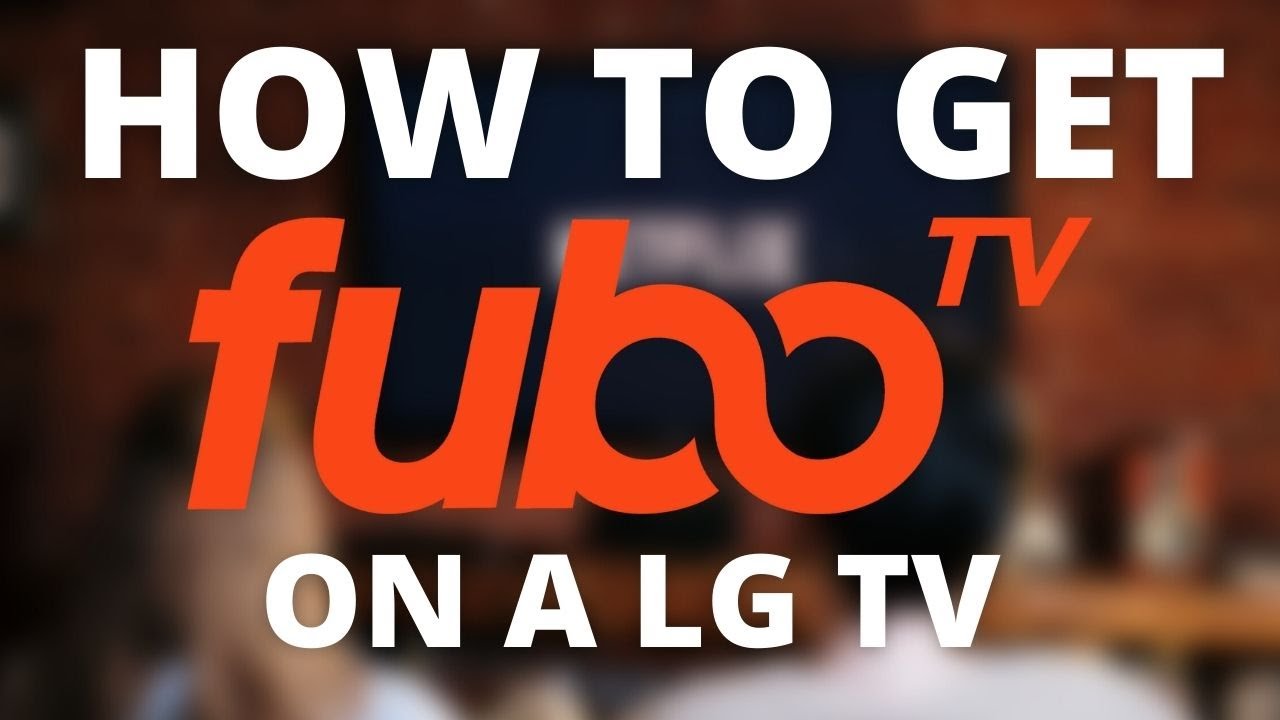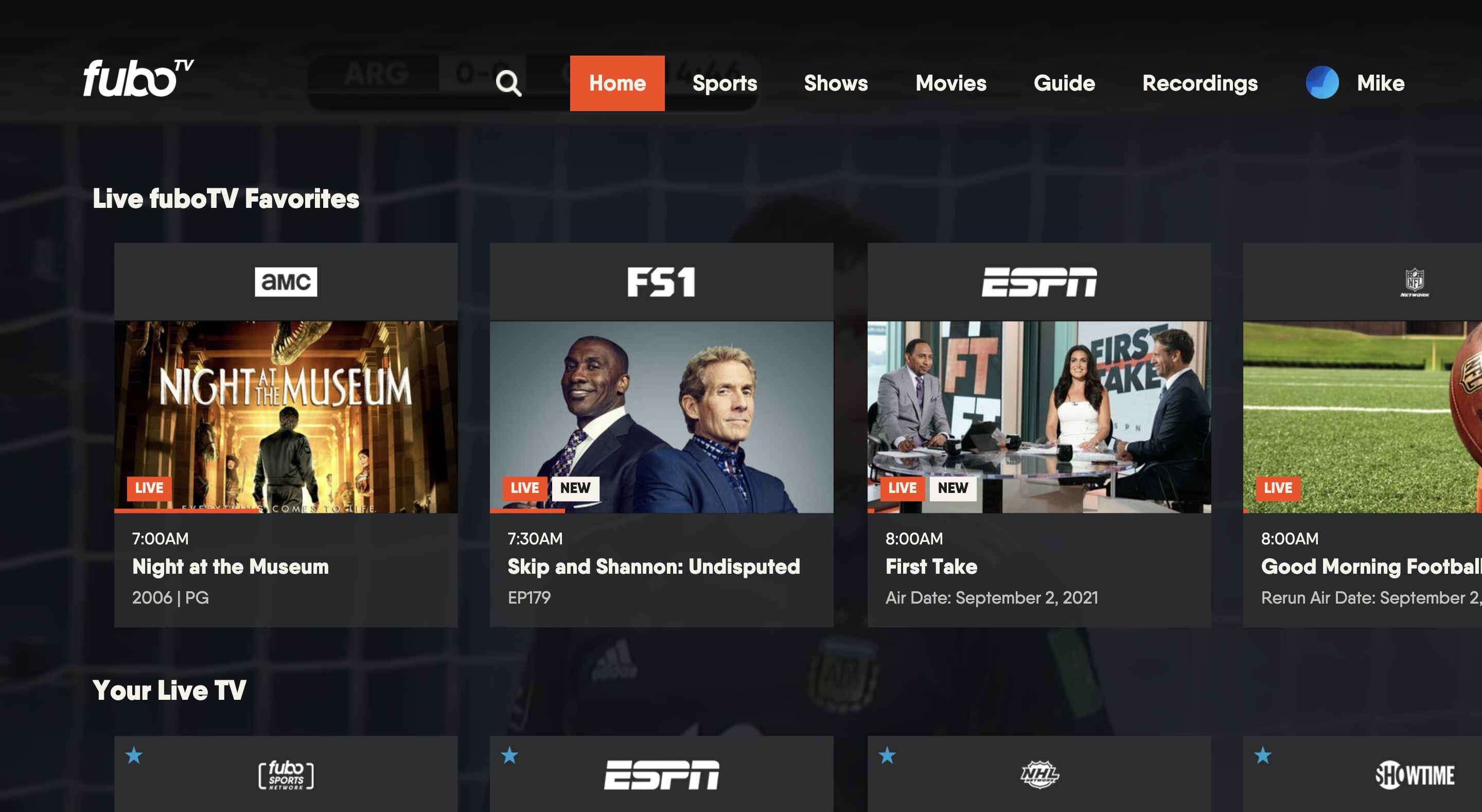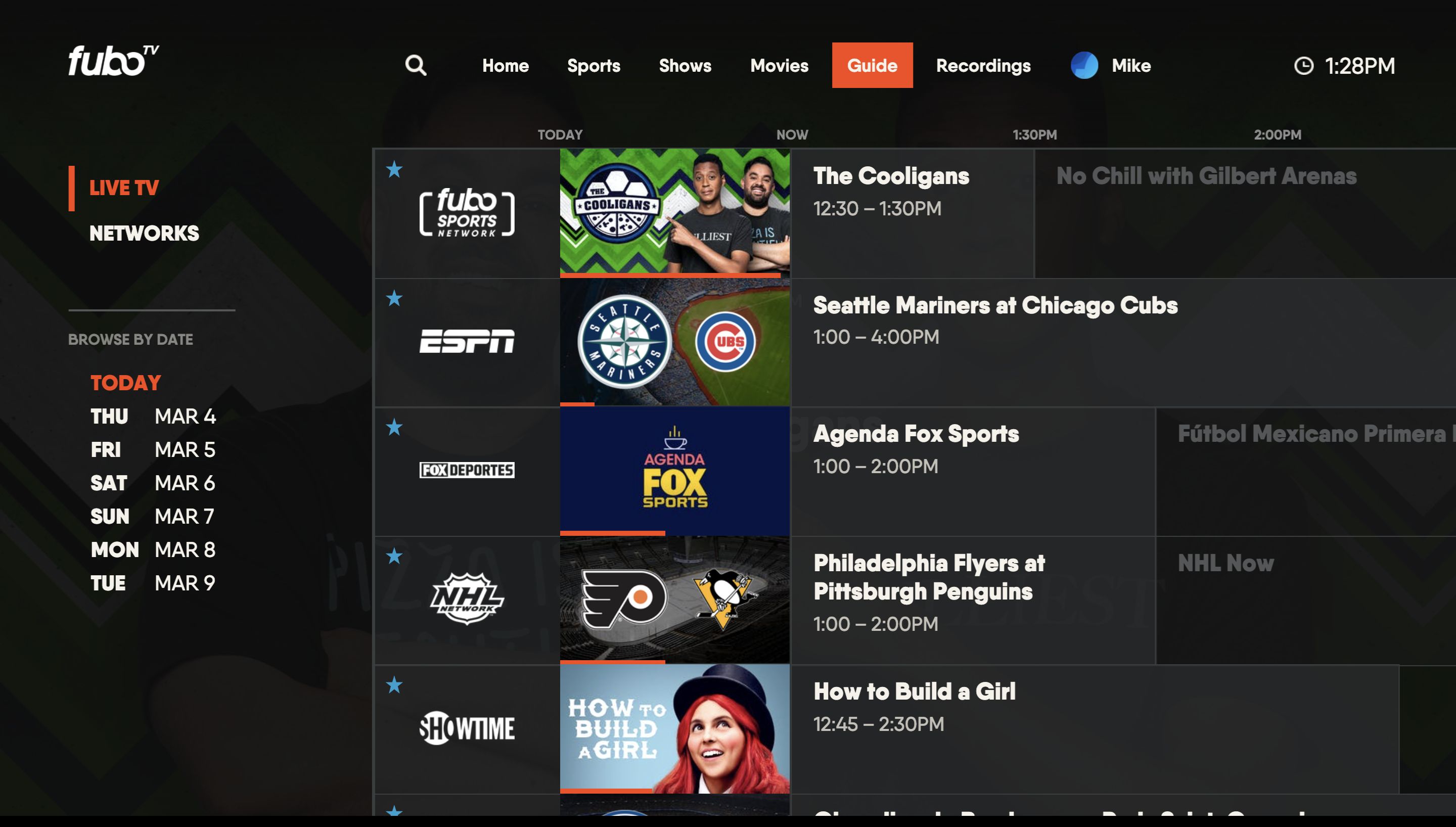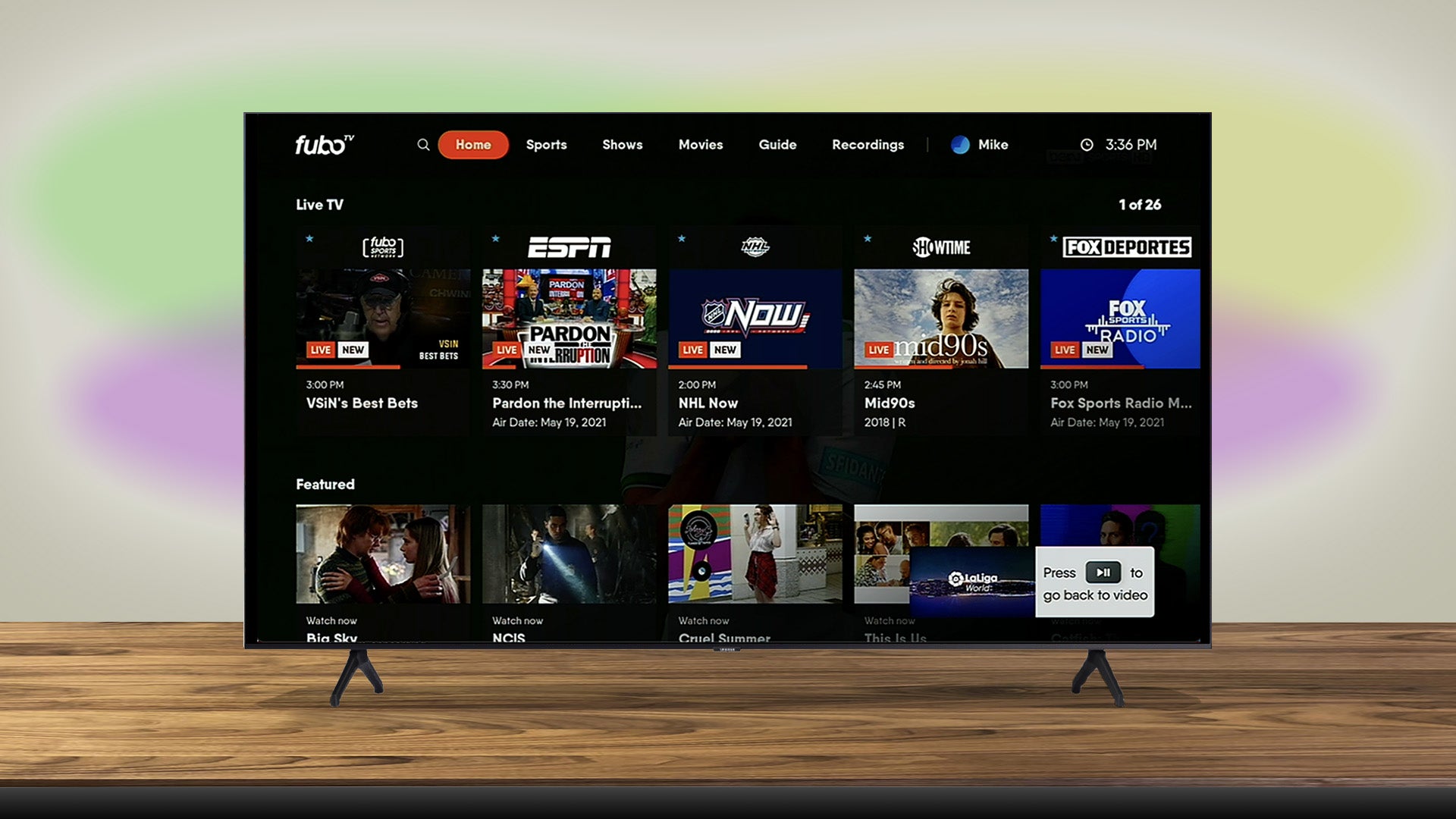Introduction
If you’re a sports enthusiast or a fan of live TV streaming, you may have heard of FuboTV. FuboTV is an online streaming platform that offers a wide range of sports channels, as well as entertainment and news channels, all in one place. With FuboTV, you can access your favorite sports events, shows, and movies on your LG Smart TV, providing you with a convenient and immersive viewing experience from the comfort of your own home.
In this article, we will guide you through the process of downloading and installing the FuboTV app on your LG Smart TV. By following these simple steps, you’ll be able to enjoy all the exciting content that FuboTV has to offer on your large, high-definition screen.
Before we get started, it’s important to note that LG Smart TVs must meet certain system requirements in order to successfully download and run the FuboTV app. We’ll discuss these prerequisites in the next section, so you can ensure that your LG Smart TV is compatible before proceeding. So, grab your remote control and let’s dive into the world of FuboTV on your LG Smart TV!
Prerequisites
Before you begin the process of downloading the FuboTV app on your LG Smart TV, there are a few prerequisites to consider. Ensure that your TV meets the following requirements:
- An LG Smart TV: This guide specifically focuses on LG Smart TVs, so make sure you have one.
- Internet Connection: Your LG Smart TV should be connected to a stable and reliable internet connection to download and stream content from FuboTV.
- LG Content Store Account: Create or sign in to your LG Content Store account. This account allows you to access and download apps from the LG Content Store.
- Compatible TV Model: Confirm that your LG Smart TV model supports app installations from the LG Content Store. Refer to the LG website or user manual for more information about your specific model’s capabilities.
- Sufficient Storage Space: Ensure that your LG Smart TV has enough available storage space to download and install the FuboTV app. If necessary, free up space by deleting unnecessary apps or files.
By fulfilling these prerequisites, you can streamline the process of downloading the FuboTV app and enjoy uninterrupted access to your favorite sports and entertainment content on your LG Smart TV. Once you’ve confirmed that your TV meets these requirements, you’re ready to move on to the next steps of the installation process.
Step 1: Check the System Requirements
Before you can download and install the FuboTV app on your LG Smart TV, it’s crucial to ensure that your TV meets the necessary system requirements. This will help ensure a smooth and seamless experience while using the app. Here’s how to check the system requirements:
- Turn on your LG Smart TV and navigate to the home screen.
- Using your TV’s remote control, locate and select the “Settings” or “Setup” option.
- In the settings menu, look for the “General” or “About” option and select it.
- Scroll down or navigate to the “TV Information” or “TV Details” section.
- Here, you’ll find information about your LG Smart TV, including the model number, software version, and hardware specifications.
- Check the software version of your TV to ensure it’s up to date. If there are any available software updates, it’s recommended to install them before proceeding.
- Review the hardware specifications to ensure your TV meets the minimum requirements for the FuboTV app. These requirements may include a minimum processor speed, RAM, and storage capacity. Refer to FuboTV’s official website or documentation for the specific system requirements.
- If your LG Smart TV meets the requirements, you’re ready to proceed to the next step. If not, consider upgrading your TV or contacting LG support for further assistance.
Verifying that your LG Smart TV meets the necessary system requirements will help ensure a seamless downloading and streaming process. Once you’ve confirmed compatibility, you can move on to the next step and begin the process of downloading and installing the FuboTV app on your LG Smart TV.
Step 2: Access the LG Content Store
Now that you have ensured that your LG Smart TV meets the system requirements, it’s time to access the LG Content Store. This is the platform where you can find and download various apps for your LG Smart TV, including the FuboTV app. Follow these steps to access the LG Content Store:
- Turn on your LG Smart TV and make sure it is connected to the internet.
- Using your TV’s remote control, press the “Home” button to access the LG Smart TV’s home screen.
- In the home screen, navigate to the “LG Content Store” icon and select it.
- If it’s your first time accessing the LG Content Store, you may be prompted to agree to the terms and conditions. Read through the terms and conditions, and if you agree, proceed with accepting them.
- Once inside the LG Content Store, you will see various categories and featured apps. To make it easier to find the FuboTV app, you can either search for it or navigate through the categories.
- If you choose to search, use the on-screen keyboard to enter “FuboTV” and then select the corresponding result.
- If you prefer to browse through categories, you can navigate through the different sections to find the “Entertainment” or “Sports” category. Look for the FuboTV app within these categories.
- When you find the FuboTV app, select it to open the app’s page.
By accessing the LG Content Store, you have taken the first step towards downloading and installing the FuboTV app on your LG Smart TV. Next, we will guide you through the process of searching for the FuboTV app within the LG Content Store and proceeding with the download and installation.
Step 3: Search for the FuboTV App
Now that you’ve accessed the LG Content Store, it’s time to search for the FuboTV app. By following these steps, you’ll be able to easily locate and select the app for download and installation:
- On the FuboTV app’s page in the LG Content Store, you will find information about the app, including a description, screenshots, and user ratings. Take a moment to review this information to ensure that it’s the correct app you’re looking for.
- If you’re satisfied with the information provided, look for the “Download” or “Install” button and select it.
- Depending on your LG Smart TV’s model and software version, the download and installation process may begin automatically. If so, you can skip the next step and proceed to the next section.
- If the app doesn’t begin downloading automatically, you may need to confirm your selection. On the prompt asking for your confirmation, select “OK” or “Confirm” to start the download and installation process.
- Wait for the FuboTV app to finish downloading and installing. The time it takes may vary depending on your internet connection speed and the size of the app.
- Once the download and installation are complete, you will receive a notification or see a confirmation message on the screen. This indicates that the FuboTV app is now successfully installed on your LG Smart TV.
By successfully locating and downloading the FuboTV app, you’re one step closer to enjoying a wide range of sports, entertainment, and news content on your LG Smart TV. In the next section, we’ll guide you through the last few steps to launch the FuboTV app and start exploring its features.
Step 4: Download and Install the FuboTV App
With the FuboTV app successfully downloaded, it’s time to proceed with the installation process on your LG Smart TV. Follow these steps to complete the installation:
- Once the download is complete, you will be redirected to the installation screen. Select the “Install” button to begin the installation process.
- Wait for the FuboTV app to install on your LG Smart TV. The installation time may vary depending on your internet connection speed and the size of the app.
- Once the installation is complete, you will receive a notification or see a confirmation message on the screen. This indicates that the FuboTV app is successfully installed on your LG Smart TV.
- At this point, you may have the option to open the app immediately or exit the installation screen. Select “Open” to launch the FuboTV app.
- Alternatively, if you choose to exit the installation screen, you can find the FuboTV app on your LG Smart TV’s home screen or in the app launcher area.
- To locate and access the FuboTV app, use your TV’s remote control to navigate to the home screen or app launcher area. Look for the FuboTV app icon and select it to launch the application.
Congratulations! You have successfully downloaded and installed the FuboTV app on your LG Smart TV. In the next step, we will guide you on how to launch the FuboTV app and start exploring the wide range of sports, entertainment, and news content it offers.
Step 5: Launch the FuboTV App
Now that the FuboTV app is installed on your LG Smart TV, it’s time to launch the app and start enjoying your favorite sports events, shows, and movies. Follow these simple steps to launch the FuboTV app:
- Using your TV’s remote control, navigate to the home screen or app launcher area of your LG Smart TV.
- Look for the FuboTV app icon among the installed apps. It may be located in the main app list or in a designated section for recently installed apps.
- Once you locate the FuboTV app icon, select it using your remote control to launch the app.
- The FuboTV app will open, and you will be greeted with a login screen.
- If you already have a FuboTV account, enter your credentials (username and password) using the on-screen keyboard. Use the arrow keys on your remote control to navigate through the keyboard and the OK/Enter button to select letters.
- If you don’t have a FuboTV account, you can sign up for a new account directly within the app. Follow the prompts on the screen to create an account and choose a subscription plan that suits your preferences.
- Once you’ve successfully logged in or created a new account, you’ll have access to the full range of features and content offered by FuboTV on your LG Smart TV.
- Use your remote control to navigate through the FuboTV app, explore different channels, browse through live events or on-demand content, and customize your viewing preferences.
By launching the FuboTV app on your LG Smart TV, you can now enjoy a seamless and immersive streaming experience. Sit back, grab some snacks, and start watching your favorite sports and entertainment content.
Conclusion
Congratulations! You have successfully downloaded and installed the FuboTV app on your LG Smart TV. With the FuboTV app, you now have access to a wide range of sports channels, entertainment shows, and news content, all in one convenient location on your TV.
By following our step-by-step guide, you were able to navigate through the LG Content Store, search for the FuboTV app, and complete the download and installation process. Additionally, we provided an overview of the system requirements and prerequisites to ensure a smooth and successful installation.
Now that the FuboTV app is installed, you can launch it and start exploring the vast array of content it offers. Whether you’re a fan of football, basketball, soccer, or any other sport, FuboTV provides a platform for you to enjoy live events, on-demand shows, and exclusive content.
Remember to sign in to your FuboTV account to unlock all the features and customization options available. With a subscription plan, you can access premium content, create personalized playlists, and enjoy an enhanced viewing experience.
So, grab your remote control and start enjoying the benefits of having the FuboTV app on your LG Smart TV. With its user-friendly interface and extensive content library, FuboTV will surely enhance your entertainment experience and bring your favorite sports events right to your living room.
Thank you for following our guide, and we hope you enjoy your FuboTV streaming experience on your LG Smart TV!