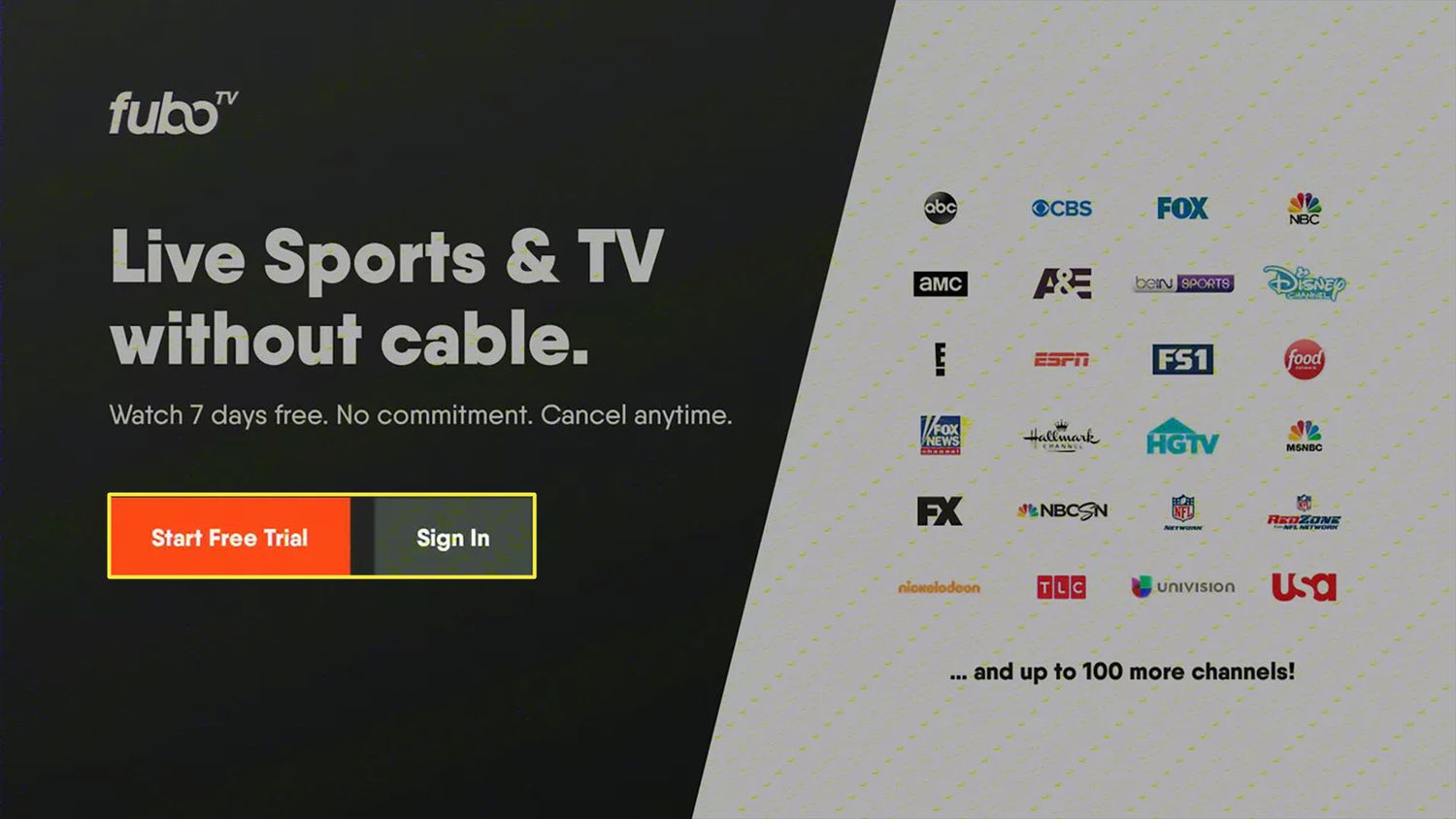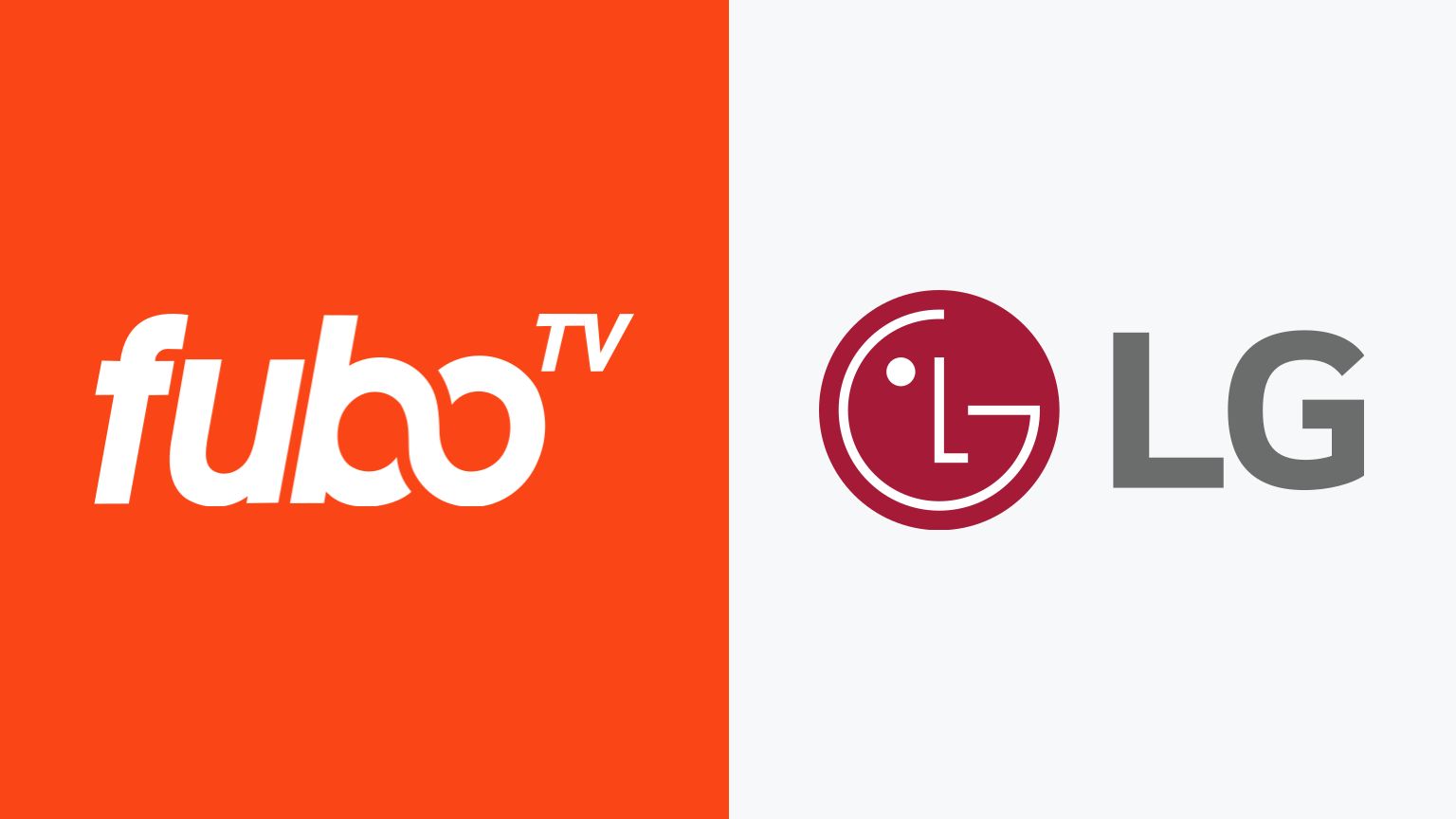Introduction
Welcome to our guide on how to download Fubo on Firestick. Streaming services have become the go-to option for many people when it comes to enjoying their favorite TV shows, sports events, and movies. Fubo is a popular streaming platform that offers a wide range of sports channels and live TV options. By downloading Fubo on Firestick, you can bring the entertainment right to your living room.
If you’re new to the world of Firestick, it’s a nifty device that turns your regular TV into a smart TV. With the Firestick, you can access a wide variety of streaming services and apps, including Fubo. Streaming your favorite content has never been easier or more convenient.
In this guide, we will walk you through the step-by-step process of downloading Fubo on Firestick. Whether you’re a sports enthusiast looking for live game coverage or simply want access to a vast library of on-demand content, Fubo has got you covered.
But before we jump into the downloading process, let’s take a moment to explore the benefits of using Fubo on Firestick. This will give you a better understanding of why Fubo on Firestick is a great choice for your streaming needs.
Benefits of Using Fubo on Firestick
There are several benefits to using Fubo on Firestick for your streaming needs. Here are some of the key advantages:
- Wide Range of Sports Channels: One of the biggest draws of Fubo is its extensive selection of sports channels. From ESPN and Fox Sports to beIN Sports and NFL Network, Fubo provides access to a variety of sports events, including live games, highlights, and analysis.
- Live TV Streaming: Fubo offers a comprehensive live TV streaming experience. With a wide range of channels, you can watch your favorite TV shows, news programs, and even local channels in real-time.
- On-Demand Content: In addition to live TV, Fubo also provides a vast library of on-demand content. Catch up on your favorite episodes, discover new shows, or binge-watch movies anytime you want.
- HD Quality Streaming: Fubo ensures a high-quality streaming experience with support for HD and even 4K resolution. Enjoy your favorite sports events and shows in stunning detail and clarity.
- User-Friendly Interface: Navigating through Fubo on Firestick is a breeze. The user-friendly interface makes it easy to find and access the content you want, allowing you to spend less time searching and more time enjoying.
- Multi-Device Support: Fubo offers multi-device support, which means you can stream your favorite content on Firestick and also on your smartphone, tablet, or computer. This flexibility allows you to watch your favorite shows and games no matter where you are.
- No Long-Term Contracts: Unlike traditional cable or satellite TV providers, Fubo does not require long-term contracts. You have the freedom to cancel or modify your subscription at any time, giving you more control over your entertainment choices.
- Personalized Recommendations: Fubo’s advanced recommendation system learns your preferences and provides personalized content suggestions. Discover new sports events, shows, and movies tailored to your interests.
These are just a few of the benefits you can enjoy by using Fubo on Firestick. Now that you understand the advantages, let’s dive into the step-by-step guide on how to download Fubo on Firestick.
Step-by-Step Guide to Downloading Fubo on Firestick
Follow these simple steps to download Fubo on Firestick and start streaming your favorite sports events and TV shows:
- Turn on your Firestick: Make sure your Firestick device is properly plugged into your TV and powered on. Select the HDMI input channel on your TV to access the Firestick menu.
- Navigate to the Home Screen: Once your Firestick is on, use the remote control to navigate to the home screen. You should see a menu with various options.
- Select the Search option: Using the remote control, navigate to the search icon (a magnifying glass) on the top left corner of the home screen. Select it to open the search menu.
- Type “Fubo” in the search bar: Using the on-screen keyboard, type “Fubo” in the search bar. As you type, suggestions will appear. Select the “Fubo” option from the suggestions.
- Select Fubo app: On the search results page, you will see the Fubo app listed. Use the remote control to select the Fubo app from the results. This will take you to the app information page.
- Select Download or Get: On the Fubo app information page, you will see the option to either “Download” or “Get”. Select the appropriate option to begin the download process.
- Wait for the download to complete: The download process may take a few minutes depending on your internet connection speed. Sit back and wait for the download to finish.
- Open the Fubo app: Once the download is complete, select the “Open” option to launch the Fubo app on your Firestick. Alternatively, you can find the Fubo app in your app library and select it to open.
- Sign in or create an account: If you already have a Fubo account, sign in using your credentials. If you don’t have an account, you can create one directly from the app. Follow the on-screen instructions to complete the sign-in or sign-up process.
- Start streaming Fubo: Once you are signed in, you can start exploring the wide range of sports channels and on-demand content available on Fubo. Use the Fubo app’s intuitive interface to find your favorite shows, sports events, and movies.
That’s it! You have successfully downloaded and installed Fubo on your Firestick. Now you can enjoy streaming your favorite sports and TV content whenever you want.
Troubleshooting Tips
If you encounter any issues while downloading or using Fubo on Firestick, don’t worry. Here are some troubleshooting tips to help you resolve common problems:
- Check your internet connection: Ensure that your Firestick is connected to a stable internet connection. Poor or unstable internet connection can cause streaming issues or prevent the download process from completing.
- Restart your Firestick: Sometimes, a simple restart can solve many technical glitches. Restart your Firestick by going to “Settings” > “Device” > “Restart”
- Update your Firestick: Make sure your Firestick is running the latest software version. Go to “Settings” > “My Fire TV” > “About” > “Check for System Updates” and install any available updates.
- Clear app cache and data: If you’re experiencing performance issues with Fubo, clearing the app’s cache and data can often resolve the problem. Go to “Settings” > “Applications” > “Manage Installed Applications” > “Fubo” > “Clear cache” and “Clear data”. Note that clearing data will sign you out of the app, and you’ll need to sign in again.
- Uninstall and reinstall the app: If all else fails, uninstalling and reinstalling the Fubo app can often fix persistent issues. Go to “Settings” > “Applications” > “Manage Installed Applications” > “Fubo” > “Uninstall”. Then follow the previous steps to download and install Fubo again.
- Contact Fubo support: If you’ve tried all the troubleshooting steps and still can’t resolve the issue, reach out to Fubo’s customer support. They have dedicated support channels to assist you with any technical or account-related problems.
These troubleshooting tips should help you overcome common issues while using Fubo on Firestick. Remember that every technical problem can have a different cause, so it’s essential to explore multiple solutions until you find the one that works for you.
Now that you’re equipped with troubleshooting knowledge, you can confidently enjoy streaming your favorite content on Fubo without any interruptions.
Conclusion
Congratulations! You have reached the end of our guide on how to download Fubo on Firestick. By following the step-by-step instructions provided in this guide, you can now enjoy seamless streaming of your favorite sports events, TV shows, and movies through Fubo on your Firestick device.
We discussed the various benefits of using Fubo on Firestick, including access to a wide range of sports channels, live TV streaming, on-demand content, and personalized recommendations. Fubo offers a user-friendly interface and supports HD quality streaming, giving you a premium entertainment experience.
Additionally, we provided troubleshooting tips in case you encounter any issues during the downloading process or while using Fubo on Firestick. The tips we shared will help you resolve common problems and ensure a smooth streaming experience.
Now that you have Fubo on your Firestick, all that’s left to do is sit back, relax, and enjoy hours of entertainment right from the comfort of your living room. Whether you’re a die-hard sports fan or a TV show enthusiast, Fubo on Firestick has something for everyone.
If you have any further questions or need additional assistance, don’t hesitate to reach out to Fubo’s customer support. They will be more than happy to help you with any concerns or issues.
Thank you for choosing Fubo on Firestick, and happy streaming!