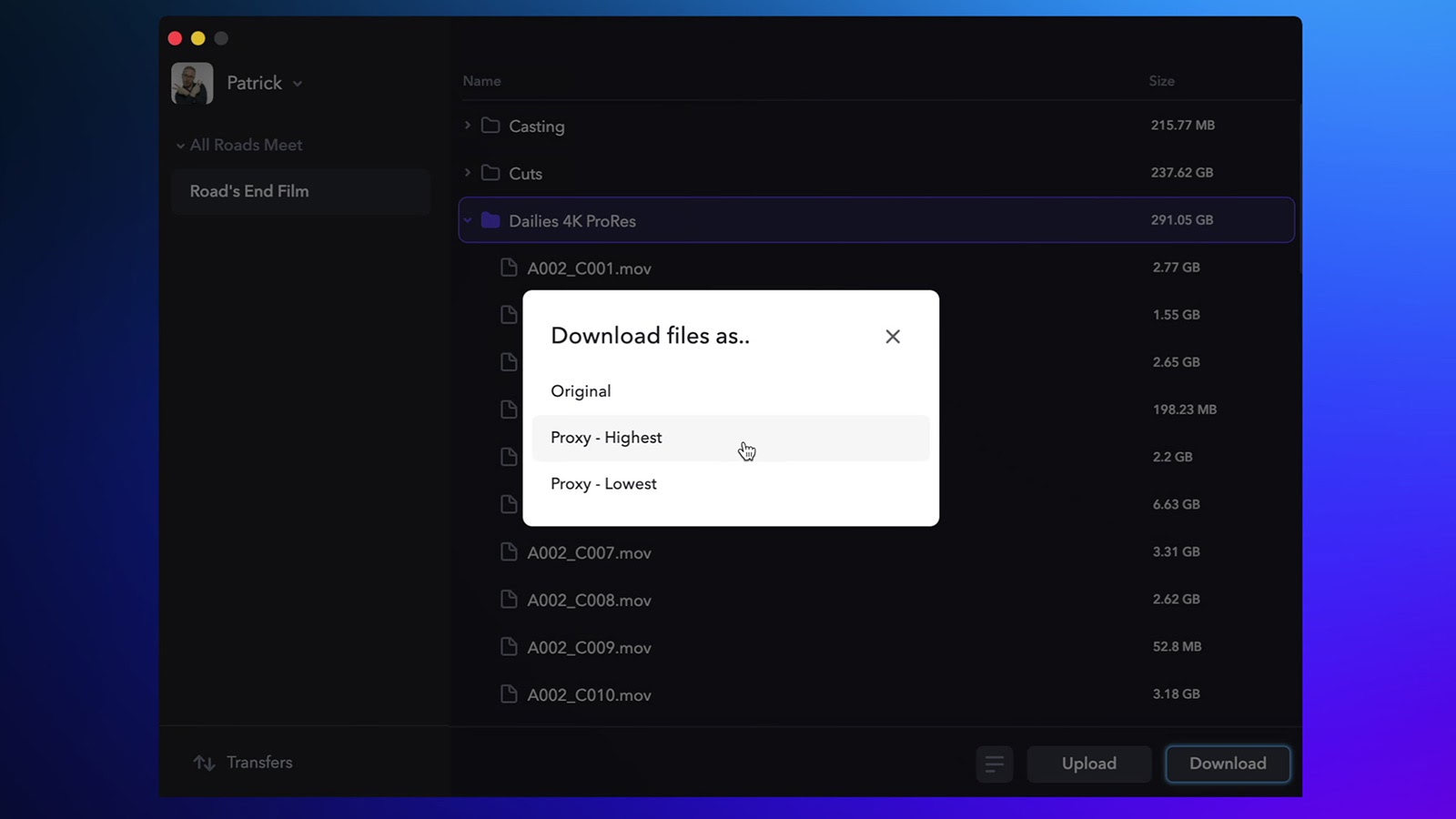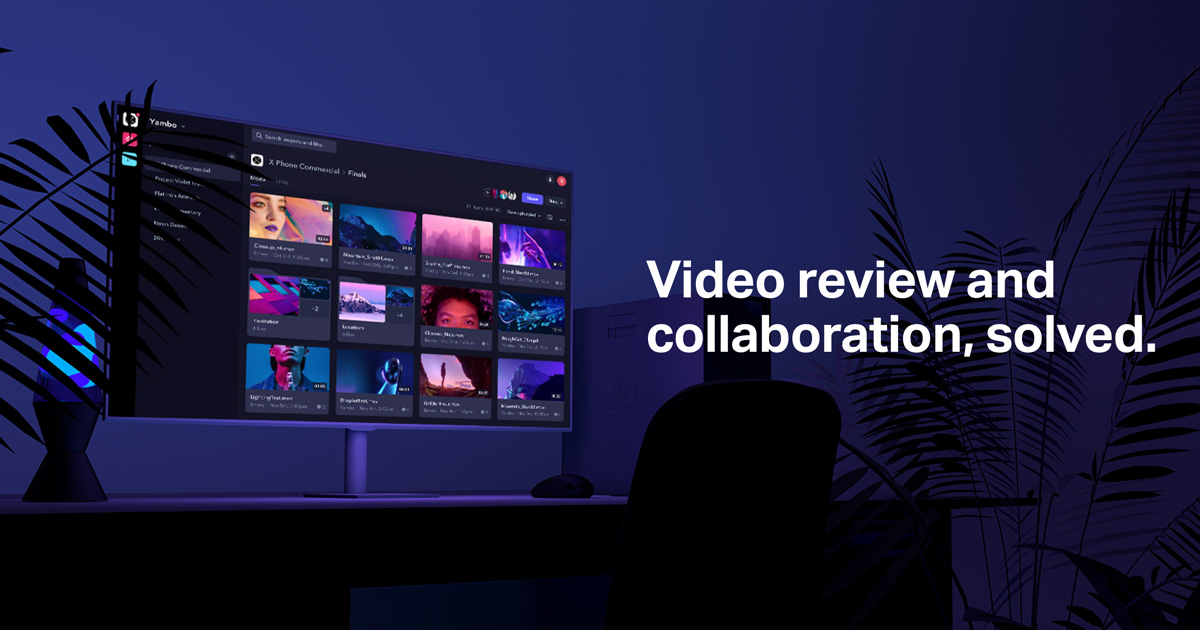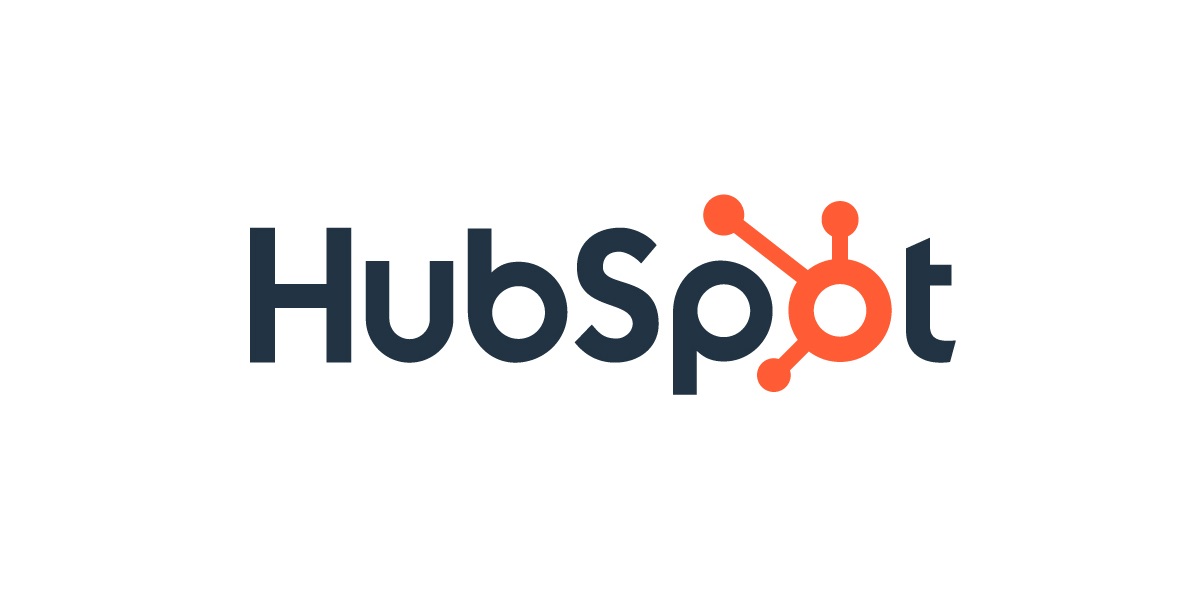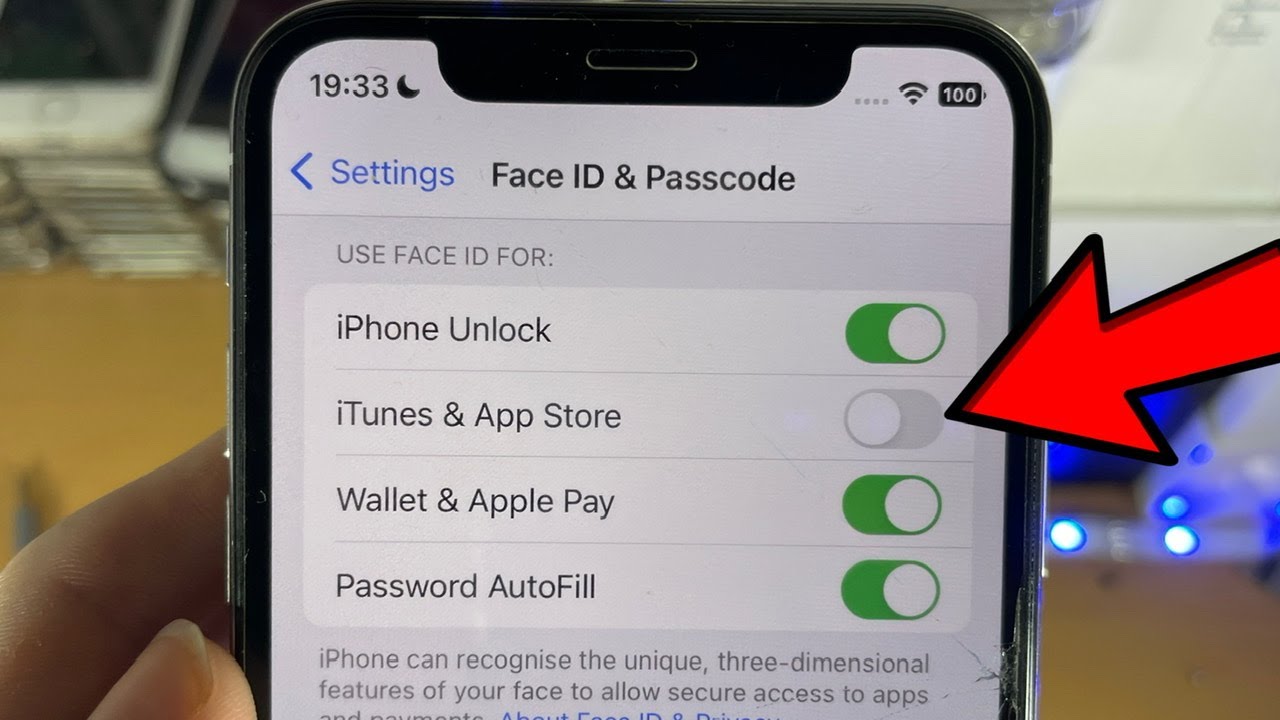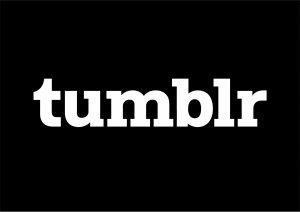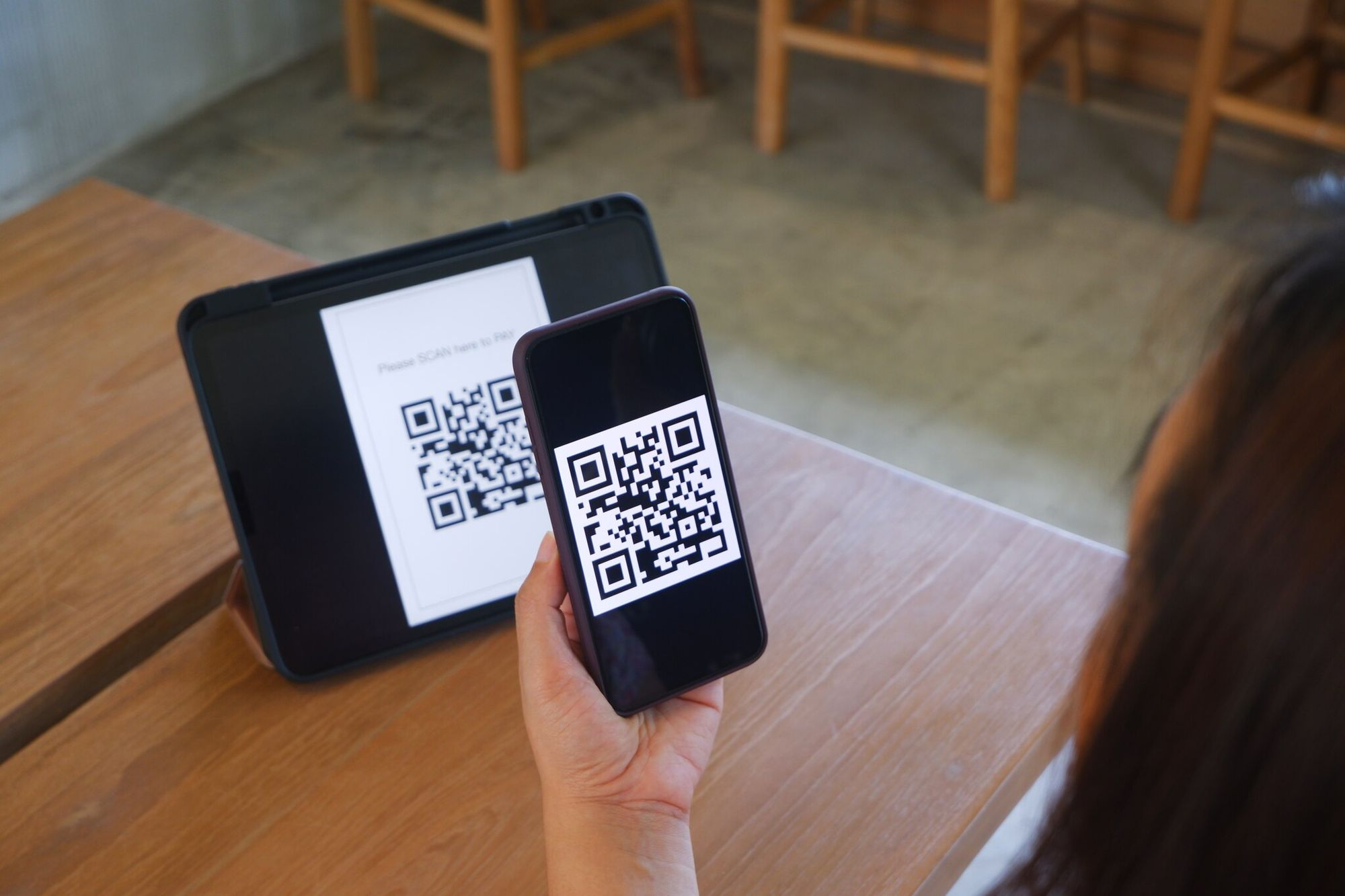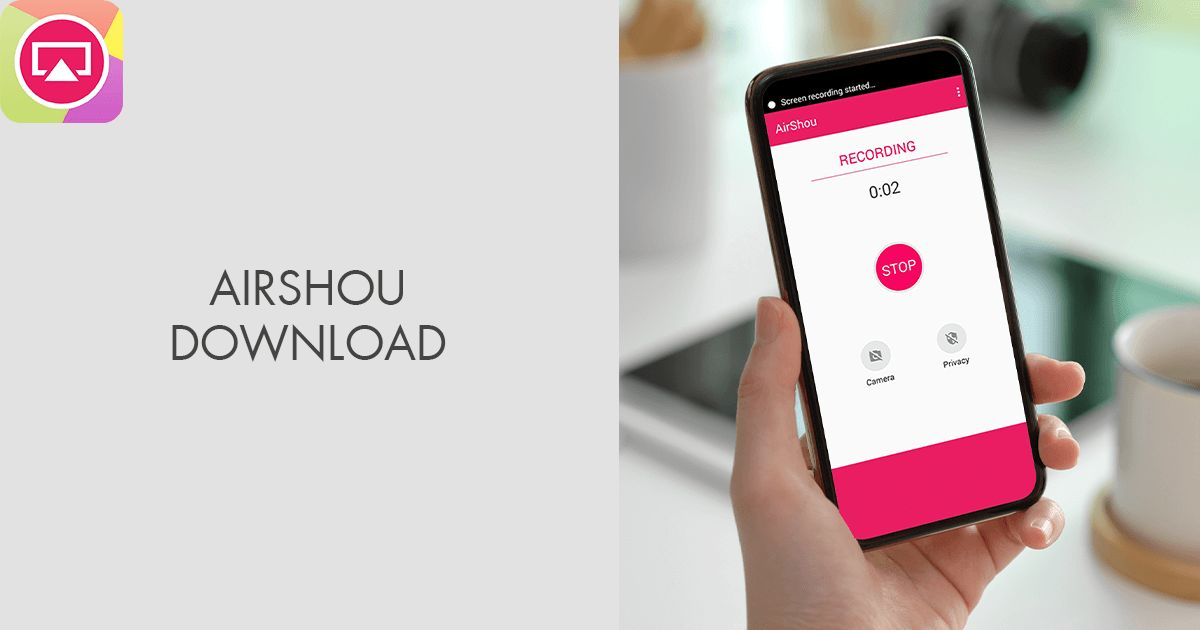Introduction
Welcome to our step-by-step guide on how to download files from Frame.io! Frame.io is a popular online collaboration platform that allows teams to review and share media files in an efficient and organized manner. Whether you’re a filmmaker working on a production or a creative professional collaborating with clients, knowing how to download files from Frame.io is an essential skill.
Downloading files from Frame.io is a straightforward process that only requires a few simple steps. In this guide, we will walk you through the entire process, from signing in to your Frame.io account to downloading your desired files. So, let’s dive in and get started!
Before we proceed, please ensure that you have an active Frame.io account and the necessary permissions to access the files you want to download. If you haven’t created an account yet, head over to the Frame.io website and sign up for a free account.
Now, let’s move on to the first step, where we will guide you on how to navigate to the Frame.io website.
Step 1: Go to the Frame.io website
The first step in downloading files from Frame.io is to navigate to their official website. To do this, open your preferred web browser and enter “www.frame.io” in the address bar. Press the Enter key, and you will be directed to the Frame.io homepage.
Frame.io has a user-friendly interface that is designed to make the downloading process intuitive and seamless. Once you have reached the website, take a moment to familiarize yourself with the various features and navigation options available.
If you already have a Frame.io account, proceed to step 2. If you are new to Frame.io, click on the “Sign Up” button located on the top right corner of the homepage. Follow the on-screen instructions to create an account. You may be asked to provide your name, email address, and create a secure password. Once your account is successfully created, you will receive a confirmation email with further instructions.
For existing users, click on the “Log In” button located next to the “Sign Up” button. Enter your registered email address and password in the provided fields, then click on the “Log In” button. You will be redirected to your Frame.io dashboard, where you can access your projects, files, and collaborate with team members.
Now that you have successfully reached the Frame.io website and logged into your account, it’s time to move on to the next step, where we will guide you on selecting the project or folder containing the files you want to download.
Step 2: Sign in to your account
To download files from Frame.io, you need to sign in to your account. If you haven’t done so already, follow these simple steps to log in:
1. Visit the Frame.io website: Open your preferred web browser and enter “www.frame.io” in the address bar. Press Enter to go to the Frame.io homepage.
2. Locate the “Log In” button: On the top right corner of the homepage, you will find a “Log In” button. Click on it to proceed to the login page.
3. Enter your login credentials: On the login page, you will see fields where you can enter your registered email address and password. Type in the correct information. Make sure to double-check for any typos or errors.
4. Click “Log In”: Once your login credentials are entered correctly, click on the “Log In” button to access your Frame.io account.
5. Two-factor authentication (optional): If you have enabled two-factor authentication for your account, you will be prompted to provide the additional security code. Enter the code received on your registered device to complete the authentication process.
6. Successful login: Once you have successfully logged in, you will be redirected to your Frame.io dashboard. Here, you can access all of your projects, folders, and files.
Now that you are signed in to your Frame.io account, you can proceed to the next step, which involves selecting the project or folder where the file you want to download is located.
Step 3: Select the project or folder
Once you have signed in to your Frame.io account, it’s time to select the project or folder that contains the file you want to download. Follow these steps to locate and choose the desired project or folder:
1. Navigate to your dashboard: After logging in, you will land on your Frame.io dashboard. This is where you can access all your projects and folders.
2. Explore projects and folders: Take a moment to explore the projects and folders listed on your dashboard. Projects are typically used to group related files, while folders organize files within a project. Look for the project or folder that contains the file you want to download.
3. Expand projects or folders: If you have multiple projects or folders, click on the arrow or folder icon next to the project or folder name to expand its contents. This will reveal the files and subfolders within.
4. Locate the file: Once you have expanded the project or folder, scroll through the list to locate the specific file you wish to download. You can identify files by their names, thumbnails, or file types.
5. Preview files (optional): If you want to preview the file before downloading it, you can do so by clicking on its thumbnail. Frame.io provides a built-in media player that allows you to watch videos, view images, or listen to audio files directly within the platform.
6. Select the file: After finding the file you want to download, click on it to select it. The file may be highlighted or have a checkmark next to its name to indicate that it is selected.
7. Repeat for multiple files (optional): If you need to download multiple files from the same project or folder, repeat steps 4-6 for each additional file.
By following these steps, you have now successfully selected the project or folder that contains the desired file. Next, we will guide you on how to locate and download this specific file from Frame.io.
Step 4: Locate the file you want to download
Now that you have selected the project or folder, it’s time to locate the specific file you want to download from Frame.io. Follow these steps to find the file:
1. Review the project or folder contents: Once you have selected the project or folder, take a moment to review its contents. You will see a list of files and subfolders within the selected project or folder.
2. Use search filters (optional): If you are dealing with a large number of files and need to quickly locate a specific file, Frame.io provides search filters that can help you narrow down the results. You can filter files based on various criteria such as file name, file type, or date created.
3. Navigate through subfolders (if applicable): If the file you are looking for is stored within a subfolder, click on the subfolder’s name to view its contents. Repeat this step if there are multiple levels of subfolders.
4. Check file details: Hover over the file’s thumbnail or click on the file to view its details. Frame.io displays information about the file, such as its name, file type, size, duration (if applicable), and any comments or annotations associated with it.
5. Preview the file (optional): Frame.io allows you to preview the file before downloading it. Click on the file’s thumbnail to open the built-in media player and watch videos, view images, or listen to audio files directly within the platform.
6. Verify the file: Ensure that you have located the correct file you intend to download. Double-check its details, file name, and any other relevant information to confirm its identity.
By following these steps, you have now successfully located the file you want to download from Frame.io. In the next step, we will guide you on how to initiate the download process for the selected file.
Step 5: Download the file
Now that you have located the file you want to download from Frame.io, it’s time to initiate the download process. Follow these steps to download the file:
1. Select the file: Make sure that the desired file is selected by clicking on it. The file may be highlighted or have a checkmark next to its name to indicate that it is selected.
2. Click on the download button: Look for the download button, which is usually represented by an arrow pointing downward or a cloud icon with a download symbol. This button is typically located near the file’s details or at the top or bottom of the screen. Click on it to start the download process.
3. Choose download options (if available): In some cases, Frame.io may provide additional options or settings for your download. For example, you may be able to select the desired file format, quality, or resolution. Choose the appropriate options based on your preferences or requirements.
4. Wait for the download to complete: Once you have initiated the download, the file will start to download to your computer or device. The download progress may be displayed on-screen, typically as a progress bar or percentage. The time it takes to complete the download will depend on the file size and your internet connection speed.
5. Save the downloaded file: Once the download is complete, the file will be saved to your computer’s default downloads location. You can choose to keep it there or move it to a different folder of your choice.
6. Repeat for additional files (optional): If you need to download multiple files from the same project or folder, repeat steps 1-5 for each additional file.
By following these steps, you have successfully downloaded the file from Frame.io. You can now access and use the downloaded file for your projects or share it as needed. Congratulations!
Conclusion
Downloading files from Frame.io is a simple and efficient process that allows you to access and work with your media files easily. By following the steps outlined in this guide, you can navigate the Frame.io website, sign in to your account, select the desired project or folder, locate the specific file, and initiate the download.
Frame.io provides a user-friendly interface and additional features like search filters and file preview options, which enhance the overall downloading experience. Whether you are a filmmaker, creative professional, or part of a collaborative team, knowing how to download files from Frame.io is essential for efficient workflow and successful project completion.
Remember to keep your login credentials secure and always follow best practices for data protection when working with sensitive files. Additionally, ensure that you have the necessary permissions to access and download the files from Frame.io.
As you continue to use Frame.io, keep exploring the platform’s features and functionalities to fully leverage its capabilities. From collaborative review and feedback tools to seamless integrations with popular editing software, Frame.io is designed to streamline your media workflow and enhance collaboration among team members.
We hope this guide has provided you with the knowledge and confidence to successfully download files from Frame.io. Should you encounter any issues or require further assistance, Frame.io’s support team is readily available to help you. Happy downloading!