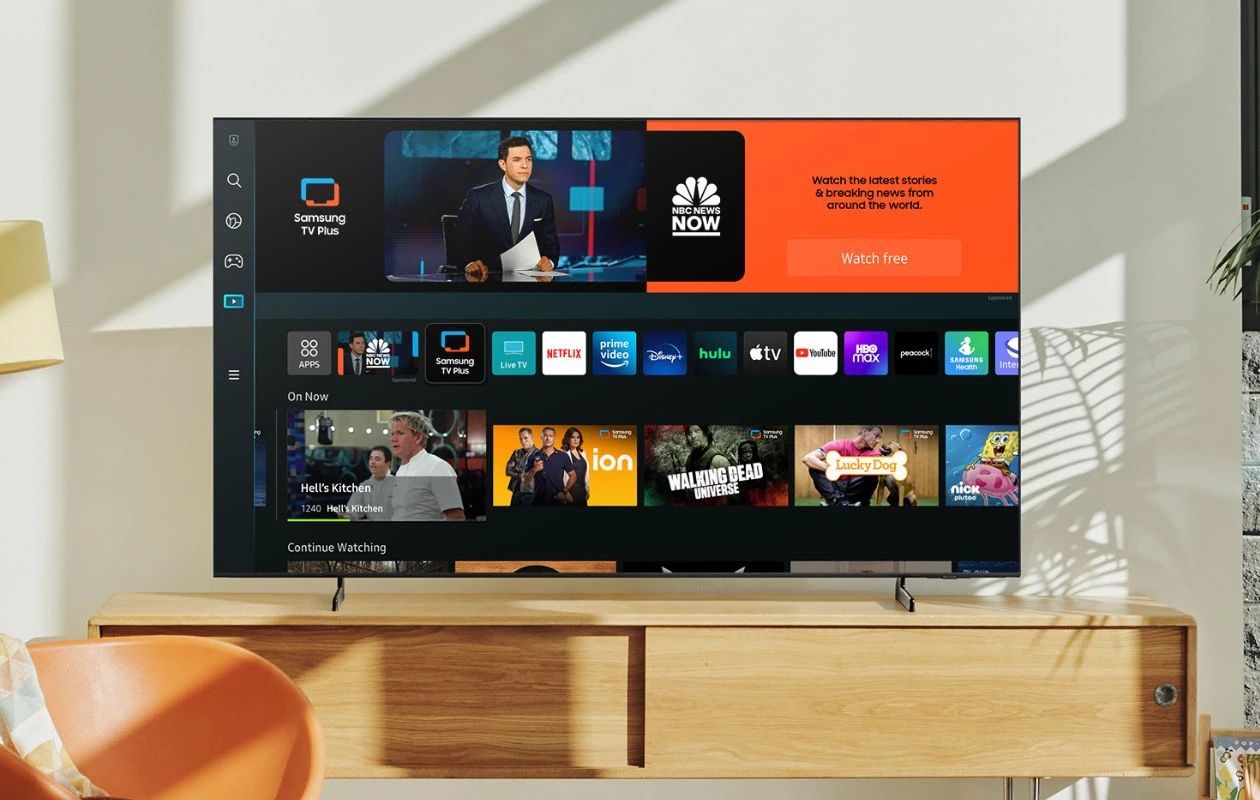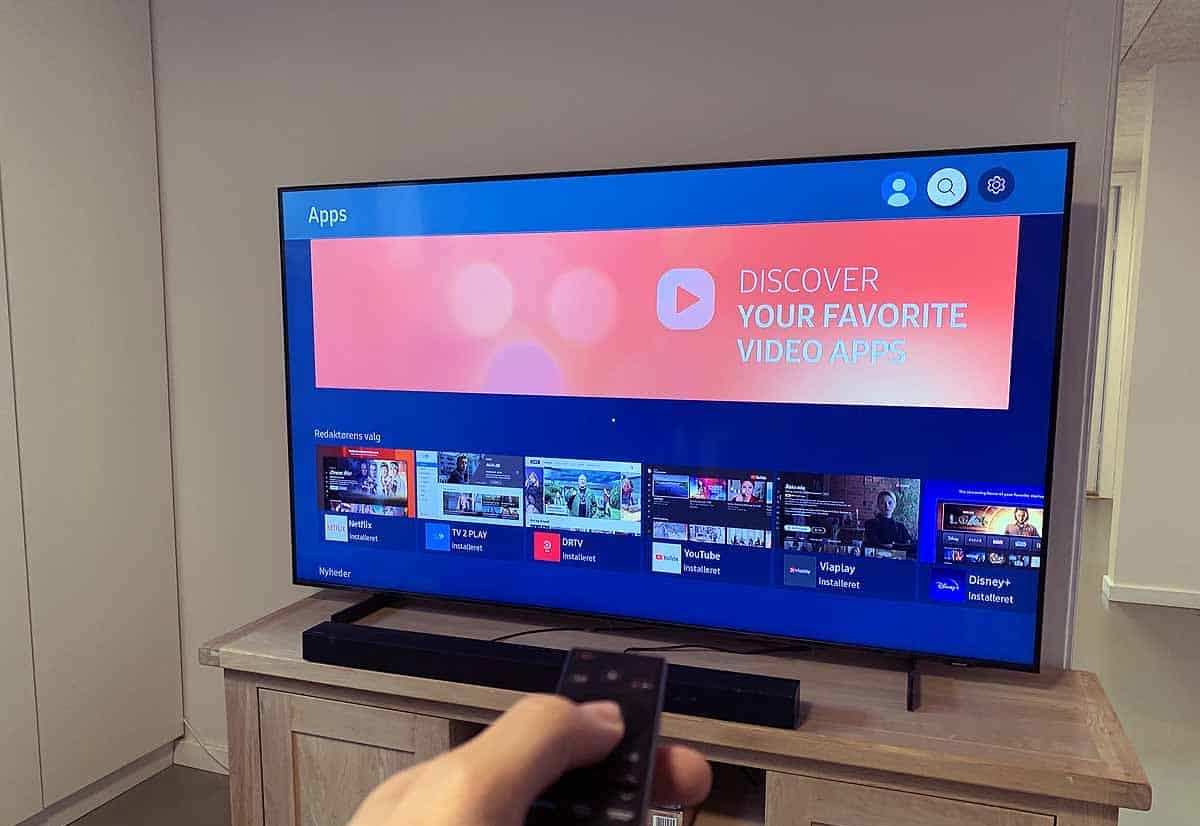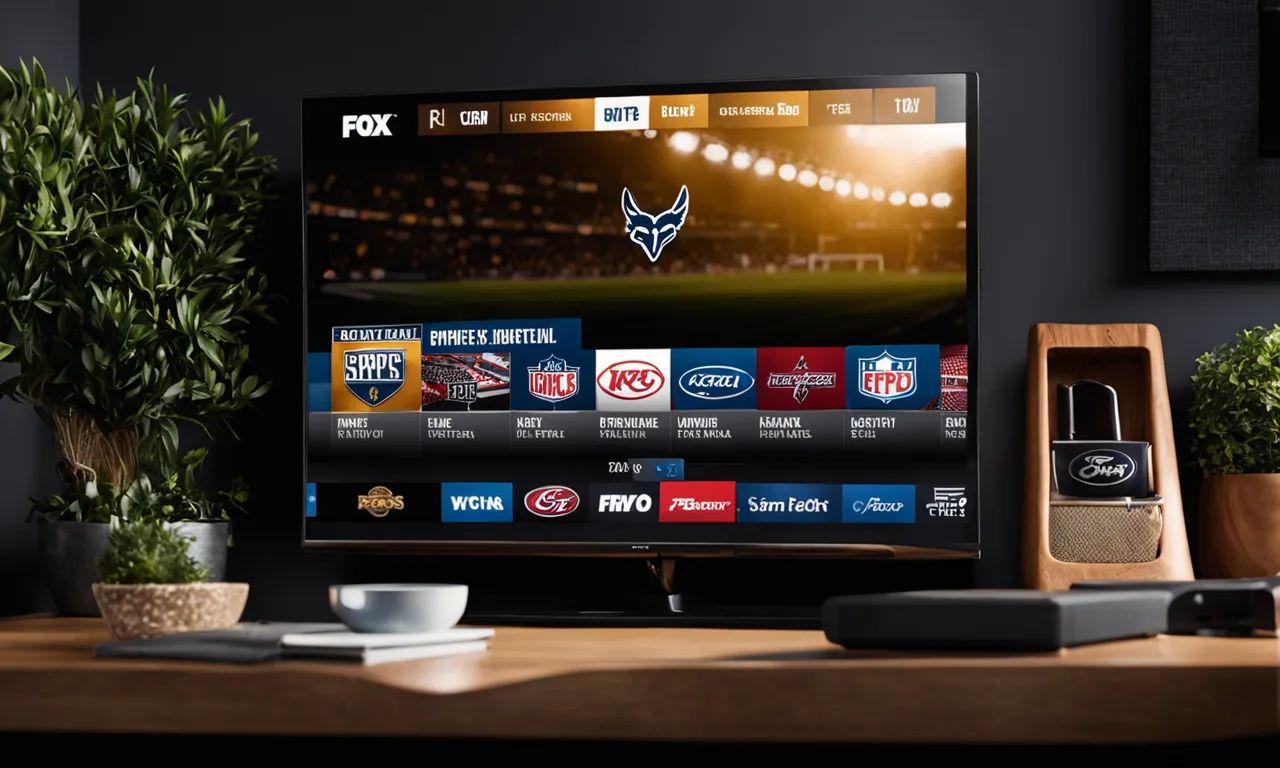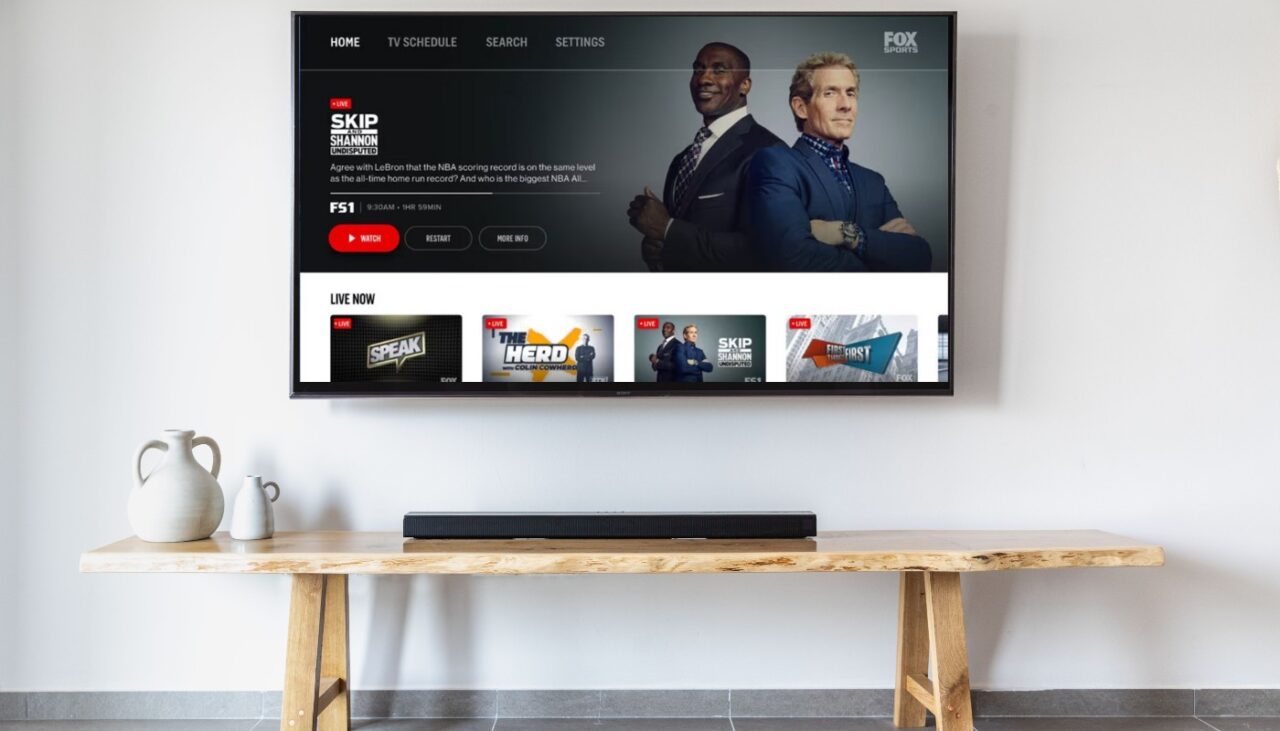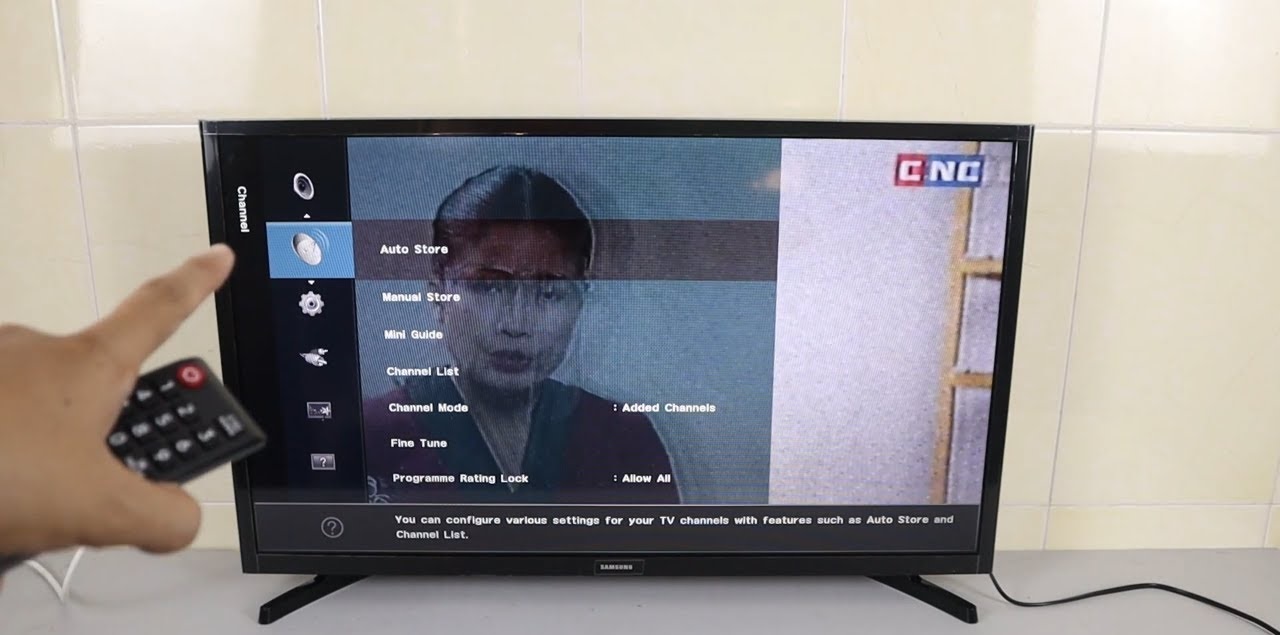Introduction
Welcome to our guide on how to download Fox Sports Go on your Samsung Smart TV. If you’re a sports enthusiast looking to stream live games and catch up on your favorite sports events, Fox Sports Go is a must-have app. With Fox Sports Go, you can access a wide range of sports content including live games, highlights, interviews, and more, all from the convenience of your Samsung Smart TV.
Streaming sports on your TV has become increasingly popular in recent years, allowing you to enjoy the action on a larger screen with better audio quality. Whether you’re a football fanatic, a basketball enthusiast, or a fan of any other sport, having the ability to watch games on your Samsung Smart TV provides an immersive and enjoyable viewing experience.
However, before you can start streaming on Fox Sports Go, you’ll need to ensure that your Samsung Smart TV is compatible and that you have the app installed. In this guide, we’ll take you through the step-by-step process of downloading and installing the Fox Sports Go app on your Samsung Smart TV, so you can start enjoying your favorite sports content right from your living room.
Whether you’re a seasoned Smart TV user or new to the world of streaming, don’t worry. We’ll guide you through each step, providing clear and concise instructions to make the process as easy as possible. So, let’s get started with checking your Samsung Smart TV’s compatibility.
Step 1: Check your Samsung Smart TV’s compatibility
Before you begin the process of downloading Fox Sports Go, it’s important to ensure that your Samsung Smart TV is compatible with the app. Here are a few simple steps to check the compatibility:
- Turn on your Samsung Smart TV and navigate to the home screen.
- Using your TV remote, locate and select the “Settings” option.
- In the Settings menu, scroll down and select “Support” or “About This TV.”
- Look for the model number of your Samsung Smart TV. It is usually displayed alongside the TV’s serial number.
- Visit the official Samsung website and go to the support section.
- Search for the model number of your Samsung Smart TV in the support section to check its compatibility with the Fox Sports Go app.
If your Samsung Smart TV is compatible with the Fox Sports Go app, proceed to the next step. If not, unfortunately, you won’t be able to download and install the app on your TV.
It’s worth noting that Samsung Smart TVs released after 2015 generally support the Fox Sports Go app. However, there may be some variations depending on the model and region. Checking the compatibility in advance will save you time and frustration.
Additionally, make sure that your Samsung Smart TV is connected to the internet. Having a stable internet connection is essential for downloading the app and streaming sports content smoothly.
Now that you’ve checked your Samsung Smart TV’s compatibility, it’s time to move on to the next step: accessing the Samsung Smart Hub.
Step 2: Access the Samsung Smart Hub
In order to download and install the Fox Sports Go app, you’ll need to access the Samsung Smart Hub on your Samsung Smart TV. The Smart Hub is the central hub for all your TV’s apps and features. Here’s how you can access it:
- Ensure that your Samsung Smart TV is turned on.
- Using your TV remote, navigate to the home screen.
- Look for the “Smart Hub” button on your remote and press it.
- The Smart Hub should now open on your TV screen, displaying a range of apps and features.
If you’re unable to find the Smart Hub button on your remote, it might be located under a different name such as “Apps” or “Home.” Refer to your TV’s user manual for specific instructions on how to access the Smart Hub.
Once you’ve successfully accessed the Samsung Smart Hub, you’re one step closer to downloading and installing the Fox Sports Go app. In the next step, we’ll guide you on how to search for the app within the Smart Hub.
Step 3: Search for the Fox Sports Go app
Now that you’re in the Samsung Smart Hub, it’s time to search for the Fox Sports Go app. Follow these steps to find and select the app:
- Using your TV remote, navigate to the search bar or the app store within the Smart Hub.
- Use the on-screen keyboard or voice search feature to enter “Fox Sports Go” in the search field.
- The Smart Hub will display search results based on your query.
- Look for the official Fox Sports Go app among the search results.
- Once you’ve found the app, select it and click on the “Download” or “Install” button.
It’s important to note that the steps may slightly vary depending on the model and firmware version of your Samsung Smart TV. In some cases, you may need to browse through categories or app recommendations to find the Fox Sports Go app. Refer to your TV’s user manual for specific instructions on how to search for apps within the Smart Hub.
After initiating the download or installation process, your Samsung Smart TV will begin downloading the Fox Sports Go app onto its internal storage. The time it takes to download and install the app will depend on the speed of your internet connection.
Once the app is successfully installed, you’re ready to move on to the next step: signing in or creating an account on the Fox Sports Go app.
Step 4: Download and install the Fox Sports Go app
Now that you have found the Fox Sports Go app in the Smart Hub, it’s time to download and install it on your Samsung Smart TV. Follow these steps:
- Select the Fox Sports Go app from the search results.
- Click on the “Download” or “Install” button to initiate the installation process.
- Wait for the app to download and install on your Samsung Smart TV.
- Once the installation is complete, you will see the Fox Sports Go app icon appear in the Smart Hub or the Apps section of your TV.
Please note that the installation process may take a few minutes, depending on the speed of your internet connection. It’s advisable to have a stable and fast internet connection to ensure a smooth installation process.
After the Fox Sports Go app is successfully installed, you’re one step closer to streaming your favorite sports events on your Samsung Smart TV. The next step involves signing in or creating an account on the Fox Sports Go app.
Keep in mind that the availability and functionality of the Fox Sports Go app may vary depending on your region and the version of the app. Ensure that you are downloading the official Fox Sports Go app to guarantee compatibility and a safe streaming experience.
Once the Fox Sports Go app is installed on your Samsung Smart TV, it’s time to log in or create an account. In the next step, we will guide you through the process of signing in or creating a new account on the Fox Sports Go app.
Step 5: Sign in or create an account
After successfully downloading and installing the Fox Sports Go app on your Samsung Smart TV, you’ll need to sign in or create an account to access the sports content. Here’s how you can sign in or create an account:
- Locate the Fox Sports Go app icon in the Smart Hub or the Apps section of your Samsung Smart TV.
- Using your TV remote, select the app and launch it.
- The app will display a welcome screen with options to sign in or create a new account.
- If you already have a Fox Sports Go account, select the “Sign In” option and enter your login credentials (username and password).
- If you don’t have an account, choose the “Create Account” or “Register” option.
- Follow the on-screen prompts to enter your personal information, such as your name, email address, and create a unique username and password.
- After completing the registration process, log in to your newly created account.
Signing in or creating an account is crucial to unlock the full features and functionality of the Fox Sports Go app. It allows you to personalize your experience, save your preferences, and access exclusive content available to registered users.
Make sure to choose a strong and secure password to protect your account and ensure the privacy of your personal information. It’s also important to keep your login credentials confidential and avoid sharing them with others.
If you encounter any issues during the sign-in or account creation process, refer to the Fox Sports Go support resources or contact their customer support for assistance.
Now that you’re signed in or have a new account set up, you’re ready to immerse yourself in the world of live sports streaming on your Samsung Smart TV. In the next step, we’ll guide you on how to start streaming sports content using the Fox Sports Go app.
Step 6: Start streaming sports on your Samsung Smart TV
Now that you’re logged in to the Fox Sports Go app on your Samsung Smart TV, you’re ready to start streaming your favorite sports events. Follow these steps to begin watching:
- Launch the Fox Sports Go app from the Smart Hub or the Apps section of your TV.
- Once the app is open, you’ll be presented with a homepage showcasing various sports and events.
- Browse through the available options or use the search feature to find a specific game or event you want to watch.
- Select the game or event you want to stream.
- The app will load the live stream or provide you with on-demand content related to the selected game or event.
- Sit back, relax, and enjoy watching your favorite sports content on your Samsung Smart TV.
During the streaming process, you can use the app’s features to navigate between different events, customize your viewing experience, and access additional content such as highlights, analysis, and interviews.
Remember to have a stable and fast internet connection to ensure a smooth streaming experience. A slow or unreliable internet connection can lead to buffering or interruptions in the stream.
If you encounter any issues while streaming, make sure to check for app updates or restart your Samsung Smart TV. It’s also a good idea to make sure you have the latest firmware update installed on your TV to ensure compatibility and optimal performance.
With the Fox Sports Go app on your Samsung Smart TV, you have the convenience of watching your favorite sports events on a larger screen with excellent picture quality and sound.
Enjoy catching up on live games, keeping up with the latest scores, and indulging in sports content from the comfort of your own home. Whether it’s football, basketball, baseball, or any other sport, the Fox Sports Go app has you covered.
Now that you’re familiar with the process of streaming sports on your Samsung Smart TV using the Fox Sports Go app, go ahead and make the most of your sports viewing experience. Get ready to cheer on your favorite teams and immerse yourself in the thrilling world of sports entertainment right from your living room.
Conclusion
Congratulations! You’ve successfully learned how to download and install the Fox Sports Go app on your Samsung Smart TV. With this app, you can now enjoy live sports, highlights, interviews, and more, all from the comfort of your own living room.
By following the step-by-step guide in this article, you were able to check the compatibility of your Samsung Smart TV, access the Samsung Smart Hub, search for and install the Fox Sports Go app, sign in or create an account, and start streaming your favorite sports events.
Streaming sports on your Samsung Smart TV offers you a more immersive and enjoyable viewing experience. Whether you’re a football fanatic, a basketball enthusiast, or a supporter of any other sport, having the ability to watch games on a larger screen with better audio quality enhances the overall sports-watching experience.
Remember to have a stable internet connection for smooth streaming, and make sure to keep your account information secure. If you encounter any issues, refer to the Fox Sports Go support resources or reach out to their customer support for assistance.
Now that you have the Fox Sports Go app on your Samsung Smart TV, get ready to cheer on your favorite teams, catch up on the latest sporting events, and immerse yourself in the excitement of live sports right from your living room. Enjoy the games!