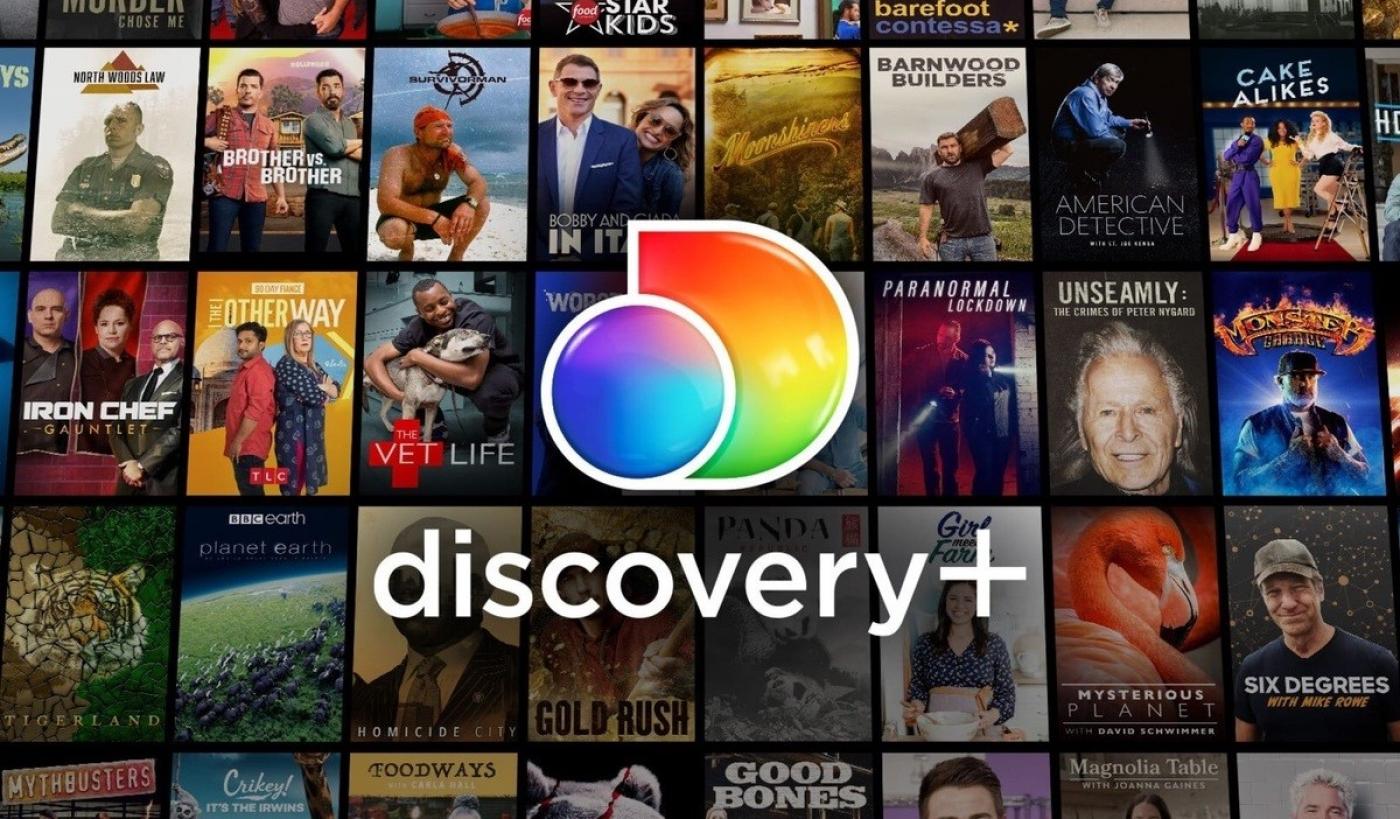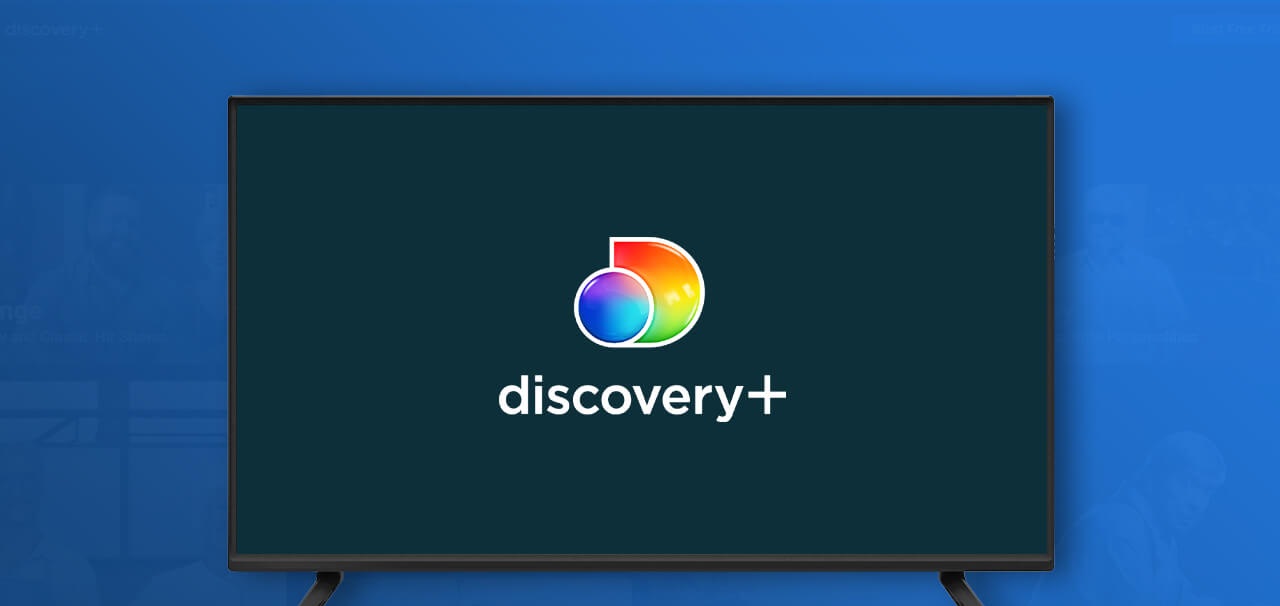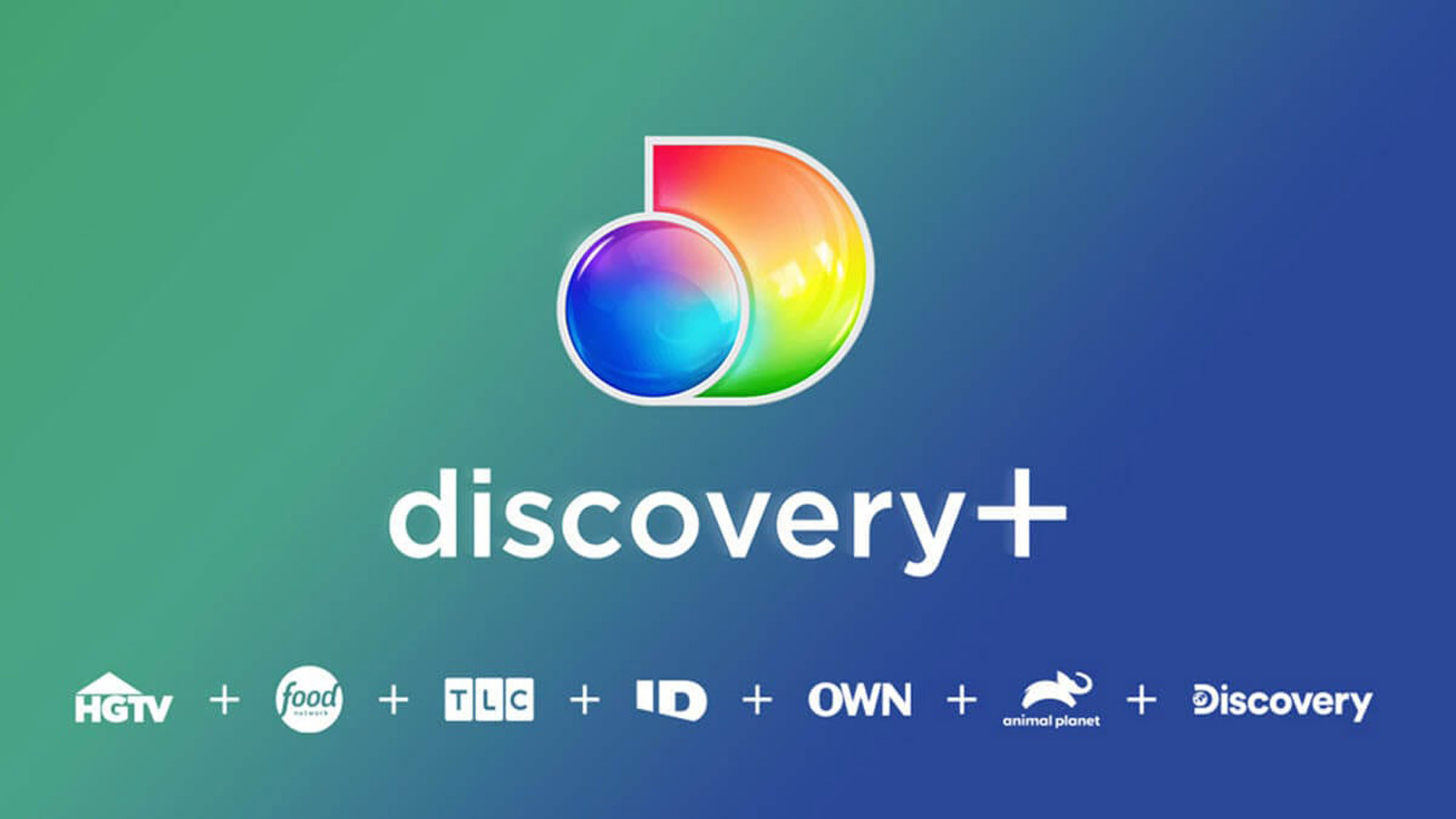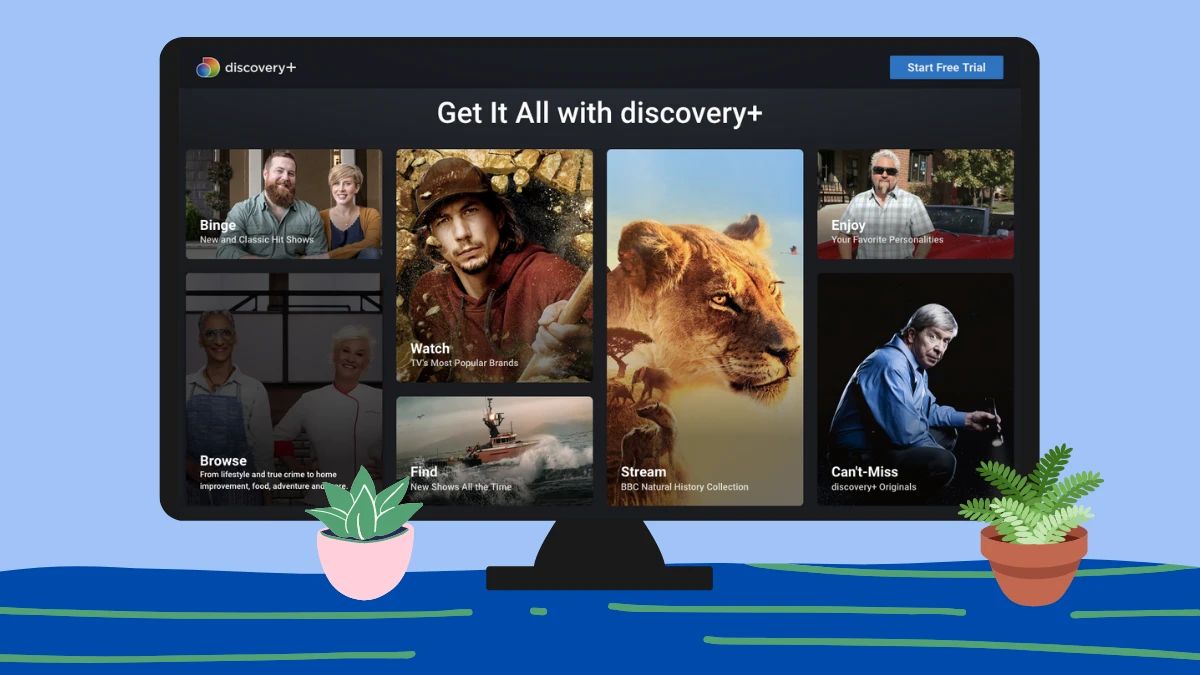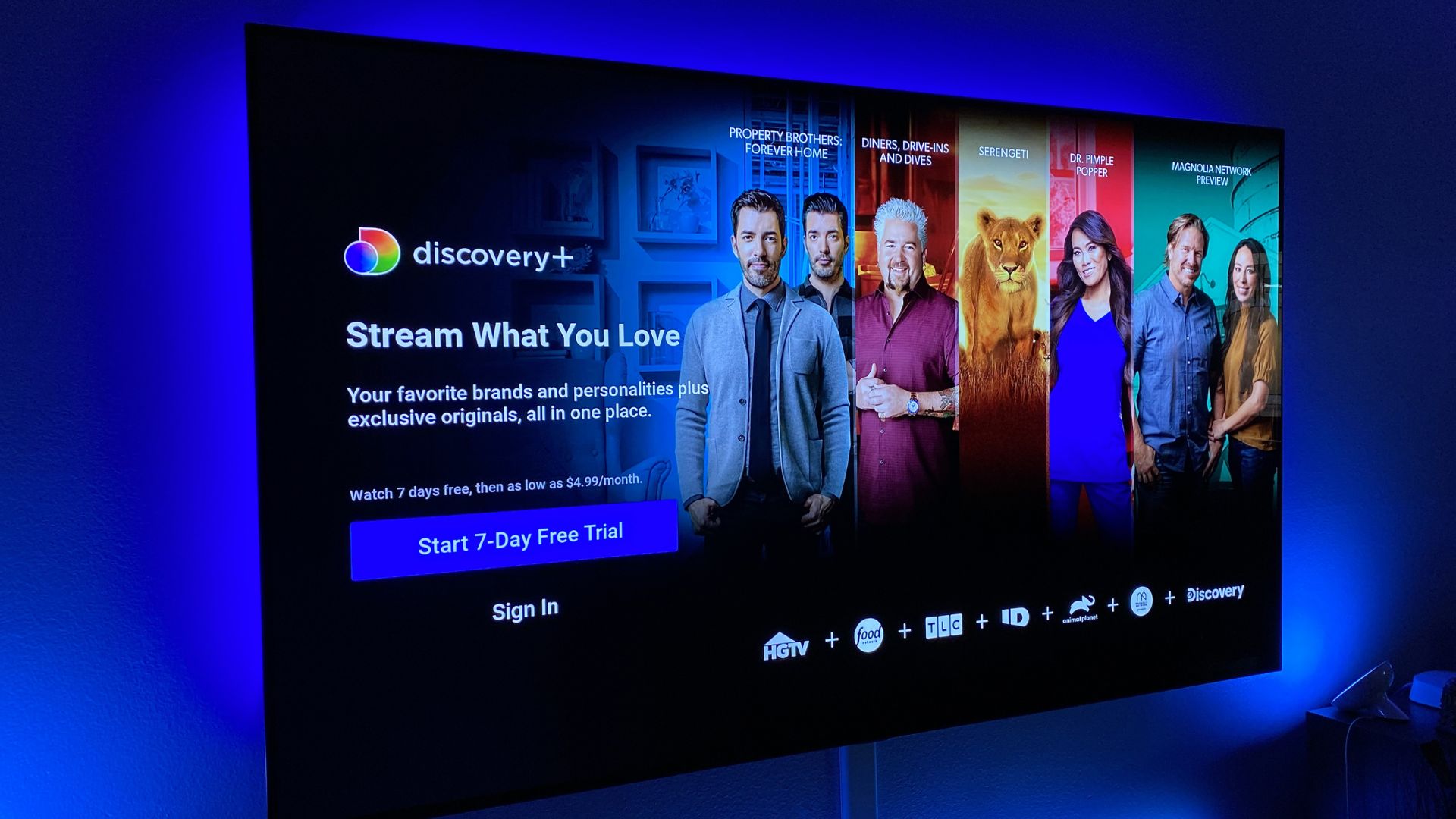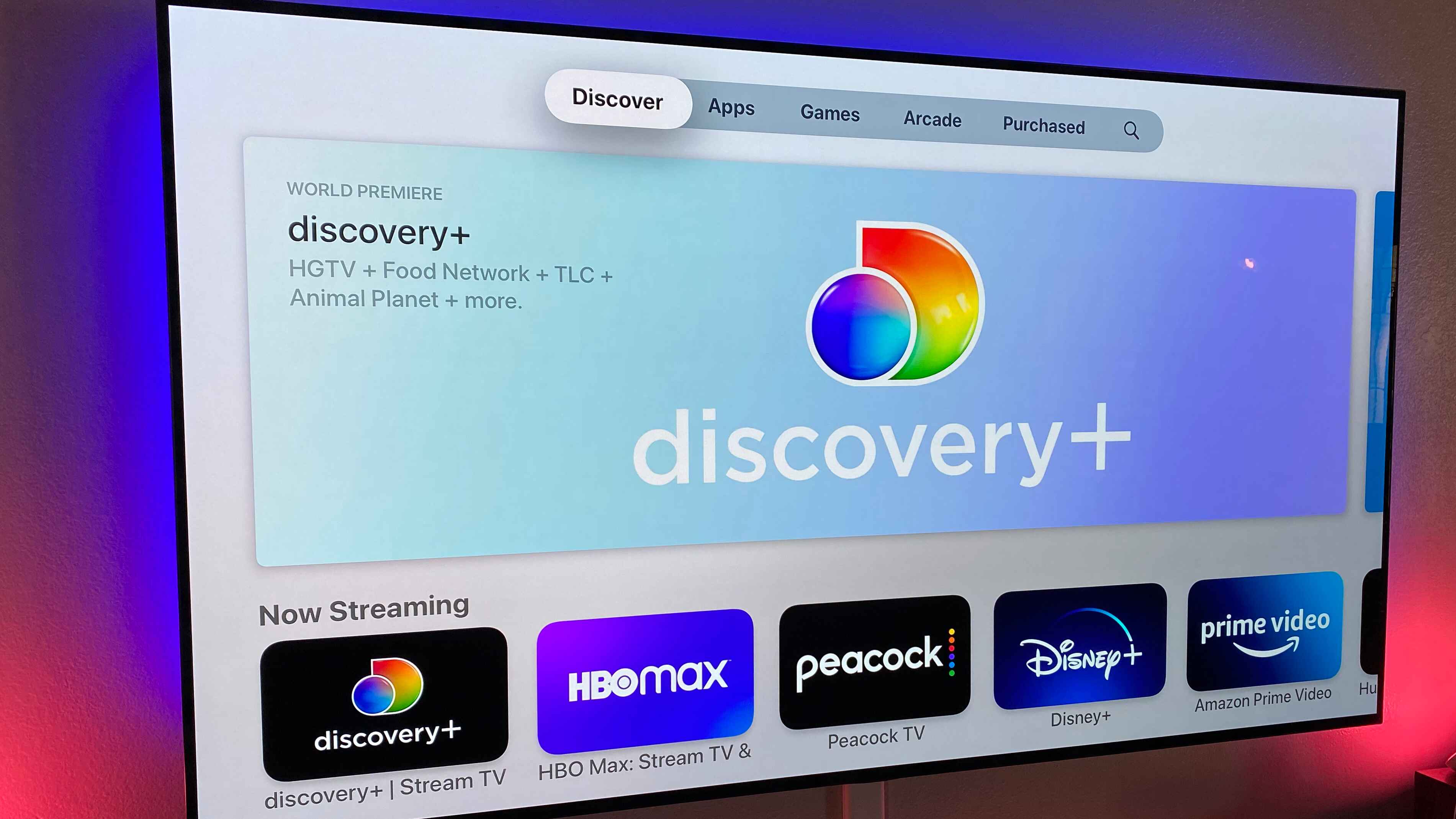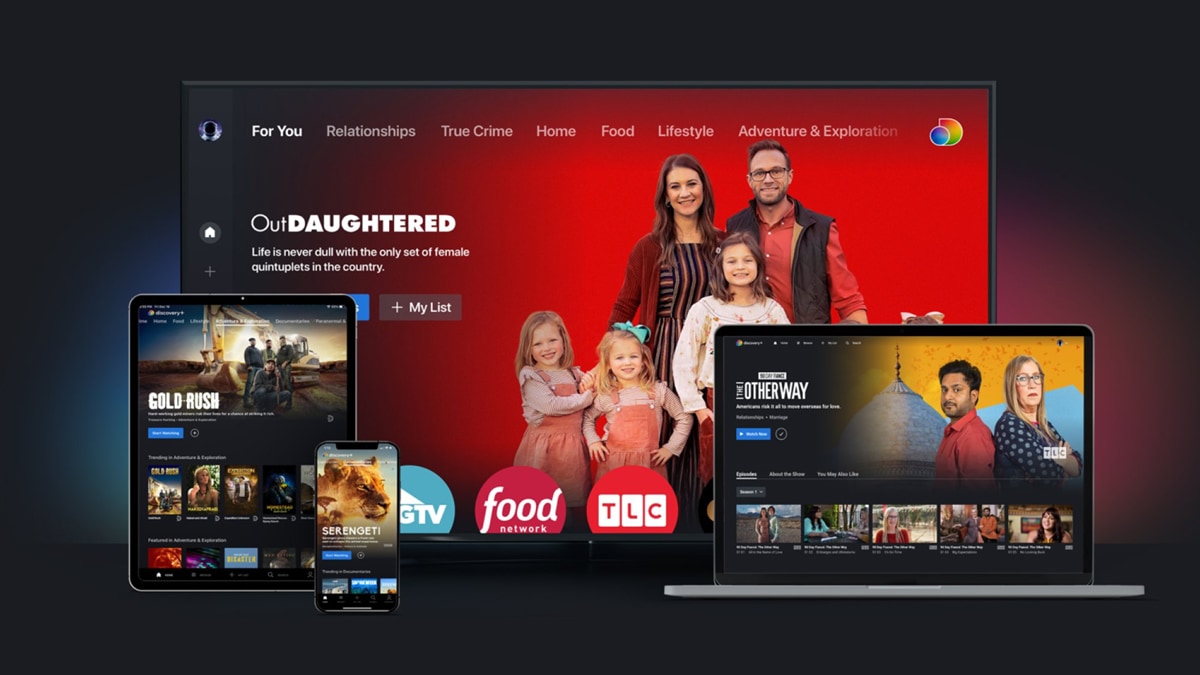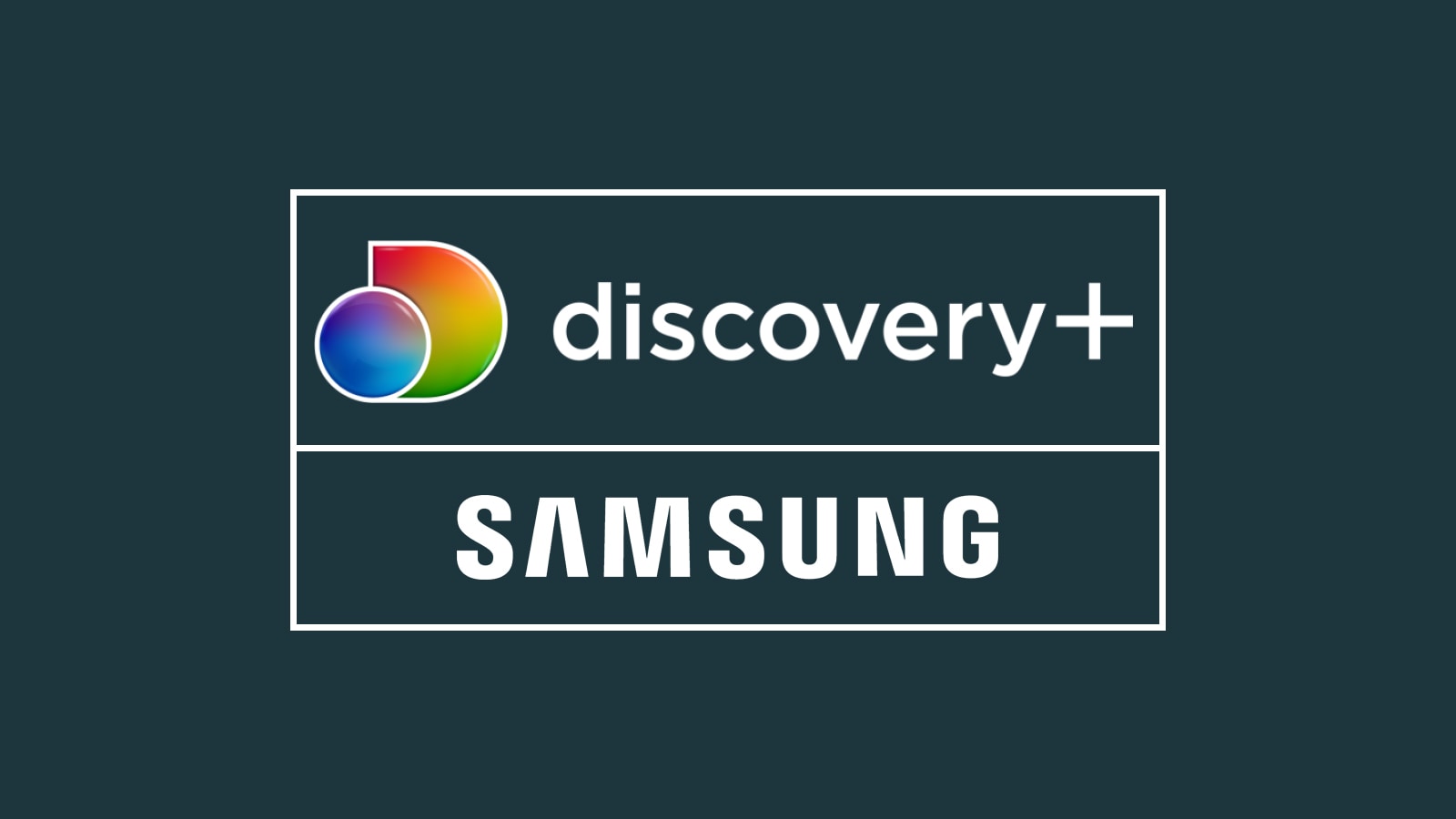Introduction
Are you a fan of the captivating documentaries and exclusive shows on Discovery Plus? Do you want to enjoy your favorite content even when you’re offline? Well, you’re in luck! In this guide, we will show you how to download on Discovery Plus, so you can have access to your preferred shows and movies anytime, anywhere.
Discovery Plus is a popular streaming platform that offers a wide variety of content, ranging from nature documentaries to thrilling reality shows. Whether you’re a wildlife enthusiast, a history buff, or simply enjoy immersive storytelling, Discovery Plus has something for everyone. And the best part is, you can now download your favorite shows and movies to watch offline, making it perfect for those long journeys or when you’re away from a stable internet connection.
In the following steps, we will walk you through the process of downloading content on Discovery Plus, ensuring that you can have an uninterrupted entertainment experience. From signing up for a Discovery Plus account to accessing your downloaded content, we’ll cover it all. So, let’s get started with our comprehensive guide on how to download on Discovery Plus.
Step 1: Sign up for Discovery Plus
Before you can start downloading your favorite shows and movies on Discovery Plus, you’ll need to sign up for an account. Follow these simple steps to get started:
- Open your preferred web browser and navigate to the Discovery Plus website.
- Click on the “Sign Up” or “Start Free Trial” button to begin the registration process.
- Provide the required information, such as your email address, password, and payment details if applicable.
- Choose a subscription plan that suits your preferences. Discovery Plus offers different plans, including ad-supported and ad-free options.
- Read and accept the terms of service and privacy policy.
- Click on the “Sign Up” or “Start Free Trial” button to complete the registration process.
Once you have successfully signed up for Discovery Plus, you will have access to a vast library of engaging content across various genres.
Note: Some regions might have specific sign-up processes or pricing options. Make sure to check the availability and requirements for your location.
Now that you have created your Discovery Plus account, you are ready to move on to the next step of our guide to learn how to download on Discovery Plus.
Step 2: Install the Discovery Plus App
Once you have signed up for Discovery Plus, the next step is to install the Discovery Plus app on your preferred device. By having the app installed, you will have a seamless and optimized experience for downloading and accessing content. Follow these steps to install the app:
- Open the app store on your device. This could be the Google Play Store for Android devices or the App Store for iOS devices.
- Search for “Discovery Plus” in the search bar.
- Locate the official Discovery Plus app from the search results.
- Tap on the “Install” or “Get” button to start downloading the app.
- Wait for the app to download and install on your device. This may take a few moments depending on your internet connection speed.
- Once the installation is complete, you can find the Discovery Plus app on your device’s home screen or in the app drawer.
It’s important to ensure that you download the official Discovery Plus app from the authorized app store to guarantee a secure and reliable experience.
Now that you have successfully installed the Discovery Plus app, you’re one step closer to enjoying your favorite shows and movies offline. Let’s move on to the next step of our guide to learn how to download on Discovery Plus.
Step 3: Open the Discovery Plus App
Now that you have installed the Discovery Plus app on your device, it’s time to open it and explore the exciting world of Discovery Plus. Follow these simple steps:
- Locate the Discovery Plus app icon on your device’s home screen or in the app drawer.
- Tap on the icon to launch the app.
- You will be prompted to log in to your Discovery Plus account. Enter your login credentials, such as your email address and password, in the provided fields. If you previously logged in, you might be automatically logged in.
- After logging in, you will be greeted with the Discovery Plus home screen, where you can discover a wide range of content.
- Take some time to familiarize yourself with the app’s interface and navigation options. You can explore different categories, browse trending shows, and search for specific titles.
The Discovery Plus app is designed to provide a user-friendly experience, allowing you to easily find and access the content you are interested in. Whether you want to immerse yourself in fascinating documentaries or catch up on your favorite reality shows, the app offers a seamless and intuitive interface.
Now that you have successfully opened the Discovery Plus app, you’re ready to move on to the next step in our guide to learn how to download on Discovery Plus.
Step 4: Browse and Find a Show or Movie to Download
With the Discovery Plus app opened, you can now browse through the extensive library of shows and movies to find content that you want to download and enjoy later. Follow these steps:
- On the Discovery Plus home screen, you will find different categories and sections showcasing the available content. Explore these sections to discover new shows, popular series, or trending documentaries.
- Use the search bar at the top of the app to directly search for a specific show or movie. Simply enter the title or relevant keywords to find relevant content.
- Within each show or movie’s profile, you can find additional details, such as a description, episode list, and related content. This information can help you decide whether you want to download the entire series or select specific episodes.
- Browse through the different genres or categories if you have a specific theme or topic in mind. Whether you’re interested in nature documentaries, true crime stories, or travel adventures, Discovery Plus has a diverse range of genres to cater to your preferences.
- Take advantage of curated playlists and recommendations based on your viewing history or interests. These personalized suggestions can help you discover new shows or movies that you might enjoy.
Remember to take your time and explore the available content to make the most out of your Discovery Plus subscription. The app offers a vast selection of engaging and informative shows and movies, ensuring that there’s something for everyone.
Once you have found a show or movie that you want to download, let’s move on to the next step in our guide to learn how to download on Discovery Plus.
Step 5: Tap on the Download Icon
After finding a show or movie that you want to watch offline on Discovery Plus, the next step is to initiate the download process. Follow these steps:
- Within the show or movie’s profile page, you will often find a download icon represented by a downward-facing arrow or a download symbol. This icon indicates that the content is available for download.
- Tap on the download icon to start the download process. The app will prompt you to confirm your selection.
- Depending on your device and internet connection speed, the download may take a few moments to start. Be patient as the app prepares the content for offline viewing.
- Once the download begins, you can view the download progress in the downloads section of the app. You may also see a notification on your device’s notification panel indicating the progress of the download.
It’s important to note that not all shows or movies on Discovery Plus are available for download. The availability of the download option may vary depending on the content’s licensing agreements and the region in which you’re accessing Discovery Plus. However, a vast majority of content is available for download, allowing you to enjoy your favorite shows and movies even without an internet connection.
Now that you have tapped on the download icon, let’s proceed to the next step in our guide to learn how to download on Discovery Plus.
Step 6: Choose Download Quality
When downloading content on Discovery Plus, you have the option to choose the download quality based on your preferences and device storage limitations. Follow these steps to select the download quality:
- While initiating the download process, the app may prompt you to choose the download quality. The available options typically include standard and high-quality levels.
- Standard quality downloads consume less storage space and are suitable for smaller screens or devices with limited storage capacity. They offer a lower resolution but still provide a satisfactory viewing experience.
- High-quality downloads offer a superior viewing experience with higher resolution but require more storage space. These downloads are suitable for larger screens, devices with ample storage, or when you want to enjoy the content in its best quality.
- Select the download quality that best suits your needs and preferences by tapping on the respective option.
Choosing the download quality allows you to balance the desired video quality with the available storage space on your device. If you have sufficient storage and want the best possible viewing experience, opt for the high-quality downloads. However, if storage is a concern, the standard quality option might be more suitable.
Keep in mind that higher quality downloads will take up more storage space on your device, so ensure that you have enough available storage before selecting the high-quality option.
Now that you have chosen the download quality, let’s move on to the next step in our guide to learn how to download on Discovery Plus.
Step 7: Wait for the Download to Complete
After selecting the download quality for your chosen content on Discovery Plus, the next step is to wait for the download to complete. Depending on the size of the file and your internet connection speed, the download process may take some time. Follow these guidelines as you wait:
- The Discovery Plus app will display the download progress, either within the content’s profile page or in the downloads section of the app. You can check the progress of each download in these locations.
- Make sure that your device is connected to a stable internet connection throughout the download process. If the connection is interrupted, it may pause or fail the download, requiring you to restart the process.
- During the download, you may continue to browse other shows and movies on the Discovery Plus app. However, it’s advisable to avoid interrupting or canceling the ongoing downloads to ensure a smooth and uninterrupted process.
- Be patient and allow the download to complete. The time it takes to finish will depend on various factors, including the file size, download speed, and the overall performance of your device and internet connection.
- You can monitor the download progress by checking the status bar or percentage displayed for each downloaded item. Once the download reaches 100%, it is ready for offline viewing.
While waiting for the download to complete, you can use this time to prepare some snacks, grab a comfortable spot, and get ready to immerse yourself in the captivating content that awaits.
Now that you have patiently waited for the download to finish, let’s proceed to the final step in our guide to learn how to access the downloaded content on Discovery Plus.
Step 8: Access Downloaded Content
After the download is complete, you can now access the downloaded content on Discovery Plus and enjoy it offline without needing an internet connection. Follow these steps to access your downloaded shows and movies:
- Open the Discovery Plus app on your device.
- If you’re not already on the home screen, navigate back to it by tapping on the home icon or using the menu options.
- Look for a specific section or tab dedicated to your downloaded content. This may be labeled as “Downloads,” “Offline,” or have a dedicated icon representing the downloaded content.
- Tap on the downloaded content section to view all the shows and movies you have downloaded.
- Scroll through the list to find the specific show or movie that you want to watch offline.
- Tap on the downloaded content to start watching immediately.
- Enjoy your favorite shows and movies on Discovery Plus even without an internet connection.
Accessing your downloaded content is a convenient way to make the most out of your Discovery Plus subscription. Whether you’re traveling, have a limited internet connection, or simply want to enjoy content on the go, having offline access ensures a seamless and uninterrupted viewing experience.
Keep in mind that downloaded content has an expiration date. This is typically set by the content provider and can vary from show to show. Once the expiration date has passed, you may need to redownload the content if you still wish to watch it offline.
Congratulations! You have successfully accessed and are now ready to enjoy your downloaded content on Discovery Plus.
Conclusion
Downloading shows and movies on Discovery Plus allows you to enjoy your favorite content offline, providing flexibility and convenience for your entertainment needs. By following the step-by-step guide we’ve provided, you can easily sign up for a Discovery Plus account, install the app, browse and find captivating shows or movies, tap on the download icon, choose download quality, and wait for the download to complete. Finally, you can access your downloaded content and immerse yourself in a world of captivating storytelling.
With Discovery Plus, you have the freedom to enjoy your favorite documentaries, reality shows, and more, anytime and anywhere. Whether you’re on a long journey, in an area with limited internet connectivity, or simply prefer offline viewing, Discovery Plus caters to your entertainment needs.
Remember to make use of the different features and options available on the Discovery Plus app, such as personalized recommendations, curated playlists, and various genres. This will allow you to discover new and exciting content that aligns with your interests.
So, don’t miss out on the thrilling documentaries, captivating reality shows, and exclusive content that Discovery Plus has to offer. Follow the steps in this guide to start downloading and enjoy an uninterrupted viewing experience on Discovery Plus.
Now, grab your device, open the Discovery Plus app, and embark on a journey of enlightenment, entertainment, and discovery!