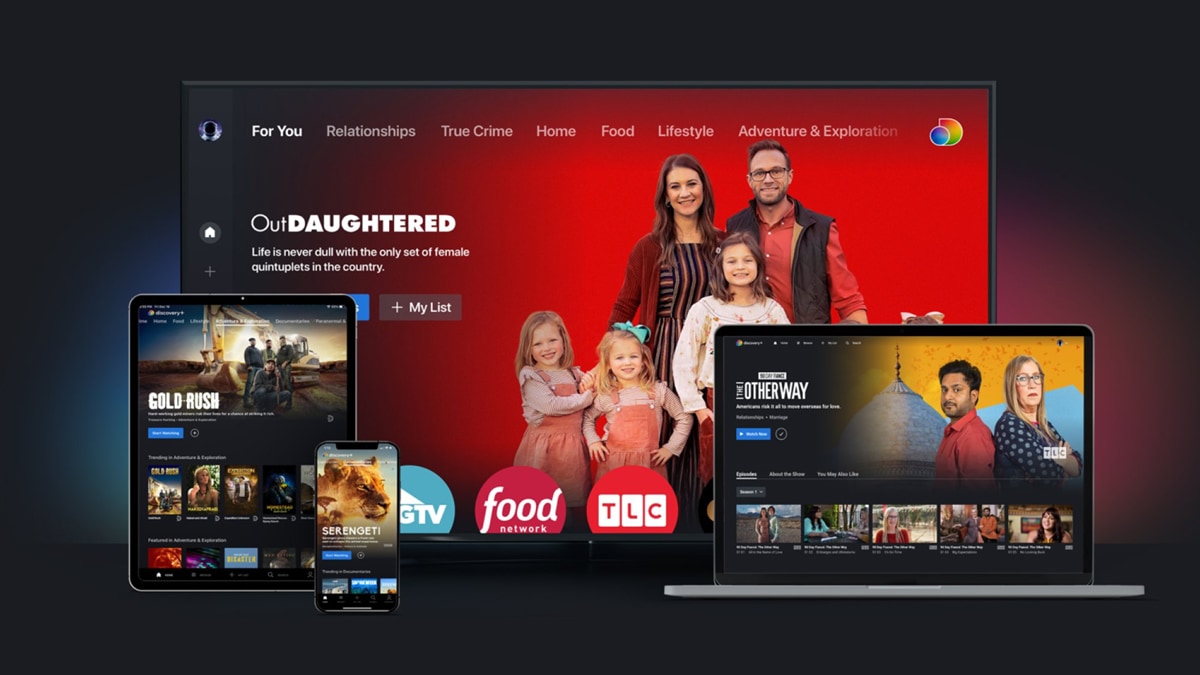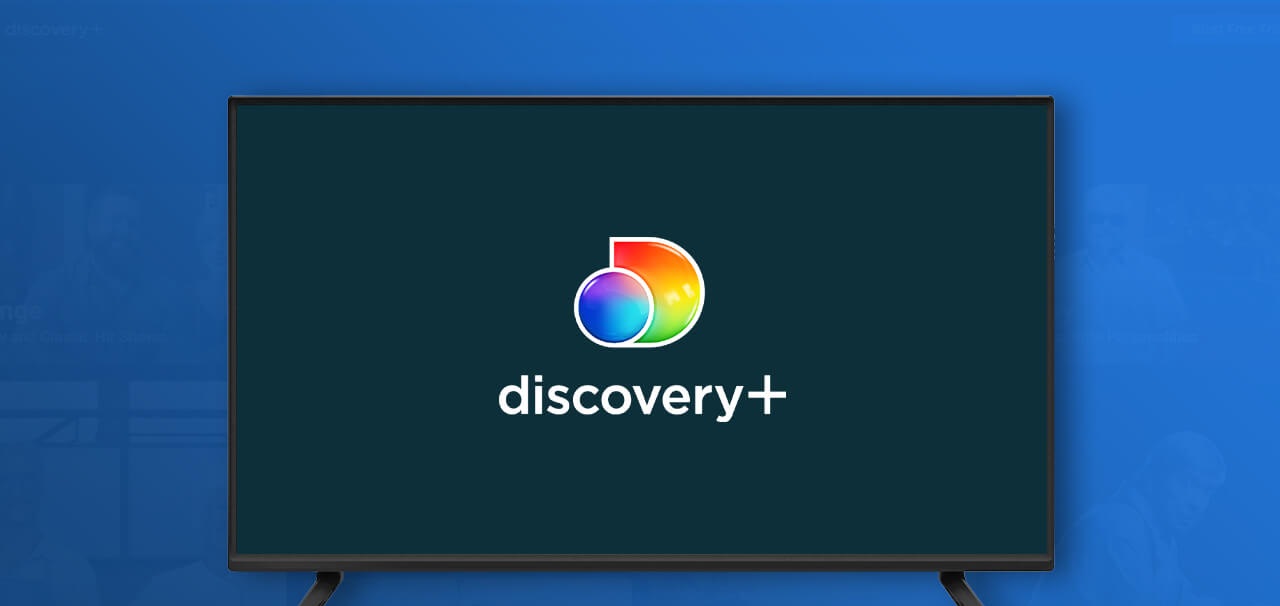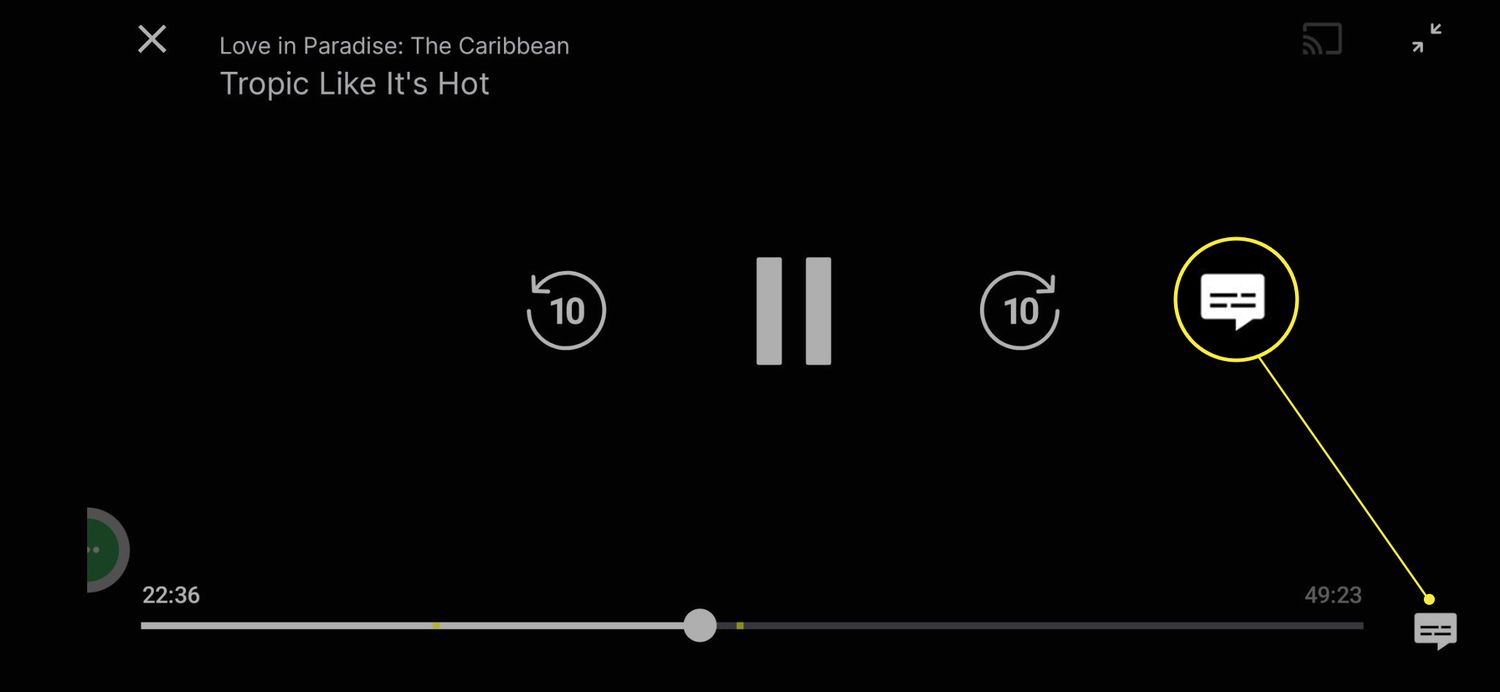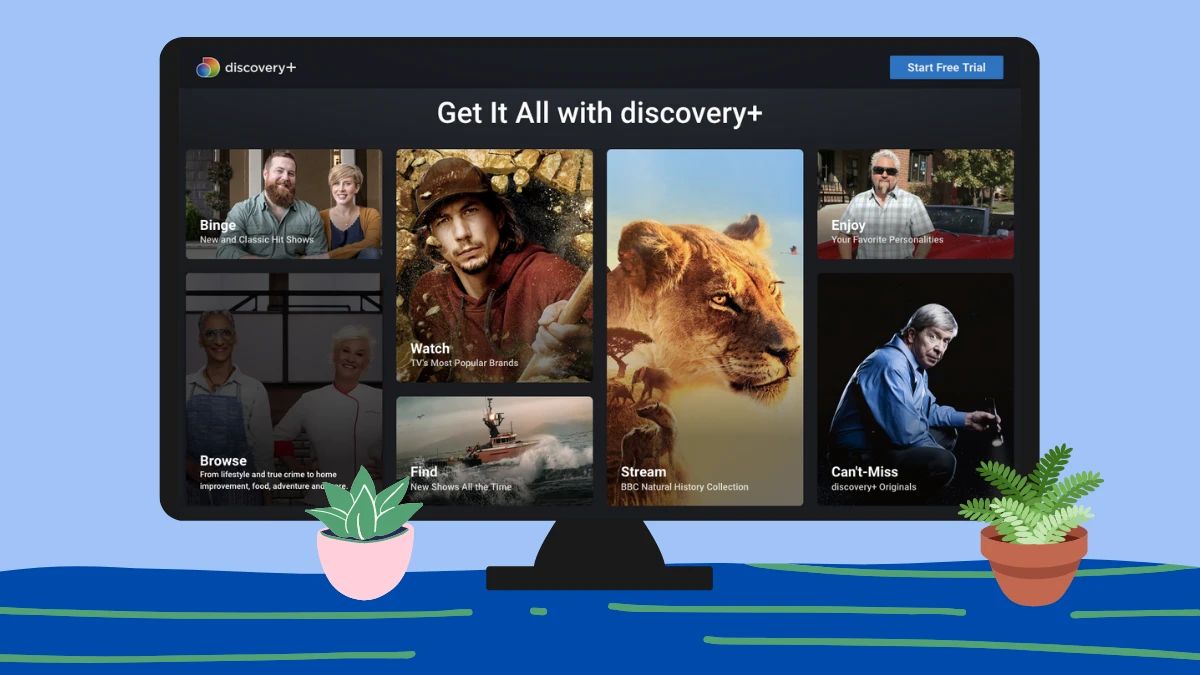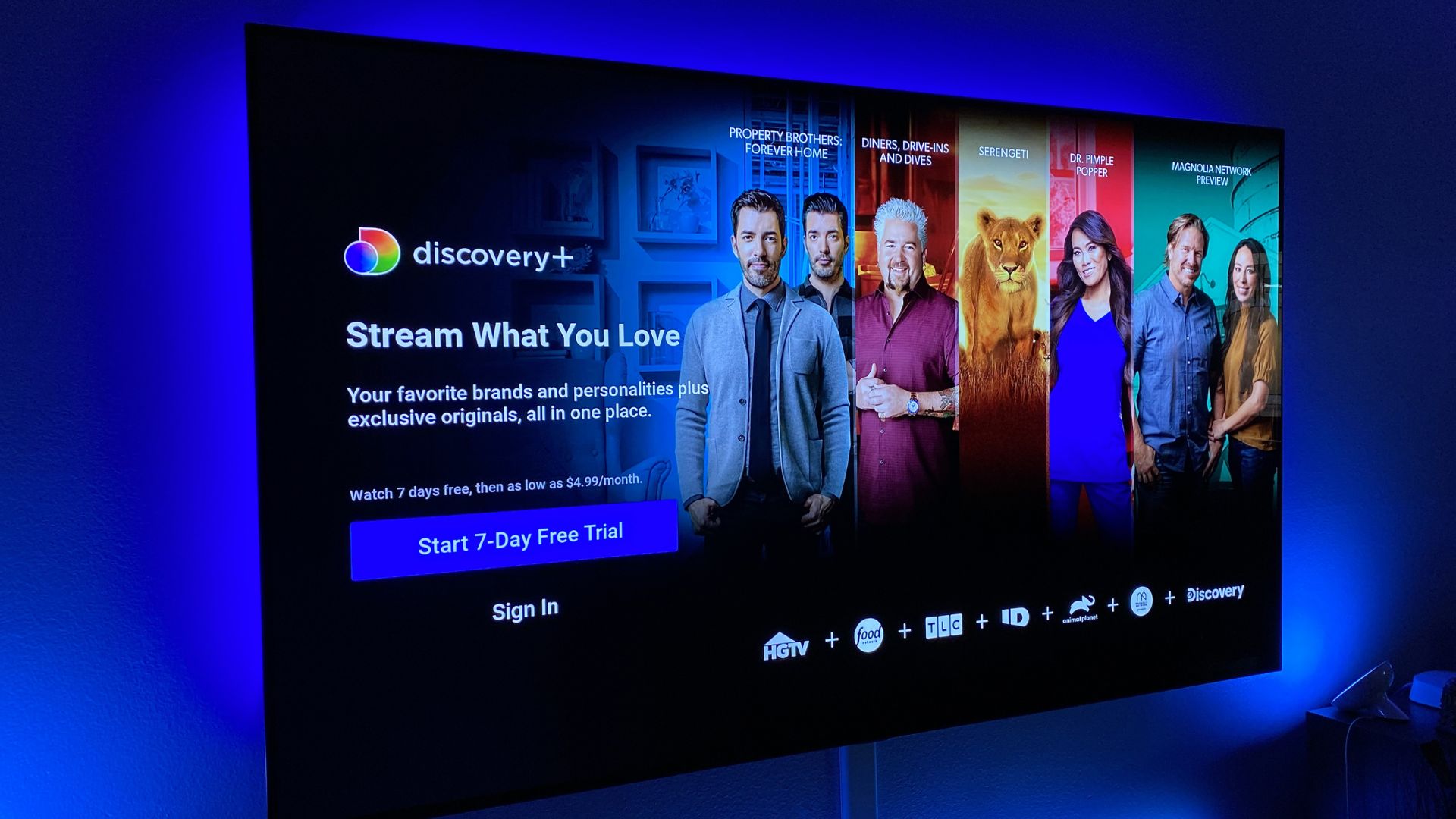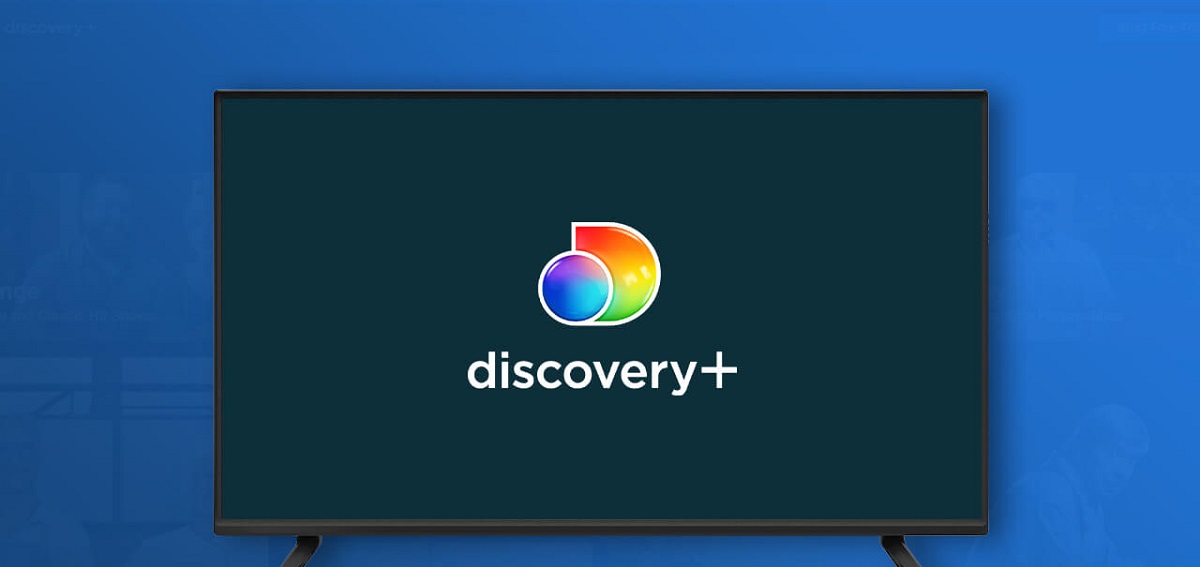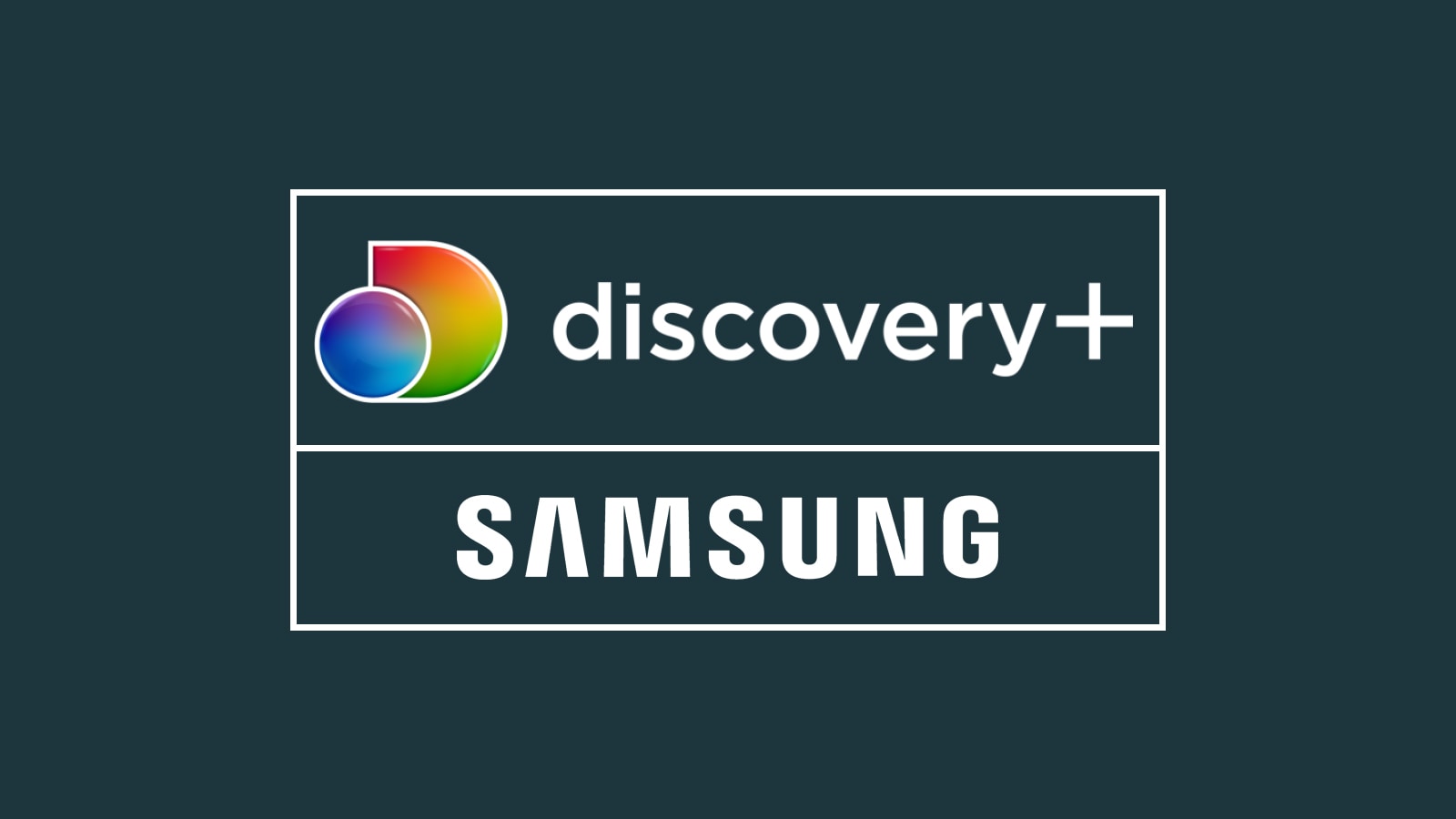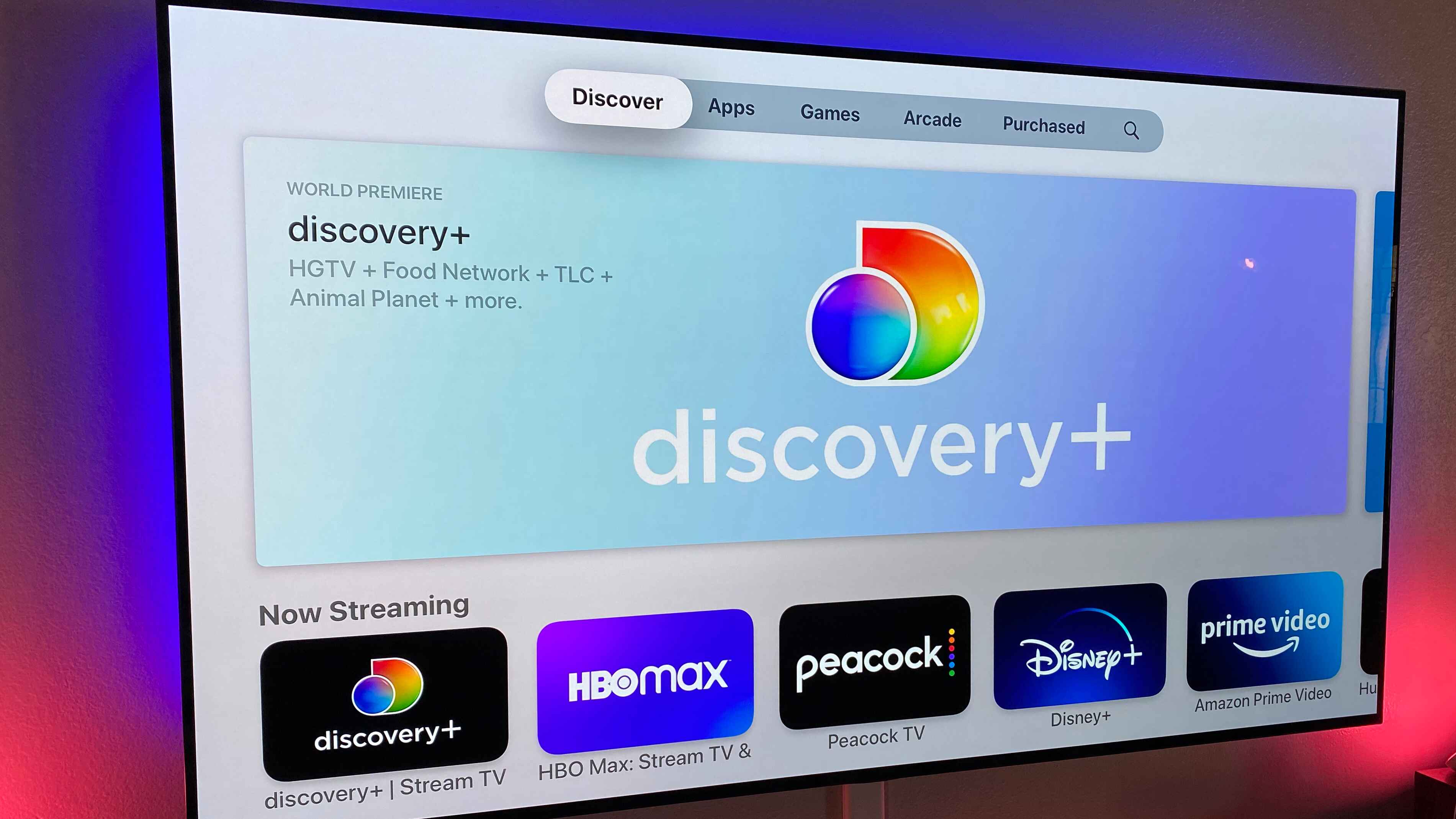Introduction
Welcome to our guide on how to find Discovery Plus on your smart TV! With the popularity of streaming platforms on the rise, Discovery Plus has emerged as a must-have for all fans of documentaries, reality shows, and non-fiction content. In this article, we will explore different methods to access Discovery Plus on your smart TV, ensuring that you never miss out on your favorite shows and exclusive content.
Discovery Plus is a subscription-based streaming service that offers a wide range of on-demand content from the Discovery network. From educational documentaries to gripping reality shows, this platform caters to a diverse audience looking for engaging and informative entertainment. With its extensive library of content, Discovery Plus has quickly become a favorite among those who enjoy watching nature, science, history, and lifestyle programming.
Using Discovery Plus on your smart TV opens up a world of convenience and entertainment. Rather than relying on a laptop, tablet, or smartphone to stream your favorite shows, you can now enjoy them on a larger screen with the superior audiovisual experience that a smart TV offers. Whether you are binge-watching a series or exploring the latest documentaries, the big screen enhances the overall viewing experience.
In the following sections, we will outline various methods to access Discovery Plus on your smart TV. Depending on your smart TV model and available devices, you can choose the most suitable method for your needs. From using the app store on your TV to utilizing streaming devices like Roku, Fire TV, or Apple TV, we will cover all the options to ensure you can easily find and enjoy Discovery Plus content on your smart TV.
What is Discovery Plus?
Discovery Plus is a popular streaming service that offers a vast array of content from the Discovery network. It is a subscription-based platform that allows users to access a wide range of shows, documentaries, and exclusive content from channels like Discovery Channel, Animal Planet, TLC, HGTV, Food Network, and more.
Discovery Plus aims to provide a dedicated streaming experience for fans of non-fiction and reality programming. It offers a diverse range of genres, including nature and wildlife documentaries, science and technology shows, lifestyle and home improvement series, cooking and food-related content, and even paranormal investigations.
One of the main advantages of Discovery Plus is its extensive library of exclusive and original content. Subscribers can enjoy new and exclusive shows only available on the platform, along with a selection of beloved classics from the Discovery network. The platform also offers a wide range of on-demand content, allowing users to watch their favorite shows at their convenience, without any commercials.
Besides offering an expansive collection of content, Discovery Plus provides a personalized viewing experience. The platform uses advanced algorithms to recommend shows and documentaries based on users’ preferences and viewing history. This ensures that users can easily discover new content that aligns with their interests and keeps them engaged.
Discovery Plus is compatible with various devices, including smart TVs, streaming devices, smartphones, and tablets, making it accessible wherever you prefer to watch. Additionally, the platform supports multiple user profiles, allowing different members of a household to have their own personalized recommendations and watchlists.
In terms of pricing, Discovery Plus offers different subscription plans for users to choose from. These plans often include various features, such as the ability to stream content on multiple screens simultaneously or access to live channels. The availability of different subscription options ensures that users can select the plan that suits their budget and streaming preferences.
Overall, Discovery Plus provides an immersive and engaging streaming experience for fans of non-fiction content. With its extensive library, personalized recommendations, and compatibility with various devices, it has become a go-to platform for those seeking informative and entertaining programming in the comfort of their own homes.
Benefits of using Discovery Plus on Smart TV
Using Discovery Plus on your smart TV comes with a plethora of benefits that enhance your streaming experience. Here are some key advantages of accessing Discovery Plus on your smart TV:
- Big Screen Viewing: One of the primary benefits of using Discovery Plus on your smart TV is the ability to enjoy your favorite shows and documentaries on a larger screen. Smart TVs typically offer superior picture quality and immersive audio, allowing you to fully immerse yourself in the content. Whether you are watching stunning wildlife footage or exploring the wonders of the universe, the big screen enhances the visual and auditory experience.
- Convenient Access: Having Discovery Plus directly on your smart TV eliminates the need for additional devices or cables. You don’t have to rely on a laptop or mobile device to stream content. Instead, you can simply navigate to the Discovery Plus app on your smart TV and start enjoying your favorite shows with just a few clicks. This convenience ensures that you can easily access the platform and indulge in your preferred content without any hassle.
- Seamless Integration: Smart TVs are designed to integrate seamlessly with various streaming services, including Discovery Plus. The apps on smart TVs are often optimized for the specific screen size and operating system, ensuring a smooth and user-friendly interface. This integration enables easy navigation, quick content discovery, and a seamless streaming experience, enhancing your overall enjoyment.
- Improved Audiovisual Experience: With a smart TV, you can take advantage of the advanced audio and video technologies built into the device. Many smart TVs offer features like Dolby Vision, HDR (High Dynamic Range), and surround sound systems, which greatly enhance the audiovisual quality of the content. This means that when you watch shows and documentaries on Discovery Plus, you can experience them in stunning detail, vibrant colors, and immersive sound, bringing the content to life in your living room.
- Exclusive Content: Discovery Plus offers a wide range of exclusive shows and documentaries that are only available on the platform. By accessing Discovery Plus on your smart TV, you can enjoy all the exclusive content on a larger screen, increasing your enjoyment and allowing you to fully appreciate the high production value and captivating storytelling.
These benefits make using Discovery Plus on your smart TV an ideal choice for anyone who is passionate about non-fiction content and wants to enhance their streaming experience. With convenient access, improved audiovisual quality, and exclusive content, you can immerse yourself in a world of captivating storytelling, educational documentaries, and thrilling reality shows right from the comfort of your sofa.
Method 1: Using the App Store on your Smart TV
To access Discovery Plus on your smart TV, one of the easiest methods is to use the built-in app store. Most modern smart TVs come with an app store or a marketplace where you can download and install various apps, including streaming services like Discovery Plus. Here’s a step-by-step guide on how to find and install Discovery Plus using the app store on your smart TV:
- Turn on your Smart TV: Ensure that your smart TV is turned on and connected to the internet. You may need to connect it to your Wi-Fi network if you haven’t done so already.
- Open the App Store: Using your TV’s remote control, navigate to the app store. The app store may have different names depending on your smart TV brand, such as “App Store,” “Google Play Store,” or “LG Content Store.”
- Search for Discovery Plus: Once you are in the app store, use the search function to look for “Discovery Plus” or simply “Discovery.” The app store should display relevant search results.
- Select and Install: From the search results, locate the official Discovery Plus app and select it. You will be taken to the app’s details page, where you can find more information about the app, including user ratings and reviews. To proceed, click on the “Install” or “Download” button.
- Wait for the installation: The app store will start downloading and installing Discovery Plus to your smart TV. The installation process may take a few minutes, depending on your internet speed. Once the installation is complete, you will see a notification or a confirmation message.
- Launch Discovery Plus: After the installation, you can now launch the Discovery Plus app from your smart TV’s app menu or home screen. Use your remote control to navigate and access the app.
- Sign in or create an account: If you already have a Discovery Plus account, you can sign in using your credentials. If not, you may need to create a new account by following the on-screen instructions. Some smart TVs also provide the option to sign up directly through the app.
- Start streaming: Once you are signed in, you can start exploring the extensive library of shows, documentaries, and exclusive content on Discovery Plus. Use the app’s navigation menu or search function to find your favorite content and begin streaming.
This method allows you to quickly and easily install the Discovery Plus app directly from the app store on your smart TV. Once installed, you can access Discovery Plus anytime and enjoy your favorite shows on the big screen without any additional devices.
Method 2: Using Chromecast or AirPlay
If your smart TV is equipped with Chromecast or supports AirPlay, you can easily stream Discovery Plus from your mobile device or computer to your TV. This method allows you to take advantage of the features and convenience of your smart TV while using your personal device as a remote control. Follow the steps below to use Chromecast or AirPlay to access Discovery Plus on your smart TV:
- Ensure compatibility: First, make sure that your smart TV has Chromecast built-in or supports AirPlay. These features are available on many newer models but may not be available on older models. Consult your TV’s manual or check the manufacturer’s website to confirm compatibility.
- Connect your smart TV and device to the same Wi-Fi network: Both your smart TV and the device you are using to stream content (phone, tablet, or computer) must be connected to the same Wi-Fi network for this method to work.
- Launch the Discovery Plus app on your device: Make sure you have the Discovery Plus app installed on your mobile device or open a web browser and visit the Discovery Plus website on your computer.
- Look for the Chromecast or AirPlay icon: Once the Discovery Plus app is open, play a video or navigate to the content you want to watch. Look for the Chromecast or AirPlay icon within the app or on the video player controls. The Chromecast icon looks like a rectangle with a Wi-Fi signal in the corner, while the AirPlay icon resembles a rectangle with a triangle at the bottom.
- Tap the Chromecast or AirPlay icon: Tap the Chromecast or AirPlay icon, and a list of available devices will appear on your device’s screen. Select your smart TV from the list to establish a connection.
- Start streaming: Once the connection is established, the content you selected on your mobile device or computer will begin playing on your smart TV. You can control playback, pause, adjust volume, and browse through content using your mobile device or computer as a remote control.
This method allows you to enjoy Discovery Plus content on your smart TV by utilizing the casting capabilities of Chromecast or AirPlay. It is a convenient solution for those who prefer to use their personal devices to control the streaming experience while enjoying the benefits of a larger screen and better audiovisual quality provided by their smart TV.
Method 3: Using a streaming device like Roku, Fire TV, or Apple TV
If your smart TV does not have the Discovery Plus app available or if you prefer a dedicated streaming device, you can use popular streaming devices like Roku, Fire TV, or Apple TV to access Discovery Plus. These devices offer a wide range of streaming apps, including Discovery Plus, and provide a seamless and user-friendly experience. Follow the steps below to use a streaming device to access Discovery Plus on your smart TV:
- Purchase a compatible streaming device: Choose a streaming device that is compatible with your smart TV. Popular options include Roku, Fire TV Stick, or Apple TV. Ensure that the device supports the Discovery Plus app.
- Connect the streaming device to your smart TV: Follow the instructions provided with the streaming device to connect it to your smart TV. This typically involves connecting the device to an available HDMI port on your TV and connecting it to a power source.
- Set up the streaming device: Turn on your smart TV and select the appropriate HDMI input where the streaming device is connected. Follow the on-screen instructions provided by the streaming device to complete the setup process. This usually involves connecting to your Wi-Fi network and signing in with your streaming device account.
- Install the Discovery Plus app: Once the setup is complete, navigate to the app store or channel store on your streaming device. Search for “Discovery Plus” and locate the official app. Select the app and choose the option to install or add it to your device.
- Launch the Discovery Plus app: Once the app is installed, return to the home screen of your streaming device and locate the Discovery Plus app. Select it to launch the app.
- Sign in or create an account: If you already have a Discovery Plus account, sign in using your credentials. If you do not have an account, you may need to create a new one by following the on-screen instructions.
- Start streaming: After signing in, you can start browsing the vast library of shows, documentaries, and exclusive content on Discovery Plus. Use the streaming device’s remote control or mobile app to navigate through the app, select your favorite content, and start streaming it on your smart TV.
Using a dedicated streaming device like Roku, Fire TV, or Apple TV allows you to access Discovery Plus and other streaming apps with ease. These devices offer a user-friendly interface, a wide range of apps, and often provide additional features like voice control, personalized recommendations, and 4K streaming capabilities. With a streaming device connected to your smart TV, you can enjoy Discovery Plus and other streaming services effortlessly.
Method 4: Casting from your mobile device
If you have a smart TV that doesn’t support the Discovery Plus app or if you prefer to use your mobile device as the primary control for streaming content, you can cast Discovery Plus from your mobile device to your TV. Casting allows you to mirror your mobile device’s screen onto your smart TV, enabling you to enjoy Discovery Plus on a larger screen. Follow the steps below to cast Discovery Plus from your mobile device:
- Ensure your smart TV and mobile device are connected to the same Wi-Fi network: Both your smart TV and mobile device need to be connected to the same Wi-Fi network for casting to work.
- Download and open the Discovery Plus app on your mobile device: If you haven’t already, download the official Discovery Plus app from your device’s app store and open it.
- Look for the casting icon: Open the video you want to watch or navigate to the content you wish to cast within the Discovery Plus app. Look for the casting icon, which is usually located in the top right corner of the video player or within the app’s settings menu.
- Tap the casting icon: Tap the casting icon, and a list of available devices will appear on your mobile device’s screen. Select your smart TV from the list to initiate the casting process.
- Start casting: Once connected, your mobile device’s screen will be mirrored on your smart TV. You can now play the content on your mobile device, and it will be displayed on the TV screen. Use your mobile device to control playback, adjust volume, and browse through different shows and episodes.
With casting, you can take advantage of the convenience of controlling Discovery Plus from your mobile device while enjoying the larger screen of your smart TV. It allows you to utilize the features and interface of the Discovery Plus app on your mobile device while having a more immersive viewing experience on your TV screen.
Please note that casting may vary depending on the capabilities of your mobile device and smart TV. Ensure that both devices support casting and are updated to the latest software versions for optimal performance.
Troubleshooting common issues
While accessing Discovery Plus on your smart TV, you may encounter some common issues. Here are a few troubleshooting tips that can help resolve these issues:
- No Discovery Plus app in the app store: If you cannot find Discovery Plus in your smart TV’s app store, ensure that your smart TV is connected to the internet. Additionally, check for software updates for your TV, as the app store may require an update to display the latest apps. If Discovery Plus is still not available, consider using alternative methods like casting or using a streaming device.
- Slow or lagging playback: If you experience slow or laggy playback while streaming Discovery Plus on your smart TV, check your internet connection speed. Ensure that your Wi-Fi signal is strong and consider moving your router closer to your TV or using a wired Ethernet connection for a more stable connection. Closing other apps or devices that are using a significant amount of bandwidth can also help improve playback quality.
- App crashes or freezes: If the Discovery Plus app crashes or becomes unresponsive on your smart TV, try closing the app and reopening it. If the issue persists, restart your smart TV by turning it off and unplugging it for a few minutes before plugging it back in and turning it on again. Updating the app to the latest version or reinstalling it from the app store can also resolve app-related issues.
- Authentication or sign-in problems: If you encounter issues with signing in to your Discovery Plus account on your smart TV, double-check your login credentials to ensure they are correct. If you recently changed your password or created a new account, make sure you are using the updated credentials. Restarting the app or signing out and signing back in can also help resolve authentication problems.
- Audio or video playback issues: If you experience audio or video playback problems, first check the volume settings on both your smart TV and the Discovery Plus app. Ensure that the audio is not muted and that the volume is set at an appropriate level. If the issue persists, try adjusting the video quality settings within the app. If using a streaming device, ensure that your TV and the device are both capable of supporting the selected video resolution.
If you encounter persistent issues while using Discovery Plus on your smart TV, it may be helpful to consult the manufacturer’s support documentation or contact their customer support for further assistance. They can provide specific troubleshooting steps or address any compatibility issues particular to your smart TV model.
Remember, troubleshooting steps may vary depending on your specific setup, so it’s important to refer to the device’s manual or consult with the manufacturer for accurate and tailored solutions.
Conclusion
Accessing Discovery Plus on your smart TV opens up a world of entertainment and knowledge with its wide range of non-fiction content. In this guide, we explored various methods to find and watch Discovery Plus on your smart TV.
By using the app store on your smart TV, you can easily search for and install the Discovery Plus app directly on your TV. This method provides a convenient and dedicated way to access the platform, allowing you to enjoy your favorite shows on a larger screen without the need for additional devices.
If your smart TV doesn’t have the Discovery Plus app or if you prefer more flexibility, using Chromecast or AirPlay allows you to stream content from your mobile device to your TV. This method provides compatibility across multiple devices and gives you the ability to control your streaming experience using your personal device.
Another option is to use a streaming device like Roku, Fire TV, or Apple TV. These devices offer a seamless and user-friendly streaming experience, with dedicated apps available for Discovery Plus. By connecting a streaming device to your smart TV, you can easily access and enjoy all the content Discovery Plus has to offer.
Lastly, casting from your mobile device provides a convenient way to mirror your screen onto your smart TV, allowing you to use your device as a remote control while enjoying the benefits of a larger screen and better audiovisual quality.
Remember that troubleshooting common issues, such as app crashes or slow playback, can help ensure a smooth streaming experience. Taking steps to optimize your internet connection, keeping your apps up to date, and following troubleshooting tips can help resolve most issues you may encounter.
Whether you choose to install the app directly on your smart TV, use casting methods, or opt for a streaming device, accessing Discovery Plus on your smart TV allows you to immerse yourself in a world of captivating documentaries, gripping reality shows, and exclusive content. So, grab your remote, sit back, and enjoy the fascinating and informative programs that Discovery Plus has to offer on the big screen of your smart TV.