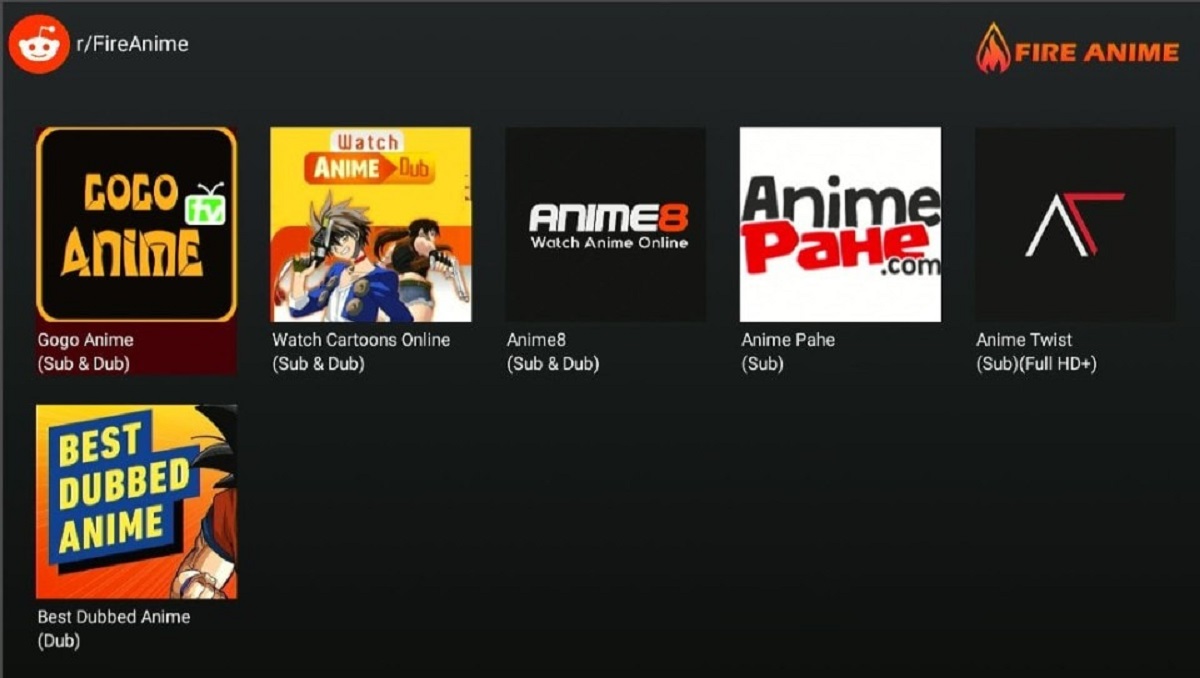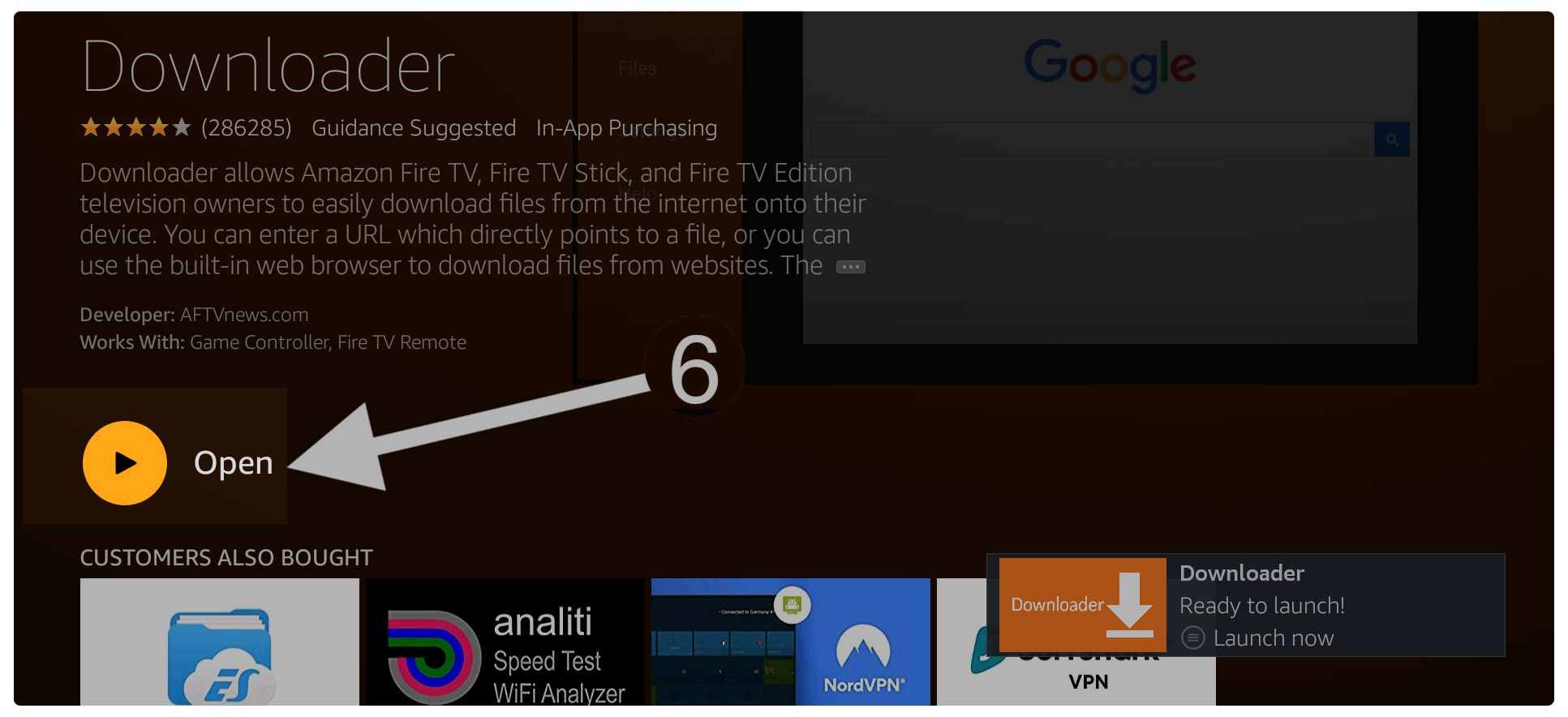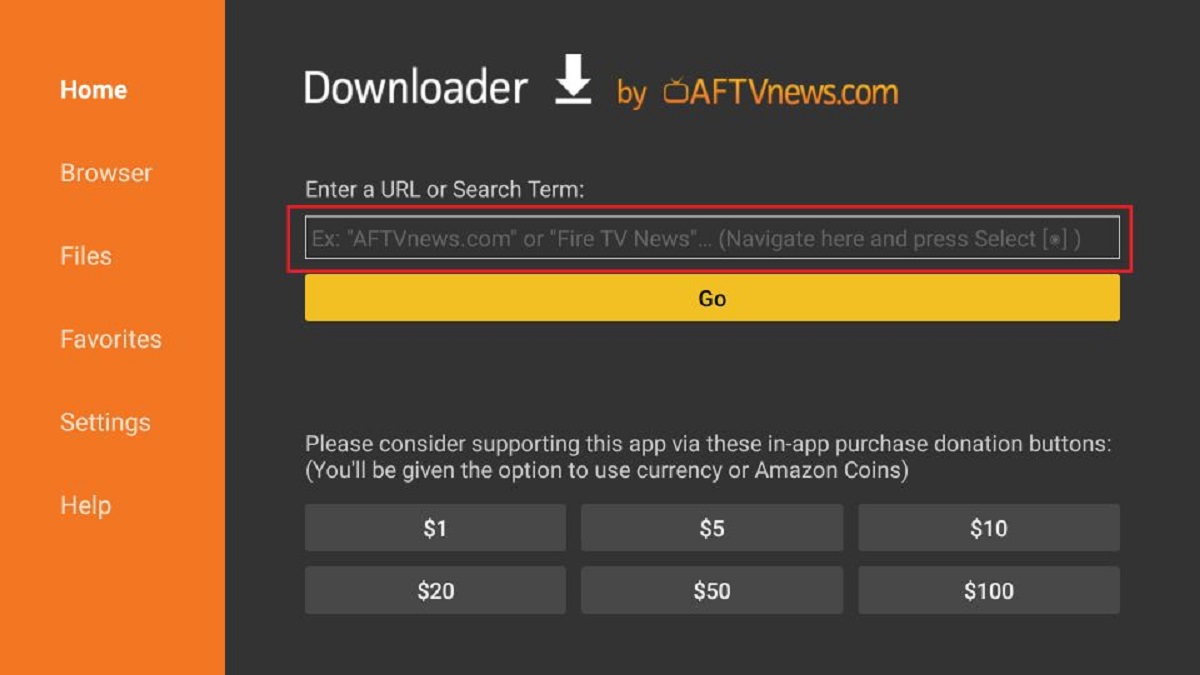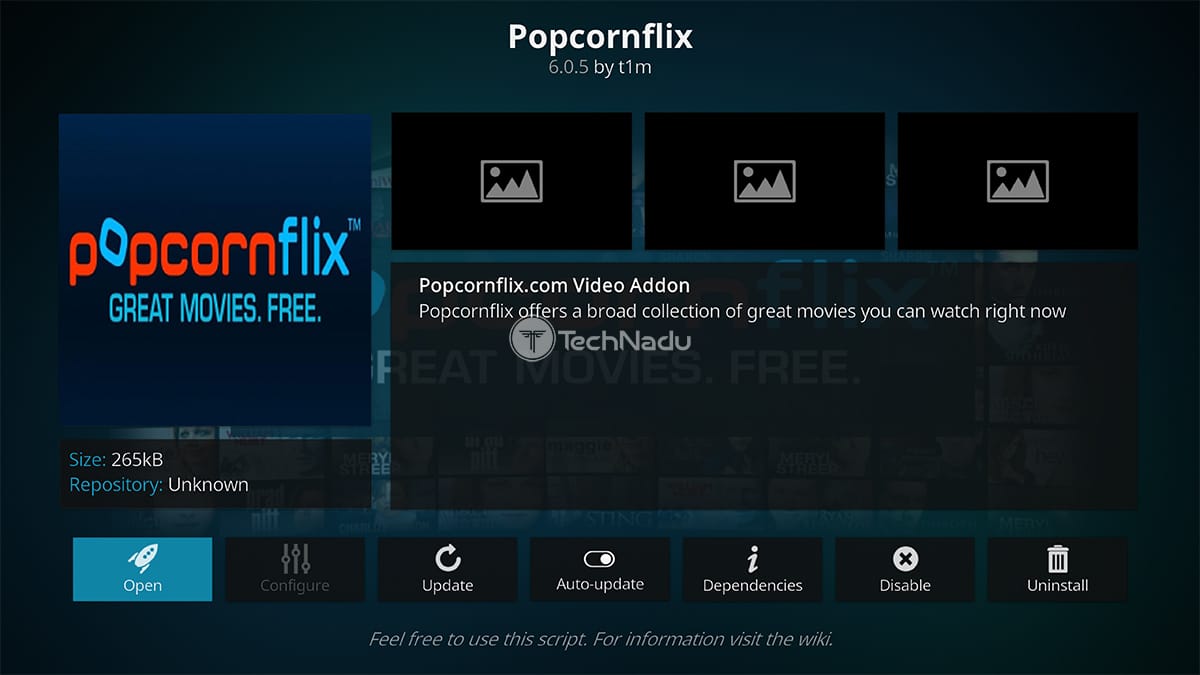Introduction
Welcome to our guide on how to download Fireanime on Firestick! Fireanime is a popular streaming app that allows you to watch your favorite anime shows and movies on your Firestick device. With its user-friendly interface and extensive library of content, Fireanime has become a go-to choice for anime enthusiasts.
Installing Fireanime on your Firestick may seem like a daunting task, but fear not! In this step-by-step tutorial, we will walk you through the process and make it as easy as possible.
Before we dive into the installation process, it’s important to note that Firestick devices run on a modified version of the Android operating system. Therefore, in order to install Fireanime, we will need to enable the option to install apps from unknown sources. Don’t worry, we will guide you through this in our first step.
Once you have enabled this option, we will then proceed to install a handy app called Downloader. This app will help us download the Fireanime APK file directly onto your Firestick device. With Downloader in place, we can move on to the next step, where we actually download the Fireanime APK itself.
After successfully downloading the APK, we will then guide you through the process of installing Fireanime on your Firestick device. This step may require a few extra permissions, but rest assured, we will provide clear instructions on how to navigate through them.
Finally, we will wrap up this guide by showing you how to use Fireanime on your Firestick. We will explore the various features and functionalities of the app, allowing you to fully enjoy the world of anime right at your fingertips.
So, without further ado, let’s get started with enabling apps from unknown sources on your Firestick device!
Step 1: Enable Apps from Unknown Sources
In order to install Fireanime on your Firestick, you need to allow the installation of apps from unknown sources. This is because Firestick devices come with this option disabled by default, as a security measure. By enabling this option, you can install third-party apps like Fireanime.
Here’s how you can enable apps from unknown sources:
- From the home screen of your Firestick, navigate to the top menu and select “Settings.”
- In the Settings menu, scroll to the right and select “Device.”
- Inside the Device menu, scroll down and select “Developer options.”
- You will see the “Apps from Unknown Sources” option. Make sure it is turned on by selecting it and confirming your choice when prompted.
With this option enabled, you can now proceed to the next step of installing the Downloader app, which will facilitate the download of the Fireanime APK onto your Firestick device.
Don’t worry: enabling apps from unknown sources does not pose a significant security risk as long as you are careful about the sources from which you download apps. However, it is always recommended to use trusted app sources and take precautions to avoid potential security issues.
Now that you have enabled apps from unknown sources, let’s move on to the next step: installing the Downloader app on your Firestick.
Step 2: Install Downloader
To download the Fireanime APK, we will be using the Downloader app. This app allows you to easily download files from the internet directly onto your Firestick device. Follow the steps below to install the Downloader app:
- Go back to the home screen of your Firestick and navigate to the top menu.
- Highlight the magnifying glass icon on the top left corner of the screen to access the search function.
- Type in “Downloader” using the on-screen keyboard.
- As you type, suggestions will appear below. Select the “Downloader” app from the suggestions list.
- On the app page, click the “Download” or “Get” button to start the installation process.
- After the app is successfully installed, click “Open” to launch the Downloader app.
Now that you have successfully installed the Downloader app, you are one step closer to having Fireanime on your Firestick device. The next step is to download the Fireanime APK file itself, which we will cover in the following step.
Note that Downloader is not only useful for downloading Fireanime, but it can also be utilized to install various other third-party apps on your Firestick. It allows you to enter the URL of the APK file and initiates the download process. It’s a convenient tool to have on your Firestick device if you plan on exploring other apps beyond Fireanime.
With the Downloader app installed and ready to go, let’s move on to the next step, where we will download the Fireanime APK file onto your Firestick.
Step 3: Download Fireanime APK
Now that you have the Downloader app installed on your Firestick, it’s time to download the Fireanime APK file. The APK file contains the installation data for the Fireanime app, allowing you to install it on your device.
Follow the steps below to download the Fireanime APK using the Downloader app:
- Open the Downloader app on your Firestick. If you can’t find it on your home screen, you can access it by going to Settings > Applications > Manage Installed Applications > Downloader.
- In the Downloader app, you will see a URL field. Click on it to bring up the on-screen keyboard.
- Enter the following URL: [Enter the URL where the Fireanime APK file is hosted].
- After entering the URL, click the “Go” button to initiate the download process.
- The Downloader app will start downloading the Fireanime APK file. Once the download is complete, you will be prompted to install the app.
It’s important to note that the Fireanime APK file should only be downloaded from trusted sources. Be cautious when downloading from third-party websites and ensure that you are downloading the latest and legitimate version of the app.
If you encounter any issues while downloading the Fireanime APK or if the download fails, double-check the URL you entered and ensure that it is correct. Additionally, check your internet connection to ensure that it is stable.
Now that you have successfully downloaded the Fireanime APK file, the next step is to install the Fireanime app on your Firestick device. We will cover the installation process in the following step.
Step 4: Install Fireanime on Firestick
With the Fireanime APK file downloaded onto your Firestick device, it’s time to install the app and start enjoying your favorite anime shows and movies. Follow the steps below to install Fireanime:
- After the Fireanime APK file finishes downloading, the Downloader app will prompt you to install it. Click on the “Install” button.
- The installation process may take a few moments. Once completed, you will see a confirmation message indicating that Fireanime has been successfully installed.
- Click on the “Open” button to launch the Fireanime app.
- When you launch Fireanime for the first time, you might be prompted to grant certain permissions, such as access to your files and photos. Click on “Allow” to proceed, as these permissions are necessary for Fireanime to function properly.
Once Fireanime is successfully installed, it will appear on your Firestick’s home screen and can be accessed like any other app. You can move the Fireanime app to a more convenient location on the home screen by pressing the menu button (three horizontal lines) on your Firestick remote and selecting “Move.”
Congratulations! You have successfully installed Fireanime on your Firestick device. Now, let’s move on to the final step: using Fireanime on your Firestick.
It’s worth noting that Fireanime regularly releases updates to improve functionality and add new features. To ensure that you have the latest version of Fireanime, you can enable automatic updates for the app. This can be done by going to the Firestick’s Settings > Applications > Manage Installed Applications > Fireanime, and then selecting “Automatic Updates” to enable it. This way, you won’t miss out on any exciting new features or improvements.
Now that you have Fireanime installed, let’s explore how to use it on your Firestick device.
Step 5: Use Fireanime on Firestick
Now that you have successfully installed Fireanime on your Firestick, it’s time to explore its features and start enjoying your favorite anime shows and movies. Here’s how you can use Fireanime:
- Go to the home screen of your Firestick and locate the Fireanime app. It will be displayed among your installed apps.
- Launch the Fireanime app by selecting it and pressing the “OK” or “Enter” button on your Firestick remote.
- Once the app launches, you will find yourself on the main screen of Fireanime. Here, you can browse through various categories, such as popular anime, recently updated shows, or by genre.
- To search for a specific anime show or movie, you can use the search function within the app. Simply click on the search icon (usually represented by a magnifying glass) and enter the name of the anime you want to watch.
- After finding the desired anime, click on it to access its details page. Here, you can view information about the show, such as the number of episodes and its rating.
- To start watching an episode, select it from the available episode list. Fireanime will begin streaming the episode for you to enjoy.
- While watching an episode, you can pause, rewind, or fast forward using the controls provided on the screen. You can also adjust the video quality to suit your internet connection speed and preference.
Fireanime offers a user-friendly interface that makes it easy to navigate and discover new anime shows. It provides a seamless streaming experience for anime enthusiasts, allowing you to enjoy your favorite content directly on your Firestick device.
It’s important to note that Fireanime is a third-party app, and the availability and reliability of the content may vary. Sometimes, certain shows or episodes might not be accessible due to licensing restrictions or other factors. However, Fireanime strives to provide a comprehensive collection of anime content for your enjoyment.
Keep in mind that using Fireanime on your Firestick requires a stable internet connection. To ensure smooth streaming, it’s recommended to connect your Firestick to a reliable Wi-Fi network. Additionally, it’s always a good practice to keep your Firestick’s operating system and Fireanime app updated to enjoy the latest features and improvements.
With Fireanime on your Firestick, you now have the world of anime at your fingertips. Sit back, relax, and indulge in unlimited anime entertainment!
Conclusion
Congratulations! You have successfully learned how to download and install Fireanime on your Firestick device. With Fireanime, you can now enjoy a vast collection of anime shows and movies right from the comfort of your living room.
Throughout this guide, we walked you through the step-by-step process of enabling apps from unknown sources, installing the Downloader app, downloading the Fireanime APK, and finally, installing and using Fireanime on your Firestick.
Remember, Fireanime is a third-party app, so it’s essential to exercise caution when downloading and using third-party apps on your Firestick. Stick to reputable sources and ensure that you have the latest version of the app to enjoy the best possible experience.
Now that you are familiar with Fireanime, you can explore the vast library of anime content and discover new shows and movies to watch. Whether you’re a seasoned anime fan or new to the genre, Fireanime provides an excellent platform for all anime enthusiasts.
Sit back, relax, and let Fireanime bring the colorful world of anime to life on your Firestick. Immerse yourself in captivating storylines, vibrant characters, and unforgettable adventures.
We hope this guide has been helpful and that you enjoy using Fireanime to enhance your anime-watching experience. Get ready to embark on an exciting journey filled with incredible anime moments!