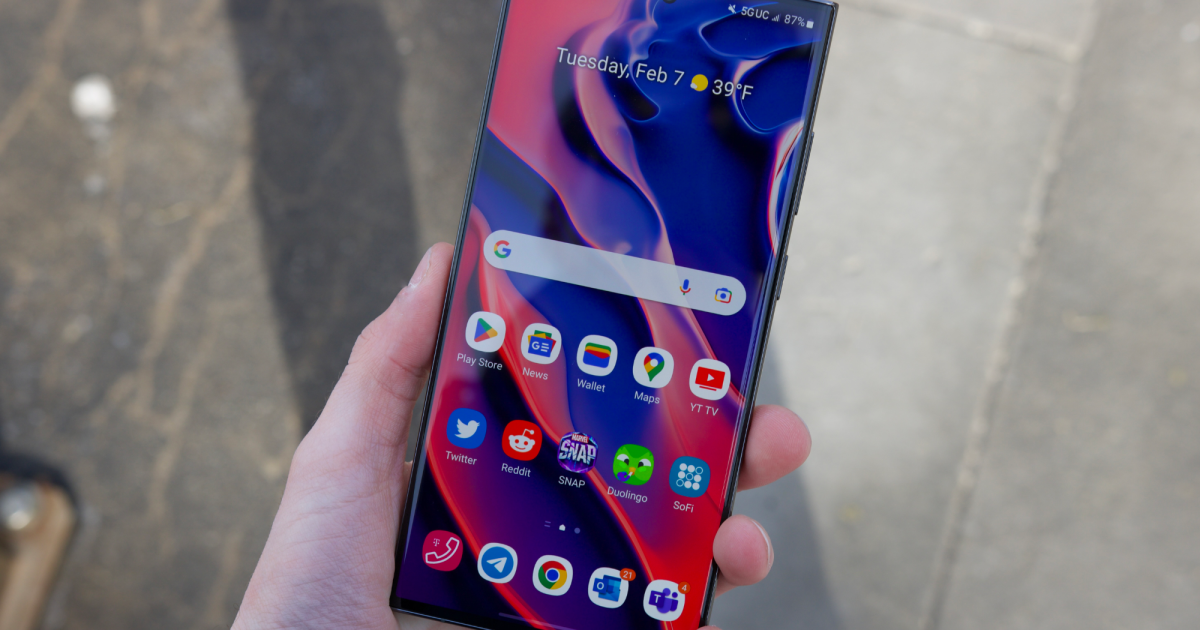Introduction
Welcome to this guide on how to download F4SE (Fallout 4 Script Extender) – a critical tool for enhancing your Fallout 4 gaming experience. If you’re a Fallout 4 enthusiast, F4SE will open up a world of possibilities by providing additional features and functionalities not available in the vanilla game.
Developed by a dedicated modding community, F4SE serves as a foundation for many popular game mods, offering extended scripting capabilities and enabling advanced modifications that can greatly enhance gameplay, graphics, and immersion. However, before you can dive into the world of F4SE and its vast array of mods, you’ll need to know how to download and install it correctly.
In this guide, we’ll walk you through the steps necessary to successfully download F4SE and get it up and running on your system. We’ll cover everything from understanding F4SE to verifying compatibility with your game version, locating and downloading the latest F4SE version, extracting the necessary files, and finally launching Fallout 4 with F4SE.
Whether you’re a seasoned modder or just getting started, this guide will provide you with the know-how to enhance your Fallout 4 experience with the power of F4SE. So, without further ado, let’s dive into the exciting world of F4SE and take your Fallout 4 adventure to new heights!
Step 1: Understand What F4SE Is
Before diving into the process of downloading F4SE, it’s important to have a clear understanding of what it is and why you need it. F4SE, or Fallout 4 Script Extender, is a tool created by the modding community that extends the capabilities of the Fallout 4 scripting engine.
Unlike official game updates, F4SE focuses solely on providing enhanced scripting functions and features for mod creators. It enables mods to access and utilize additional game functionalities that would otherwise be unavailable through the standard game engine.
F4SE serves as a foundation for many popular mods, allowing modders to create more complex and immersive experiences for the players. It’s important to note that F4SE is not a mod itself but a framework that modders rely on to develop their creations.
One of the key benefits of using F4SE is the ability to unlock the full potential of various mods. Mod authors can utilize the extended scripting capabilities of F4SE to create game-altering modifications, such as new gameplay mechanics, improved graphical effects, and enhanced AI behaviors.
Without F4SE, these advanced mods wouldn’t be possible, and you may miss out on some of the best and most innovative content that the modding community has to offer. Therefore, if you’re interested in expanding your Fallout 4 experience beyond the limitations of the base game, F4SE is an essential tool to have.
Now that you have a clear understanding of what F4SE is and its importance in the world of Fallout 4 modding, let’s move on to the next step – verifying compatibility with your game version.
Step 2: Verify Game Version Compatibility
Before proceeding with the download, it’s crucial to ensure that the version of Fallout 4 you have installed on your system is compatible with the latest version of F4SE. F4SE is designed to work with specific versions of the game, and using an incompatible version can lead to issues and instability.
To verify game version compatibility, follow these steps:
- Launch Fallout 4. On the main menu, you’ll find the game version displayed in the bottom-left corner.
- Make a note of the game version number. It typically consists of a series of numbers, such as 1.10.138, indicating the major and minor version.
- Visit the official F4SE website and navigate to their downloads page.
- On the downloads page, you’ll find the latest version of F4SE along with a list of compatible game versions.
- Compare your game version with the listed compatible versions to ensure a match.
If your game version is not listed as compatible with the latest version of F4SE, there may be a delay before F4SE is updated to support the latest game patches. In such cases, it’s advisable to bookmark the F4SE website and check regularly for updates to ensure compatibility.
Verifying game version compatibility is crucial to ensure a smooth experience with F4SE and its associated mods. Using an incompatible version can lead to crashes, errors, and functionality issues, hindering your modding experience.
Now that you have confirmed the compatibility of your game version, you’re ready to proceed to the next step – locating and downloading the latest F4SE version.
Step 3: Locate and Download the Latest F4SE Version
Once you have verified the compatibility of your game version, it’s time to locate and download the latest version of F4SE. Follow these steps to find and download the correct version:
- Open your preferred web browser and search for “F4SE” or “Fallout 4 Script Extender”.
- Navigate to the official F4SE website. It is recommended to download F4SE from the official website to ensure you are getting a legitimate and up-to-date version.
- On the F4SE website, locate the downloads page.
- You will find the latest version of F4SE available for download. Make sure to choose the version that matches your game’s compatibility.
- Click on the download link to initiate the download process. The file may be in a compressed format (e.g., ZIP), so ensure you have a suitable extraction tool on your system.
- Once the download is complete, locate the downloaded file on your computer.
- If the file is in a compressed format, extract its contents to a designated folder on your system. This folder will contain the necessary files for installing F4SE.
It’s essential to download the latest version of F4SE to ensure you have access to the most recent bug fixes, improvements, and compatibility updates. Mod authors often rely on these updates to ensure their mods function correctly with the latest version of F4SE.
With the latest version of F4SE downloaded and extracted, you’re now ready to proceed to the next step – extracting the F4SE files.
Step 4: Extract the F4SE Files
Now that you have downloaded the latest version of F4SE, it’s time to extract the files and prepare them for installation. Follow these steps to extract the F4SE files:
- Navigate to the folder where you saved or extracted the downloaded F4SE file.
- If the file is in a compressed format (e.g., ZIP), right-click on it and select “Extract” or “Extract All” depending on your extraction software.
- Choose a suitable location to extract the files. It’s recommended to create a new folder specifically for the F4SE files to keep things organized.
- Click “Extract” or the equivalent button to begin the extraction process. The files will be extracted to the designated folder.
- Once the extraction is complete, navigate to the destination folder. You should see various files and folders related to F4SE.
It’s important to note that the extracted files include the necessary components for F4SE to work with Fallout 4. These files will need to be copied or moved to the appropriate location within your game directory in the next step.
With the F4SE files extracted and ready, you’re now prepared to proceed to the next step – copying the F4SE files to the game directory.
Step 5: Copy F4SE Files to Game Directory
With the F4SE files extracted in the previous step, it’s time to copy or move them to the appropriate location within your game directory. Follow these steps to copy the F4SE files:
- Open File Explorer or any file management tool and navigate to your Fallout 4 game directory. The default directory for Steam users is typically located at “C:\Program Files (x86)\Steam\steamapps\common\Fallout 4\”.
- Locate the F4SE files that you extracted in the previous step.
- Copy or cut the following files and folders from the extracted F4SE files:
- f4se_loader.exe
- f4se_1_10_138.dll (or similar version)
- f4se_steam_loader.dll (if applicable)
- data folder (containing additional F4SE files)
- Paste the copied files and folders into your Fallout 4 game directory. If prompted, confirm that you want to replace any existing files with the new ones.
By copying the F4SE files to your game directory, you are integrating F4SE into the game and enabling its functionality. The f4se_loader.exe file acts as the entry point to launch Fallout 4 with F4SE, while the f4se_1_10_138.dll (or a similar version) and f4se_steam_loader.dll files provide the necessary functionality for F4SE to work.
The data folder contains additional files that may be required by certain mods that rely on F4SE. It’s important to ensure that all the files and folders are copied correctly to their respective locations within the game directory.
With the F4SE files successfully copied to your game directory, you’re now ready to proceed to the final step – launching Fallout 4 with F4SE!
Step 6: Launch Fallout 4 with F4SE
Now that you have copied the F4SE files to your game directory, it’s time to launch Fallout 4 using F4SE. Follow these steps to launch the game with F4SE:
- Open the folder where you installed Fallout 4.
- Locate the “f4se_loader.exe” file within the game directory.
- Double-click on “f4se_loader.exe” to launch Fallout 4 with F4SE.
Launching Fallout 4 through the “f4se_loader.exe” file ensures that F4SE is loaded along with the game, enabling the use of mods that require F4SE.
Upon launching Fallout 4 with F4SE, you should see a console window briefly appear before the game starts. This confirms that F4SE has been successfully integrated and is ready for use.
It’s important to note that whenever you want to play Fallout 4 with F4SE functionality, you should always launch the game using “f4se_loader.exe” instead of the standard game launcher. This ensures that the mods relying on F4SE are properly activated and functioning.
Congratulations! You have successfully launched Fallout 4 with F4SE, allowing you to experience the full potential of F4SE-enabled mods and enjoy an enhanced gaming experience.
Now that you’ve completed all the steps and have Fallout 4 running with F4SE, it’s time to embark on your modded adventure in the wasteland. Explore the vast world of F4SE mods and discover how they can transform your Fallout 4 gameplay.
Conclusion
Congratulations on successfully downloading and installing F4SE (Fallout 4 Script Extender)! By following the steps outlined in this guide, you have gained access to a whole new world of possibilities and enhancements for your Fallout 4 gaming experience.
F4SE serves as the foundation for many popular mods, allowing modders to create more immersive and feature-rich gameplay experiences. With the extended scripting capabilities provided by F4SE, you can now enjoy a wide range of game-altering modifications, enhanced graphics, improved AI behaviors, and much more.
Throughout this guide, we covered everything from understanding what F4SE is and its significance in the world of Fallout 4 modding. We discussed how to verify game version compatibility, locate and download the latest version of F4SE, extract the necessary files, copy them to the game directory, and finally launch Fallout 4 with F4SE.
Remember, it’s important to regularly check for updates on the official F4SE website to ensure compatibility with the latest game patches. Staying up-to-date with the latest version of F4SE will ensure that you have access to the most recent bug fixes and improvements for a smooth modding experience.
Now that you have mastered the process of installing and using F4SE, it’s time to explore the vast world of Fallout 4 mods and unleash your creativity. Whether you prefer gameplay tweaks, enhanced visuals, or entirely new adventures, F4SE opens up endless possibilities for customization.
So, grab your gear, venture into the wasteland, and enjoy the limitless potential that F4SE and its associated mods bring to your Fallout 4 journey. Happy modding!