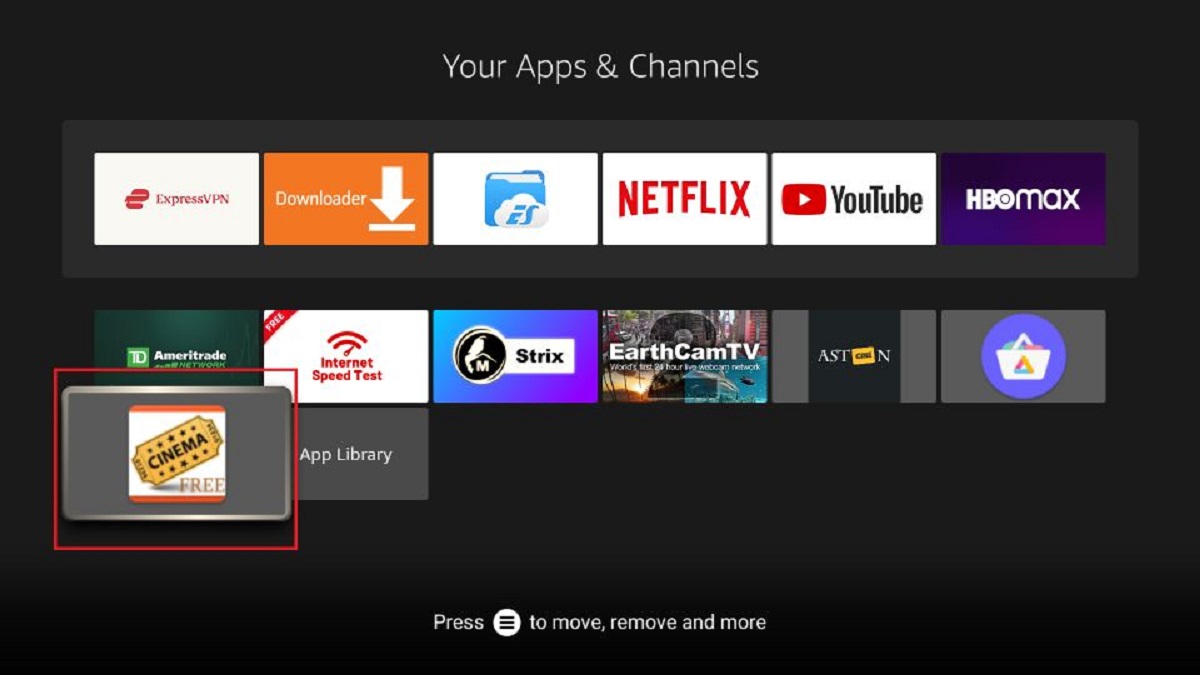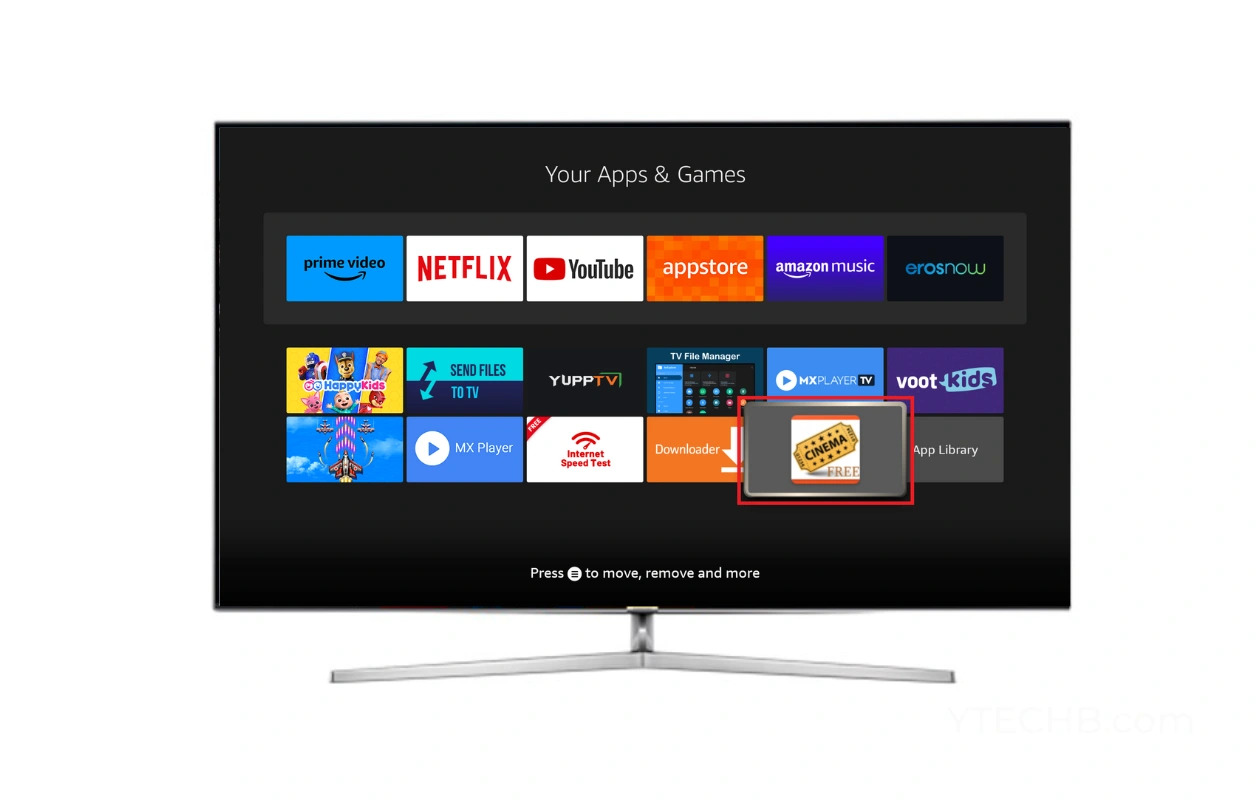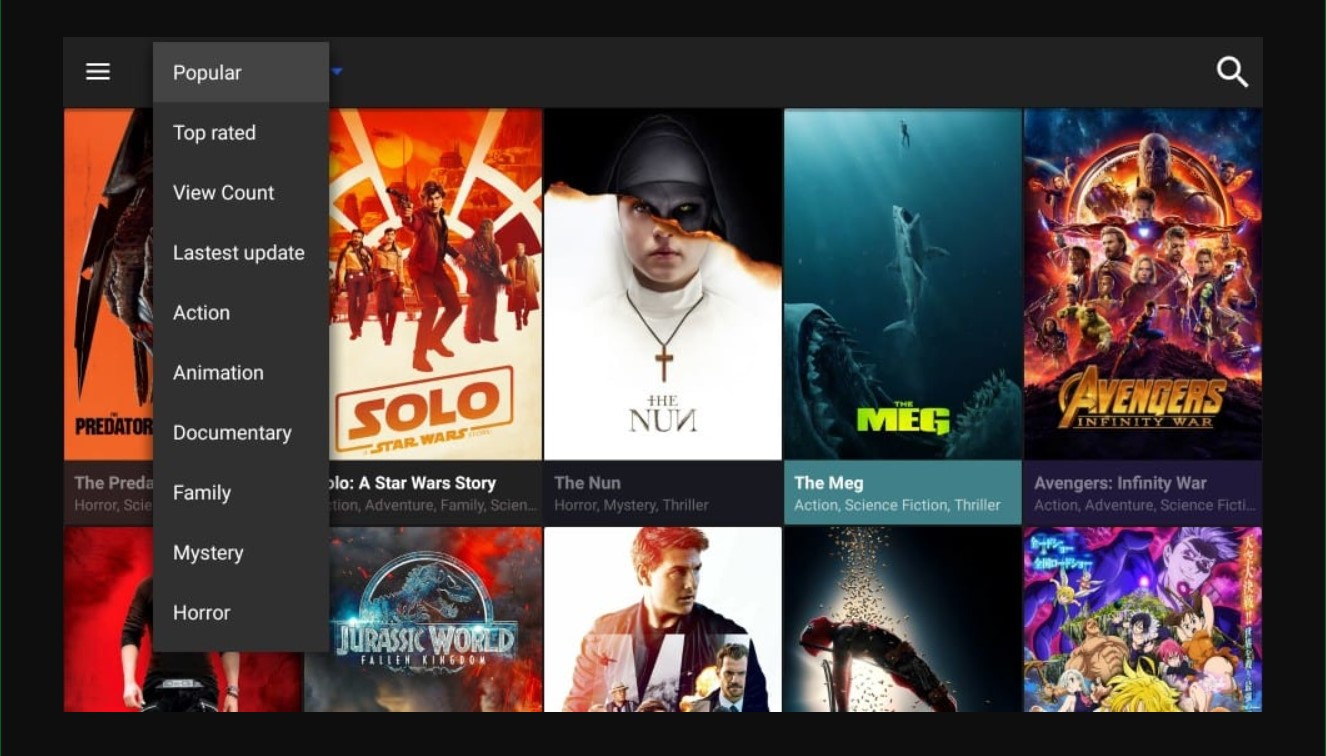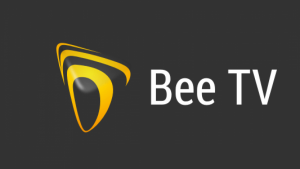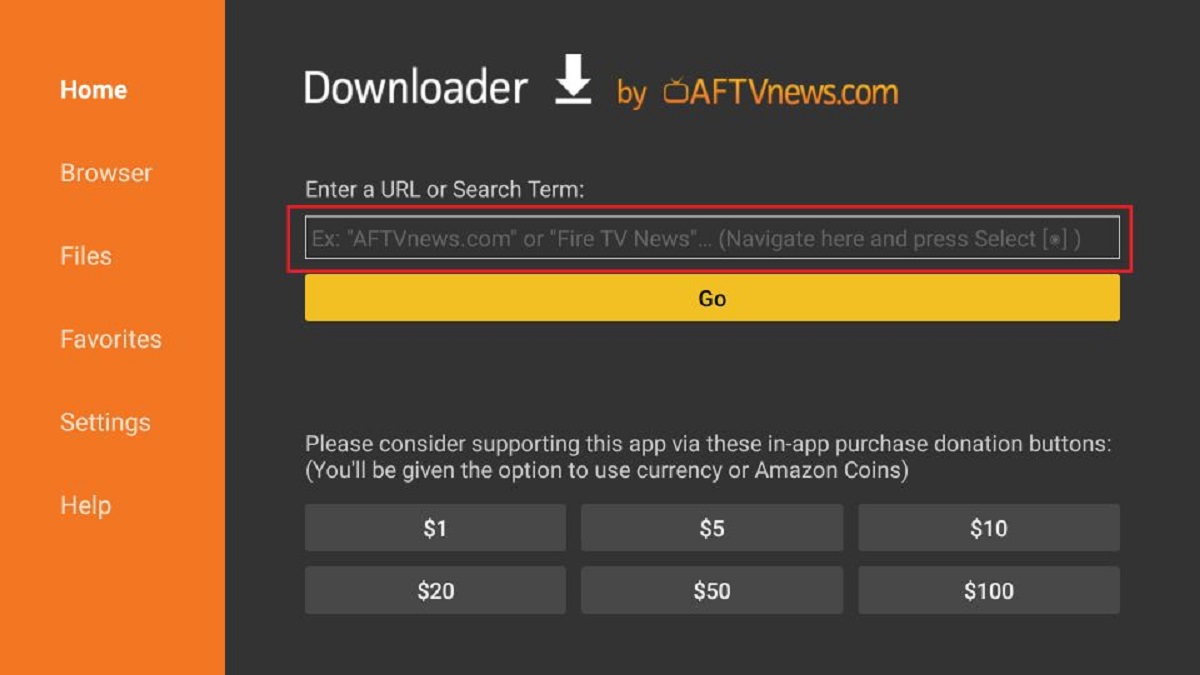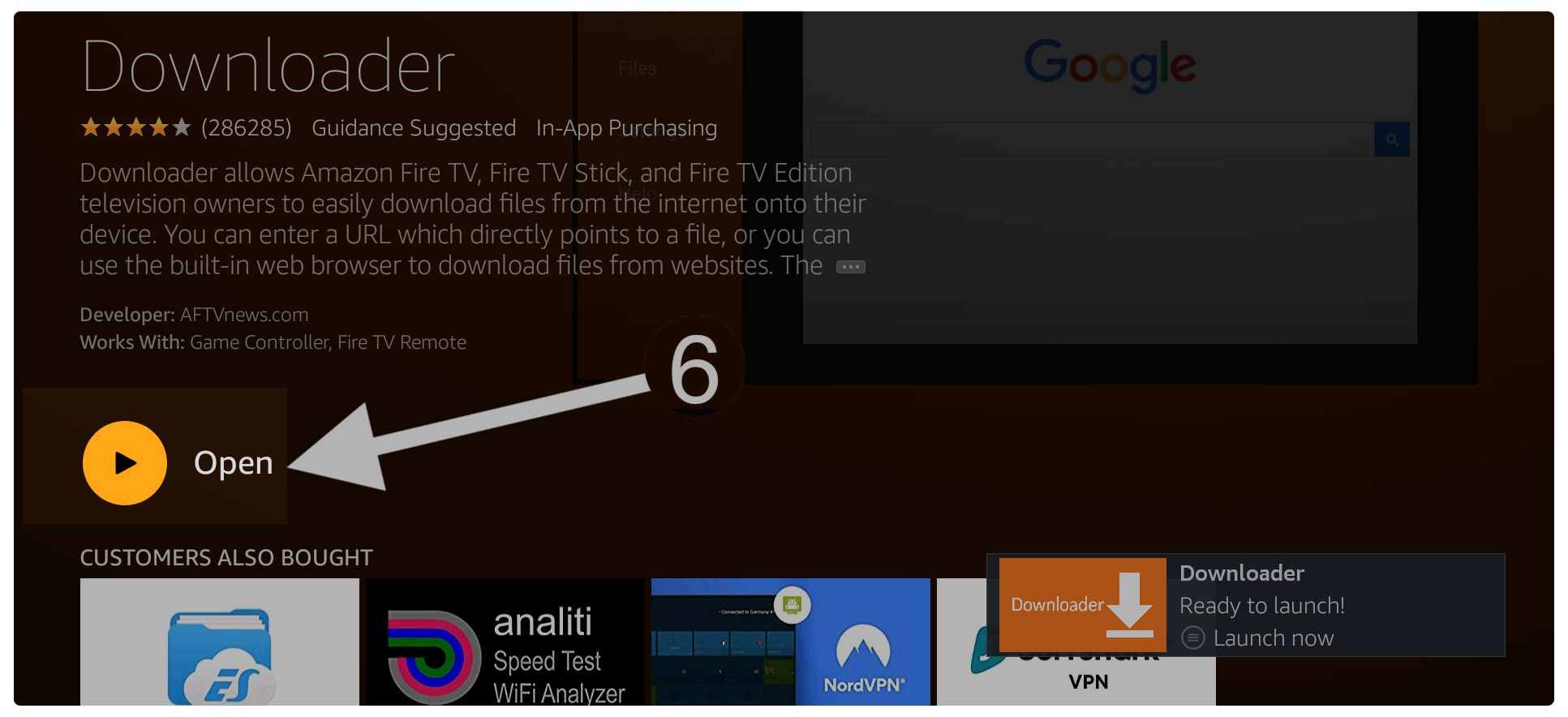Introduction
Welcome to the world of entertainment at your fingertips! In this digital era, streaming media has become the preferred way to enjoy movies and TV shows. The Firestick, a revolutionary streaming device offered by Amazon, has quickly gained popularity for its convenience and versatility. With its extensive range of apps, you can easily transform your TV into a smart entertainment hub.
One of the most sought-after apps for streaming content is Cinema. It is a feature-packed application that allows you to watch the latest movies and TV shows directly on your Firestick. With a user-friendly interface and a vast library of content, Cinema is a must-have app for cinephiles.
In this guide, we will walk you through the step-by-step process of downloading and installing the Cinema app on your Firestick. Whether you’re a seasoned Firestick user or a newbie, this guide is designed to make the installation process a breeze.
Before we dive into the installation steps, it is important to note that streaming copyrighted content may violate certain laws in your country. We recommend using Cinema and other streaming apps for legal and authorized content only. Always ensure that you have the necessary rights to stream the content you watch.
With that said, let’s get started on our journey to unlock endless entertainment on your Firestick. You’ll be enjoying your favorite movies and TV shows in no time!
Step 1: Enable Apps from Unknown Sources
Before you can install the Cinema app on your Firestick, you need to allow the installation of apps from unknown sources. By default, the Firestick only allows the installation of apps from the Amazon Appstore, but we will show you how to enable third-party installations.
Here’s how to enable apps from unknown sources on your Firestick:
- From the home screen of your Firestick, navigate to the menu options at the top and select “Settings”.
- Under the settings menu, scroll to the right and select “My Fire TV” or “Device”.
- On the next screen, select “Developer options”.
- In the Developer options, you will find the “Apps from Unknown Sources” toggle switch. Click on it to turn it on.
- A warning message will pop up, informing you about the risks of installing apps from unknown sources. Click on “Turn On” to proceed.
That’s it! You have successfully enabled the installation of apps from unknown sources on your Firestick. Now you can proceed with the installation of the Cinema app.
Remember, enabling apps from unknown sources may expose your device to potential security risks. It is essential to only install apps from trusted sources and exercise caution while downloading any third-party applications.
Step 2: Install the Downloader App
The next step in installing the Cinema app on your Firestick is to download and install the Downloader app. This app will allow you to easily download APK files from the internet and install them on your device.
Follow these simple steps to install the Downloader app:
- From the home screen of your Firestick, navigate to the menu options at the top and select “Search”.
- Using the on-screen keyboard, type in “Downloader” and select the app from the suggestions that appear below.
- Click on the “Downloader” app icon and then select the “Get” or “Download” button to start the installation process.
- Once the app is downloaded and installed, click on the “Open” button to launch the Downloader app.
That’s it! You now have the Downloader app installed on your Firestick, and you’re ready to proceed to the next step.
The Downloader app is an essential tool for downloading and installing third-party apps on your Firestick. It simplifies the process and eliminates the need for additional devices or complex procedures. With the Downloader app in place, you’re one step closer to enjoying the Cinema app and its vast collection of movies and TV shows.
Step 3: Download Cinema APK
Now that you have the Downloader app installed on your Firestick, the next step is to download the Cinema APK file. The Cinema APK file contains the application package that you will install on your device to access the Cinema app.
Here’s how to download the Cinema APK:
- Launch the Downloader app on your Firestick.
- In the address bar of the Downloader app, enter the URL for downloading the Cinema APK file. You can find a reliable source for downloading the file by performing a quick internet search. Make sure you choose a trusted source.
- Click on the “Go” button to initiate the download process.
- Wait for the file to download. The download time may vary depending on your internet speed.
- Once the download is complete, the Downloader app will prompt you to install the Cinema APK file. Click on the “Install” button.
- Wait for the installation process to complete. It may take a few moments.
- Once the installation is finished, you will see a confirmation message indicating that the Cinema app has been successfully installed.
Now that you have successfully downloaded and installed the Cinema APK file, you can proceed to the next step: installing the Cinema app on your Firestick.
It is important to note that downloading APK files from unknown or untrusted sources may pose security risks. Ensure that you download the Cinema APK file from a reliable source to protect your device and personal information.
Step 4: Install Cinema APK on Firestick
With the Cinema APK file downloaded, you’re now ready to install the Cinema app on your Firestick. The installation process is straightforward and can be completed in just a few simple steps.
Here’s how to install the Cinema APK on your Firestick:
- Once the Cinema APK file is downloaded, the Downloader app will prompt you to install it. Click on the “Install” button.
- The installation process will begin, and you will see a progress bar indicating the status of the installation.
- After a few moments, the installation will be complete, and you will see a confirmation message.
- Click on the “Done” button to exit the installation screen.
That’s it! You have successfully installed the Cinema app on your Firestick. You can now access and enjoy a world of movies and TV shows right on your TV screen.
It’s important to note that installing third-party apps, such as Cinema, may have potential risks associated with them. Ensure that you download the APK file from a trusted source and exercise caution while using the app.
Now that you have installed Cinema on your Firestick, it’s time to explore its features and start streaming your favorite content!
Step 5: Access and Use the Cinema App on Firestick
Now that you have successfully installed the Cinema app on your Firestick, let’s learn how to access and use it to stream your favorite movies and TV shows. The Cinema app offers a user-friendly interface and a wide range of features to enhance your streaming experience.
Here’s how you can access and use the Cinema app on your Firestick:
- From the home screen of your Firestick, navigate to the menu options at the top and select “Your Apps & Channels”.
- Scroll through the list of installed apps until you find the Cinema app.
- Select the Cinema app to launch it.
- Once the app is open, you will be greeted with a visually appealing interface that showcases the latest movies and TV shows.
- Use the navigation buttons on your Firestick remote to browse through the available content.
- You can search for specific movies or TV shows using the search function provided within the app.
- Click on the title of the desired content to access its details page.
- From the details page, you can choose to watch the content, add it to your favorites list, or view other related information.
Using the Cinema app, you can not only stream movies and TV shows but also customize your viewing experience. The app provides options to adjust video quality, select subtitles, and even cast content to other devices using compatible casting devices.
With an extensive library of movies and TV shows, as well as frequent updates, the Cinema app ensures that you never run out of entertainment options. From the latest blockbusters to classic films, there’s something for everyone.
Enjoy the seamless streaming experience offered by the Cinema app on your Firestick, and get ready to immerse yourself in a world of entertainment!
Conclusion
Congratulations! You have successfully learned how to download and install the Cinema app on your Firestick. By following the step-by-step instructions in this guide, you now have access to a vast collection of movies and TV shows right at your fingertips. The Cinema app offers a user-friendly interface, allowing you to browse and stream your favorite content with ease.
Remember, streaming copyrighted content may violate certain laws in your region. We encourage you to use the Cinema app and other streaming apps for legal and authorized content only. Make sure you have the necessary rights and permissions to stream the content you watch.
The Firestick, combined with the Cinema app, transforms your ordinary TV into a powerful entertainment center. You can now enjoy the latest movies, binge-watch your favorite TV shows, and explore a wide range of genres without leaving the comfort of your home.
If you encounter any difficulties or have questions related to the Cinema app or Firestick, make sure to refer to the official documentation or seek assistance from the respective support channels. They are there to help you troubleshoot and make the most of your streaming experience.
It’s time to grab some popcorn, sit back, and enjoy the world of entertainment that awaits you with the Cinema app on your Firestick. Get ready for hours of immersive and thrilling streaming sessions!