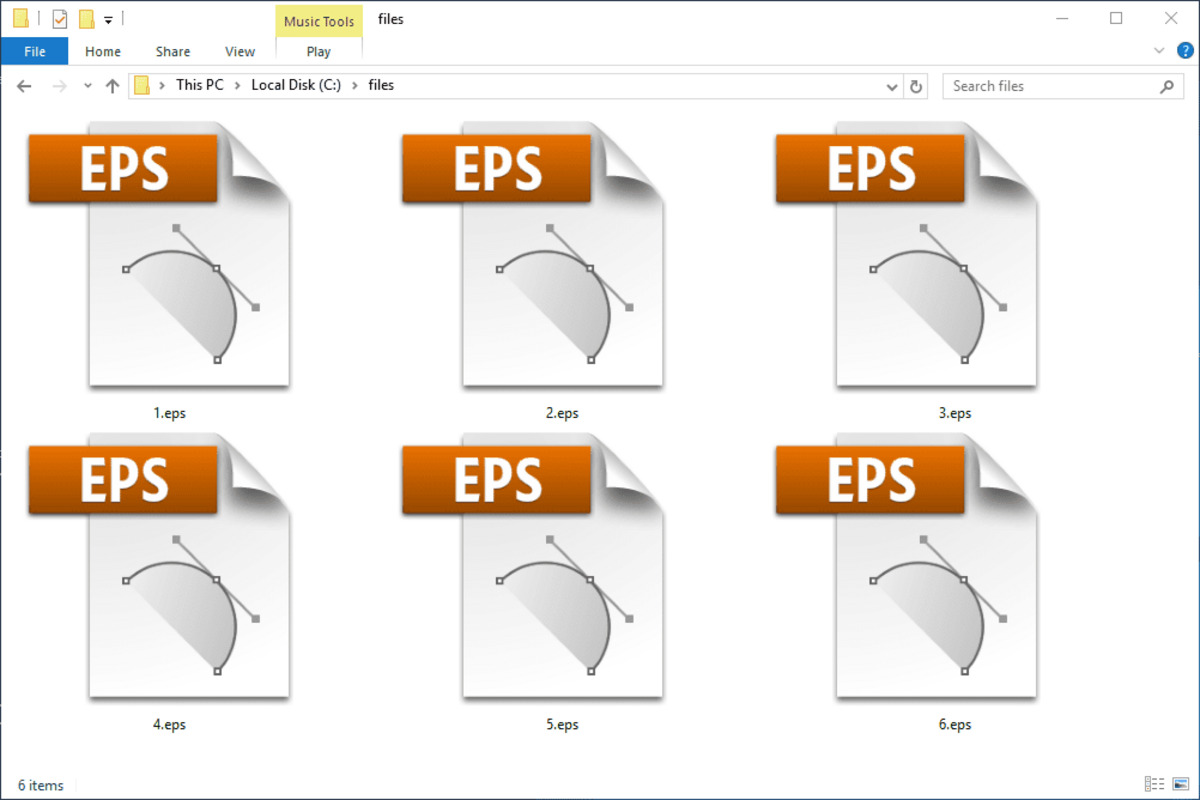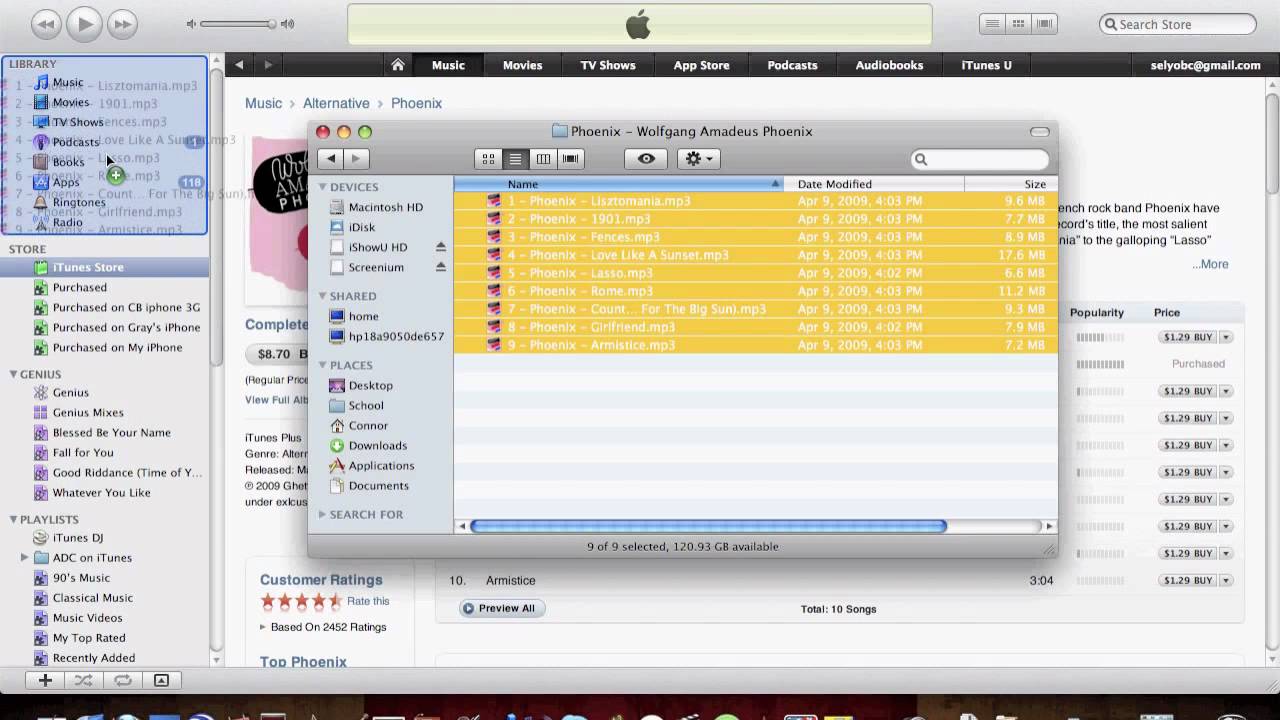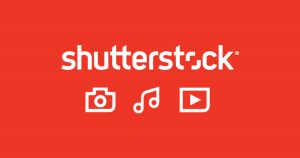Introduction
An EPS (Encapsulated PostScript) file is a widely used format for storing and transferring high-quality graphics, including logos, icons, and illustrations. This file format is preferred by graphic designers, printers, and publishers as it preserves the original design elements and allows for easy scalability without any loss of quality.
Downloading EPS files can be incredibly useful, whether you are a graphic designer yourself or someone seeking ready-to-use vector graphics for your projects. EPS files can be easily edited, resized, and modified to fit your specific requirements, making them a versatile choice for a wide range of creative endeavors.
In this article, we will guide you through the process of finding and downloading EPS files, and provide you with some tips on handling them effectively. Whether you are a professional designer looking to expand your design resources or a beginner exploring the world of graphic design, this guide has got you covered.
Before we dive into the process, let’s understand why downloading EPS files can be beneficial for your design projects.
What are EPS Files?
EPS files, short for Encapsulated PostScript files, are a type of file format widely used in the graphic design industry. They are primarily used to store vector-based images, including logos, icons, and illustrations. Unlike raster images (such as JPEG or PNG files), which are made up of pixels, EPS files consist of mathematical equations and lines that define the shapes and colors of the image. This allows EPS files to be infinitely scalable without any loss of quality.
One of the main advantages of EPS files is their compatibility across different design software and platforms. EPS files can be easily opened, edited, and saved in popular graphic design programs such as Adobe Illustrator, CorelDRAW, and Inkscape. Additionally, EPS files can be used for both print and web design, making them a versatile choice for graphic designers working on various projects.
EPS files also offer transparency support, allowing designers to create complex graphics with transparent backgrounds. This feature is particularly useful when overlaying EPS graphics on different backgrounds or incorporating them into other design elements.
Another benefit of EPS files is their ability to preserve the original design elements. Unlike other image file formats, which may lose quality when resized or modified, EPS files retain their crispness and clarity, making them perfect for high-resolution printing or large-scale displays.
Additionally, EPS files can include multiple layers, allowing designers to separate different elements of the image for easy editing and customization. This flexibility gives designers more control over their artwork and allows for efficient collaboration between team members.
Overall, EPS files offer a range of features that make them ideal for graphic designers seeking high-quality, scalable, and versatile graphics for their projects. Whether you are creating a logo, designing an advertisement, or working on an illustration, EPS files can provide the flexibility and quality you need to bring your vision to life.
Why Download EPS Files?
Downloading EPS files can significantly enhance your graphic design projects in several ways. Here are some compelling reasons to consider downloading EPS files:
- Scalability: EPS files are vector-based, which means they can be scaled to any size without losing quality. Unlike raster images that pixelate when enlarged, EPS files retain their crispness and clarity, making them suitable for both small icons and large banners.
- Quality: EPS files are designed to preserve the original quality of the artwork. Whether you need high-resolution prints or sharp images for web design, EPS files ensure that your graphics look professional and visually appealing.
- Compatibility: EPS files can be opened, edited, and saved in various graphic design software programs, including Adobe Illustrator, CorelDRAW, and Inkscape. This compatibility allows you to seamlessly use EPS files in your existing design workflow.
- Customization: EPS files offer extensive flexibility for customization. With separate layers, elements, and color customization options, you can modify EPS files to suit your specific design needs. This freedom enables you to adapt the artwork to fit your branding or project requirements.
- Versatility: EPS files can be used across different design projects and mediums. Whether you are creating logos, illustrations, brochures, or websites, EPS files can be easily incorporated into your designs, ensuring consistent and professional results.
- Time-saving: Instead of starting from scratch, downloading EPS files allows you to access ready-made, high-quality graphics. This can save you valuable time in your design process, especially when working on tight deadlines or multiple projects simultaneously.
- Inspiration: Browsing and downloading EPS files from online design resources can serve as a source of inspiration. Seeing different styles, concepts, and techniques used in EPS files can spark creativity and help you explore new design possibilities.
Considering the scalability, quality, compatibility, customization options, versatility, time-saving benefits, and the creative inspiration EPS files provide, it’s clear why they are a valuable resource for graphic designers of all levels. Let’s now explore where you can find and download EPS files for your design projects.
Where to Find EPS Files?
When it comes to finding EPS files for your graphic design projects, there are several reliable sources you can explore. Here are some popular places to look for and download EPS files:
- Stock Image Websites: Websites such as Shutterstock, Adobe Stock, and iStock provide a vast collection of EPS files ready for download. These websites offer a wide range of categories, styles, and themes, making it easy to find the right EPS file for your project.
- Graphic Design Marketplaces: Online marketplaces like Creative Market and GraphicRiver feature a diverse range of EPS files created by talented designers. These platforms often allow you to browse through different categories, preview the files, and choose the ones that suit your needs.
- Design Blogs and Websites: Many design-focused websites and blogs offer free EPS files for download. These resources can be a great way to discover unique and creative EPS files that may not be available on stock image websites.
- Social Media Communities: Joining design-related groups and communities on platforms like Behance, Dribbble, and Pinterest can give you access to a wealth of EPS files shared by fellow designers. This can be an excellent source not only for finding EPS files but also for connecting with other professionals in your field.
- Design Software Libraries: Some graphic design software applications, like Adobe Illustrator, provide built-in libraries with a collection of EPS files. These libraries often include icons, shapes, and other design elements that you can use in your projects.
- Collaboration Platforms: If you are working as part of a design team or collaborating with other designers, platforms like Dropbox, Google Drive, and GitHub can be used to share and download EPS files within your team.
When searching for EPS files, it’s important to ensure that you are downloading them from legitimate sources. Always check the licensing terms and restrictions associated with the files and choose reputable websites to avoid any copyright infringement issues.
Now that you know where to find EPS files, let’s move on to the step-by-step process of downloading them for your design projects.
How to Download EPS Files
Downloading EPS files is a straightforward process that can be done in a few simple steps. Here’s a step-by-step guide to help you download EPS files for your graphic design projects:
- Step 1: Find the EPS File: Begin by searching for the specific EPS file you need. You can use the sources mentioned earlier, such as stock image websites, design marketplaces, or design blogs, to find the desired EPS file. Use relevant keywords or browse through categories to narrow down your search.
- Step 2: Save the EPS File: Once you have found the EPS file you want to download, click on the download button or link provided. Depending on the website or platform, you may be prompted to choose a file format or specify the resolution before proceeding with the download. Select the appropriate options and save the EPS file to your preferred location on your computer.
- Step 3: Check File Compatibility: After downloading the EPS file, it’s essential to ensure that you have compatible software to open and edit it. EPS files are typically compatible with graphic design software applications like Adobe Illustrator, CorelDRAW, or Inkscape. If you do not have these programs installed, consider downloading and installing a suitable software before proceeding further.
- Step 4: Open the EPS File: Once you have the compatible software installed, open it and navigate to the location where you saved the downloaded EPS file. Double-click on the file to open it in the design software. The EPS file will appear on the canvas, ready for you to work with.
Now that you have successfully downloaded the EPS file and opened it in your design software, you can begin editing, customizing, or incorporating the graphics into your design projects.
Keep in mind that EPS files may contain multiple layers or elements, allowing for easy customization. Explore the layers panel in your software to access and modify individual elements of the EPS file.
It is important to note that EPS files are typically larger in size compared to other image file formats due to their complexity and quality. Make sure you have sufficient storage space on your computer to accommodate these file sizes.
Additionally, always double-check the licensing terms associated with the downloaded EPS files. Some EPS files may have restrictions on their usage or require attribution, especially if they are obtained from free sources or shared by other designers.
With these steps in mind, you can confidently download and utilize EPS files to enhance your graphic design projects. Next, we’ll provide you with some additional tips for working with EPS files effectively.
Step 1: Find the EPS File
The first step in downloading an EPS file is to find the specific file you are looking for. There are several reliable sources where you can find EPS files, including stock image websites, design marketplaces, design blogs, and social media communities. Here’s how you can find the EPS file you need:
- Use Stock Image Websites: Stock image websites like Shutterstock, Adobe Stock, and iStock offer a vast collection of EPS files. These platforms allow you to search by keywords, categories, or specific criteria to find the right EPS file for your project. Explore different categories such as business, nature, or technology, and use relevant keywords to narrow down your search results.
- Check Graphic Design Marketplaces: Online marketplaces such as Creative Market and GraphicRiver feature a wide range of EPS files created by talented designers. These platforms often offer browsing options to filter by category, style, or popularity. Take advantage of the search filters to quickly find the EPS file that suits your design needs and preferences.
- Explore Design Blogs and Websites: Many design-focused websites and blogs share free EPS files for download. These resources often provide unique and creative designs that you may not find on stock image websites. Search for design blogs or websites in your niche and look for their freebies or resources section to find downloadable EPS files.
- Join Social Media Communities: Social media platforms like Behance, Dribbble, and Pinterest are home to vibrant design communities. Join design-related groups or follow designers in your field to discover EPS files shared by fellow designers. Explore hashtags and curated collections to find the EPS files that align with your project requirements.
- Check Design Software Libraries: Graphic design software applications like Adobe Illustrator often include built-in libraries with a collection of EPS files. These libraries provide a convenient way to access pre-made graphics, icons, and design elements. Browse through the available libraries within your design software to find EPS files that you can use in your projects.
When searching for EPS files, consider the style, theme, and resolution that best fit your project. Pay attention to the licensing terms associated with the files, especially if you are using free resources. Ensure that the EPS file you choose is compatible with your design software and meets your specific design requirements.
By exploring these various sources, you can find a wide range of EPS files to elevate your graphic design projects. Once you have identified the EPS file you want to download, you can proceed to the next step and save it to your computer.
Step 2: Save the EPS File
After finding the EPS file you want to download, the next step is to save it to your computer. Saving the EPS file ensures that you have a local copy that you can access and use in your graphic design projects. Here’s how you can save the EPS file:
- Click the Download Button: On the website or platform where you found the EPS file, locate the download button or link associated with the file. Click on it to initiate the download process. Depending on the website or platform, additional options or settings may appear before you can proceed with the download.
- Choose the Download Format and Size: In some cases, especially on stock image websites, you may be prompted to choose the file format or specify the resolution before downloading the EPS file. Select the appropriate options based on your project requirements. EPS files are typically available in various formats, such as AI, PDF, or SVG. Choose the EPS format if available, or select a compatible format that can be easily opened in your design software.
- Select the Destination Folder: Once you have chosen the download format and size, a window will appear asking you to select the destination folder on your computer where you want to save the EPS file. Navigate to the desired location or create a new folder to store your downloaded files. It is recommended to create a specific folder for your EPS files to keep them organized and easily accessible.
- Click Save or Download: After selecting the destination folder, click the “Save” or “Download” button to initiate the download process. The EPS file will be downloaded and saved to the chosen location on your computer. The time it takes to download the EPS file will depend on its size and your internet connection speed.
- Verify the File: Once the download is complete, navigate to the destination folder and ensure that the EPS file has been saved successfully. Check the file size and compare it to the original file size specified on the website or platform to ensure that the file was downloaded in its entirety.
It is important to note that EPS files are typically larger in size compared to other image file formats due to their complexity and high-quality nature. Ensure that you have sufficient storage space on your computer to accommodate these larger file sizes.
By following these steps, you can download and save the EPS file to your computer. With the EPS file stored locally, you can now proceed to open it, edit it, or incorporate it into your graphic design projects.
Step 3: Check File Compatibility
After saving the EPS file to your computer, it is important to ensure that you have the necessary software and tools to open and work with the file. Checking file compatibility ensures a smooth workflow and allows you to make the most of the EPS file’s features. Here’s how you can check file compatibility:
- Verify Design Software Compatibility: EPS files are typically compatible with professional graphic design software such as Adobe Illustrator, CorelDRAW, and Inkscape. Before opening the EPS file, make sure you have one of these software applications installed on your computer. Ensure that the software version is up-to-date to support the latest EPS file formats.
- Open the Design Software: Launch the design software that is compatible with EPS files. Wait for the software to fully load and prepare the workspace for your project. Take a moment to familiarize yourself with the software’s interface and the location of essential tools and features.
- Navigate to the EPS File: Locate the folder where you saved the downloaded EPS file. Use the software’s file browser or navigation menus to navigate to the correct folder. If you have organized your files into subfolders, ensure you are in the correct directory.
- Double-Click on the EPS File: Double-click on the EPS file from within the design software to open it. The software will process and load the EPS file onto the canvas or document area. Depending on the file size and complexity, it may take a few moments to open, especially if the EPS file contains numerous layers or high-resolution elements.
- Check for Any Compatibility Issues: Once the EPS file is open, check for any compatibility issues that may affect the file’s appearance or functionality. Ensure that the artwork, colors, and text elements appear as intended. If any parts of the EPS file appear distorted, missing, or not rendering correctly, it may indicate compatibility issues. In such cases, you may need to refer to the software’s documentation or support resources to troubleshoot the problem.
- Save the EPS File in Compatible Formats: If you plan to share or export the EPS file for use in other software or platforms, it might be necessary to save it in compatible formats such as AI, PDF, or SVG. These formats are widely supported and can maintain the scalability and quality of the EPS file, ensuring its compatibility across different design software.
Checking file compatibility ensures that you can work seamlessly with the EPS file without any unexpected issues or limitations. It allows you to take full advantage of the file’s features, make necessary modifications, and integrate it smoothly into your graphic design projects.
By following these steps, you can ensure that the EPS file you downloaded is compatible with your design software, and you are ready to explore its full potential.
Step 4: Open the EPS File
Once you have verified the compatibility of the EPS file and your design software, you can proceed to open the file and begin working with it. Opening the EPS file allows you to access its contents, edit the elements, and incorporate it into your graphic design projects. Here’s how you can open the EPS file:
- Launch the Design Software: Start by launching the graphic design software application that is compatible with EPS files, such as Adobe Illustrator or CorelDRAW. Wait for the software to load and open a new document or workspace.
- Locate the EPS File: Navigate to the location where you saved the downloaded EPS file on your computer. Use the file browser or navigation menus within the software to locate the folder and file.
- Open the EPS File: Once you have found the EPS file, double-click on it or use the software’s file open option to open it. The software will process the file and display it on the canvas or document area.
- Review the EPS File: Take a moment to review the opened EPS file. Observe the artwork, colors, text, and any other design elements present in the file. Ensure that everything appears as intended and is visually accurate.
- Explore the Layers and Elements: EPS files often contain multiple layers or groups of elements that you can access. Use the software’s layers panel or object manager to explore and manipulate these layers individually. This allows for easy customization and modification of specific elements within the EPS file.
- Make Necessary Edits or Modifications: Depending on your design requirements, make any necessary edits or modifications to the EPS file. Adjust colors, resize elements, add or remove objects, or make any other changes that align with your design vision.
- Save Your Progress: As you work on the EPS file, remember to save your progress regularly. Use the software’s save or save as option to store your modifications and updates. This ensures that your changes are preserved and can be accessed later for further editing or exporting.
By following these steps, you can open the EPS file in your design software and explore its contents. The ability to access and edit the individual elements of the EPS file provides you with the flexibility to customize it to your specific design needs and integrate it seamlessly into your projects.
Keep in mind that EPS files may contain complex designs, multiple layers, and intricate elements. Take your time to explore and understand the structure of the file before making any modifications. This allows you to work efficiently and maintain the integrity of the original design.
Now that you have successfully opened the EPS file, you can begin incorporating it into your graphic design projects or further customize it as needed.
Tips for Working with EPS Files
Working with EPS files can be a rewarding experience, allowing you to create stunning designs and graphics. To make the most of your EPS files and streamline your workflow, consider the following tips:
- Organize Your EPS Files: Create a dedicated folder or directory on your computer to store and organize your EPS files. This makes it easier to locate and access the files when you need them for your projects.
- Keep a Backup of your EPS Files: Store your EPS files in multiple locations or consider using cloud storage services to ensure you have a backup copy. This helps prevent any loss of important files due to computer crashes or accidental deletion.
- Use Layer Management: If the EPS file contains multiple layers or groups, take advantage of the layer management capabilities of your design software. This allows you to easily work with and modify specific elements without affecting the entire design.
- Customize Colors and Effects: EPS files often allow for easy customization of colors and effects. Experiment with different color schemes and explore the various effects to match the file to your project’s requirements and branding guidelines.
- Pay Attention to File Size: EPS files can be larger in size compared to other image formats due to their complexity. Be aware of the file size and optimize it if needed to ensure smooth performance and efficient file handling.
- Ensure High-Resolution Output: If you intend to use the EPS file for high-resolution printing, ensure that your document settings and export options are set to output the file at the desired resolution. This helps maintain the quality and clarity of the artwork.
- Consider File Conversion: If you need to share the EPS file with colleagues or clients who do not have access to design software, consider converting it to a more commonly supported format, such as PDF or PNG. This ensures wider accessibility and ease of use.
- Familiarize Yourself with EPS File Format: Take the time to understand the characteristics and capabilities of EPS files. Learn about the benefits of vector-based graphics, the support for transparency, and the compatibility across various design software.
- Seek Inspiration: Browse through online design communities and resources to gain inspiration from how others have used EPS files in their projects. This exposure can help spark creativity and give you new ideas for using EPS files in innovative ways.
With these tips in mind, you can work more efficiently and effectively with EPS files. Remember to regularly save your progress, experiment with different customization options, and enjoy the flexibility and creative possibilities that EPS files offer.
Now that you have some valuable tips for working with EPS files, you are ready to embark on your graphic design journey with confidence and creativity.
Conclusion
EPS files are an invaluable resource for graphic designers, offering high-quality, scalable, and versatile graphics for a wide range of design projects. By downloading EPS files, you can enhance your designs with professional artwork, save time in your design process, and tap into a wealth of creative inspiration.
In this article, we covered the basics of EPS files, including their definition, benefits, and compatibility with various design software. We explored the steps involved in finding and downloading EPS files, as well as checking file compatibility and opening the downloaded files in design software.
Additionally, we provided helpful tips for working with EPS files, such as organizing your files, utilizing layer management, customizing colors and effects, and ensuring high-resolution output. We also emphasized the importance of keeping backups of EPS files and seeking inspiration from design communities.
With the information and guidance provided in this article, you are now equipped to confidently download, open, and work with EPS files in your graphic design projects. Whether you are a professional designer seeking ready-to-use graphics or someone looking to explore the world of graphic design, EPS files are an excellent resource to enhance your creativity and elevate your designs.
Remember to respect the licensing terms associated with the EPS files you download and give credit where necessary. Additionally, always double-check file compatibility and optimize the file size as needed to ensure smooth performance and efficient design workflow.
So go ahead and explore the vast world of EPS files, discover unique designs, and create visually stunning graphics. The possibilities are endless, and your design journey has just begun!