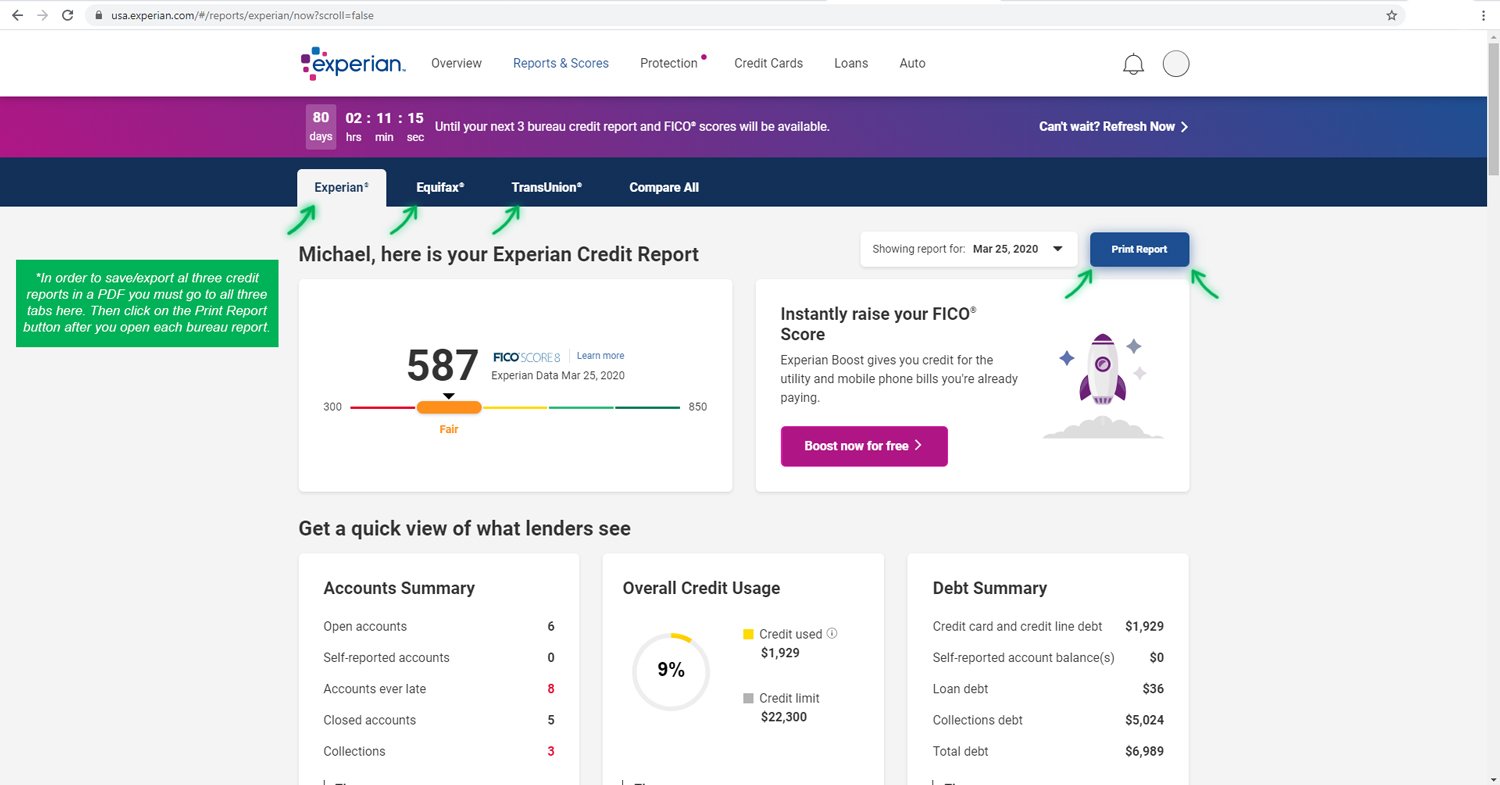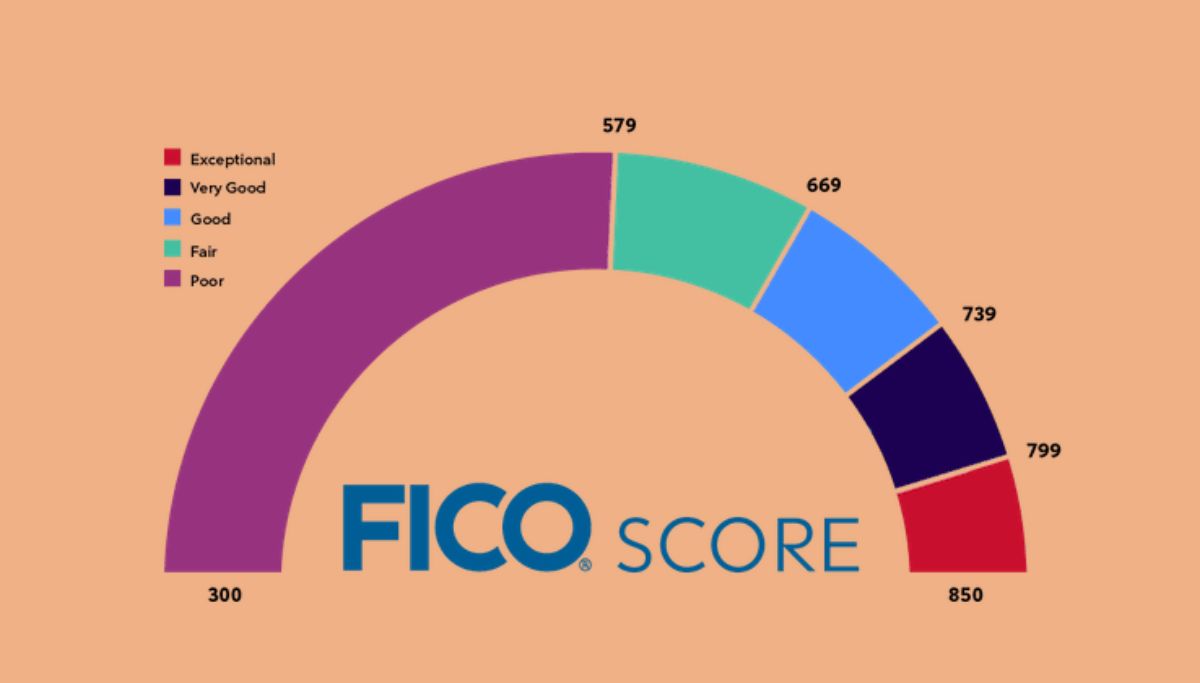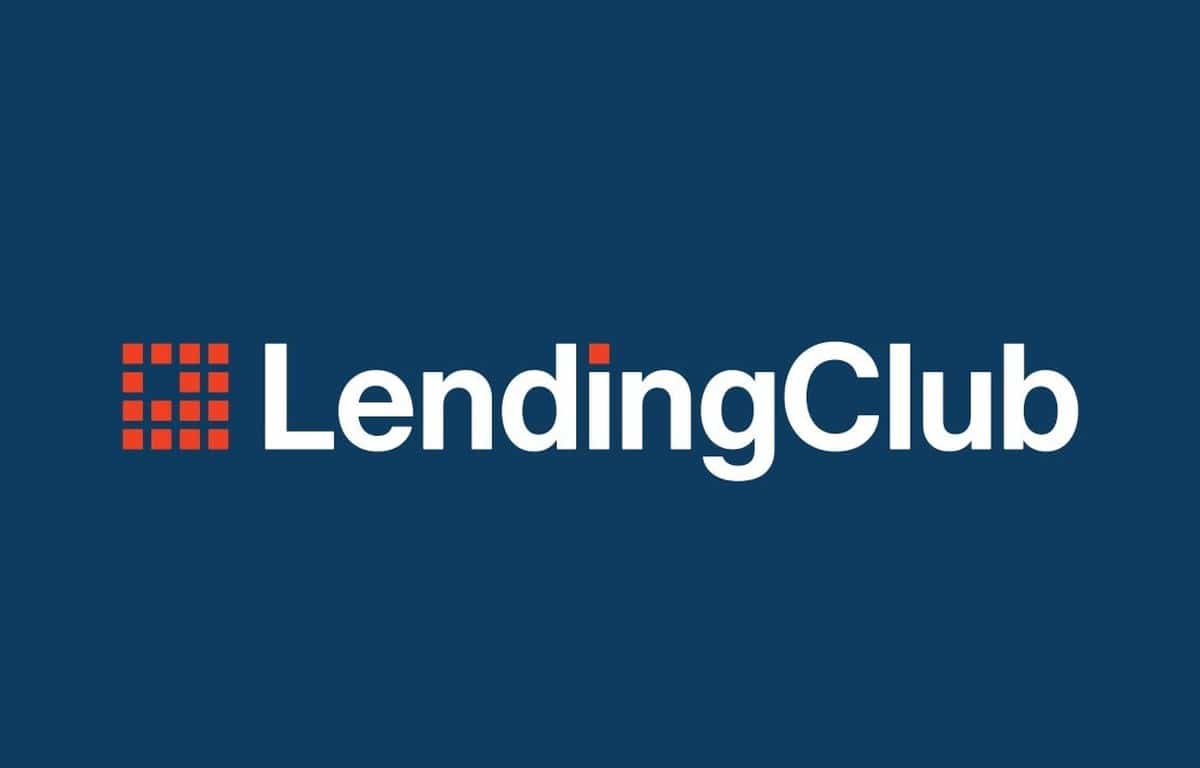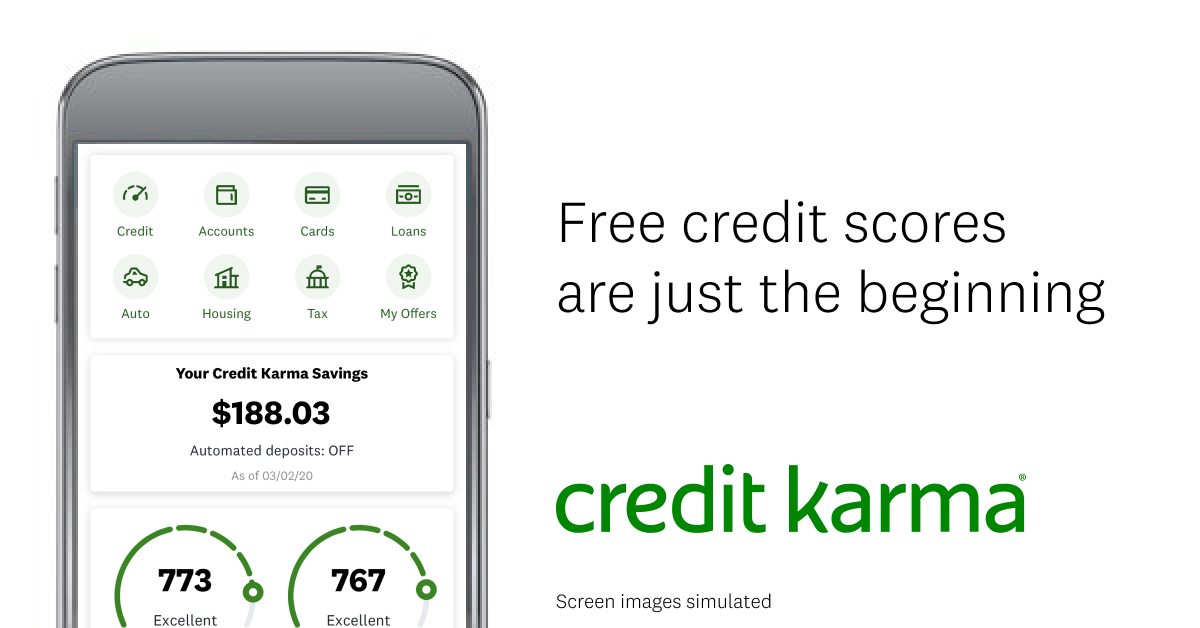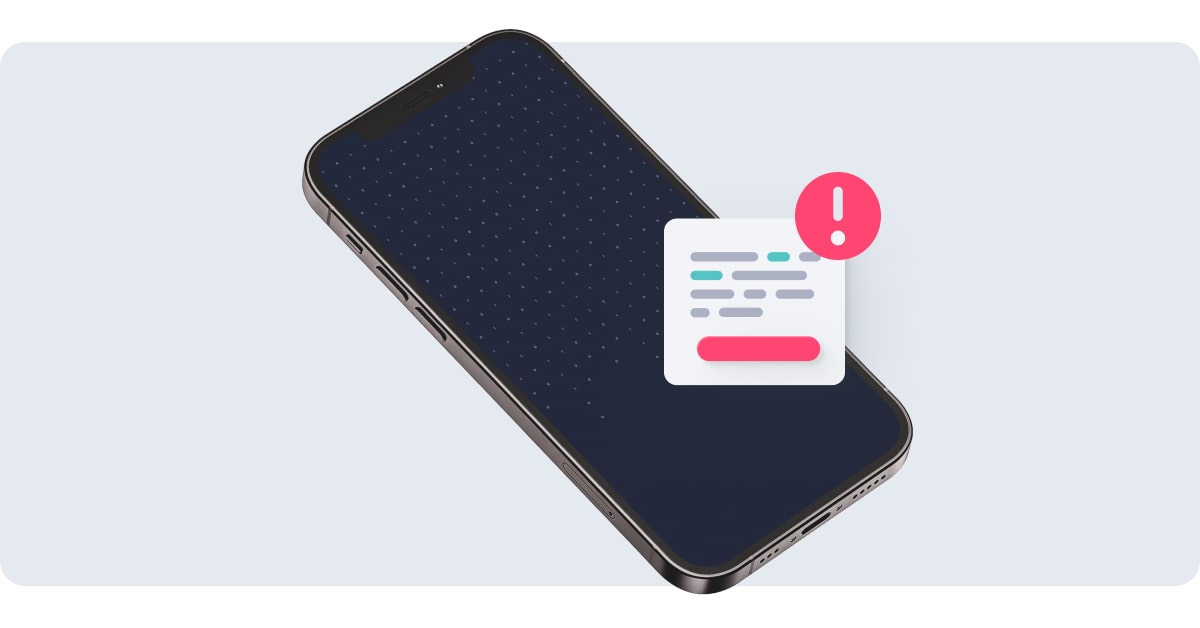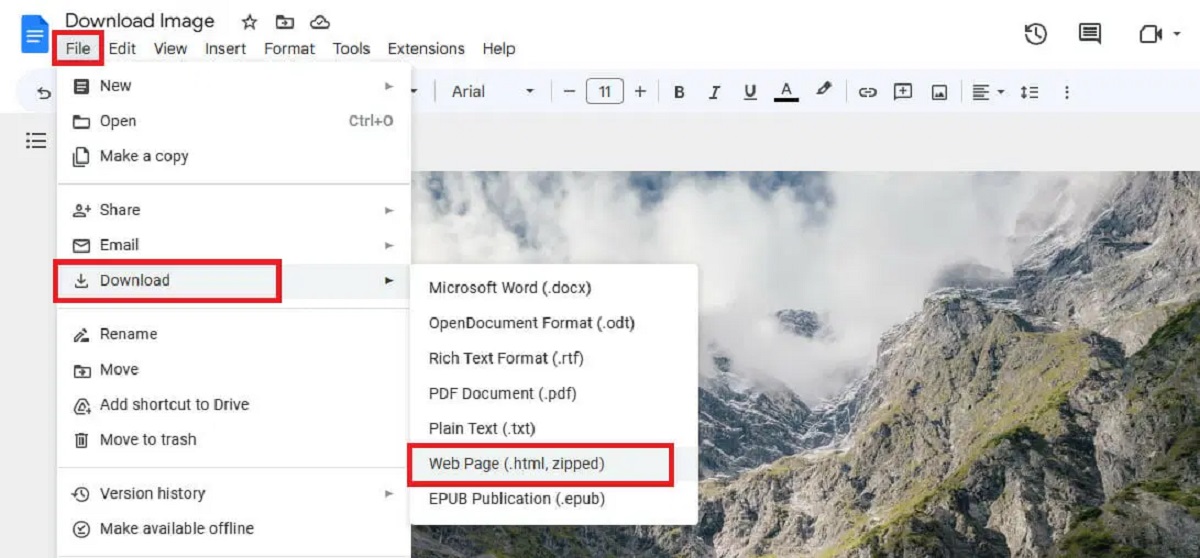Introduction
Welcome to our guide on how to download your Experian credit report as a PDF. Your credit report is a crucial document that provides information about your credit history, current debts, and payment patterns. Having a PDF version of your credit report can be convenient for offline viewing and sharing purposes. In this article, we will walk you through the step-by-step process of downloading your Experian credit report as a PDF.
Experian is one of the three major credit bureaus in the United States, along with Equifax and TransUnion. These credit bureaus collect and compile data on individuals’ credit activities and generate credit reports based on this information. Credit reports play a significant role in determining creditworthiness, as they are often reviewed by lenders, landlords, and potential employers.
Downloading your Experian credit report as a PDF allows you to have a permanent and easily accessible record of your credit information. Whether you want to review your financial history, identify errors that may be affecting your credit score, or simply keep track of your credit health, having an electronic copy of your credit report can be incredibly useful.
In the following sections, we will guide you through the process of downloading your Experian credit report as a PDF. We will cover the necessary steps, from visiting the Experian website to confirming your personal information, and finally generating the PDF file. By the end of this guide, you will have a clear understanding of how to obtain and save your Experian credit report as a PDF.
Step 1: Visit the Experian Website
The first step to downloading your Experian credit report as a PDF is to visit the official Experian website. Open your preferred web browser and navigate to www.experian.com. This will take you to the Experian homepage, where you can access various tools and services related to credit monitoring and reporting.
Once you arrive at the Experian homepage, take a moment to familiarize yourself with the options available. Experian offers a range of services, including credit monitoring, identity theft protection, and credit score tracking. However, for the purpose of downloading your credit report as a PDF, we will focus on the credit report section.
On the Experian homepage, you will typically find a menu bar or navigation panel at the top of the page. Look for an option that says “Credit Reports” or something similar. Clicking on this option will redirect you to the credit report section of the website.
If you are having trouble finding the credit report section, you can also use the search function on the Experian website. Look for a search bar or a search icon, usually located in the upper right corner of the page. Enter “credit report” or a similar keyword in the search bar and click on the search button to initiate the search.
Once you have successfully navigated to the credit report section of the Experian website, you are ready to proceed to the next step: logging in to your Experian account. If you do not have an existing account, you will need to create one before you can access your credit report. Don’t worry, the account creation process is straightforward, and Experian provides clear instructions to guide you through it.
Now that you have visited the Experian website and located the credit report section, you are one step closer to obtaining your credit report as a PDF. Let’s move on to the next step and learn how to log in to your Experian account.
Step 2: Login to Your Experian Account
After visiting the Experian website and accessing the credit report section, the next step is to log in to your Experian account. If you already have an account, simply locate the login option on the website and enter your login credentials. This will typically involve entering your email address or username, followed by your password.
If you haven’t created an Experian account yet, you will need to do so before proceeding. Look for the “Sign up” or “Create an Account” option, usually located near the login section. Clicking on this option will guide you through the account creation process, which may require providing personal information such as your name, date of birth, and social security number.
Once you have successfully logged in to your Experian account, you will have access to a dashboard where you can manage various aspects of your credit information. Take a moment to review the options and features available on the dashboard, as they may include tools for monitoring your credit score, disputing inaccuracies, and updating your personal details.
Now that you are logged in to your Experian account, you are ready to proceed to the next steps to download your credit report as a PDF. In the following sections, we will guide you through the necessary steps within your Experian account to generate and save your credit report in PDF format.
It is important to note that accessing your credit report may require a subscription or a one-time fee. Experian offers different types of credit reports, and the availability and pricing may vary. Make sure to check the terms and conditions, as well as any associated costs, before proceeding.
Now that you are logged in to your Experian account, let’s move on to the next step and select the option to obtain your Credit Report.
Step 3: Select the “Credit Report” Option
Once you have successfully logged in to your Experian account, the next step is to select the “Credit Report” option. This will allow you to access your credit report and begin the process of downloading it as a PDF.
On your account dashboard or main menu, look for a tab or link that is labeled “Credit Report.” This is where you will find the option to view and download your credit report. The placement and appearance of this option may vary depending on the layout of the Experian website, so take a moment to familiarize yourself with the navigation options available.
Clicking on the “Credit Report” tab or link will typically take you to a new page dedicated to displaying your credit report. This page may include detailed information about your credit history, such as your credit accounts, payment history, and any negative or derogatory items on your report.
Once you are on the credit report page, you may have the option to customize the view of your credit report. Experian offers different display formats, so you can choose the one that best suits your preferences. This customization can include selecting specific periods of time for your credit report or filtering the information displayed.
While customizing the view of your credit report is optional, it can be useful if you are specifically looking for certain information or if you prefer a more streamlined display. However, keep in mind that the default view of your credit report will generally provide a comprehensive overview of your credit history.
Now that you have selected the “Credit Report” option and are on the page displaying your credit report, you are ready to proceed to the next steps to download your Experian credit report as a PDF. In the following sections, we will guide you through the remaining steps to generate and save your credit report in PDF format.
Before moving on, it’s important to note that you may have the option to generate a credit report from the other major credit bureaus, Equifax and TransUnion, as well. Check for any additional options provided by Experian that allow you to obtain the comprehensive information from all three bureaus.
Now that you have accessed your credit report, let’s move on to the next step and choose the specific type of report you want.
Step 4: Choose the Type of Report You Want
After accessing your credit report on the Experian website, the next step is to choose the specific type of report you want to download. Experian offers different variations of credit reports that cater to various needs and requirements.
When you are on the page displaying your credit report, look for options or tabs that allow you to select the type of report you want. Experian may offer options such as “Full Credit Report,” “Credit Summary,” or “Credit Report with Score.” These options provide different levels of detail and include additional features such as credit scores.
If you are looking for a comprehensive credit report that includes all the available information on your credit history, the “Full Credit Report” option is the most suitable choice. This report typically provides a detailed overview of your credit accounts, payment history, public records, and any derogatory marks on your report.
On the other hand, if you are more interested in a summary of your credit information or if you want to obtain your credit score along with the report, you can select the corresponding options. The “Credit Summary” option provides a condensed version of your credit history, while the “Credit Report with Score” option includes your credit score in addition to the report.
It’s important to note that the availability and pricing of different report types may vary. Some may require an additional fee or a subscription to access. Take the time to review the options and select the one that best suits your needs and budget.
Once you have chosen the specific type of credit report you want, proceed to the next step to confirm your personal information before generating the PDF.
Before we move on, it’s worth mentioning that Experian also offers additional services and add-ons, such as credit monitoring or identity theft protection, which you may find beneficial. Be sure to explore these options to enhance your credit management experience.
Now that you have selected the type of report you want, let’s move on to the next step and confirm your personal information in the following section.
Step 5: Confirm Your Personal Information
After selecting the type of credit report you want to download from Experian, the next step is to confirm your personal information. This is an essential step to ensure that the credit report generated is accurate and specifically pertains to you.
On the page where you have chosen the type of report, you will likely see a section dedicated to verifying your personal information. This section may include fields such as your name, address, date of birth, and social security number. Ensure that this information is correct and up to date before proceeding.
If you notice any inaccuracies or outdated information, take the opportunity to update it within your Experian account. Typically, there will be an option or link provided to edit your personal details. It’s important to provide accurate information as discrepancies can impact the accuracy of your credit report and potentially hinder your creditworthiness.
Once you have confirmed the accuracy of your personal information, proceed to the next step. At this point, you are just one step away from generating your Experian credit report in PDF format.
Before we move on to the next step, it’s essential to highlight the significance of safeguarding your personal information. As you provide sensitive details like your social security number, ensure that you are on a secure and trusted website. Experian employs security measures to protect your data, but it’s a good practice to exercise caution and use a secure internet connection.
Now that you have confirmed your personal information, let’s move on to the next step and enter the security code to proceed with generating your Experian credit report as a PDF.
Step 6: Enter the Security Code
After confirming your personal information, the next step in downloading your Experian credit report as a PDF is to enter the security code. This additional layer of security helps to protect your credit report and ensures that only authorized users can access it.
On the page where you confirmed your personal information, you will usually find a section or field labeled “Security Code” or “Verification Code.” This code is typically sent to you via email or text message as part of the authentication process. It helps verify your identity and protects against unauthorized access to your credit report.
Retrieve the security code from your email or text message, and enter it into the designated field on the Experian website. Double-check the code to ensure accuracy, as mistyping it may result in an invalid entry. If you do not see the security code or have not received it, check your spam or junk folder, or request a new code on the Experian website.
After entering the security code, proceed to the next step to generate and save your Experian credit report as a PDF.
It’s worth noting that the security code is time-sensitive and may expire after a certain period. If this happens, you may need to request a new security code or go through the verification process again.
Experian takes security seriously and employs advanced measures to protect your credit report and personal information. However, it is always recommended to exercise caution and ensure you are providing this sensitive information on a secure and trusted connection.
Now that you have entered the security code, let’s move on to the final step and download your Experian credit report in PDF format.
Step 7: Download Your Experian Credit Report as a PDF
After successfully entering the security code, you have reached the final step of downloading your Experian credit report as a PDF. In this step, you will generate and save your credit report in a downloadable PDF format.
On the same page where you entered the security code, look for a button or link that says “Download PDF” or something similar. Clicking on this option will initiate the process of generating your credit report in PDF format.
Once you click on the download button, the Experian website will generate your credit report and convert it into a PDF file. The exact length of time it takes depends on the complexity of your report and the server’s processing capabilities. In most cases, the process is relatively quick, and you should receive a prompt to download the PDF file.
When prompted to download the PDF, select a location on your computer or device to save the file. Choose a location that is easily accessible, such as your desktop or a specific folder you have designated for important documents.
Ensure that you assign a suitable file name for your credit report, so you can easily identify it in the future. Consider including the date or any relevant descriptors to help organize your downloaded files efficiently.
Once the download is complete, navigate to the location where you saved the PDF file. Double-click on the file to open and view your Experian credit report in PDF format. You may need a PDF reader installed on your device, such as Adobe Acrobat Reader, to open and view the file.
Now that you have successfully downloaded your Experian credit report as a PDF, you can review and analyze the information within the file at your convenience. You can print a hard copy for your records, or store the electronic document securely on your computer or digital storage devices.
It’s important to remember that your credit report contains sensitive and personal information, so be mindful of its security. Store it in a password-protected folder or take additional measures to protect it from unauthorized access.
Congratulations! You have completed all the necessary steps to download your Experian credit report as a PDF. By having this document, you can gain better insight into your credit history, correct any discrepancies, and make informed financial decisions.
Please note that the process and options described in this guide are specific to Experian. If you wish to obtain credit reports from other credit bureaus, such as Equifax and TransUnion, you will need to visit their respective websites and follow their procedures.
Conclusion
Downloading your Experian credit report as a PDF provides you with a convenient and accessible way to review and analyze your credit history. By following the simple step-by-step process outlined in this guide, you can obtain this essential document in just a few clicks.
We began by visiting the Experian website and logging in to our Experian account. Then, we selected the “Credit Report” option and chose the type of report we wanted. After confirming our personal information and entering the security code, we were able to download our Experian credit report as a PDF.
Having this PDF version of your credit report allows you to easily review and monitor your credit history. You can keep track of your payment patterns, identify any errors or discrepancies that may be affecting your credit score, and take proactive steps to improve your overall credit health.
It’s important to remember that Experian is just one of the three major credit bureaus, and it is recommended to obtain credit reports from all three bureaus periodically to have a comprehensive understanding of your credit standing. Each bureau may have slightly different information, so reviewing reports from all three ensures that you have a complete picture of your credit profile.
Remember to exercise caution when providing personal information and make sure you are on a secure and trusted website. Protecting your personal information is essential in today’s digital world.
By obtaining and regularly reviewing your credit report, you can take control of your financial well-being. You can proactively address any issues, dispute inaccuracies, and work towards achieving your financial goals.
Now that you have the knowledge and the steps to download your Experian credit report as a PDF, we encourage you to take action and get your credit report. Empower yourself with the information you need to make informed financial decisions and maintain a healthy credit history.
Remember, your credit report is a valuable asset that can shape your financial future, so keep it updated and use it as a tool to help you achieve your financial goals.