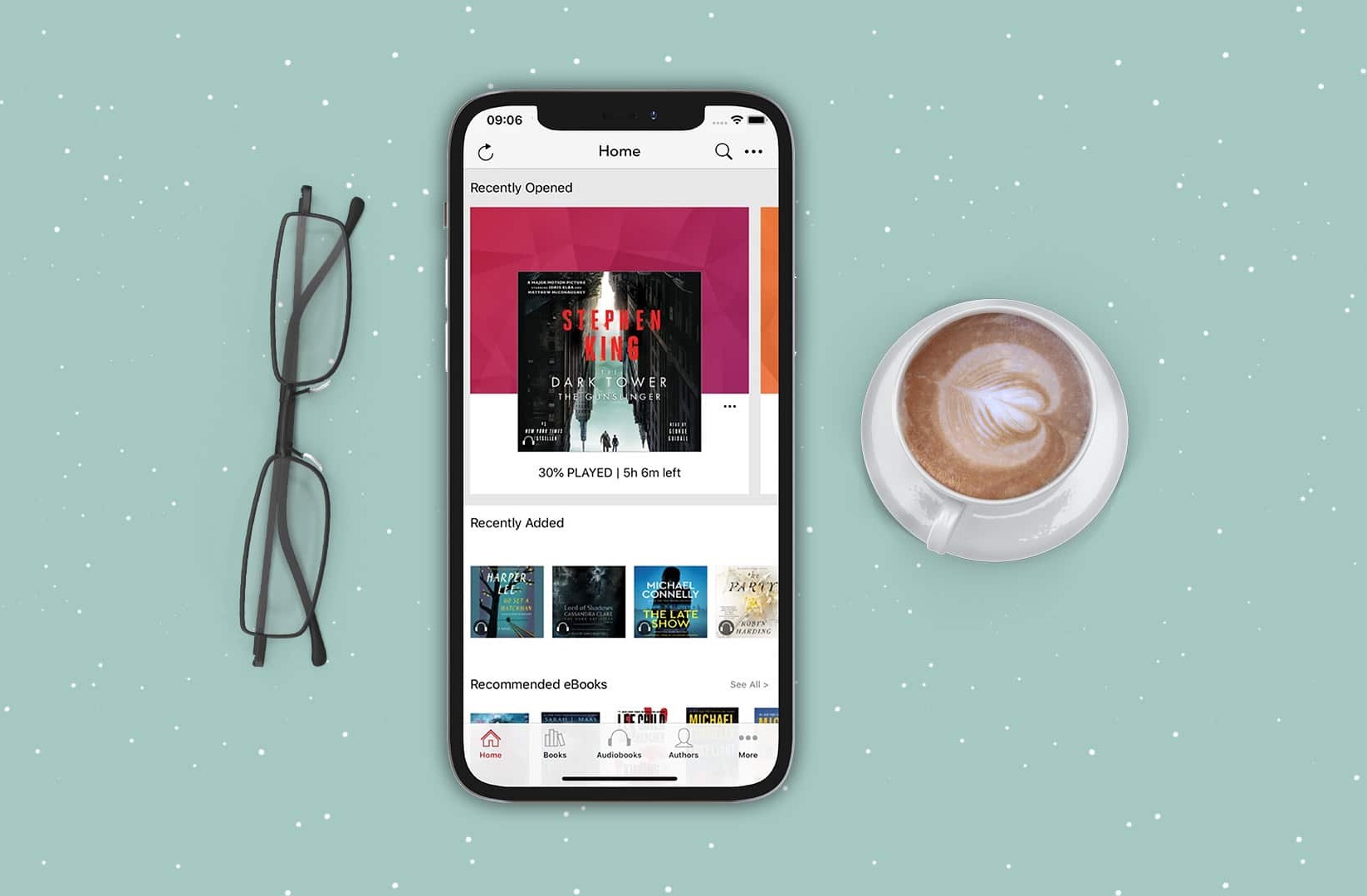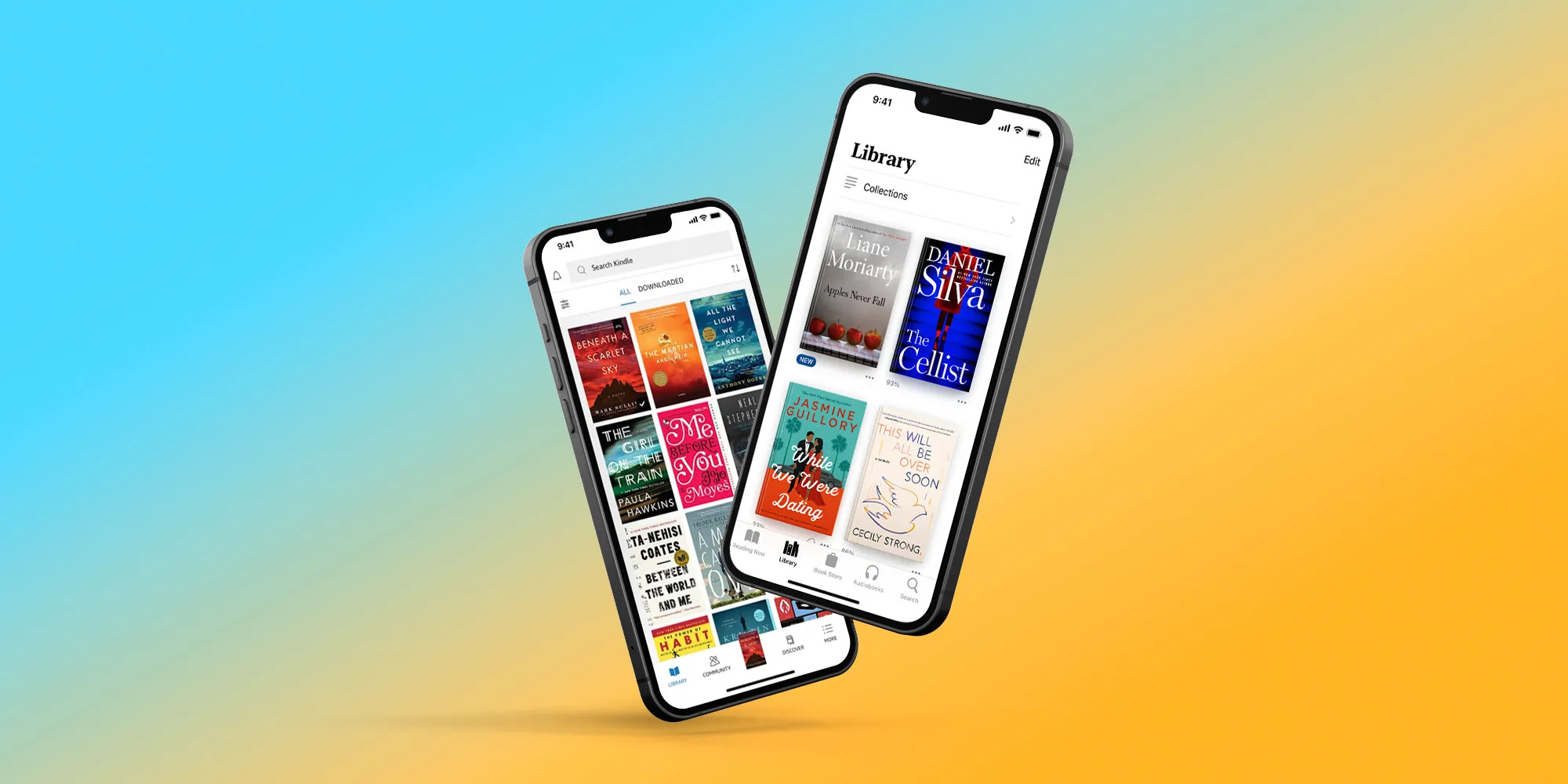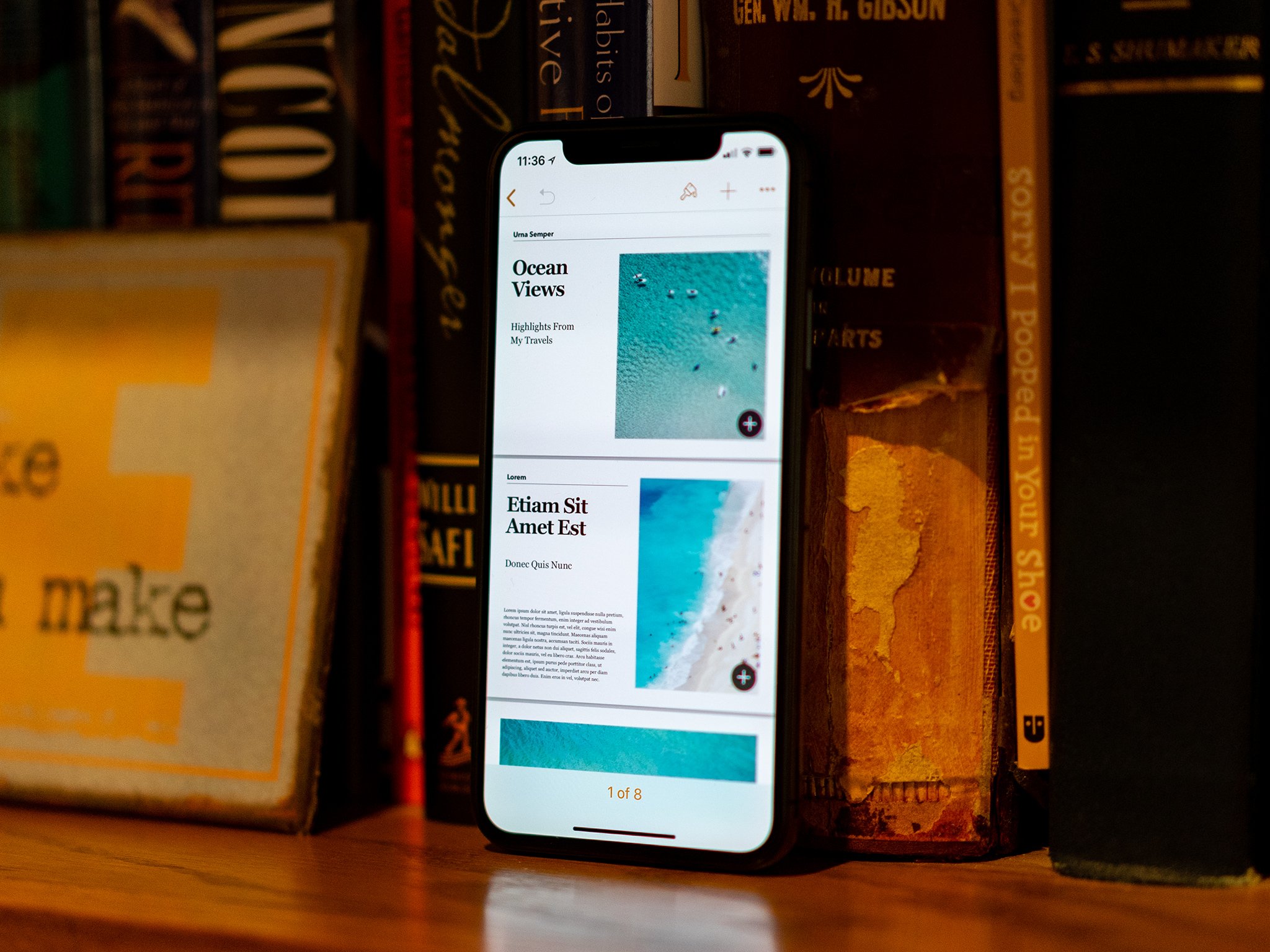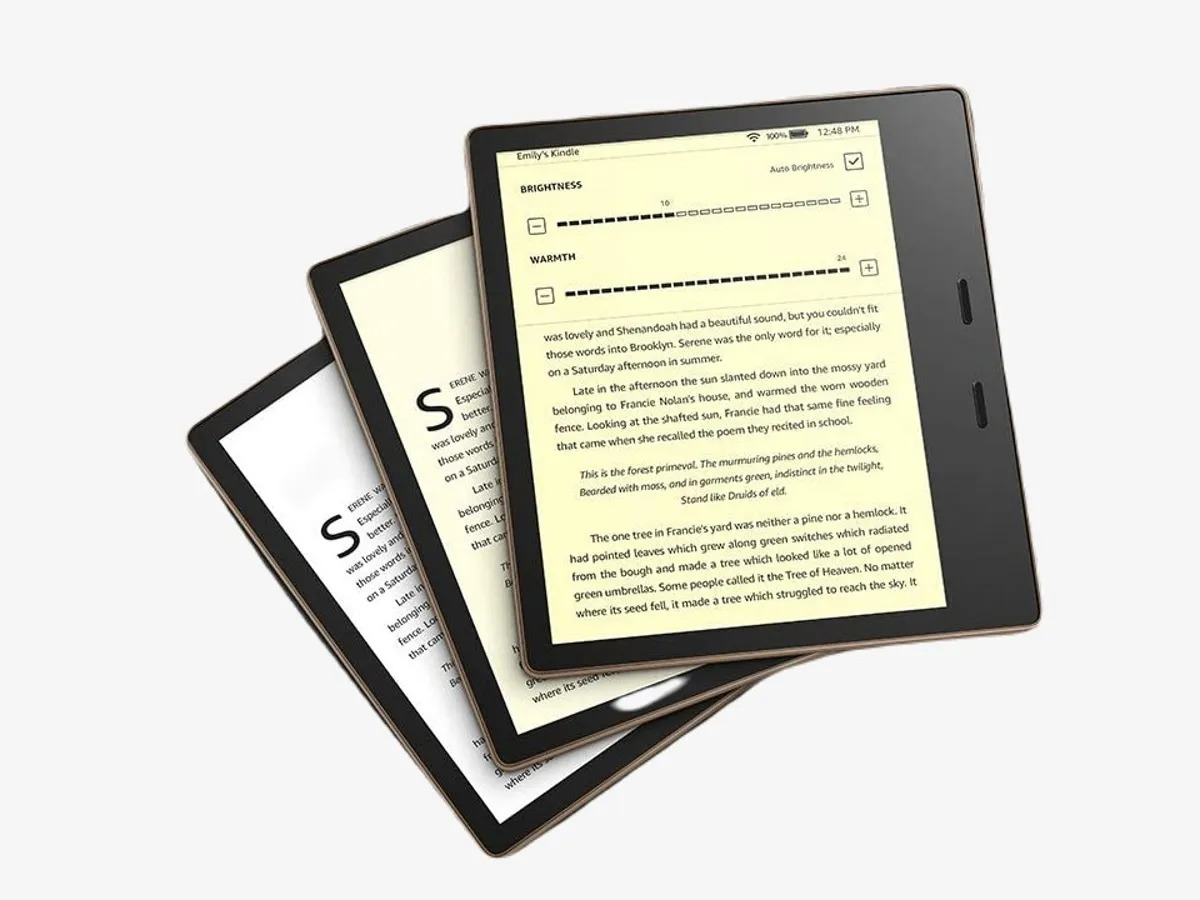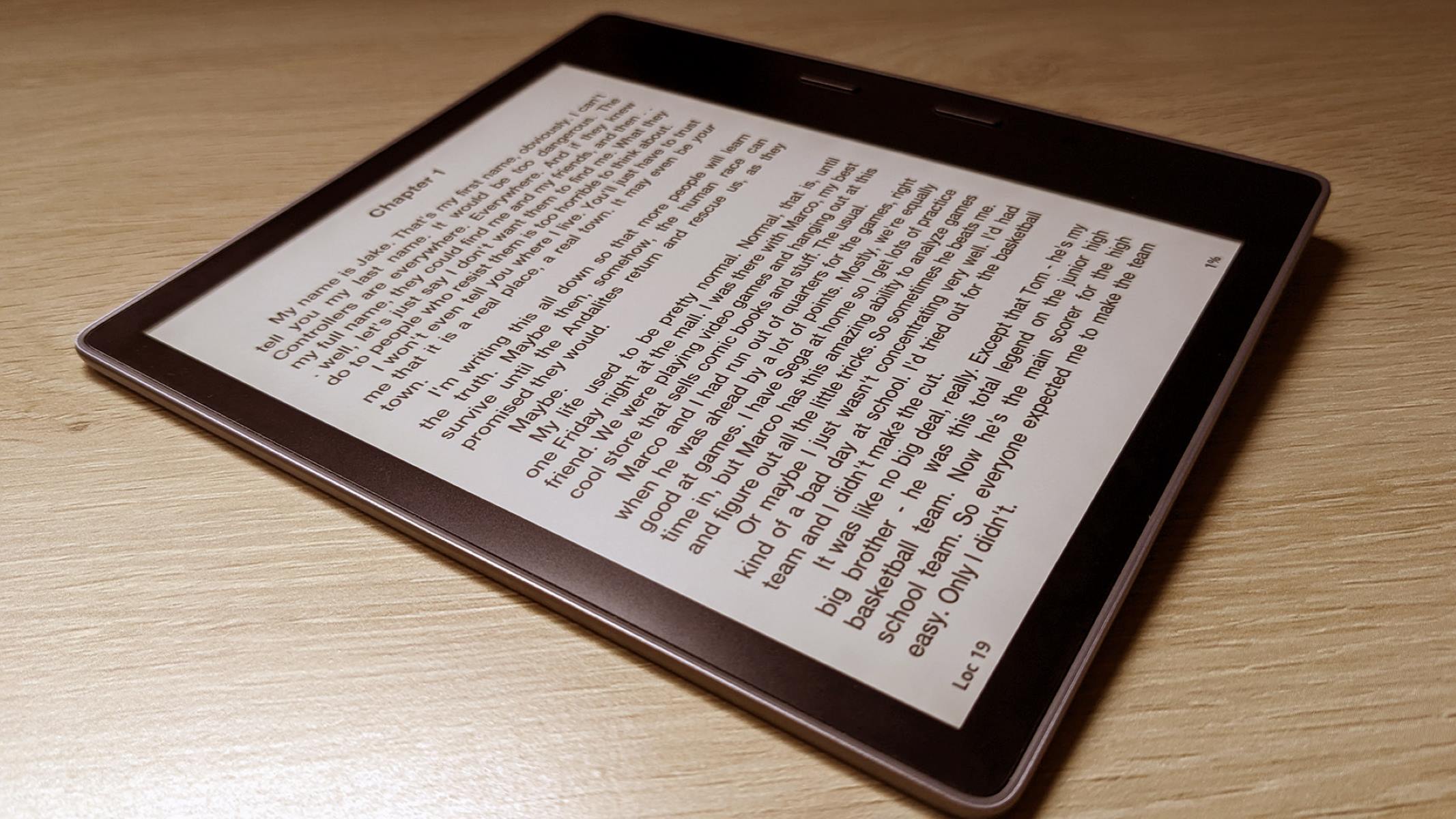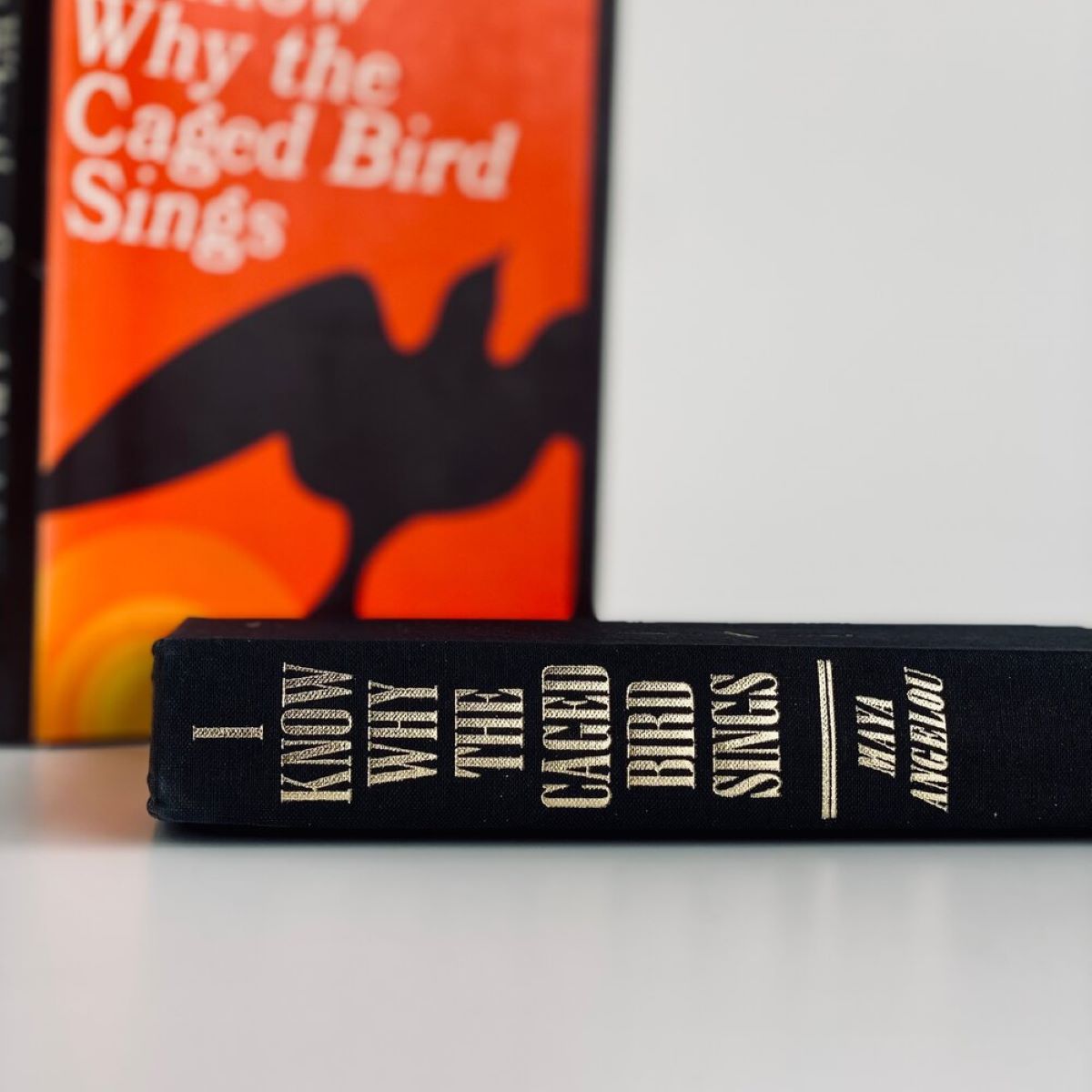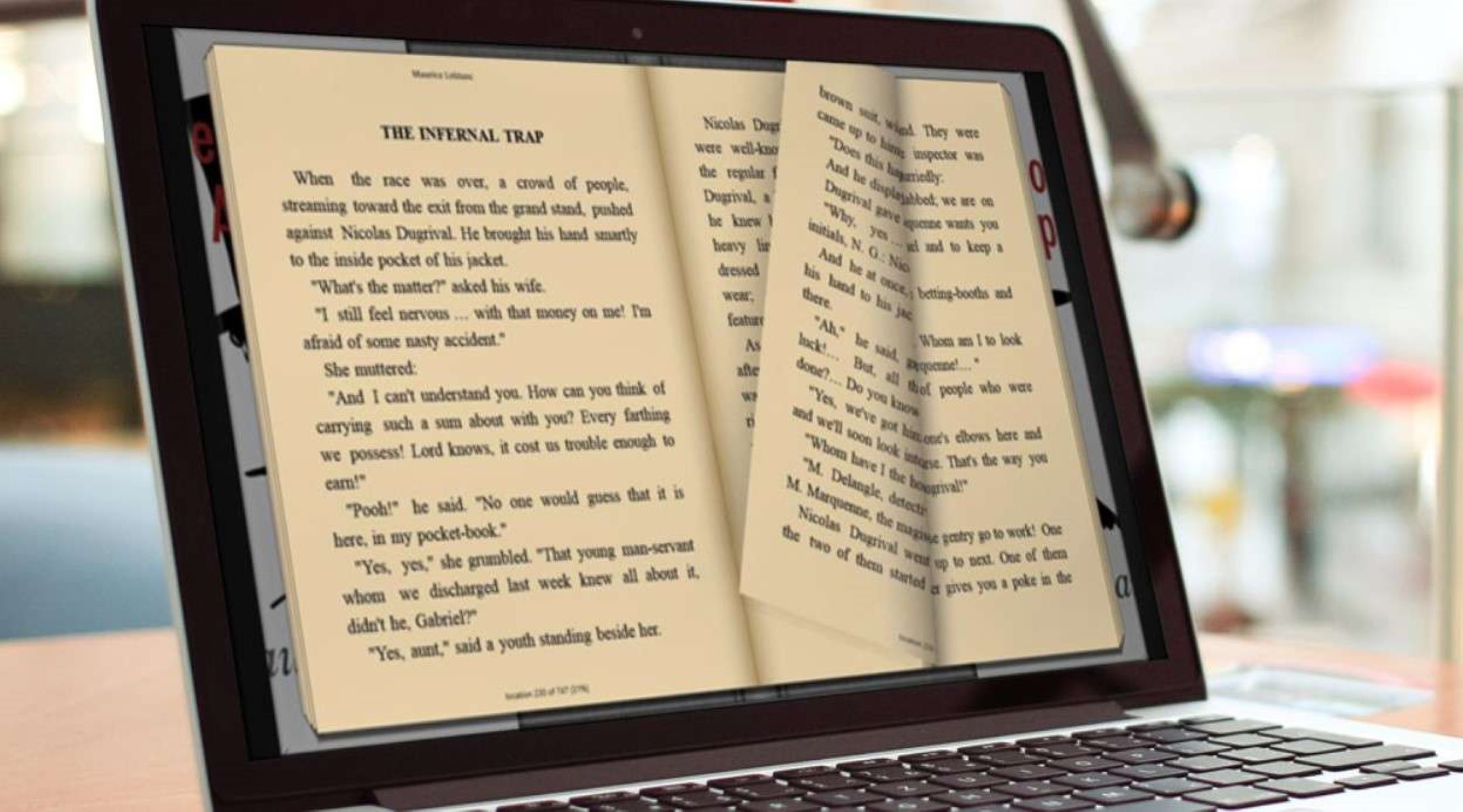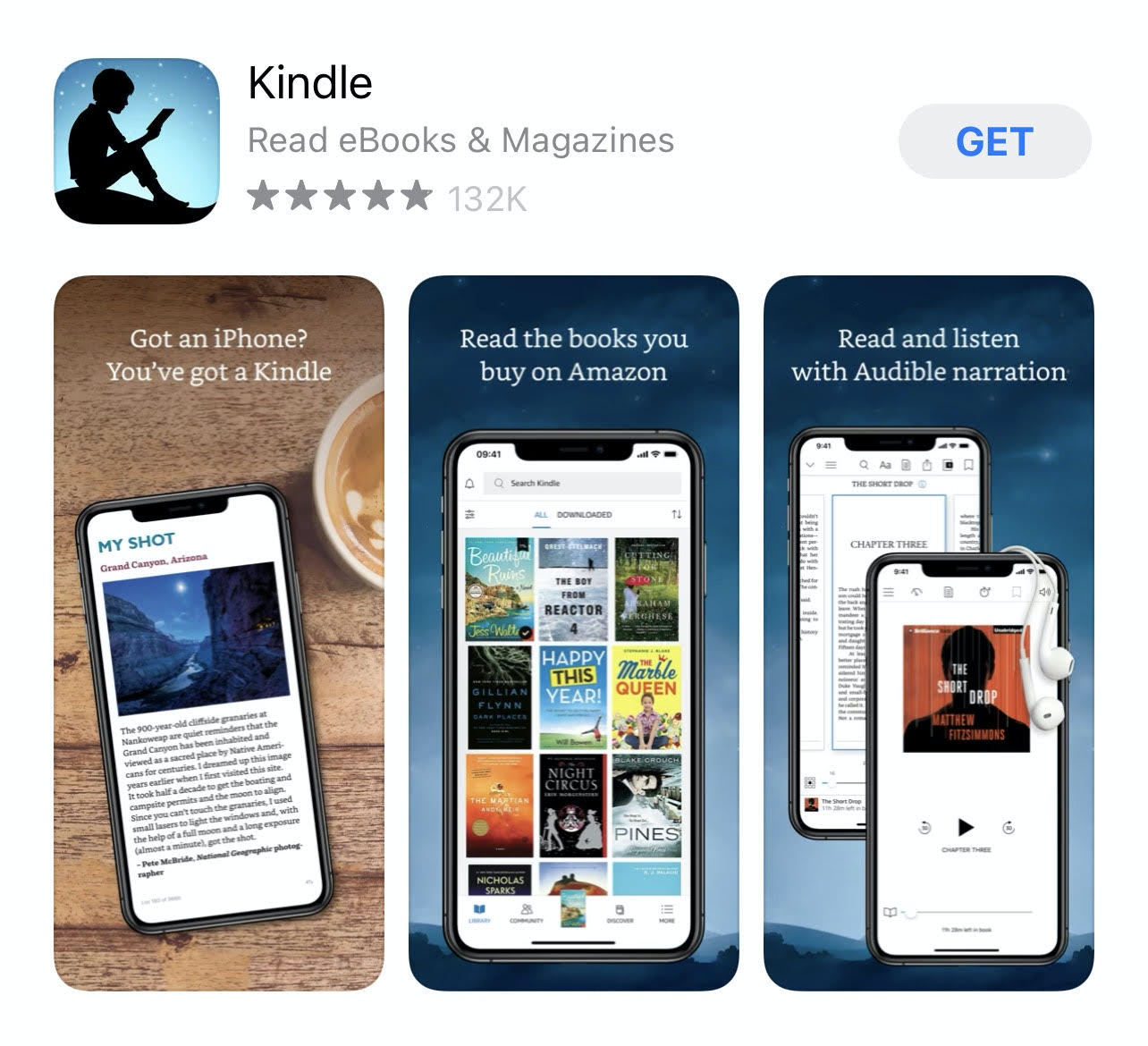Introduction
Welcome to the world of eBooks, where you can carry a library in the palm of your hand. With the advent of smartphones, reading has become more accessible and convenient than ever before. If you’re an iPhone user, you have access to a plethora of eBook apps that allow you to download and read your favorite books on the go.
In this article, we’ll guide you through the process of downloading eBooks to your iPhone. Whether you’re a bookworm or simply enjoy reading from time to time, these simple steps will help you dive into the wonderful world of eBooks on your iPhone.
Before we get started, it’s important to note that there are several eBook apps available for iPhone users. Some popular options include Kindle, iBooks, Nook, and Google Play Books. While the exact steps may vary slightly between apps, the general process remains the same.
So, grab your iPhone and let’s get started on this exciting journey of downloading eBooks!
Step 1: Choose the eBook app
The first step in downloading eBooks to your iPhone is to choose the eBook app that suits your preferences. As mentioned earlier, there are several options available, each with its own unique features and offerings.
If you prefer to stick to the default options, you can use Apple’s native eBook app called iBooks. It comes pre-installed on iPhones, so you don’t need to download it separately. iBooks offers a user-friendly interface and seamless integration with other Apple services, making it a popular choice for iPhone users.
On the other hand, if you’re an avid Kindle reader or already have a collection of eBooks on your Amazon account, you may want to consider downloading the Kindle app. The Kindle app allows you to access and sync your existing Kindle library, making it easy to continue reading where you left off on your Kindle device or other devices.
If you’re looking for a wider variety of eBook options, you might want to explore third-party apps like Nook or Google Play Books. These apps provide access to a vast selection of eBooks from different publishers and genres.
Once you’ve made your decision, open the App Store on your iPhone and search for the chosen eBook app. Tap on the app to view its details, read user reviews, and check the ratings. If you’re satisfied with the app’s reviews and ratings, tap the “Get” or “Install” button to download and install the app on your iPhone.
After the installation is complete, locate the app on your iPhone’s home screen and tap on it to launch the app. You may be prompted to sign in or create a new account to access the app’s features and content.
That’s it, you’ve successfully completed the first step of downloading eBooks to your iPhone. Now, let’s move on to the next step to get closer to your favorite books!
Step 2: Sign in or create an account
Once you have chosen your preferred eBook app and installed it on your iPhone, the next step is to sign in to an existing account or create a new account. This is necessary to access the app’s features, sync your library, and make purchases if needed.
If you already have an account with the eBook provider, such as Amazon for Kindle or Barnes & Noble for Nook, you can simply sign in using your credentials. Look for the “Sign In” or “Log In” option within the app’s interface and enter your email or username and password.
If you don’t have an account yet, you will need to create one. Look for the “Sign Up” or “Create Account” option within the app and follow the on-screen instructions. Typically, you’ll be asked to provide your name, email address, and create a password. Some apps may also require additional information such as your billing address for purchasing eBooks.
Make sure to choose a strong and unique password to secure your account. Consider using a combination of uppercase and lowercase letters, numbers, and symbols. Avoid using easily guessable passwords to protect your personal information and prevent unauthorized access to your account.
Once you have successfully signed in or created your account, you may be prompted to personalize your reading experience by setting preferences such as font size, page layout, and themes. Feel free to customize these settings according to your preferences to ensure a comfortable and enjoyable reading experience.
Remember, signing in or creating an account is a crucial step as it allows you to access and manage your eBook library. It also enables the app to sync your reading progress across devices and remember your preferences.
Now that you’re signed in or have created your account, you’re ready to move on to the next step: searching for and downloading your favorite eBooks. Let’s dive in and explore the vast world of literary treasures awaiting you!
Step 3: Search for the eBook
Now that you have signed in or created an account with your chosen eBook app, it’s time to embark on the exciting journey of searching for the eBook you want to read.
Most eBook apps have a search feature that allows you to easily find specific titles, authors, or genres. Look for the search bar within the app’s interface, usually located at the top or bottom of the screen, and tap on it to activate the search function.
If you already have a specific eBook in mind, you can simply type in the title, author, or keywords related to the book. The app will then display a list of matching results based on your search query. You can refine your search by using filters like genre, language, or publication date to narrow down the results and find the book you’re looking for.
On the other hand, if you’re open to exploring new books or genres, you can browse through the app’s featured or recommended sections. These sections often showcase popular or trending eBooks, bestsellers, or curated collections to help you discover new and interesting reads.
Once you find the eBook you want to download, tap on its title or cover to open the book’s details page. Here, you can read a synopsis, view ratings and reviews from other readers, and check additional information such as the length of the book and the format it’s available in.
If you’re satisfied with the book’s details, you can proceed to the next step: downloading the eBook to your iPhone. Some eBook apps offer the option to sample a few chapters before making a purchase, allowing you to get a taste of the book before committing to the full purchase.
It’s important to note that some eBooks may be free to download, while others may require a purchase. Additionally, certain eBook apps offer subscription-based services that grant access to a wide range of eBooks for a fixed monthly fee. Make sure to check the pricing information before proceeding with the download or purchase.
Now that you know how to search for eBooks within your chosen app, it’s time to move on to the next step: downloading the eBook and making it available for offline reading. Get ready to dive into the captivating world of literature right at your fingertips!
Step 4: Download the eBook
After finding the perfect eBook on your chosen eBook app, it’s time to download it and make it accessible on your iPhone for offline reading. Follow the simple steps below to complete the download process.
1. On the eBook’s details page, look for the “Download” or “Buy” button. Tap on it to initiate the download process. If the eBook is free, you may see a “Download” button directly.
2. Depending on your internet connection speed and the size of the eBook, the download may take a few seconds to a few minutes. You’ll see a progress bar or a loading indicator during the download process.
3. Once the download is complete, you’ll receive a notification or see a confirmation message on the screen. At this point, the eBook is successfully downloaded and stored on your iPhone.
4. Some eBook apps offer the option to customize the download location, such as choosing to save the eBook on the internal storage or an external memory card. If applicable, go to the app’s settings and choose your preferred storage location.
5. If you’re downloading multiple eBooks, you can repeat the process for each book. The downloaded eBooks will be available in your app’s library, ready to be accessed and read at any time.
It’s worth noting that some eBook apps also offer a cloud storage feature, allowing you to save your eBooks in the cloud for easy access across multiple devices. This feature is especially beneficial if you have limited storage space on your iPhone or if you switch between devices frequently.
By downloading the eBook, you ensure that you can enjoy your favorite reads even when you’re offline, away from Wi-Fi or cellular data coverage. Whether you’re traveling, commuting, or simply prefer to disconnect from the internet, having the eBook downloaded on your iPhone gives you the freedom to read anytime, anywhere.
Now that you’ve successfully downloaded the eBook to your iPhone, you’re only a tap away from delving into the captivating world of literature. Proceed to the next step to access and read the eBook on your iPhone.
Step 5: Access and read the eBook
You’ve reached the final step of the process – accessing and reading the eBook you’ve downloaded on your iPhone. Follow these steps to start exploring the pages of your chosen book.
1. Open the eBook app on your iPhone. The app’s icon should be visible on your home screen. Tap on it to launch the app.
2. Once the app opens, you’ll be taken to the library or home screen, where all your downloaded eBooks are stored. Browse through the list or use the search function within the app to locate the eBook you want to read.
3. Tap on the eBook’s cover or title to open it. The eBook will open to the first page or the last page you were reading if you’ve previously accessed it.
4. Depending on the eBook app you’re using, you can customize your reading experience. Look for options such as changing the font size, adjusting the brightness, switching between day and night modes, or adding bookmarks. These features allow you to personalize your reading experience and make it more comfortable for your eyes.
5. Swipe left or right on your iPhone’s screen or use the app’s built-in navigation buttons to flip through the pages of the eBook. Some eBook apps also offer a table of contents that allows you to jump to specific chapters or sections within the book.
6. As you navigate through the eBook, you can highlight passages, add notes, or make annotations if the app supports these features. This allows you to easily revisit specific parts of the book or jot down your thoughts as you read.
7. If you need to take a break from reading, simply exit the eBook app. When you return, the app will usually remember the page you were on, allowing you to seamlessly pick up where you left off.
Enjoy the immersive experience of reading your eBook on your iPhone. Take advantage of the portability and convenience it offers, allowing you to carry a library of books with you wherever you go.
Remember to safely exit the eBook app when you’re done reading to conserve battery life and ensure that your progress is saved for the next time you open the app.
Congratulations! You’ve successfully accessed and started reading the eBook on your iPhone. Immerse yourself in the captivating world of storytelling and let the pages transport you to new adventures, knowledge, and inspiration.
Conclusion
Congratulations! You have successfully learned how to download eBooks to your iPhone and embark on a journey of immersive reading. With a wide range of eBook apps available, you have access to countless books at your fingertips, allowing you to explore various genres, dive into bestsellers, or discover hidden literary gems.
Throughout this article, we have covered the essential steps to guide you through the process. We started by choosing an eBook app that suits your preferences and then signing in or creating an account to access the app’s features and sync your library.
We then delved into the steps of searching for the eBook of your choice and downloading it to your iPhone, making it available for offline reading. Finally, we discussed how to access and read the downloaded eBook, highlighting some customization options to enhance your reading experience.
Now it’s time to embrace the joy of reading on your iPhone whenever and wherever you desire. Expand your literary horizons, lose yourself in captivating stories, and broaden your knowledge through the incredible world of eBooks.
Remember to periodically check for updates to your eBook app and explore the additional features it offers, such as social sharing, recommended reads, or syncing across multiple devices.
So, what are you waiting for? Start your reading adventure today and let the pages of eBooks transport you to magical realms, far-off places, and endless possibilities. Happy reading!