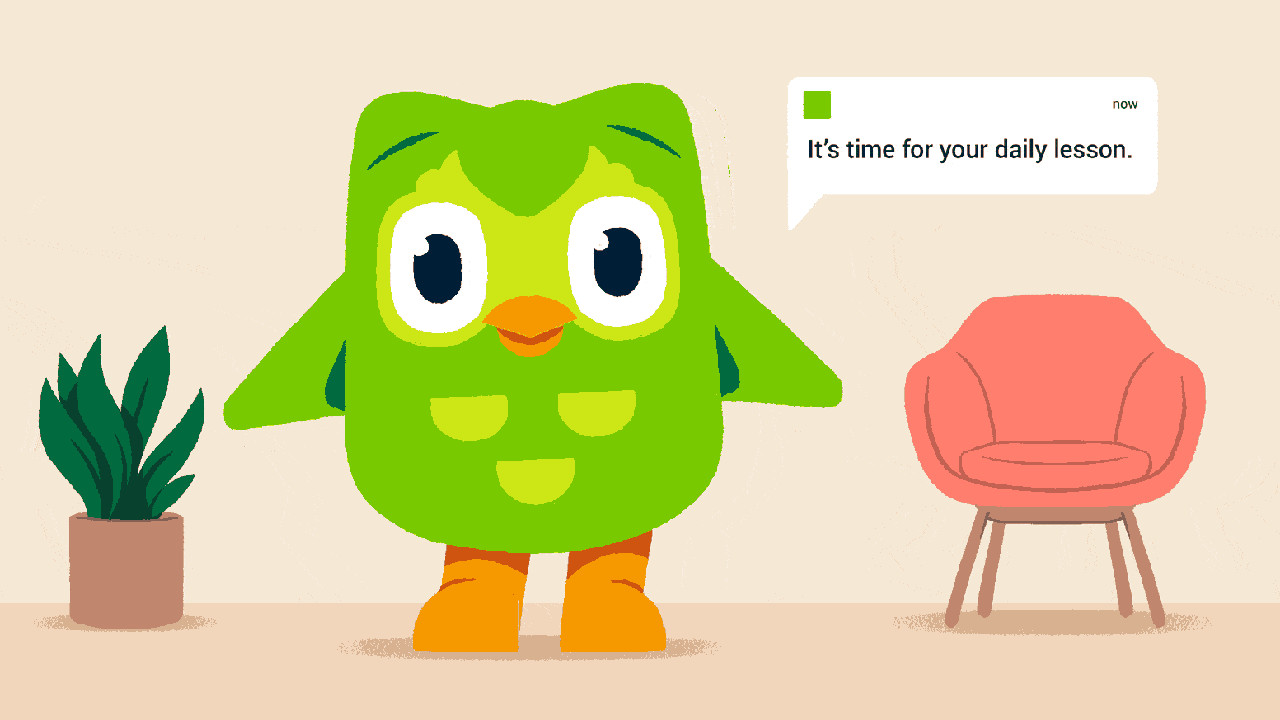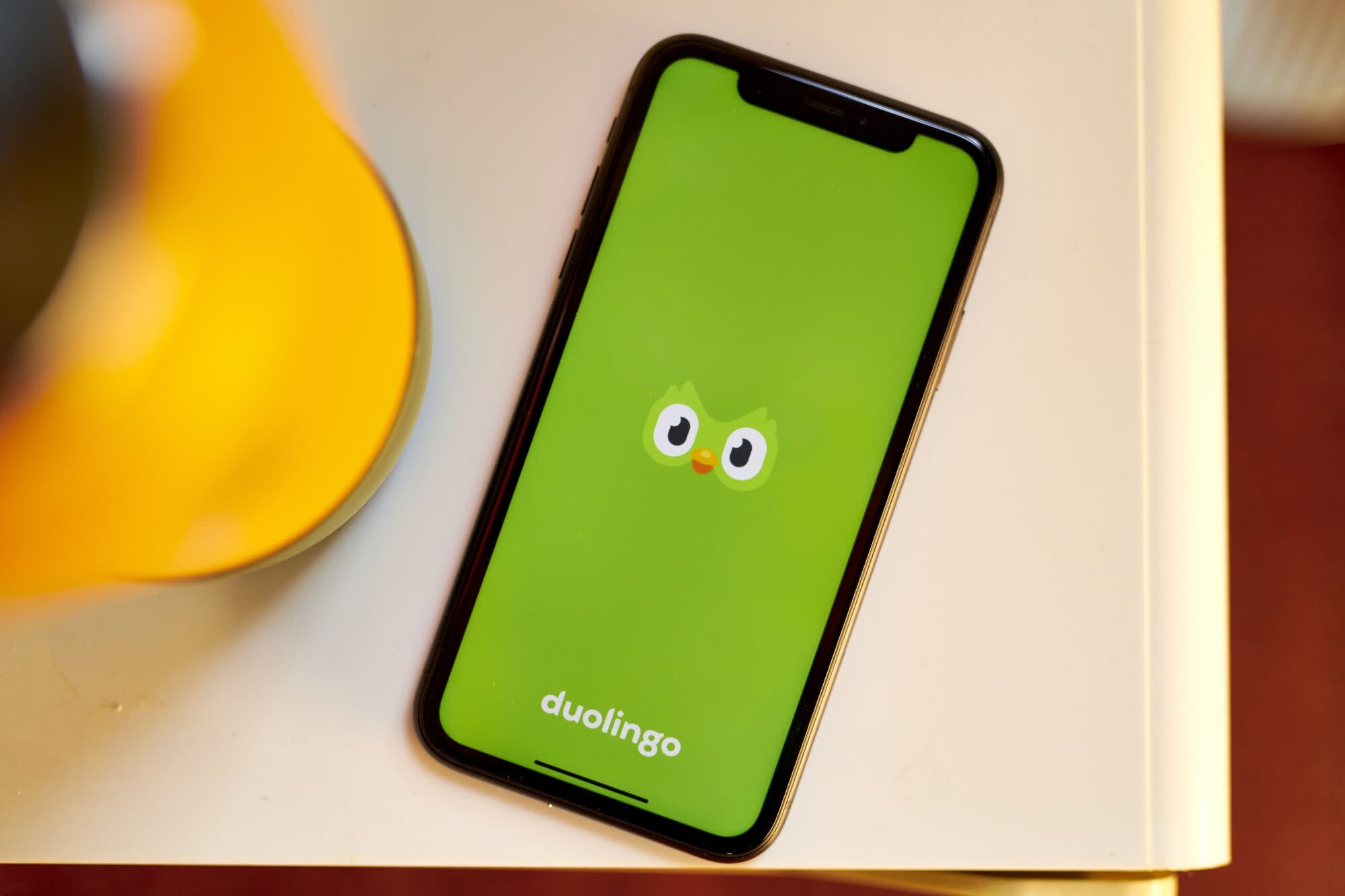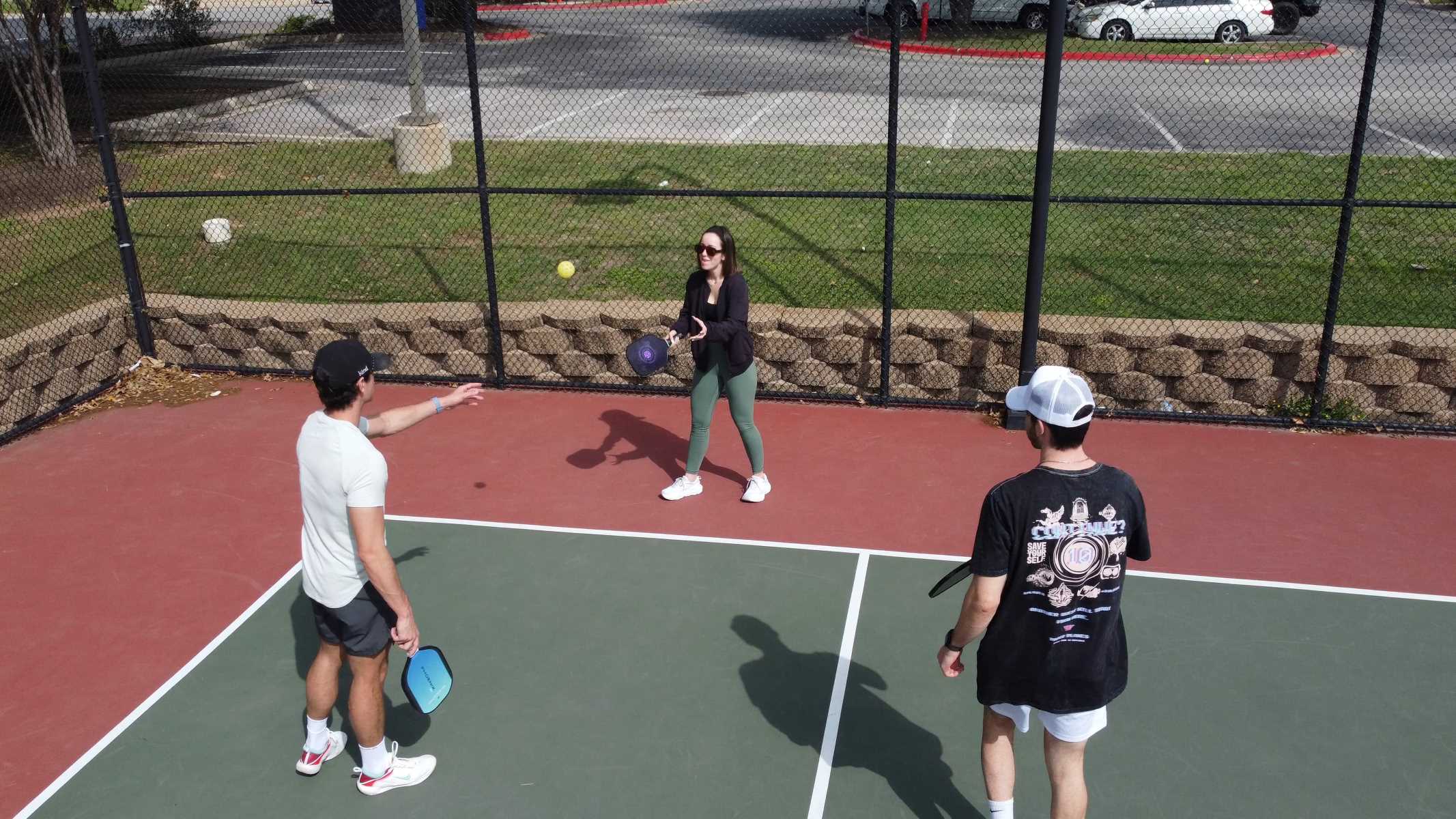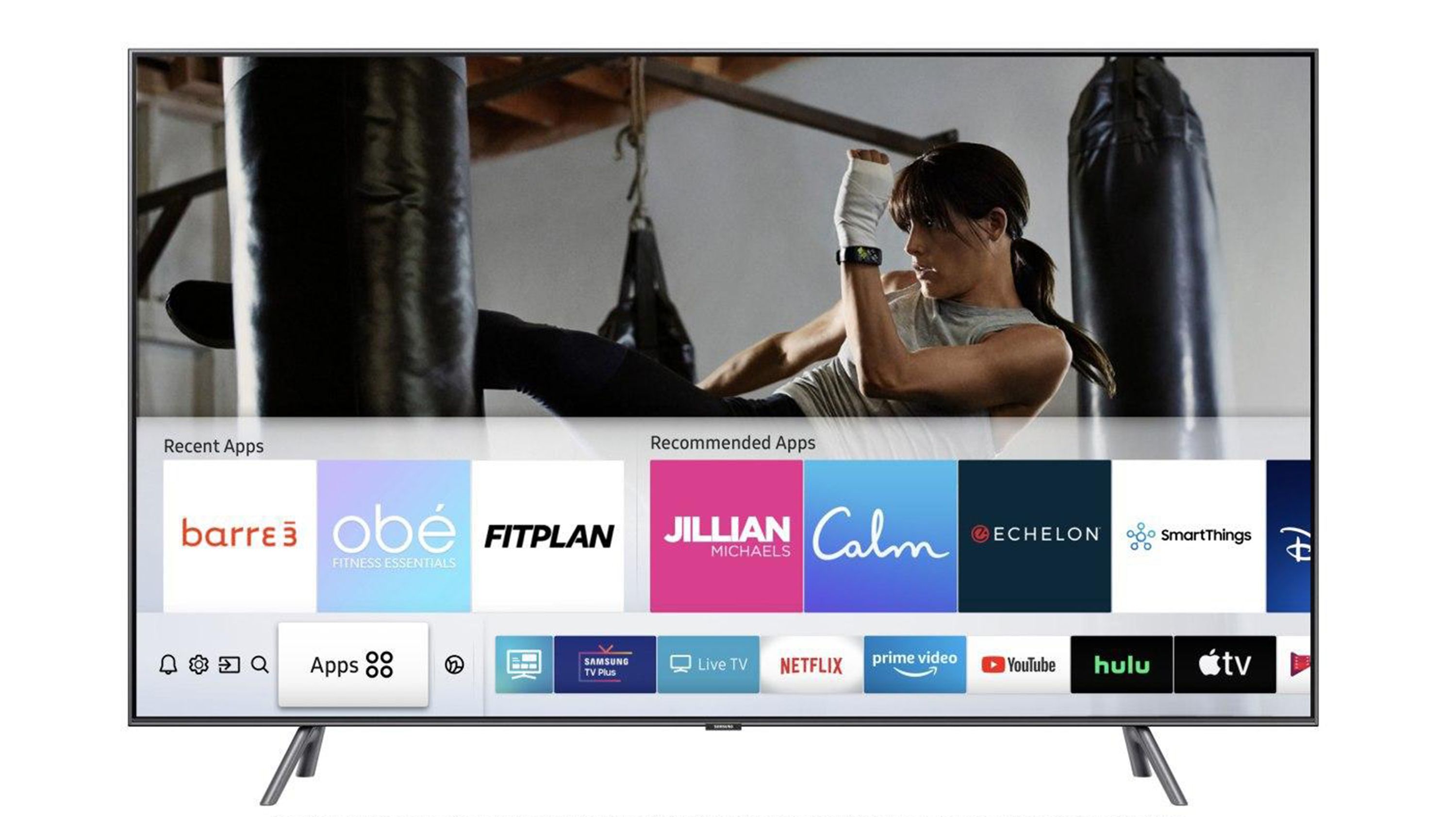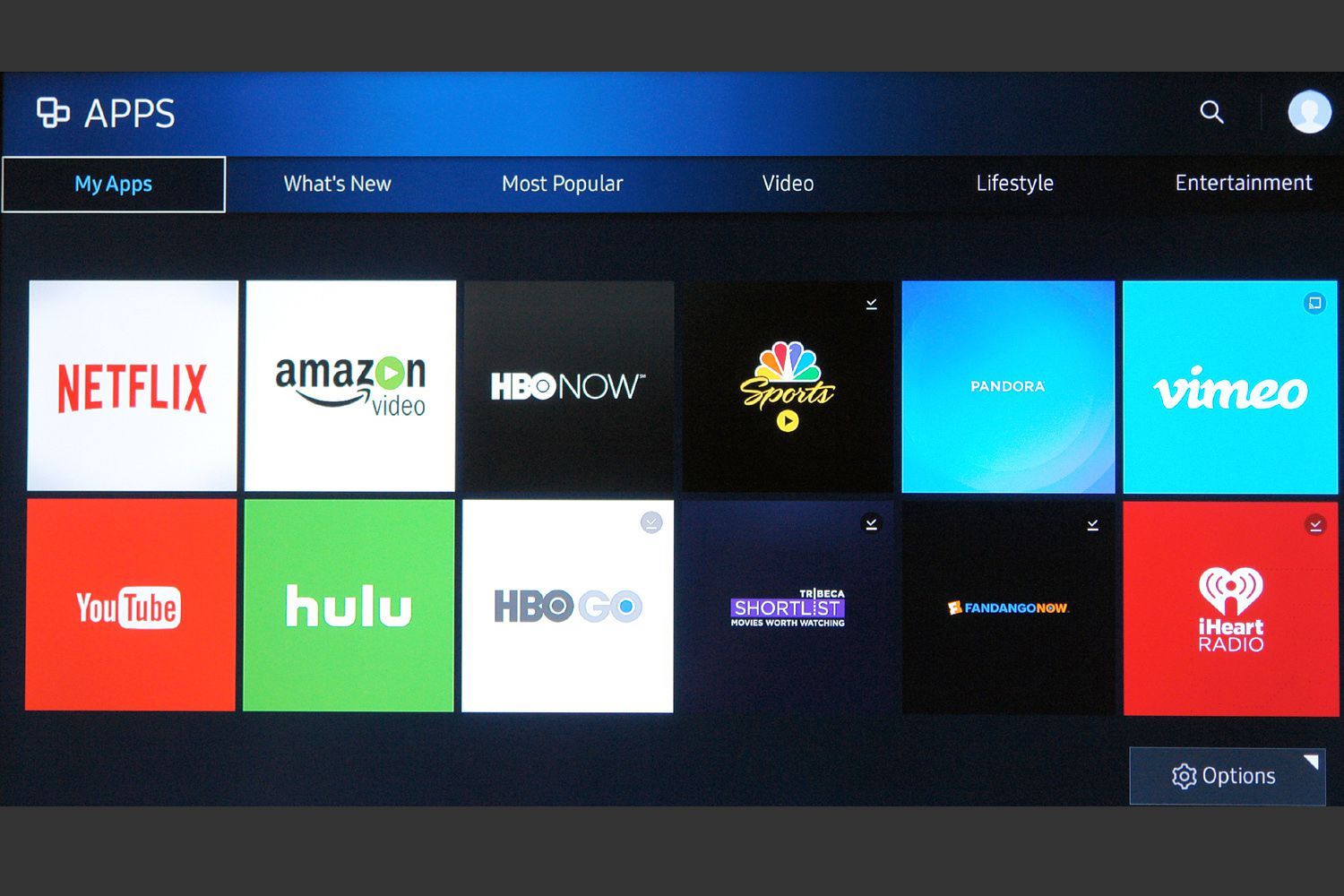Introduction
Welcome to the world of language learning with Duolingo! Whether you’re a beginner or an advanced learner, Duolingo offers a fun and interactive way to master a new language. With its gamified approach and bite-sized lessons, Duolingo has become one of the most popular language learning platforms worldwide.
While Duolingo is primarily designed to be used online, did you know that you can also download lessons to learn offline? This feature is especially useful for those times when you don’t have access to the internet, such as during long flights or while traveling in areas with limited connectivity.
In this article, we will guide you through the process of downloading Duolingo lessons, enabling you to continue your language learning journey even without an internet connection. Whether you want to brush up on your language skills during your daily commute or immerse yourself in a new language while on vacation, downloading Duolingo lessons gives you the flexibility to learn anytime, anywhere.
Before we dive into the step-by-step instructions, there are a few prerequisites you need to ensure you have in place:
- A smartphone or tablet with the Duolingo app installed
- A Duolingo account
- A stable internet connection (for initial setup and downloading lessons)
- Enough storage space on your device to store the downloaded lessons
With these prerequisites met, you’re now ready to embark on your offline language learning journey with Duolingo. So, let’s get started!
Prerequisites
Before you can start downloading Duolingo lessons for offline use, there are a few things you need to have in place. Make sure you meet the following prerequisites:
- A smartphone or tablet with the Duolingo app installed: Duolingo is available for both Android and iOS devices. Ensure that you have the app installed on your device before proceeding.
- A Duolingo account: If you don’t already have one, you’ll need to create a Duolingo account. You can sign up for free using your email address or by connecting with your Google or Facebook account.
- A stable internet connection: Initially, you’ll need a stable internet connection to set up your Duolingo account and download the lessons. This is necessary as the lessons need to be synced with your device for offline access.
- Enough storage space on your device: Duolingo lessons can take up a significant amount of storage space, especially if you’re planning to download multiple language courses. Make sure you have enough available storage on your device to accommodate the downloaded lessons.
Once you have these prerequisites in place, you’re ready to start downloading Duolingo lessons and take your language learning journey offline. In the following steps, we’ll guide you through the process of downloading lessons within the Duolingo app.
Step 1: Download the Duolingo app
The first step to downloading Duolingo lessons is to have the Duolingo app installed on your smartphone or tablet. Follow these instructions to download the app:
- Open the App Store (for iOS devices) or the Google Play Store (for Android devices) on your device.
- Search for “Duolingo” in the search bar.
- Tap on the Duolingo app icon when it appears in the search results.
- Tap on the “Install” or “Get” button to begin the download and installation process.
Wait for the app to finish downloading and installing on your device. Once the installation is complete, you’re ready to move on to the next step.
Note: The Duolingo app is free to download, but it offers in-app purchases for additional features and benefits. You can choose to upgrade to a Duolingo Plus subscription for an ad-free experience and offline access to lessons. However, offline access to lessons is also available for free with certain limitations.
With the Duolingo app installed on your device, you’re now one step closer to being able to download and learn languages offline. In the next step, we’ll guide you through selecting a language to study.
Step 2: Choose a language
Now that you have the Duolingo app installed on your device, it’s time to choose the language you want to study. Duolingo offers a wide range of languages to choose from, including popular ones like Spanish, French, German, and Italian, as well as less commonly studied languages like Esperanto, Hebrew, and Swahili. Follow these steps to select a language:
- Open the Duolingo app on your smartphone or tablet.
- If you already have a Duolingo account, tap on “Sign In” and enter your account credentials. If you don’t have an account yet, tap on “Sign Up” to create a new account.
- Once you’re signed in, you’ll be taken to the home screen of the app. At the top of the screen, you’ll see a flag icon with the currently selected language. Tap on the flag icon.
- A list of available languages will appear. Scroll through the list or use the search bar to find the language you want to study.
- Tap on the language you wish to study. Duolingo will then ask you to set a goal for your daily practice. You can choose a goal or tap on “Not now” to skip this step.
Congratulations! You have now chosen the language you want to study on Duolingo. In the next step, we’ll guide you through selecting a specific lesson within your chosen language.
Step 3: Select a lesson
With your desired language selected in the Duolingo app, it’s time to choose a lesson to start learning. Duolingo offers a structured curriculum with various lessons and topics to help you progress in your language learning journey. Follow these steps to select a lesson:
- Open the Duolingo app on your device and make sure you’re signed in to your account.
- On the home screen, you’ll see a progress bar that displays your current level and progress in the selected language. Tap on the progress bar or the course tile to access the available lessons.
- You’ll be presented with a list of skills or topics within the language course. These skills typically cover various aspects of the language, such as vocabulary, grammar, and pronunciation.
- Browse through the available skills and tap on the one you’d like to start learning. If you’re new to the language, it’s recommended to start with the beginner-level skills.
- Within each skill, you’ll find a series of lessons. Each lesson focuses on a specific aspect of the skill, such as learning new words, practicing sentence structures, or listening to audio recordings.
- Tap on a lesson to begin. The lesson will provide you with instructions and prompts to complete the exercises. Follow the instructions and complete the exercises to progress through the lesson.
- As you complete lessons and exercises, you’ll earn experience points (XP) and track your progress in the language course.
By selecting and completing lessons on Duolingo, you’ll gradually build your language skills and improve your proficiency in the chosen language. In the next step, we’ll guide you through enabling Offline Mode to download lessons for offline access.
Step 4: Enable Offline Mode
To download Duolingo lessons and access them offline, you need to enable the Offline Mode feature in the Duolingo app. This allows you to save lessons to your device for offline use, even when you don’t have an internet connection. Follow these steps to enable Offline Mode:
- Ensure that you have a stable internet connection on your device.
- Open the Duolingo app and navigate to the home screen.
- Tap on the profile icon or your username at the top right corner of the screen to access your profile and settings.
- In the profile settings menu, look for the “Offline lessons” or “Offline mode” option. It may be located under a section like “Settings” or “App preferences.”
- Toggle the Offline Mode switch to enable it. You may be prompted to grant permissions for the app to write to external storage.
- Wait for the app to download the necessary files and sync your lessons for offline access. The time it takes to download the lessons will depend on the number of lessons and your internet connection speed.
- Once the download is complete, you’ll see a confirmation message indicating that Offline Mode is now enabled.
With Offline Mode enabled, you’re ready to download specific lessons for offline access. In the next step, we’ll guide you through the process of downloading lessons within the Duolingo app.
Step 5: Download the lesson
Now that you have enabled Offline Mode in the Duolingo app, you can start downloading specific lessons for offline access. Follow these steps to download a lesson:
- Open the Duolingo app on your device.
- Navigate to the language course that you want to download lessons for.
- Within the course, select the skill or topic that contains the lesson you want to download.
- Once you’re in the lesson, you’ll see a download icon or a “Download lesson” button. Tap on it.
- The app will start downloading the lesson. The time it takes to download the lesson will depend on its size and your internet connection speed.
- Repeat this process for each lesson you want to download for offline access.
- Once a lesson is downloaded, you’ll see a checkmark or a “Downloaded” status indication next to it.
By downloading specific lessons, you can access them offline without the need for an internet connection. This allows you to continue learning the language even when you’re in an area without internet access, such as during a flight or while traveling in remote locations.
Keep in mind that the availability of offline lessons may vary depending on your language course and device settings. Some courses may have certain lessons or features that are only available online.
In the next step, we’ll guide you through accessing the downloaded lessons for offline learning.
Step 6: Access downloaded lessons
Now that you have downloaded lessons for offline access in the Duolingo app, it’s time to learn and practice with them. Follow these steps to access the downloaded lessons:
- Open the Duolingo app on your device.
- Make sure you have Offline Mode enabled. If not, go to your profile settings and toggle the Offline Mode switch.
- Navigate to the language course that contains the downloaded lessons.
- Select the skill or topic that corresponds to the downloaded lesson you want to access.
- The app will automatically detect and display the downloaded lessons for offline use. You’ll see the progress you’ve made in each lesson and can continue where you left off.
- Tap on a lesson to start learning and practicing with the downloaded content.
- Complete the exercises, answer questions, and participate in interactive activities, just like you would in an online lesson.
- Continue through the lesson and track your progress as you go.
- Repeat these steps for other downloaded lessons in the course.
By accessing the downloaded lessons offline, you can continue your language learning journey even when you don’t have an internet connection. This flexibility allows you to practice and reinforce your language skills whenever and wherever it’s convenient for you.
Remember to periodically connect your device to the internet to sync your progress and download any new lessons or updates to the course. This ensures you have the latest content and can continue your learning seamlessly when you’re offline.
Congratulations! You’ve successfully learned how to download and access Duolingo lessons for offline use. Keep practicing, stay consistent, and enjoy your language learning adventure!
Conclusion
Learning a new language is an exciting and fulfilling journey, and Duolingo makes it even more accessible with its offline feature. In this article, we’ve guided you through the process of downloading and accessing Duolingo lessons for offline use. By following the steps outlined, you can continue your language learning journey even without an internet connection.
We started by ensuring you have the prerequisites in place, such as the Duolingo app, an account, a stable internet connection, and sufficient storage space on your device. Then, we walked you through the steps of downloading the app, selecting a language, choosing a lesson, enabling Offline Mode, downloading specific lessons, and accessing them for offline learning.
With the ability to download Duolingo lessons and learn offline, you can make the most of your language learning opportunities. Whether you’re on a long flight, commuting to work, or exploring a remote destination, Duolingo empowers you to continue learning and practicing languages on the go.
Remember to periodically connect to the internet to sync your progress and download any new lessons or updates. This ensures you have access to the latest content and can track your advancement in the language courses.
So, what are you waiting for? Start downloading Duolingo lessons, embark on your offline language learning adventure, and unlock a world of opportunities to communicate and connect with people from different cultures.
Happy language learning!