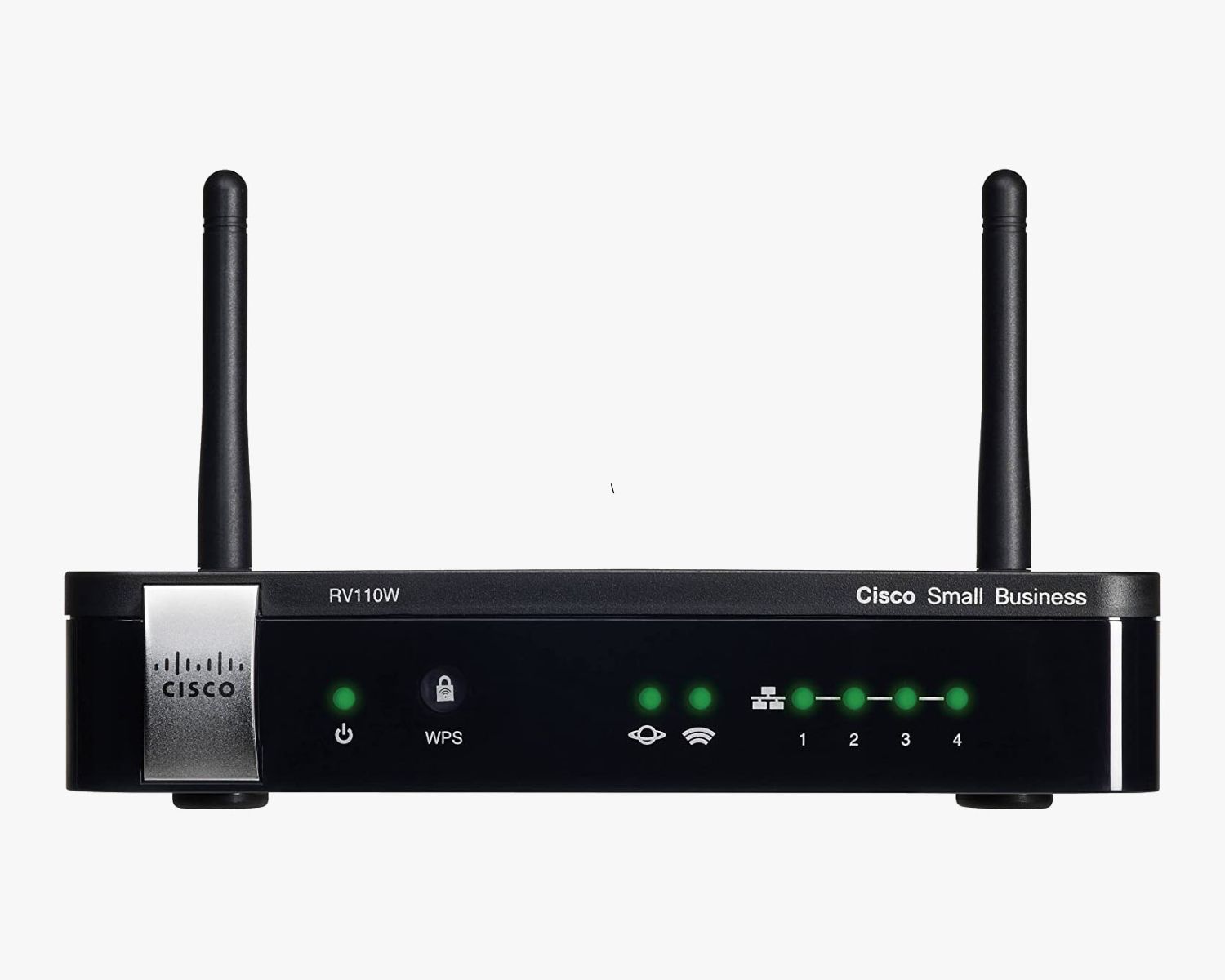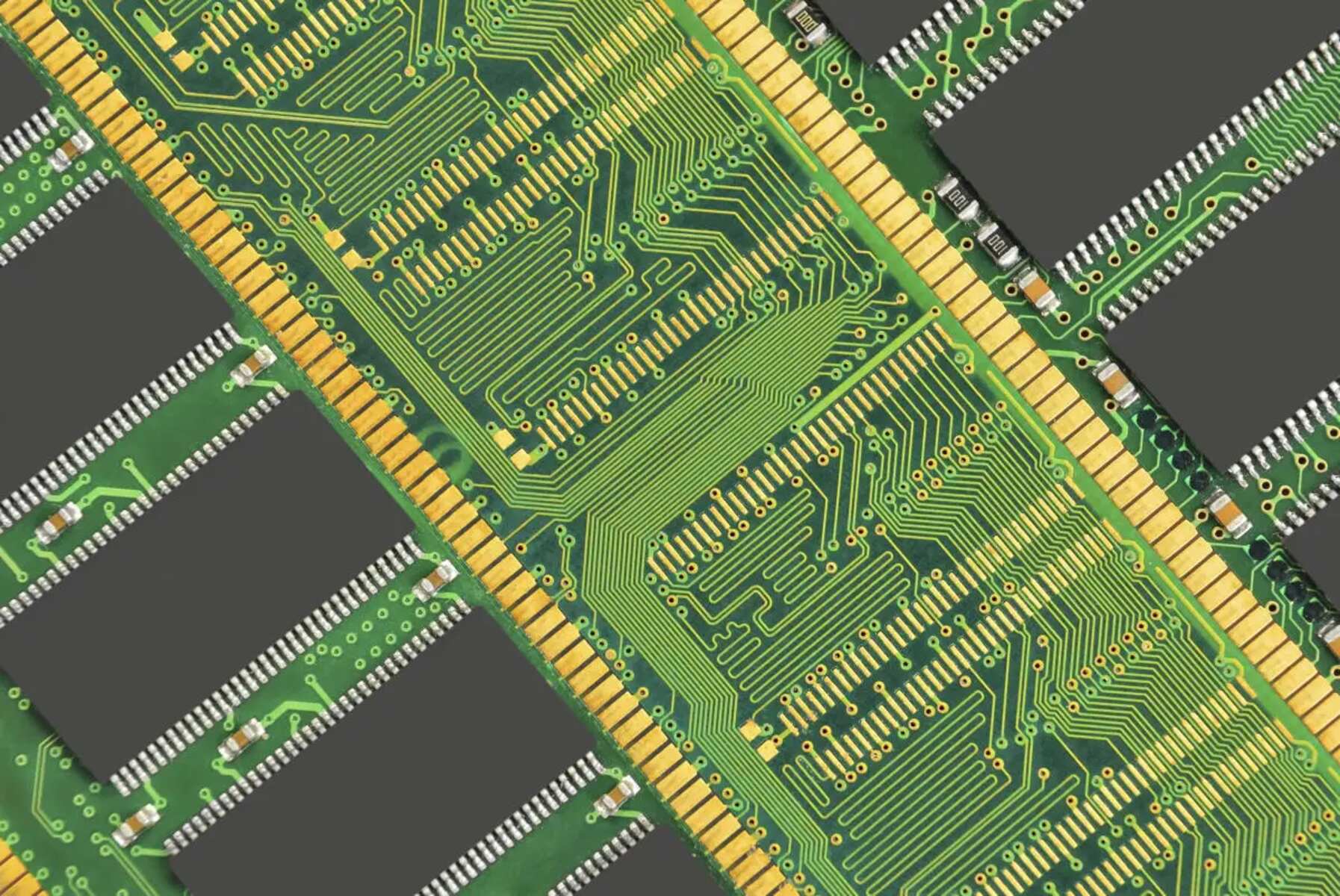Introduction
Welcome to this guide on how to download Cisco Packet Tracer. If you’re a networking enthusiast, a student, or a professional working in the field of Cisco networking, Packet Tracer is an essential tool that can improve your understanding and hands-on experience with networking concepts.
Cisco Packet Tracer is a powerful network simulation software developed by Cisco Systems. It provides a virtual environment where users can simulate and practice network configurations and troubleshoot networking issues, all without the need for physical hardware. This makes it an invaluable tool for learning, teaching, and experimenting with various networking scenarios.
By using Packet Tracer, you can design, build, and configure network topologies, apply various protocols, experience different network scenarios, and test the functionality of networking devices – all in a safe and virtual environment.
Whether you’re looking to gain hands-on experience with network configuration, prepare for Cisco certification exams, or simply broaden your understanding of networking principles, having access to Cisco Packet Tracer is a must.
In this guide, we will walk you through the process of downloading and installing Cisco Packet Tracer on your Windows, Mac, or Linux operating system. We will also highlight the system requirements you need to meet in order to run Packet Tracer smoothly on your computer.
So, let’s dive into the world of Cisco Packet Tracer and start exploring the exciting possibilities it offers!
Understanding Cisco Packet Tracer
Cisco Packet Tracer is a versatile network simulation tool that allows you to create and interact with virtual networks. It enables you to design, configure, and troubleshoot network topologies without the need for physical hardware. Here are a few key features that make Cisco Packet Tracer an invaluable tool for networking enthusiasts:
- Network Simulation: Packet Tracer provides a simulation environment where you can create and experiment with complex network topologies. You can connect different networking devices such as routers, switches, PCs, and servers to build realistic network configurations.
- Protocols and Technologies: With Packet Tracer, you can explore a wide range of networking protocols and technologies. You can configure routing protocols like RIP, OSPF, and EIGRP, implement VLANs and inter-VLAN routing, set up access control lists (ACLs), and even simulate wireless networks using technologies like Wi-Fi and Bluetooth.
- Visual Representation: Packet Tracer offers a visually appealing and intuitive interface that allows you to view and interact with your network topologies in a graphical manner. You can easily drag and drop devices onto the workspace, connect them, and configure their settings with ease.
- Collaboration and Sharing: Cisco Packet Tracer enables you to collaborate with others by sharing your network designs and configurations. You can export your projects and share them with classmates, colleagues, or the broader networking community for feedback and collaboration.
- Assessment and Evaluation: Packet Tracer includes assessment tools that allow instructors to create interactive quizzes, exams, and activities for students. These tools can help evaluate your understanding of networking concepts and provide valuable feedback for learning and improvement.
Whether you are a student, an aspiring network professional, or a seasoned IT expert, Cisco Packet Tracer can assist you in enhancing your networking skills. Its comprehensive functionality and user-friendly interface make it an essential tool for both learning and practical implementation.
Now that you have a better understanding of what Cisco Packet Tracer offers, let’s proceed to the next section, where we will discuss the system requirements for running Packet Tracer on your computer.
System Requirements
Before downloading and installing Cisco Packet Tracer, it’s important to ensure that your computer meets the necessary system requirements. Here are the recommended specifications:
- Operating System: Cisco Packet Tracer is compatible with Windows (7, 8, 10), macOS (10.12 or later), and Linux (Ubuntu 16.04 LTS or higher, Fedora 29 or higher).
- Processor: A multi-core processor with a minimum speed of 2.2 GHz is recommended for optimal performance.
- Memory (RAM): Your computer should have at least 4 GB of RAM to ensure smooth operation.
- Storage: Packet Tracer requires approximately 700 MB of available disk space for installation.
- Graphics Card: A graphics card that supports OpenGL version 2.0 with at least 256 MB of dedicated video RAM is recommended.
- Screen Resolution: Your monitor should have a minimum resolution of 1024×768 pixels to display the interface properly.
- Network Connection: An internet connection is required for certain features within Packet Tracer, such as accessing online resources, downloading additional files, and collaborating with others.
It’s worth noting that these are the recommended specifications, but Packet Tracer may still run on systems that meet the minimum requirements. However, for the best experience, it is always recommended to have a computer that exceeds the minimum requirements.
Now that you know the system requirements for running Cisco Packet Tracer, let’s move on to the next section, where we will explore how to access Packet Tracer through the Cisco Networking Academy.
Cisco Networking Academy
The Cisco Networking Academy is an online platform that provides comprehensive networking education and training resources. It offers a variety of courses, certifications, and learning materials to help individuals develop and enhance their networking skills. One of the key resources available through the Cisco Networking Academy is Cisco Packet Tracer.
By joining the Cisco Networking Academy, you gain access to a wealth of educational content, including interactive courses, hands-on labs, video tutorials, and learning assessments. These resources are designed to help you understand networking concepts, gain practical skills, and prepare for industry certifications.
Cisco Packet Tracer is an integral part of the Cisco Networking Academy curriculum. It is used in various courses to provide students with a realistic and practical environment for learning and practicing networking concepts. Through Packet Tracer, students can apply their knowledge and experiment with network configurations, enabling them to develop a deeper understanding of how networks function.
By accessing the Cisco Networking Academy, you not only gain access to Cisco Packet Tracer but also become part of a vibrant community of learners and networking professionals. You can collaborate with classmates, instructors, and industry experts, sharing insights, solving problems, and expanding your network of contacts.
It’s important to note that while Cisco Packet Tracer is available through the Cisco Networking Academy, joining the Academy is not necessary to download and use Packet Tracer. However, becoming a member of the Cisco Networking Academy will provide you with additional learning resources and access to a supportive community.
Now that you understand the significance of the Cisco Networking Academy and its connection to Cisco Packet Tracer, let’s continue with the next section – downloading Cisco Packet Tracer on a Windows operating system.
Downloading Cisco Packet Tracer
To get started with Cisco Packet Tracer, you’ll first need to download the software from the official Cisco website. Follow the steps below to download Packet Tracer based on your operating system:
Windows Operating System:
- Open your preferred web browser and go to the Cisco Networking Academy website.
- Log in to your account or create a new one if you don’t have an account already.
- Navigate to the ‘Resources’ section or search for ‘Packet Tracer’ in the search bar.
- Select the latest version of Cisco Packet Tracer for Windows and click on the download link.
- Once the download is complete, double-click on the downloaded file to begin the installation process.
Mac Operating System:
- Open your preferred web browser and visit the Cisco Networking Academy website.
- Sign in to your account or create a new one if you’re not already a member.
- Head to the ‘Resources’ section or use the search feature to find ‘Packet Tracer’.
- Choose the latest version of Cisco Packet Tracer for Mac and click on the download link.
- Once the download is complete, locate the downloaded file in your ‘Downloads’ folder and double-click on it to start the installation process.
Linux Operating System:
- Launch your web browser and go to the Cisco Networking Academy website.
- Log in or create a new account if necessary.
- Navigate to the ‘Resources’ section or search for ‘Packet Tracer’ using the site’s search function.
- Select the latest version of Cisco Packet Tracer for Linux and click on the download link to initiate the download process.
- Once the download is finished, open your terminal and navigate to the directory where the downloaded file is located.
- Run the installation command specific to your Linux distribution to complete the installation process.
Once the installation is complete, you are ready to explore the powerful features of Cisco Packet Tracer. In the next section, we will guide you through the process of installing Packet Tracer on your respective operating system.
Windows Operating System
If you are using a Windows operating system, follow these steps to install Cisco Packet Tracer:
- Locate the downloaded Cisco Packet Tracer setup file on your computer.
- Double-click on the installation file to start the installation process.
- Read and accept the End-User License Agreement (EULA) to proceed with the installation.
- Choose the setup type you prefer. The default option, “Express,” is recommended for most users.
- Specify the destination folder where you want to install Packet Tracer or leave the default location.
- Click on the “Install” button to start the installation process.
- Wait for the installation to complete. This may take a few minutes depending on your computer’s performance.
- Once the installation is finished, click on the “Finish” button to exit the setup wizard.
Congratulations! You have successfully installed Cisco Packet Tracer on your Windows operating system. You can now launch Packet Tracer from the desktop shortcut or by searching for it in the Start menu.
If prompted, log in to your Cisco Networking Academy account to access additional features and resources within Packet Tracer.
Now that you have installed Packet Tracer on Windows, feel free to explore its various features and delve into the world of network simulation and configuration.
In the next section, we will provide instructions on how to install Cisco Packet Tracer on a Mac operating system.
Mac Operating System
If you are using a Mac operating system, follow these steps to install Cisco Packet Tracer:
- Locate the downloaded Cisco Packet Tracer setup file in your downloads folder.
- Double-click on the installation file to begin the installation process.
- Read and accept the End-User License Agreement (EULA) to proceed.
- Drag and drop the Cisco Packet Tracer icon into the “Applications” folder.
- Wait for the copying process to complete. This may take a few moments.
- Once the copying is finished, navigate to the “Applications” folder.
- Locate the Cisco Packet Tracer icon and double-click on it to launch the application.
Great! You have successfully installed Cisco Packet Tracer on your Mac. You can now start exploring its wide range of features and functionalities.
When launching Packet Tracer for the first time, you may be prompted to log in using your Cisco Networking Academy account credentials. This will provide you with additional resources and access to exclusive features within the application.
Now that you have installed Cisco Packet Tracer on your Mac operating system, you can begin practicing and experimenting with various network configurations and scenarios.
In the next section, we will guide you through the process of installing Packet Tracer on a Linux operating system.
Linux Operating System
If you are using a Linux operating system, follow these steps to install Cisco Packet Tracer:
- Open your terminal and navigate to the directory where the downloaded Packet Tracer setup file is located.
- Run the following command to extract the installation files:
tar -xvzf PacketTracer-*.tar.gz - Navigate to the extracted folder using the following command:
cd PacketTracer-* - Run the installer script as a superuser using the following command:
sudo ./install - Follow the on-screen instructions to proceed with the installation. You may be prompted to enter your password.
- Once the installation is complete, type “yes” to agree to the terms of the EULA.
- Choose the installation path for Packet Tracer or accept the default path provided.
- Wait for the installation process to finish. This may take a few moments.
- Once the installation is finished, close the terminal.
Bravo! Cisco Packet Tracer has been successfully installed on your Linux operating system. You can now launch Packet Tracer through the applications menu or by searching for it.
If prompted, log in to your Cisco Networking Academy account to access additional features and resources within Packet Tracer.
With Packet Tracer installed on your Linux machine, you can start exploring its versatile network simulation capabilities and enhance your networking skills.
In the next section, we will guide you on how to verify the successful installation of Cisco Packet Tracer.
Installing Cisco Packet Tracer
Once you have downloaded the Cisco Packet Tracer setup file, it’s time to install the software on your computer. The installation process may vary slightly based on your operating system. Let’s go through the general steps to install Cisco Packet Tracer:
- Locate the downloaded Cisco Packet Tracer setup file on your computer.
- Double-click on the setup file to launch the installation wizard.
- Read and accept the End-User License Agreement (EULA) to proceed.
- Choose the location where you want to install Packet Tracer or accept the default location provided.
- Select any additional options or components you may want to include during the installation process. These options may vary based on your operating system.
- Click on the “Install” or “Next” button to start the installation process.
- Wait for the installation to complete. This may take a few minutes depending on your computer’s performance.
- Once the installation is finished, click on the “Finish” or “Close” button to exit the installation wizard.
Congratulations! You have successfully installed Cisco Packet Tracer on your computer. Now you can start exploring the various features and functionalities of Packet Tracer and use it for network simulation, configuration, and troubleshooting.
Remember, if you are prompted to log in to your Cisco Networking Academy account, you can enter your credentials to access additional resources and features within Packet Tracer.
Now that you have installed Cisco Packet Tracer, it’s time to verify the installation and ensure that the software is running smoothly. In the next section, we will guide you on how to verify the successful installation of Cisco Packet Tracer.
Verifying Installation
After installing Cisco Packet Tracer on your computer, it’s important to verify that the installation was successful and that the software is functioning properly. Here are a few steps you can take to verify the installation:
- Launch Cisco Packet Tracer by locating the application icon and double-clicking on it.
- Wait for Packet Tracer to load. You should see the application window appear on your screen.
- Confirm that you can navigate through the different sections and tabs within Packet Tracer, such as the workspace, device palette, and configuration panes.
- Create a simple network topology by dragging and dropping devices onto the workspace and connecting them using appropriate cables.
- Configure the devices within your network topology, such as assigning IP addresses to interfaces or enabling routing protocols.
- Simulate the network to ensure that devices can communicate with each other and exchange data.
- Try out some of the features and functionalities of Packet Tracer, such as creating VLANs, configuring security settings, or implementing wireless networks.
- Explore the available resources and educational materials within Packet Tracer, such as tutorials, help documents, or sample network topologies.
- If everything is functioning as expected and you can perform the desired tasks within Packet Tracer without any issues, then you have successfully verified the installation!
It’s important to note that if you encounter any difficulties during the verification process or if Packet Tracer is not functioning as expected, you may need to uninstall and reinstall the software. Make sure to follow the installation steps carefully and ensure that your computer meets the necessary system requirements.
Now that you have verified the installation of Cisco Packet Tracer, you are ready to make the most of this powerful network simulation tool. Feel free to explore its features, practice your networking skills, and continue learning and experimenting in the world of networking!
Conclusion
Congratulations on successfully downloading and installing Cisco Packet Tracer! In this guide, we have explored the process of obtaining Packet Tracer, understanding its features, and installing it on various operating systems. Cisco Packet Tracer is an invaluable tool for networking enthusiasts, students, and professionals looking to enhance their networking skills.
With Packet Tracer, you have the ability to create and simulate complex network topologies, configure devices, experiment with various protocols and technologies, and troubleshoot networking issues – all in a safe and virtual environment. It provides an excellent platform for learning, practicing, and gaining hands-on experience with networking concepts.
Remember, Cisco Packet Tracer is closely associated with the Cisco Networking Academy, which offers additional resources, courses, and certifications to further your networking education. By joining the Networking Academy, you can access a wealth of educational materials, collaborate with peers and professionals, and enhance your overall learning experience.
Before diving into Packet Tracer, make sure to review the system requirements for your operating system to ensure optimal performance. Additionally, don’t hesitate to explore the various features and functionalities of Packet Tracer, experiment with different network scenarios, and take advantage of the educational resources available.
Whether you’re a student preparing for Cisco certification exams, an IT professional looking to enhance your networking skills, or simply an individual interested in learning about networking concepts, Cisco Packet Tracer is a valuable tool that can help you achieve your goals.
Now, it’s time to unleash your networking potential with Cisco Packet Tracer. Enjoy exploring, learning, and practicing in the exciting world of network simulation!