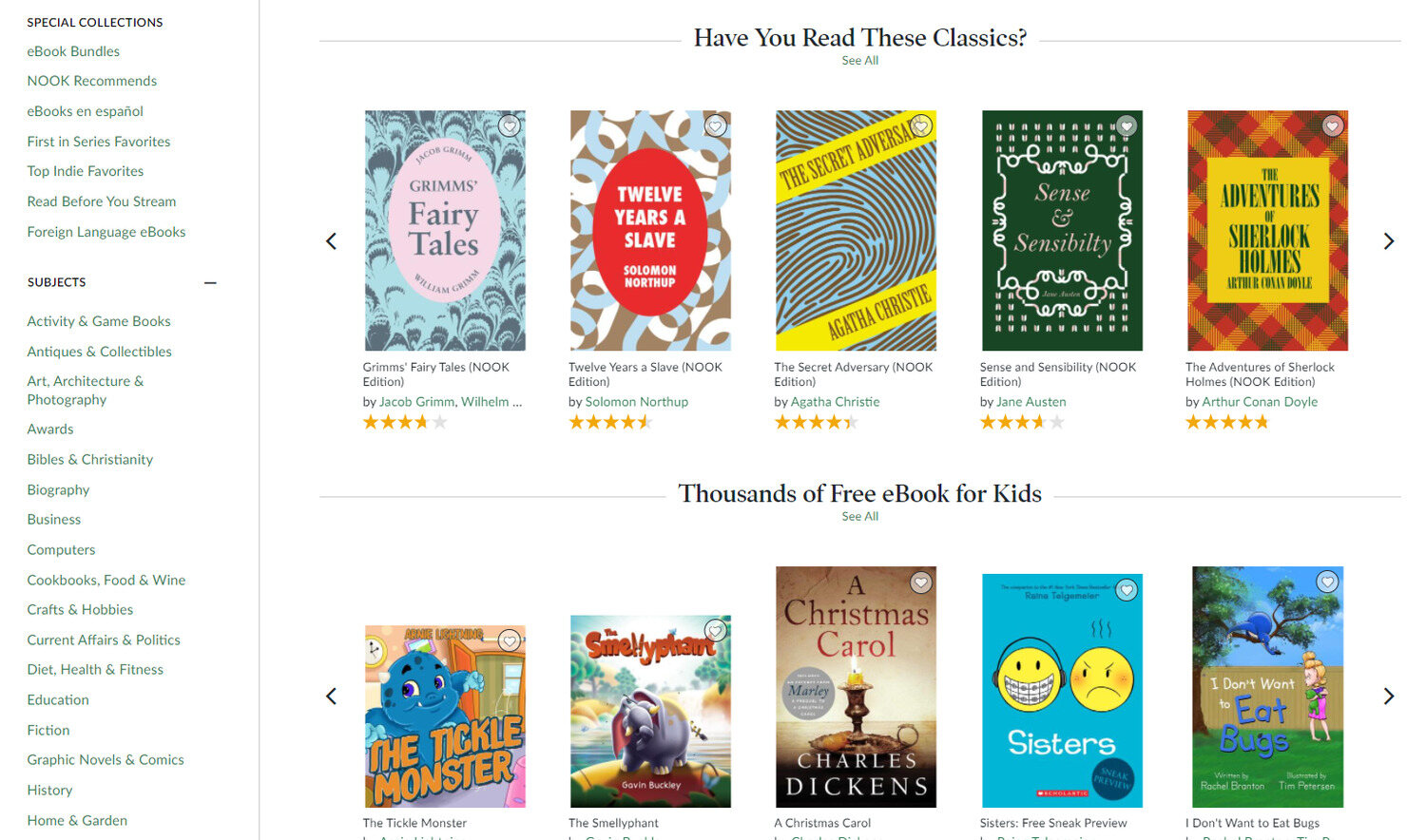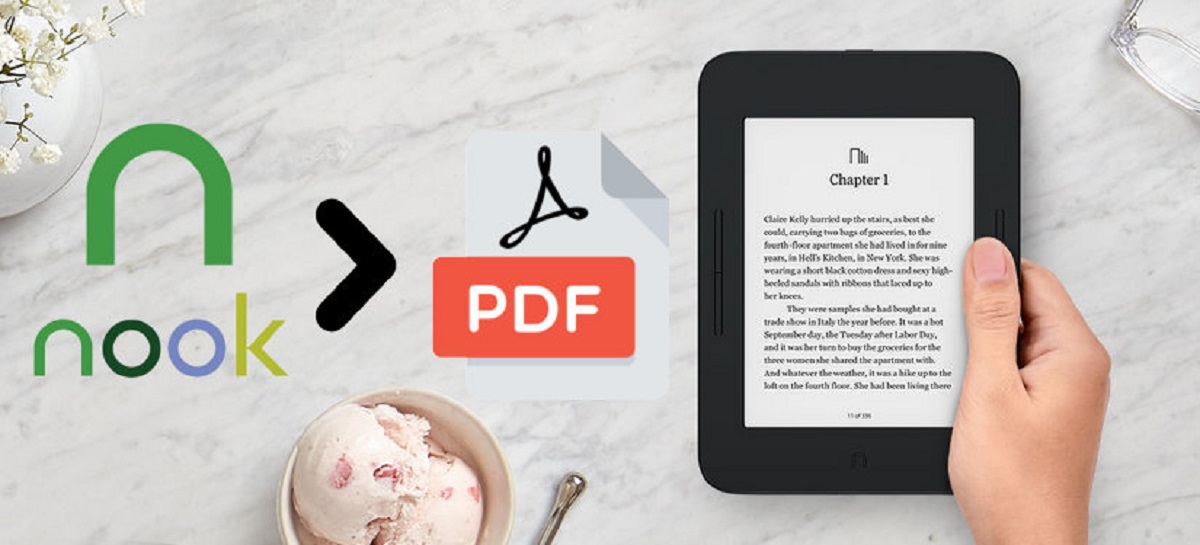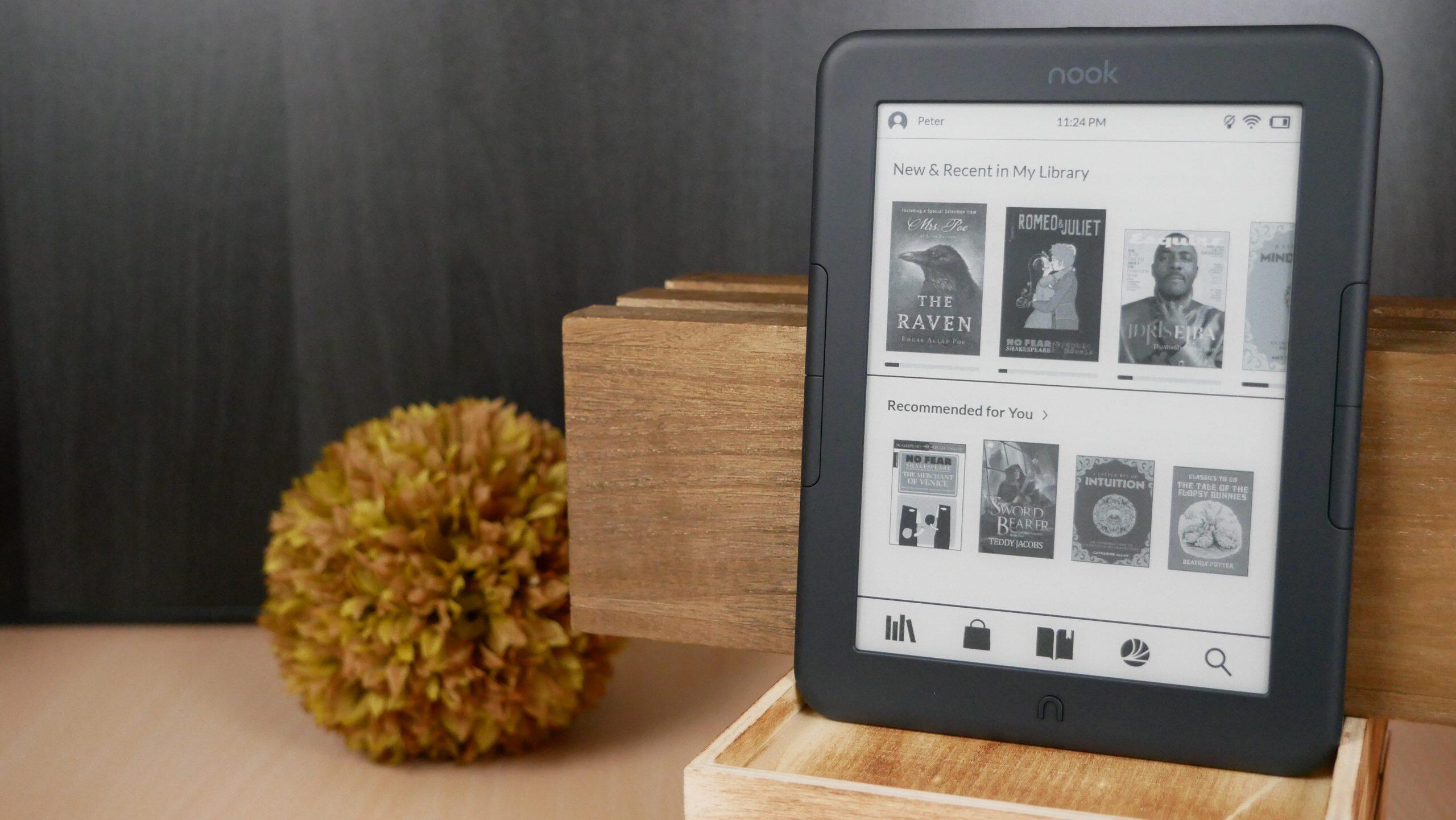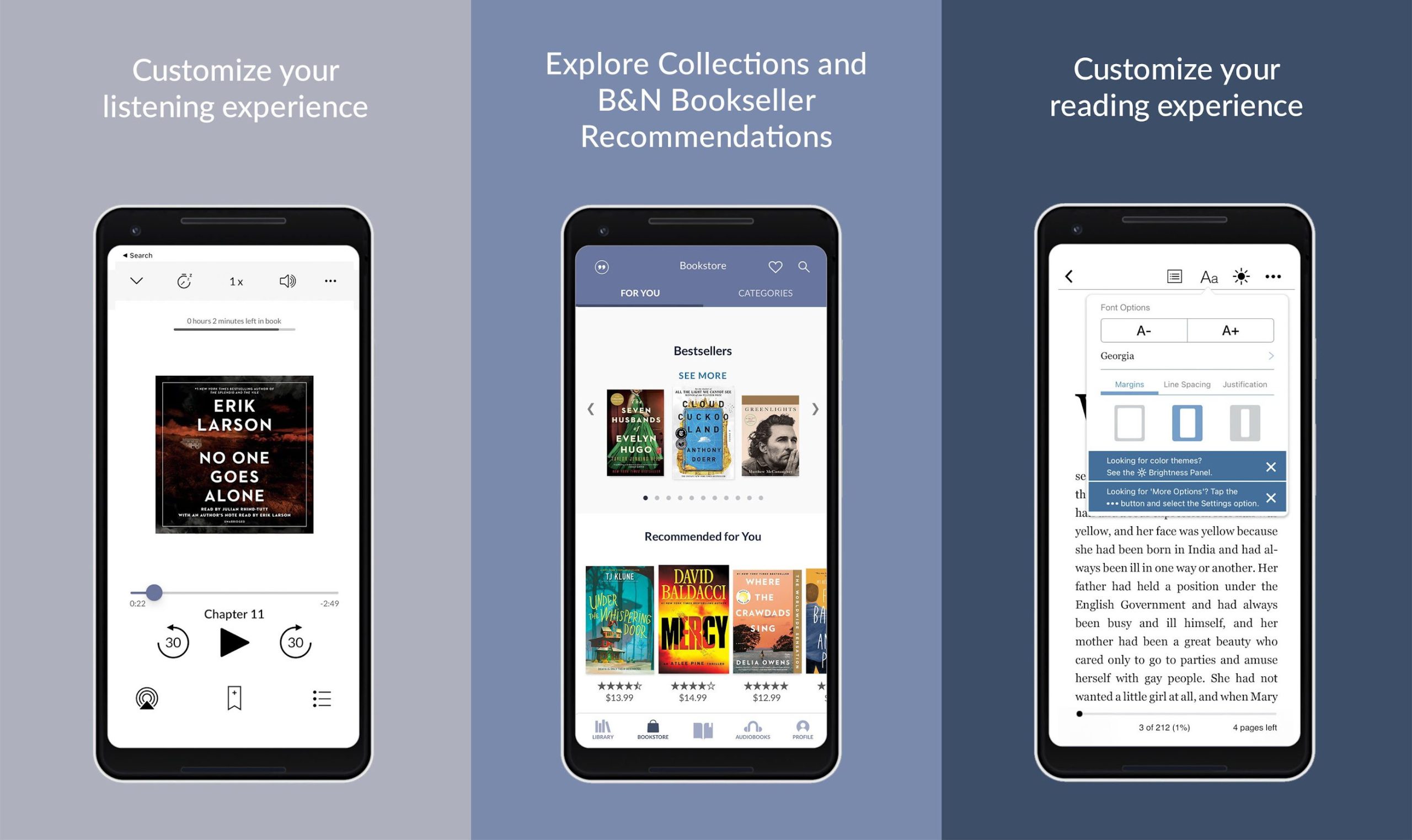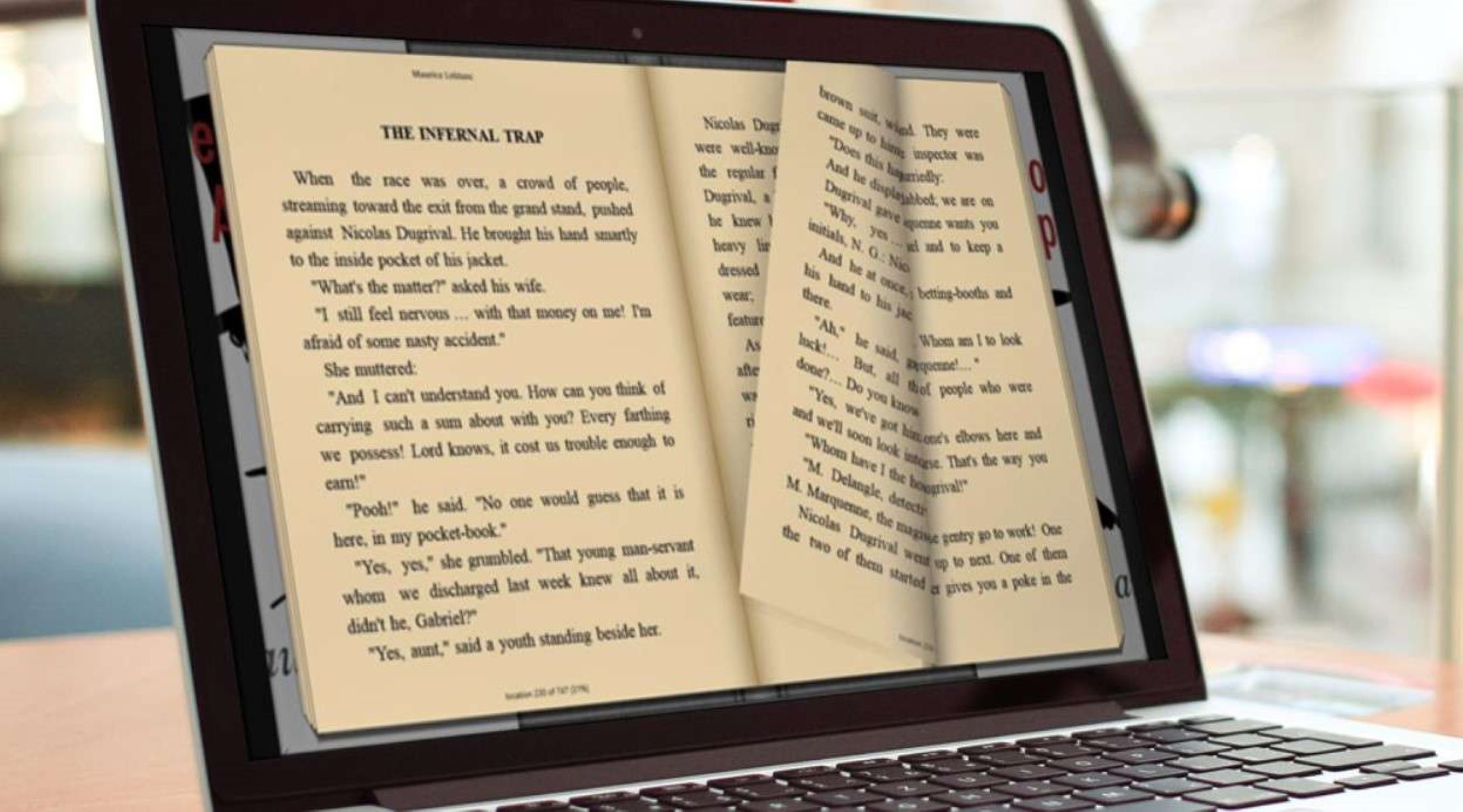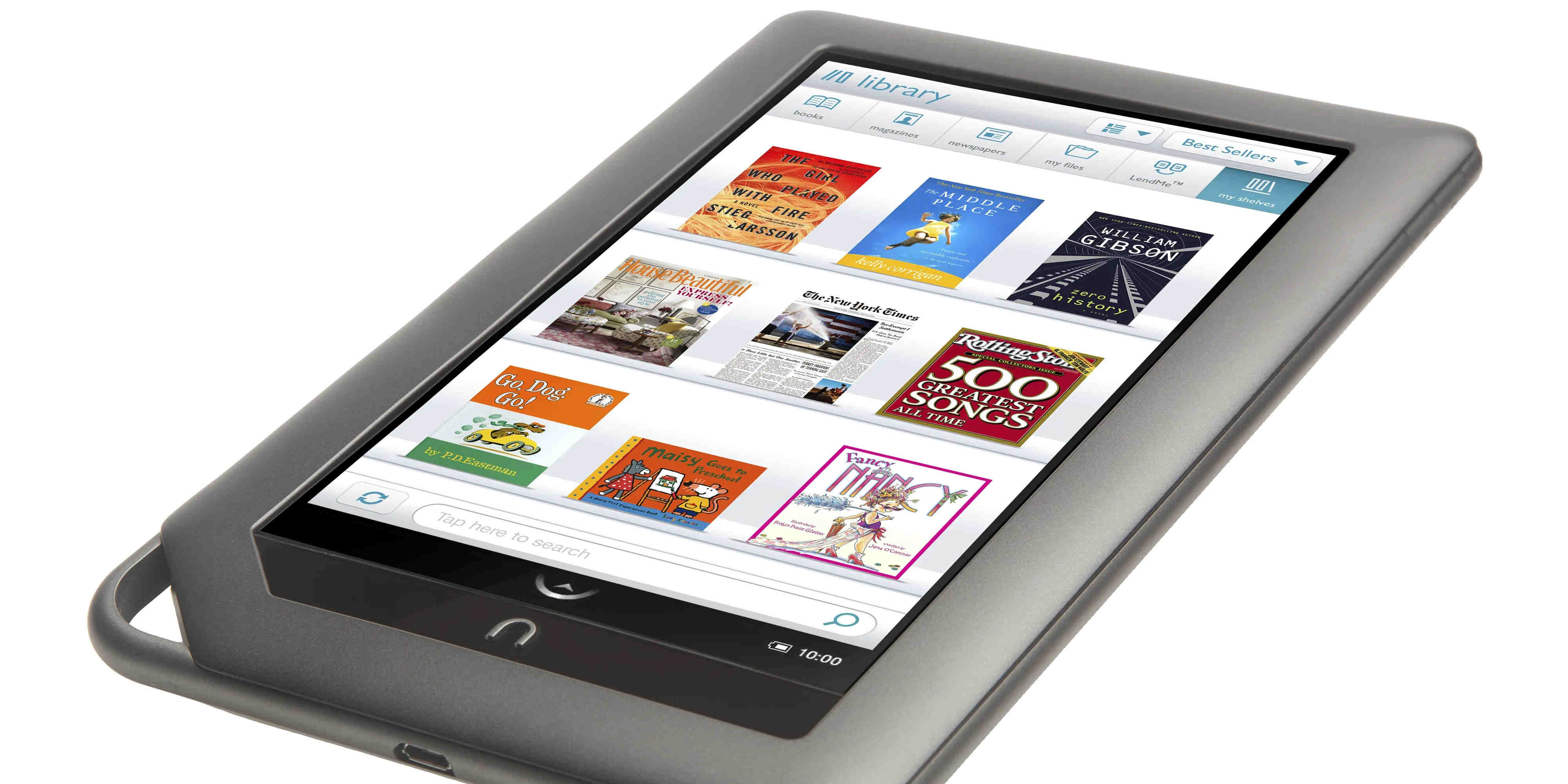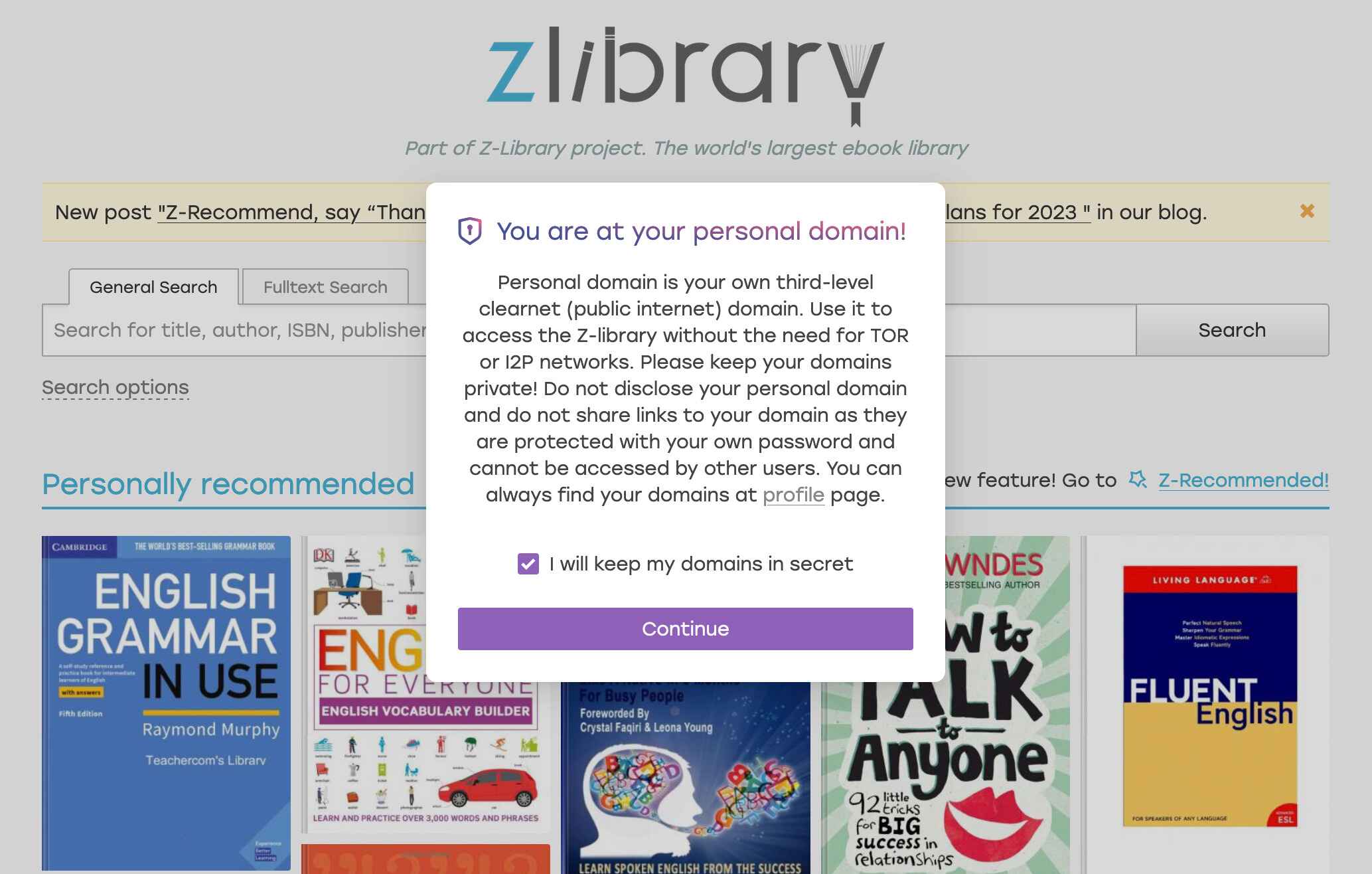Introduction
Welcome to the digital age of reading! With the advancement of technology, avid bookworms no longer need to lug around heavy bags filled with books. The advent of e-readers and digital reading platforms paves the way for a convenient and portable reading experience. One of the most popular e-readers on the market is the Nook, developed by Barnes & Noble.
The Nook provides users with a vast library of e-books, magazines, and newspapers, making it a go-to device for literature enthusiasts. If you’re new to the world of digital reading or have recently acquired a Nook device, this guide will walk you through the process of downloading books onto your Nook device or Nook app.
Whether you enjoy turning the physical pages of a book or prefer the convenience of an e-reader, the Nook offers the best of both worlds. You can curl up with a cup of coffee and immerse yourself in the written word without the hassle of carrying multiple books or worrying about storage space.
In this guide, we will take you step by step through the process of downloading books on your Nook. We will cover everything from creating a Barnes & Noble account to accessing your downloaded books on the Nook app. So grab your Nook device, log in to your Barnes & Noble account, and let’s get started on this exciting literary journey!
Step 1: Create a Barnes & Noble Account
Before you can start downloading books on your Nook device, you’ll need to create a Barnes & Noble account. Here’s how:
- Open your preferred web browser and visit the Barnes & Noble website (www.barnesandnoble.com).
- Click on the “Sign In” button located at the top right corner of the page.
- If you already have an account, click on “Sign In” and enter your email address and password. Skip to step 6.
- If you don’t have an account, click on “Create Account.”
- Fill in the required information, including your name, email address, and a secure password. Make sure to choose a password that you can remember but is also difficult for others to guess.
- Check the box to agree to the terms and conditions, and if you’d like to receive promotional emails from Barnes & Noble, leave the “Sign up for B&N emails” box checked.
- Click on the “Create Account” button to complete the registration process.
Once you’ve successfully created your Barnes & Noble account, you’ll be able to access a wide range of books and other reading materials through the Nook platform. Your account will also allow you to sync your reading progress and preferences across multiple devices, making it easier to pick up where you left off.
Now that you have your Barnes & Noble account, you’re one step closer to enjoying a world of literary adventures on your Nook device. Let’s move on to the next step: downloading the Nook app!
Step 2: Download the Nook app on your device
In order to access and download books on your Nook device, you’ll need to install the Nook app. Here’s how:
- Open the app store on your device. If you’re using an iPhone or iPad, go to the App Store. If you’re using an Android device, go to the Google Play Store.
- In the search bar, type “Nook” and tap on the search icon.
- Look for the official Nook app, developed by Barnes & Noble.
- Tap on the app and then tap on “Download” or “Install” to begin the installation process.
- Wait for the app to download and install on your device. This may take a few moments, depending on your internet connection speed.
- Once the installation is complete, tap on “Open” to launch the Nook app.
Now that you have the Nook app installed on your device, you’ll have access to a vast library of e-books, magazines, and newspapers. The app allows you to customize your reading experience, such as adjusting font sizes, highlighting text, and adding bookmarks.
Additionally, by using the Nook app, you can sync your reading progress and bookmarks across multiple devices. This means that you can start reading on your smartphone and seamlessly continue where you left off on your tablet or computer.
Now that you have the Nook app ready, it’s time to move on to the next step: signing in to the app with your Barnes & Noble account.
Step 3: Sign in to the Nook app with your Barnes & Noble account
Now that you have the Nook app installed on your device, it’s time to sign in with your Barnes & Noble account. Here’s how:
- Open the Nook app on your device by tapping on the app icon.
- On the app’s main screen, you’ll see a “Sign In” or “Account” option. Tap on it.
- Enter the email address and password associated with your Barnes & Noble account.
- If you prefer not to enter your login information every time you open the app, you can select the “Remember Me” or “Stay Signed In” option. This will keep you logged in until you manually sign out.
- After entering your login credentials, tap on the “Sign In” button.
Once you’ve signed in to the Nook app, your Barnes & Noble account will be linked to the app, giving you access to your purchased books and other reading materials. This synchronization allows you to seamlessly access your library on any device with the Nook app installed.
If you encounter any issues with signing in, make sure that you’re using the correct email address and password. If you’ve forgotten your password, you can click on the “Forgot Password” link on the app’s sign-in screen to reset it.
Now that you’re signed in to the Nook app, let’s move on to the next step: browsing the Nook store for books!
Step 4: Browse the Nook Store for books
With the Nook app and your Barnes & Noble account ready, it’s time to explore the extensive library of books available in the Nook Store. Here’s how you can browse and discover your next read:
- Open the Nook app and sign in with your Barnes & Noble account credentials if you haven’t already.
- On the app’s main screen, look for the “Shop” or “Store” option and tap on it.
- You’ll be taken to the Nook Store, where you can explore different categories and genres of books.
- Browse the curated collections, bestsellers, new releases, or use the search bar to find a specific book or author.
- Tap on a book cover to view more details, such as the synopsis, author information, and customer reviews.
- Take advantage of the “Sample” option to read a portion of the book before making a purchase.
- If you find a book you’re interested in, tap on the price to purchase it. Confirm the purchase by following the on-screen instructions.
The Nook Store offers a wide array of reading options, including e-books, magazines, newspapers, and even audiobooks. You can explore different genres, discover new authors, and find your favorite titles with just a few taps.
Additionally, the Nook app provides personalized book recommendations based on your reading preferences and browsing history. This helps you discover books and authors that align with your interests.
Now that you know how to browse the Nook Store for books, let’s move on to the next step: choosing and purchasing a book!
Step 5: Choose and Purchase a Book
Now that you’ve explored the Nook Store and found a book that catches your interest, it’s time to make a purchase and add it to your digital library. Here’s how to choose and purchase a book on the Nook app:
- Open the Nook app and sign in with your Barnes & Noble account if you haven’t already.
- Navigate to the Nook Store by tapping on the “Shop” or “Store” option on the app’s main screen.
- Browse the collection or use the search bar to find the specific book you want to purchase.
- Tap on the book cover to view its details, including the synopsis and customer reviews.
- If you’re certain you want to purchase the book, look for the price or “Buy” button and tap on it.
- Confirm your purchase by following the on-screen instructions, such as entering your payment method and billing information.
- Once the purchase is complete, the book will be added to your Nook library and can be accessed on any device with the Nook app.
Keep in mind that some books may have different pricing options, such as discounted prices for Nook members or the option to borrow through the Nook lending library. Take your time to explore these options and choose the one that suits your preferences and budget.
If you encounter any issues during the purchasing process, ensure that your payment credentials are up to date and that you have a stable internet connection. If problems persist, you can reach out to Barnes & Noble customer support for assistance.
Now that you know how to choose and purchase a book, let’s move on to the next step: downloading the book to your Nook device!
Step 6: Download the Book to Your Nook Device
Now that you’ve purchased a book from the Nook Store, it’s time to download it to your Nook device. The process may vary slightly depending on the specific device you’re using, but here are the general steps:
- Open the Nook app on your device and ensure that you’re signed in with your Barnes & Noble account.
- Navigate to your library or purchased books section within the app.
- Locate the book you want to download and tap on it to access its details.
- Look for the “Download” or “Read” button and tap on it.
- Depending on your device’s storage capacity and internet connection speed, the download may take a few moments to complete.
- Once the download is finished, the book will be available for offline reading on your device, even when you’re not connected to the internet.
If you have multiple Nook devices linked to your Barnes & Noble account, make sure that the device you want to download the book to is selected before initiating the download.
If you’re using a Nook e-reader device, ensure that it is connected to Wi-Fi and has enough battery power to complete the download process.
It’s worth noting that the Nook app allows you to download and store multiple books on your device, so you can have a whole library at your fingertips wherever you go.
Now that you’ve successfully downloaded the book to your Nook device, it’s time to access your downloaded books on the Nook app. Let’s move on to the final step!
Step 7: Access Your Downloaded Books on the Nook App
With your books downloaded to your Nook device, it’s time to access and enjoy your digital library through the Nook app. Here’s how:
- Open the Nook app on your device and make sure you’re signed in with your Barnes & Noble account.
- On the app’s main screen, you’ll find a “Library” or “My Books” section. Tap on it.
- You’ll see a list of all the books you’ve downloaded to your Nook device. Simply tap on the book you want to read.
- The book will open, and you can begin reading right away. Use the navigation features of the app to turn pages, adjust the font size, and customize your reading experience.
- If you have multiple downloaded books, you can easily switch between them by using the app’s library or navigation menu.
One of the great advantages of the Nook app is that it allows you to access and read your downloaded books across multiple devices. Whether you switch from your smartphone to your tablet or even your computer, you can pick up right where you left off.
If you’re using the Nook app on multiple devices, ensure that you’re signed in with the same Barnes & Noble account to sync your reading progress and bookmarks.
With the Nook app, you have the flexibility to enjoy your favorite books anytime and anywhere, whether you’re waiting for a train, relaxing at home, or traveling.
Congratulations! You’ve successfully accessed your downloaded books on the Nook app. Now, sit back, relax, and immerse yourself in the wonderful world of literature.
Enjoy your reading adventures with your Nook device and the Nook app!
Conclusion
Congratulations! You’ve reached the end of this guide on how to download books on your Nook device. By following the steps outlined in this article, you’re now equipped with the knowledge to create a Barnes & Noble account, download the Nook app, browse the Nook Store, choose and purchase books, download them to your device, and access your library through the Nook app.
The Nook app offers a convenient way to enjoy your favorite books on the go, with features like customizable reading settings, seamless syncing across devices, and a vast selection of e-books, magazines, newspapers, and audiobooks.
Remember to regularly check for new releases, promotions, and special offers in the Nook Store to expand your digital library and discover new literary adventures.
The world of digital reading opens up a world of possibilities, allowing you to carry your entire library in the palm of your hand. Embrace the convenience and flexibility of the Nook device and app, and enjoy exploring the vast world of literature at your fingertips.
So, grab your Nook device, sign in to your Barnes & Noble account, and let the reading adventures begin!