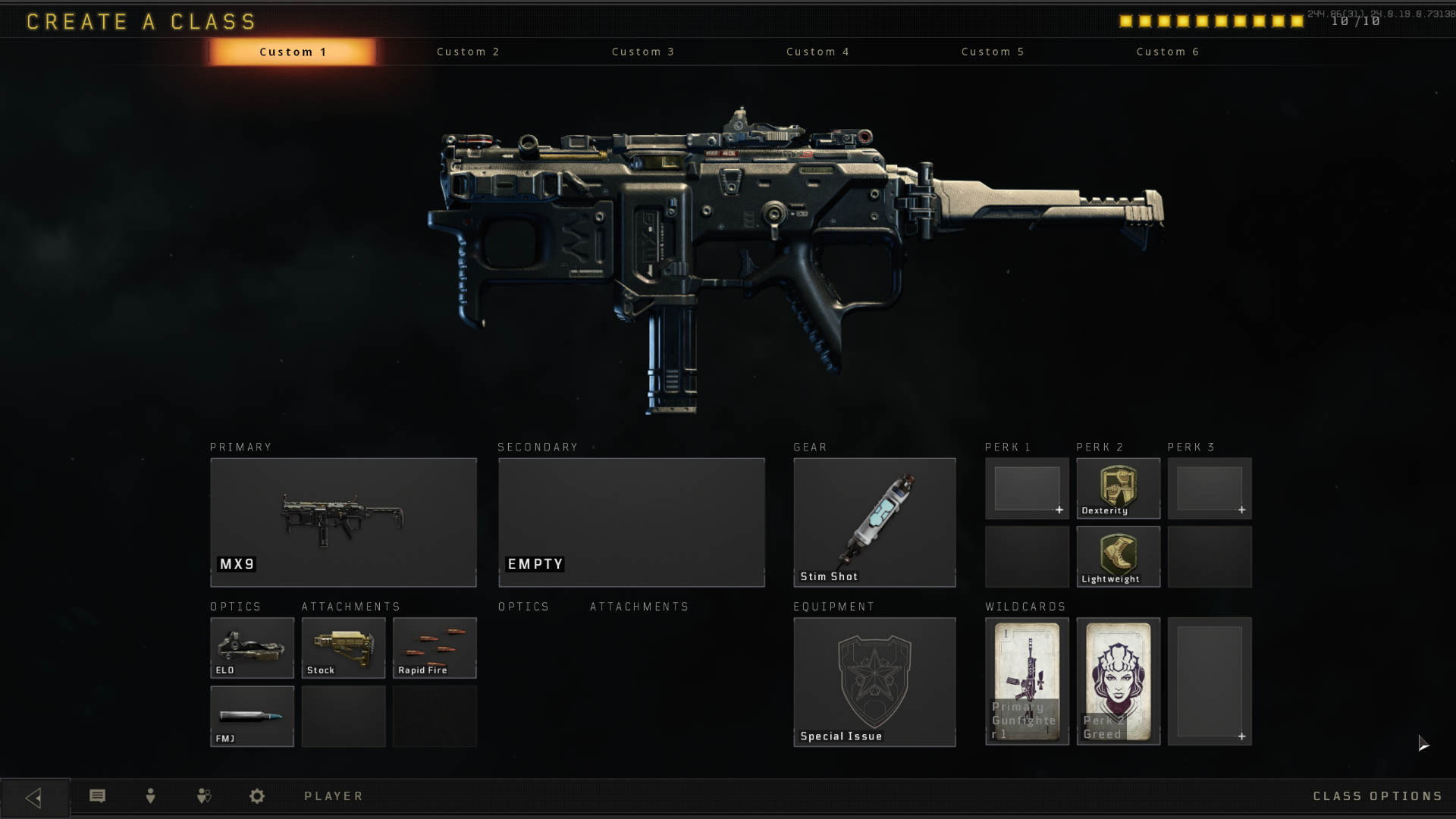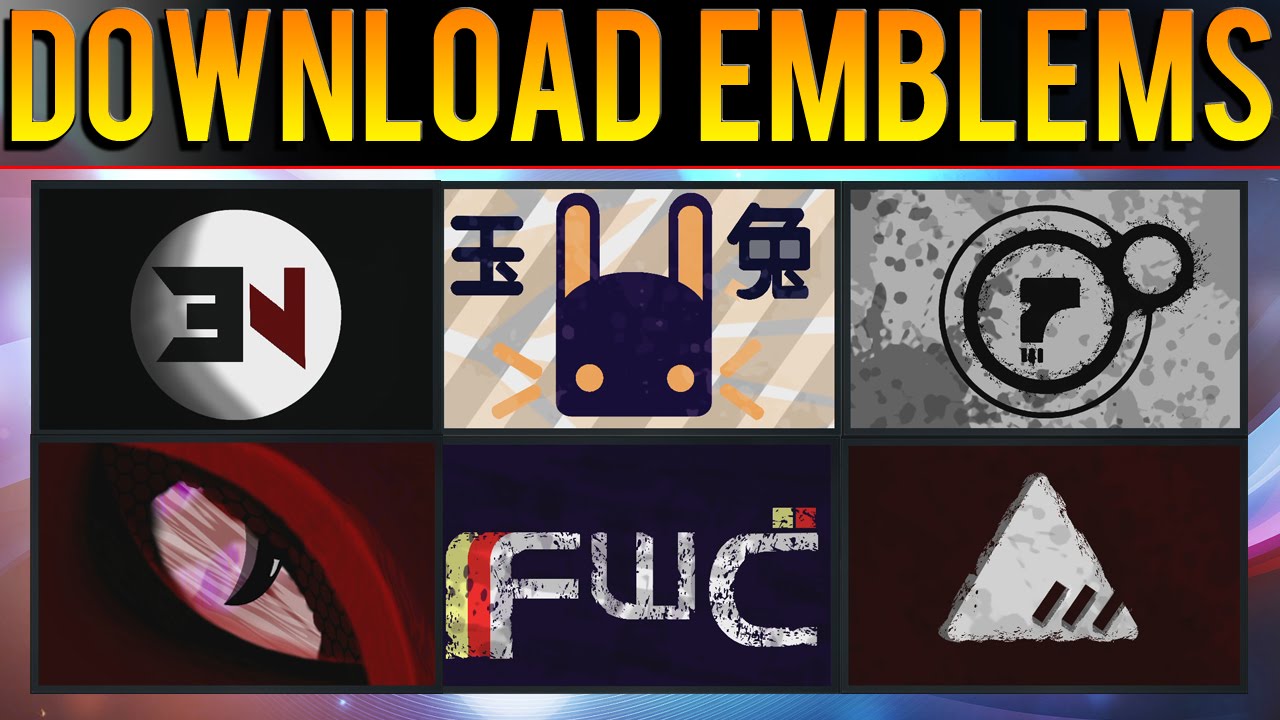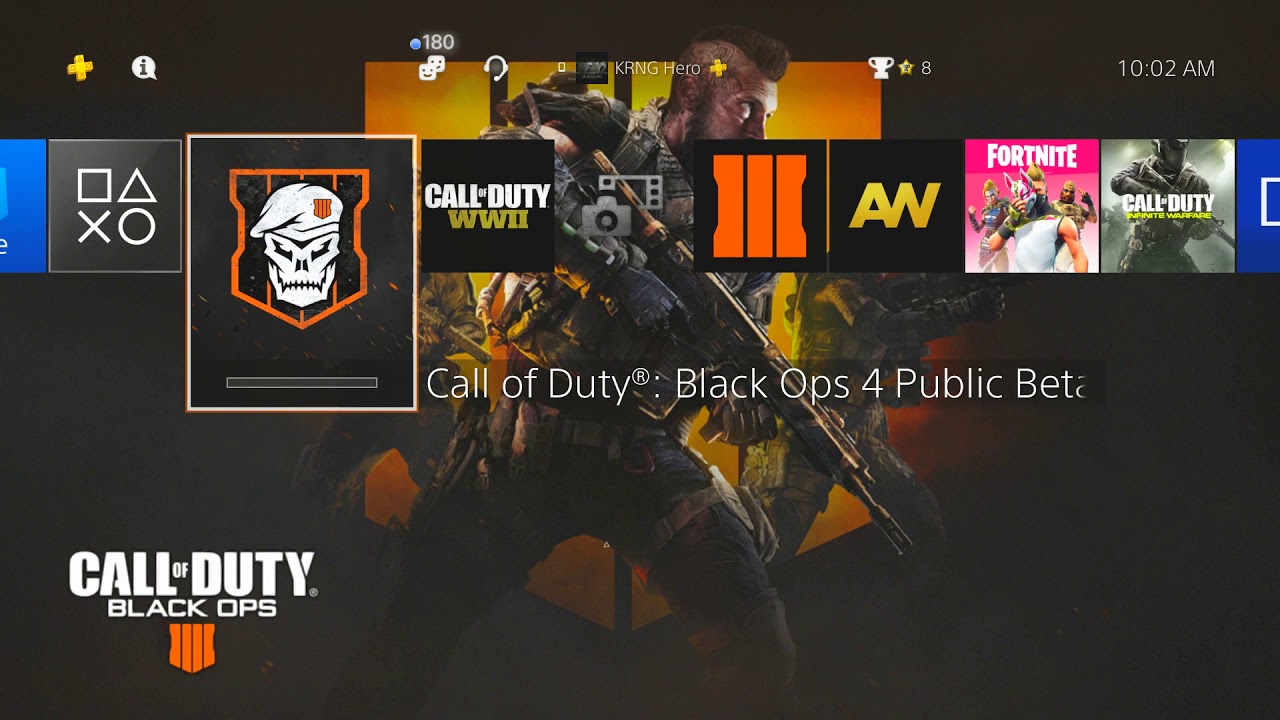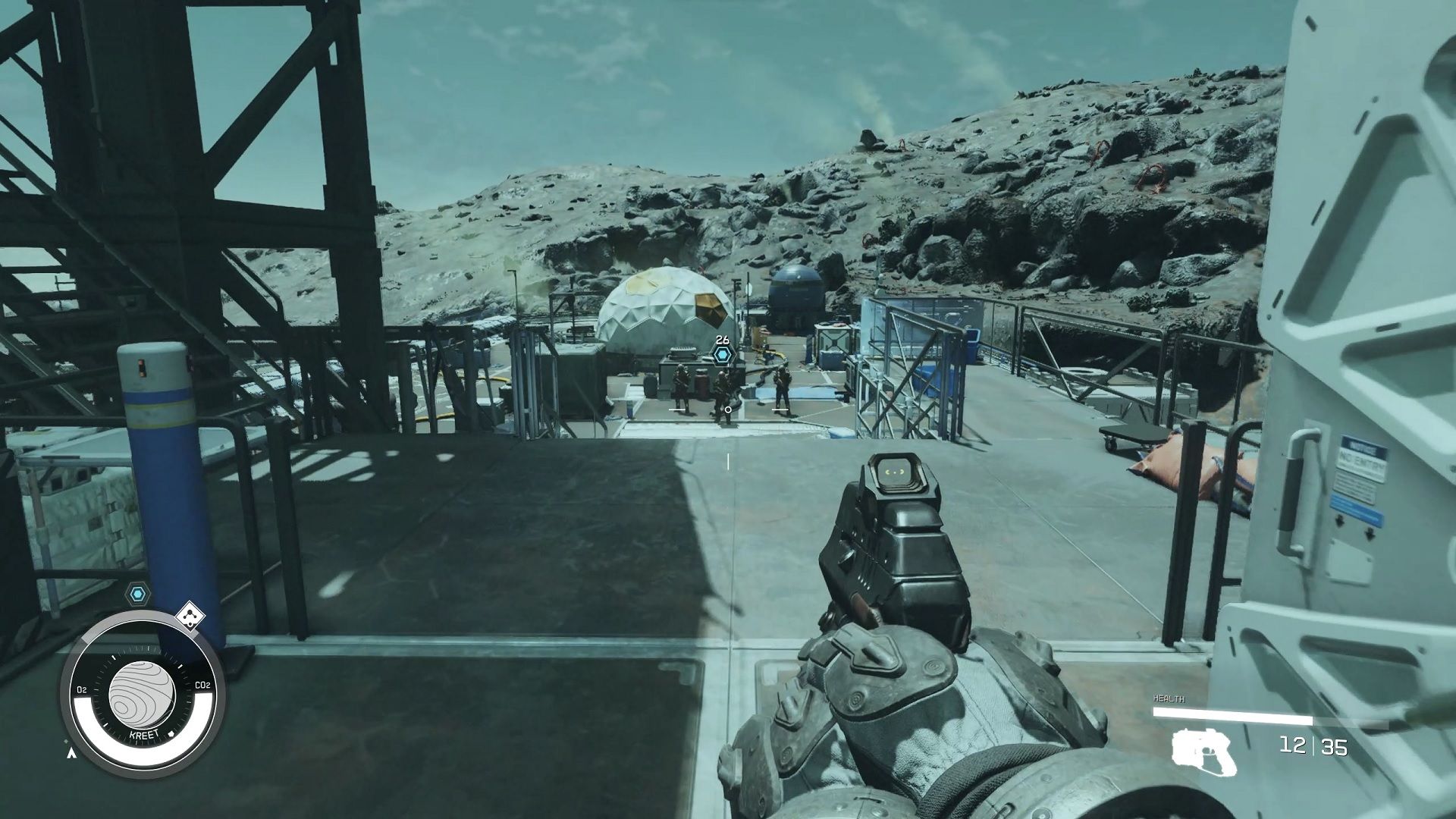Introduction
Welcome to the exciting world of Black Ops 2 Plutonium! If you’re a fan of the Call of Duty franchise and looking for a unique gaming experience, you’ve come to the right place. Black Ops 2 Plutonium is a custom version of the game that brings back the beloved multiplayer mode and introduces new features, weapons, and maps.
Whether you’re a seasoned player or new to the series, Black Ops 2 Plutonium offers a thrilling online multiplayer experience that can keep you engaged for hours on end. This guide will walk you through the process of downloading Black Ops 2 Plutonium and getting started with the game.
Before we dive into the details, it’s important to note that downloading and using Black Ops 2 Plutonium is strictly for educational and private use. It is not affiliated with the official Call of Duty franchise and is developed and maintained by a dedicated community.
Playing Black Ops 2 Plutonium allows you to enjoy all the intense action of the original Black Ops 2, but with the added benefit of dedicated servers, mod support, and an engaged player community. It’s a fantastic way to breathe new life into a beloved game and take your multiplayer experience to a whole new level.
Now that you have an overview of what Black Ops 2 Plutonium has to offer, let’s dive into the steps you need to follow to start playing. From downloading the Plutonium launcher to configuring game settings and joining multiplayer servers, we’ll cover it all. So grab your gear and get ready to jump into the action!
What is Black Ops 2 Plutonium?
Black Ops 2 Plutonium is a modified version of the popular first-person shooter game, Call of Duty: Black Ops 2. It offers an enhanced multiplayer experience with dedicated servers, mod support, and a passionate player community.
Developed by a dedicated team of fans, Black Ops 2 Plutonium aims to recreate and expand upon the original game while maintaining its core mechanics and gameplay. It provides players with the opportunity to enjoy the intense multiplayer action that made Black Ops 2 famous, along with added features and optimizations.
One of the main advantages of Black Ops 2 Plutonium is the inclusion of dedicated servers. Unlike the official version, which relies on peer-to-peer connections, Plutonium utilizes dedicated servers that offer a more stable and reliable online experience. This means reduced lag and smoother gameplay, resulting in a more enjoyable and competitive multiplayer environment.
Additionally, Black Ops 2 Plutonium supports a variety of mods created by the player community. Mods allow players to customize their gaming experience by adding new weapons, maps, game modes, and other content. These mods can be easily installed and selected within the Plutonium launcher, providing endless possibilities for gameplay and creativity.
Another key feature of Black Ops 2 Plutonium is its vibrant and engaged player community. Since it is a fan-made version of the game, the community plays a significant role in its development and growth. There are active forums, Discord channels, and social media groups where players can connect, share their experiences, and organize multiplayer matches or tournaments.
Black Ops 2 Plutonium not only offers an opportunity to relive the nostalgic moments of Call of Duty: Black Ops 2 but also provides a fresh and dynamic multiplayer experience. With its dedicated servers, mod support, and passionate community, it’s a fantastic alternative for players looking for something beyond the official game.
Now that you have a better understanding of what Black Ops 2 Plutonium is, let’s move on to the system requirements you need to meet in order to download and play the game.
System Requirements
Before diving into the world of Black Ops 2 Plutonium, it’s important to ensure that your computer meets the minimum system requirements. This will ensure a smooth and enjoyable gaming experience. Here are the system requirements you need to consider:
- Operating System: Windows 7, 8, or 10 (64-bit)
- Processor: Intel Core i3-530 or AMD Phenom II X4 810, or equivalent
- Memory: 6 GB RAM
- Graphics: NVIDIA GeForce GTX 470 or AMD Radeon HD 6970, or equivalent with at least 1GB VRAM
- DirectX: Version 11
- Storage: 30 GB available space
- Network: Broadband Internet connection
Please keep in mind that these are the minimum requirements, and your gaming experience may be improved if you meet or exceed the recommended specifications. It’s always a good idea to have the latest drivers for your graphics card and make sure all other software on your computer is up to date.
If your computer meets the system requirements, you’re ready to move on to the next step: downloading the Plutonium launcher.
Now that we’ve covered the system requirements, let’s dive into the step-by-step process of downloading the Plutonium launcher.
Step 1: Downloading the Plutonium Launcher
The first step to getting started with Black Ops 2 Plutonium is to download the Plutonium launcher. The launcher is a small program that acts as a gateway to the game and provides necessary updates and functionalities.
Follow these steps to download the Plutonium launcher:
- Open your preferred web browser and visit the official Plutonium website.
- Navigate to the “Downloads” section of the website.
- Choose the appropriate version of the Plutonium launcher based on your operating system (Windows) and click on the download link.
- Once the download is complete, locate the installer file in your downloads folder.
- Double-click on the installer file to start the installation process.
- Follow the on-screen instructions to complete the installation.
- Once the installation is finished, the Plutonium launcher should open automatically.
With the Plutonium launcher installed and running, you’re one step closer to diving into the action-packed world of Black Ops 2 Plutonium. The next step is to create a Plutonium account.
Note: It’s important to download the Plutonium launcher from the official website to ensure the authenticity and safety of the downloaded file.
Now that we’ve successfully downloaded and installed the Plutonium launcher, let’s move on to the next step: creating a Plutonium account.
Step 2: Creating a Plutonium Account
Creating a Plutonium account is necessary to access the multiplayer features of Black Ops 2 Plutonium. Follow these steps to create your account:
- Open the Plutonium launcher on your computer.
- Click on the “Register” button located at the top of the launcher.
- Fill out the required fields in the registration form, including a username, email address, and password.
- Verify your email address by following the instructions sent to the provided email.
- Return to the Plutonium launcher and log in using your newly created credentials.
Once you have successfully created and logged in to your Plutonium account, you gain access to the multiplayer features, including joining servers, interacting with the community, and unlocking additional customization options.
It is important to note that your Plutonium account is separate from your Call of Duty account, and you will need to use your Plutonium credentials to log in to the game.
Now that you have created your Plutonium account, you are ready to proceed to the next step: installing Black Ops 2.
Keep in mind that creating a Plutonium account is crucial for accessing all the multiplayer features and maximizing your gaming experience within Black Ops 2 Plutonium.
Now that we’ve completed the account creation process, let’s move on to the next step: installing Black Ops 2.
Step 3: Installing Black Ops 2
Now that you have the Plutonium launcher installed and your Plutonium account created, it’s time to install Black Ops 2. Here’s a step-by-step guide on how to install the game:
- Open the Plutonium launcher on your computer.
- At the top of the launcher, click on the “Games” tab.
- Locate the “Call of Duty: Black Ops 2” option in the list of available games.
- Click on the “Install” button next to Black Ops 2.
- The Plutonium launcher will prompt you to choose the installation directory. Select a location on your computer where you want the game to be installed, and click “OK.”
- The installation process will begin, and you can monitor the progress from the launcher’s interface.
- Once the installation is complete, Black Ops 2 will be ready to play.
It’s important to note that you need to own a legitimate copy of Call of Duty: Black Ops 2 in order to play the game through the Plutonium launcher. The installation process for Black Ops 2 Plutonium does not provide you with the game files, but rather utilizes your existing game files to run with the Plutonium enhancements.
If you don’t already have a copy of Black Ops 2, you can purchase one from a reputable online retailer or use an existing copy you may already own.
With Black Ops 2 successfully installed, it’s time to move on to the next step: configuring the game settings.
Now that we’ve installed Black Ops 2, let’s proceed to the next step: configuring the game settings for optimal performance.
Step 4: Configuring the Game Settings
Once you have installed Black Ops 2 through the Plutonium launcher, it’s important to configure the game settings to optimize your gaming experience. Here’s how you can do it:
- Open the Plutonium launcher and log in to your Plutonium account.
- In the launcher, click on the “Settings” tab located at the top.
- Within the settings, you will find various options to customize your game experience.
- Start by adjusting the graphics settings to match your computer’s capabilities. You can choose between different graphic presets (low, medium, high, etc.) or manually adjust individual graphics options such as resolution, texture quality, and anti-aliasing.
- Next, configure the audio settings to your preference. Adjust the volume levels for different audio elements such as music, dialogue, and sound effects.
- Explore the control settings, where you can customize your keybindings, mouse sensitivity, and other input options according to your preference.
- Take a look at the multiplayer settings, where you can set your preferred matchmaking preferences, enable or disable certain gameplay features, and specify your region for better connection performance.
- Once you have made all the desired changes, click on the “Save” or “Apply” button to apply the settings.
Configuring the game settings allows you to optimize performance, tailor the gameplay experience to your liking, and ensure a smooth and enjoyable gaming session. It’s recommended to experiment with different settings to find the perfect balance between visual quality and performance, based on your system specifications.
Now that you’ve configured the game settings, it’s time for the most exciting part: joining multiplayer servers and jumping into action.
With Black Ops 2 configured, let’s proceed to the next step: joining multiplayer servers and engaging in thrilling online battles.
Step 5: Joining Multiplayer Servers
Now that you have installed Black Ops 2 and configured the game settings, it’s time to join the multiplayer action and start battling it out with other players. Here’s how you can join multiplayer servers:
- Make sure you are logged in to your Plutonium account in the Plutonium launcher.
- In the launcher, click on the “Servers” tab located at the top.
- You will see a list of available servers to join. The servers are categorized by different game modes, maps, and player counts.
- Browse through the servers and choose one that catches your interest. You can also utilize the search feature to filter servers based on specific criteria.
- Once you have selected a server to join, click on it to connect.
- The game will launch, and you will be connected to the server, joining other players in the multiplayer action.
- Now you’re ready to unleash your skills and engage in intense battles with players from around the world.
- As you progress in the game, you can unlock new weapons, earn experience points, and customize your loadouts to suit your playstyle.
Keep in mind that each server may have its own rules and regulations, and it’s important to adhere to them to maintain a fair and enjoyable gaming environment for everyone.
Black Ops 2 Plutonium offers an active and dedicated player community, allowing you to make new friends, join clans or teams, and partake in exciting tournaments and events.
So, gear up, strategize, and immerse yourself in the thrilling multiplayer battles that Black Ops 2 Plutonium has to offer. Get ready to experience the adrenaline rush of competitive online gaming.
Congratulations! You have now successfully joined a multiplayer server in Black Ops 2 Plutonium. Now it’s time to put your skills to the test and dominate the battlefield.
Now that we’ve covered joining multiplayer servers, let’s move on to troubleshooting common issues that you may encounter along the way.
Troubleshooting Common Issues
While using Black Ops 2 Plutonium, you may encounter some common issues that can affect your gameplay experience. Here are a few troubleshooting steps for resolving these issues:
- Connection Errors: If you are experiencing connectivity issues or are unable to connect to multiplayer servers, check your internet connection to ensure it is stable. You can also try restarting your router or modem and check if any firewall or antivirus software is blocking the Plutonium launcher or game.
- Crashes or Freezes: If the game crashes or freezes while playing, make sure your computer meets the minimum system requirements. Update your graphics drivers to the latest version and try lowering the graphics settings in the game to improve performance. Additionally, close any unnecessary background applications that may be consuming system resources.
- Authentication or Account Issues: If you are experiencing issues with logging in to your Plutonium account or authenticating the game, double-check your login credentials and make sure you have a stable internet connection. If the problem persists, reach out to the Plutonium community or support for assistance.
- Audio or Sound Problems: If you are experiencing issues with the game’s audio or sound effects, ensure that your audio drivers are up to date. Check the in-game audio settings and ensure that the volume levels are adjusted correctly. If necessary, consider reinstalling the game or verifying the game files through the Plutonium launcher.
- Performance Optimization: If you are experiencing low frame rates or lag during gameplay, try lowering the graphics settings, disabling any unnecessary background processes, and closing resource-intensive applications. Additionally, ensure that your computer is free from malware and unnecessary files that may affect performance.
If you encounter any other issues not mentioned here, it’s beneficial to reach out to the Plutonium community forums or support channels for further assistance. The community is often helpful in troubleshooting and providing solutions to various technical problems.
By following these troubleshooting steps, you can overcome common issues and enjoy a smooth and engaging gaming experience in Black Ops 2 Plutonium.
Now that we’ve covered troubleshooting common issues, let’s conclude this guide.
Conclusion
Congratulations! You have now learned how to download and play Black Ops 2 Plutonium, a custom version of the popular Call of Duty game. By following the steps outlined in this guide, you have acquired the necessary knowledge to install the Plutonium launcher, create a Plutonium account, install Black Ops 2, configure the game settings, and join multiplayer servers.
With Black Ops 2 Plutonium, you can experience the thrill of intense multiplayer battles, enhanced by dedicated servers, mod support, and a passionate player community. The game brings back the beloved elements of the original Black Ops 2 while introducing new features and opportunities for customization.
Remember to always ensure that your computer meets the minimum system requirements, and keep your graphics drivers up to date for optimal performance. Should any issues arise, refer to the troubleshooting section of this guide or seek assistance from the Plutonium community.
Now it’s time to immerse yourself in the action-packed world of Black Ops 2 Plutonium. Join servers, assemble your loadouts, and showcase your skills as you compete against players from around the world.
Have fun, stay engaged, and enjoy your multiplayer gaming adventures in Black Ops 2 Plutonium!
Additional Resources
If you want to further enhance your experience with Black Ops 2 Plutonium or seek additional information and support, here are some valuable resources you can explore:
- Official Plutonium Website: Visit the official Plutonium website to get the latest news, updates, and announcements about Black Ops 2 Plutonium. You can also find the Plutonium launcher download and access the community forums.
- Plutonium Discord Server: Join the Plutonium Discord server to connect with other players, ask questions, participate in discussions, and get real-time help and support.
- Plutonium Community Forums: Engage with the Plutonium community forums where you can find guides, tutorials, troubleshooting tips, and interact with fellow players. It’s a great place to share experiences, discover mods, and stay updated on the latest developments.
- YouTube Tutorials and Gameplays: Search for YouTube videos that provide tutorials, guides, and gameplay footage of Black Ops 2 Plutonium. Watching experienced players or content creators can help you learn advanced strategies, discover hidden features, and stay entertained.
- Plutonium Social Media Channels: Follow Plutonium on social media platforms such as Twitter and Facebook to receive updates, news, and community highlights. These channels often share important announcements, events, and special promotions.
- Community Servers and Websites: Explore various community servers and websites dedicated to Black Ops 2 Plutonium. These platforms offer custom game modes, unique maps, and additional resources to enhance your gameplay experience.
By utilizing these additional resources, you can dive deeper into the world of Black Ops 2 Plutonium, stay connected with fellow players, and discover new ways to optimize your gaming adventures.
Remember, the Plutonium community is known for its helpfulness and passion for the game, so don’t hesitate to reach out for assistance or to share your experiences.
Now that you have these additional resources at your disposal, go out there, have fun, and make the most of your Black Ops 2 Plutonium experience!