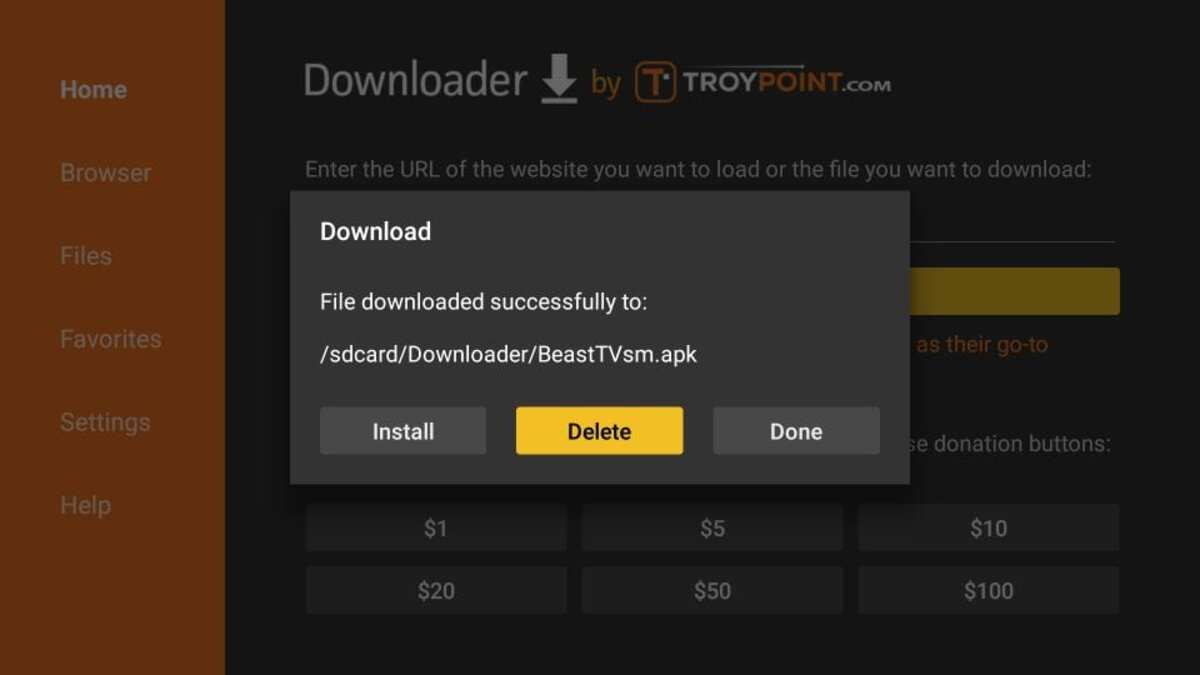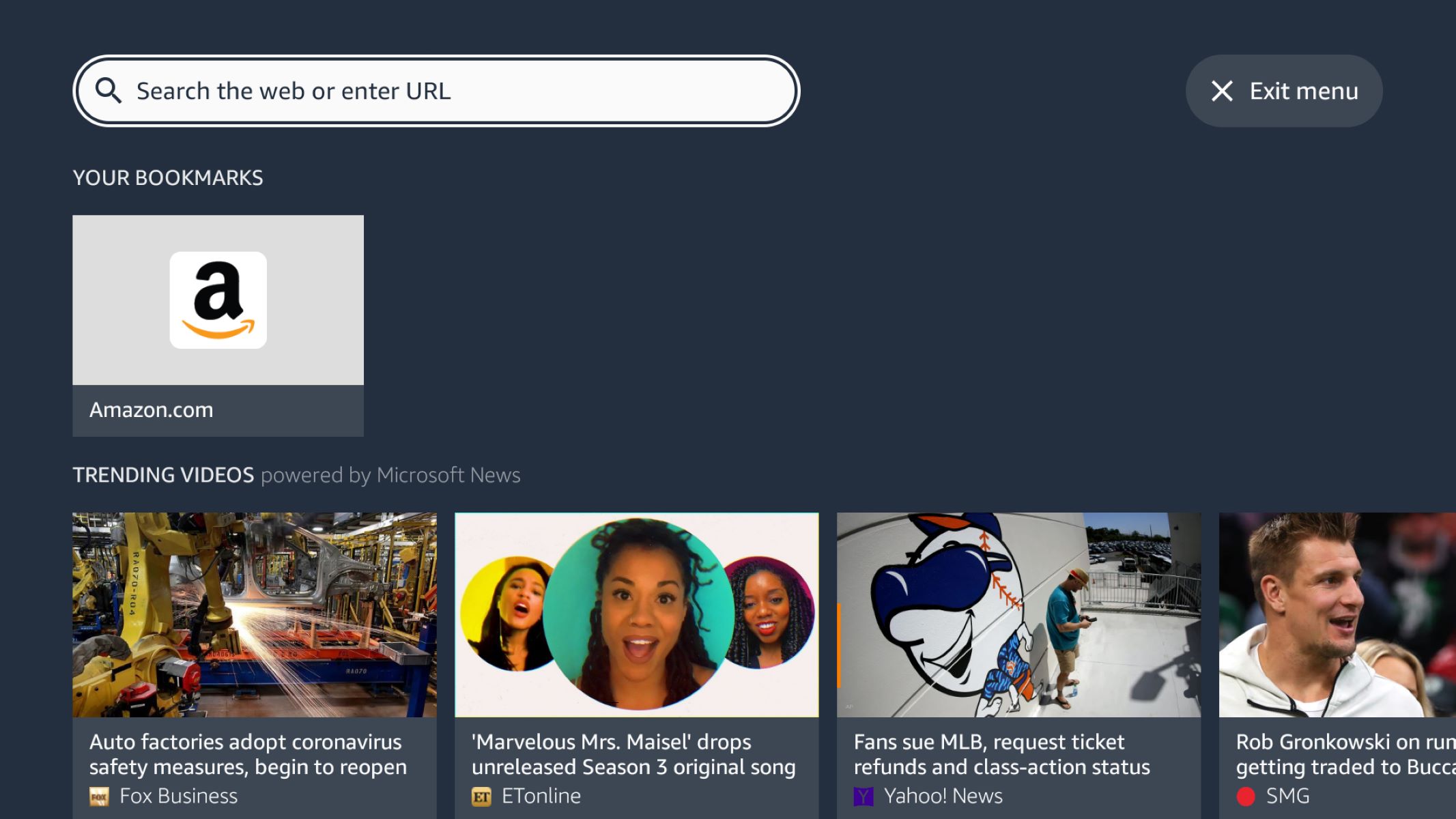Introduction
Welcome to the wonderful world of entertainment with Beast Mode TV! If you’re looking for an amazing streaming experience on your Firestick, you’ve come to the right place. Beast Mode TV is a popular streaming application that lets you access a wide range of movies, TV shows, sports events, and more, all from the comfort of your own home.
With its user-friendly interface and extensive content library, Beast Mode TV has gained a strong following among Firestick users. Whether you’re a movie buff, a TV series enthusiast, or a sports fanatic, Beast Mode TV has something for everyone. Best of all, it’s completely free to download and use!
In this guide, we’ll take you through the step-by-step process of downloading and installing Beast Mode TV on your Firestick. You don’t need to be a tech expert to follow along – our instructions are simple and easy to understand.
Before we dive into the installation process, it’s important to note that Beast Mode TV is a third-party application. This means that it is not available on the official Amazon Appstore. But don’t worry – we’ll show you how to enable third-party app installation on your Firestick so you can enjoy all the amazing features of Beast Mode TV. So, grab your Firestick remote and let’s get started!
Step 1: Enable Third-Party App Installation
Before you can install Beast Mode TV on your Firestick, you need to allow the installation of apps from unknown sources. By default, the Firestick restricts the installation of apps that are not from the official Amazon Appstore. Don’t worry though, enabling this option is a straightforward process.
Here’s how to enable third-party app installation on your Firestick:
- On your Firestick home screen, navigate to the “Settings” tab at the top of the screen.
- Select “My Fire TV” or “Device” from the list of options.
- Scroll down and click on “Developer options”.
- Find the “Apps from Unknown Sources” option and ensure it is turned on. If it is off, click on it to enable the installation of apps from unknown sources. A warning message will appear – simply click “Turn On” to proceed.
- Confirm your selection by clicking “Turn On” in the following pop-up message. This step is important as it allows you to install apps not officially available on the Amazon Appstore.
That’s it! You have successfully enabled third-party app installation on your Firestick. Now you’re ready to download and install Beast Mode TV.
While it is important to exercise caution and only install apps from trusted sources, Beast Mode TV has gained a solid reputation among users. It provides access to a wide range of entertainment content and is widely regarded as safe to use. However, if you choose to install other third-party apps in the future, always ensure they come from reliable sources.
Step 2: Install Downloader App
Now that you’ve enabled third-party app installation on your Firestick, the next step is to install the Downloader app. The Downloader app is a powerful tool that allows you to easily download and install applications on your Firestick from external sources. It’s a must-have app for sideloading apps like Beast Mode TV.
Follow these instructions to install the Downloader app:
- On your Firestick home screen, go to the “Search” icon, which resembles a magnifying glass, located at the top left corner of the screen.
- Type “Downloader” using the on-screen keyboard. As you type, suggestions will appear – select the “Downloader” app from the list.
- Click on the “Downloader” app icon in the search results.
- Choose the “Downloader” app from the Apps & Games section.
- Click on the “Download” or “Get” button to begin the installation process. The Downloader app will then be automatically downloaded and installed on your Firestick. This process may take a few moments, so be patient.
- Once the installation is complete, click on “Open” to launch the Downloader app.
That’s it! You now have the Downloader app installed on your Firestick. This powerful tool will help you download and install Beast Mode TV in the next steps. Ensure that you keep the app updated to the latest version for optimal performance.
The Downloader app is not only useful for installing Beast Mode TV but also for downloading other apps and media files from external sources. It’s a versatile tool that expands the capabilities of your Firestick and opens up new possibilities for entertainment.
Step 3: Download Beast Mode TV APK
Now that you have the Downloader app installed on your Firestick, it’s time to download the Beast Mode TV APK file. The APK file is the installation package for Beast Mode TV.
Follow these steps to download the Beast Mode TV APK:
- Open the Downloader app on your Firestick. You will see a text field and a virtual keyboard on the screen.
- In the text field, enter the following URL: [insert the URL where the Beast Mode TV APK can be downloaded from]. Make sure to type the URL accurately to avoid any errors.
- After entering the URL, click on the “Go” button or press the Play/Pause button on your Firestick remote. The Downloader app will initiate the download process.
- Wait for the download to complete. The speed of the download may vary depending on your internet connection.
- Once the download is finished, a pop-up window will appear. Click on the “Install” button to proceed with the installation of Beast Mode TV.
- The installation process may take a few moments. Once it’s done, you will see a confirmation message indicating that Beast Mode TV has been successfully installed.
Great job! You have successfully downloaded the Beast Mode TV APK file using the Downloader app. Now, it’s time to move on to the next step and install Beast Mode TV on your Firestick.
Please note that the Beast Mode TV APK file is sourced from a reliable and trusted location. However, it’s always a good practice to exercise caution when downloading any files from the internet. Be sure to verify the source and only download APK files from reputable sources to ensure the safety of your device.
Step 4: Install Beast Mode TV on Firestick
Now that you have successfully downloaded the Beast Mode TV APK file, it’s time to install it on your Firestick. Follow these steps to install Beast Mode TV:
- After the Beast Mode TV APK file has finished downloading, the Downloader app will automatically prompt you to install it. Click on the “Install” button to proceed.
- The installation process will begin, and you will see a progress bar indicating the installation status. Be patient as it may take a few moments.
- Once the installation is complete, a confirmation message will appear, notifying you that Beast Mode TV has been successfully installed on your Firestick.
- At this point, you can choose to either click on the “Open” button to launch Beast Mode TV directly or click the “Done” button to return to the Downloader app.
- If you click “Open,” Beast Mode TV will launch, and you can start enjoying your favorite movies, TV shows, and more. If you click “Done,” you can access Beast Mode TV later by going to the “Apps” section on your Firestick home screen and selecting Beast Mode TV.
Congratulations! You have successfully installed Beast Mode TV on your Firestick. You now have access to a wide variety of entertainment options, right at your fingertips.
It’s worth mentioning that Beast Mode TV regularly updates its content library, ensuring that you have access to the latest movies, TV shows, and more. Make sure to explore all the features and settings within Beast Mode TV to enhance your streaming experience.
Additionally, if you encounter any issues during the installation process or while using Beast Mode TV, be sure to check for updates or seek support from the official Beast Mode TV community or support channels.
Step 5: Access Beast Mode TV and Enjoy!
Now that you have successfully installed Beast Mode TV on your Firestick, it’s time to access the app and start enjoying a world of entertainment. Follow these steps to access Beast Mode TV:
- From your Firestick home screen, navigate to the “Apps” section.
- Scroll through your apps until you find the Beast Mode TV icon. It typically has a distinct logo.
- Select the Beast Mode TV app to launch it.
- Once the app launches, you will be greeted with the stylish and user-friendly interface of Beast Mode TV. Take some time to explore the various sections and categories to discover all the content available.
- Use your Firestick remote to navigate through the different options, such as movies, TV shows, sports, and more. You can also use the search feature to find specific titles or browse the recommended content.
- Select a movie, TV show, or sports event that you want to watch. Beast Mode TV offers a vast library of entertainment options to cater to all your preferences.
- Click on the selected content to start streaming. You may be presented with different playback options, such as choosing the video quality or selecting subtitles, depending on the content.
- Enjoy your favorite movies, TV shows, or sports events in high-quality streaming directly on your Firestick. Sit back, relax, and immerse yourself in the world of entertainment.
Congratulations! You have successfully accessed Beast Mode TV on your Firestick and are ready to enjoy a wide variety of entertainment options. Stream your favorite movies, binge-watch TV series, catch up on the latest sports events, and explore new content at your leisure.
Remember to connect your Firestick to a stable and reliable internet connection for optimal streaming quality. You may also want to consider using a VPN (Virtual Private Network) to enhance your privacy and security while enjoying the streaming experience.
Lastly, don’t forget to periodically check for updates within the Beast Mode TV app to ensure you have access to the latest features and content.