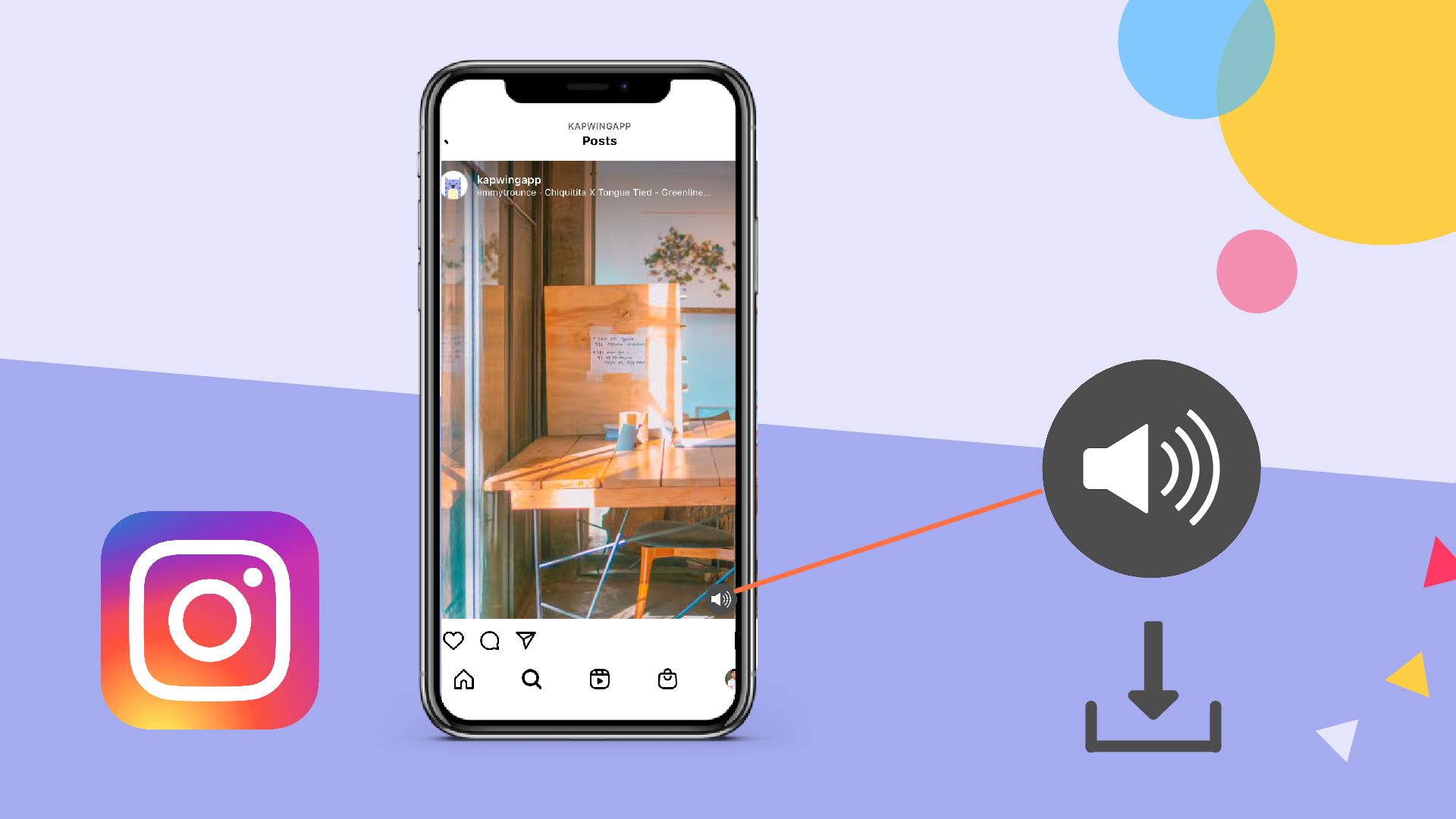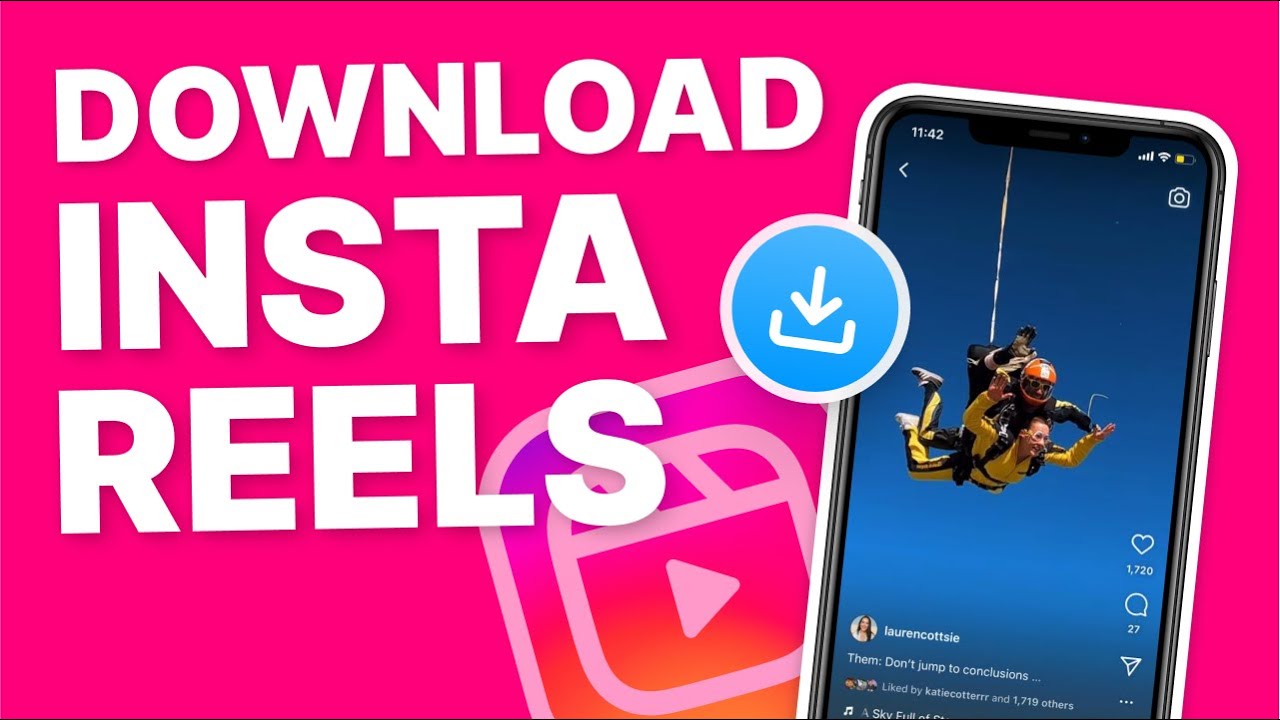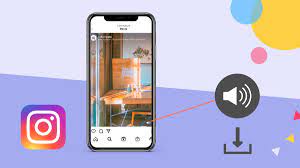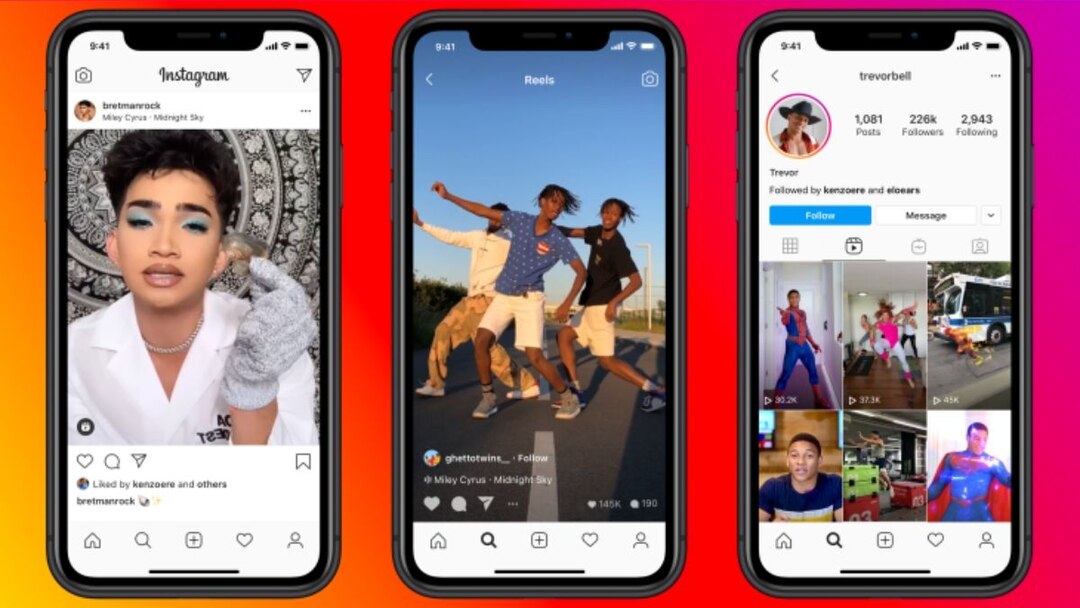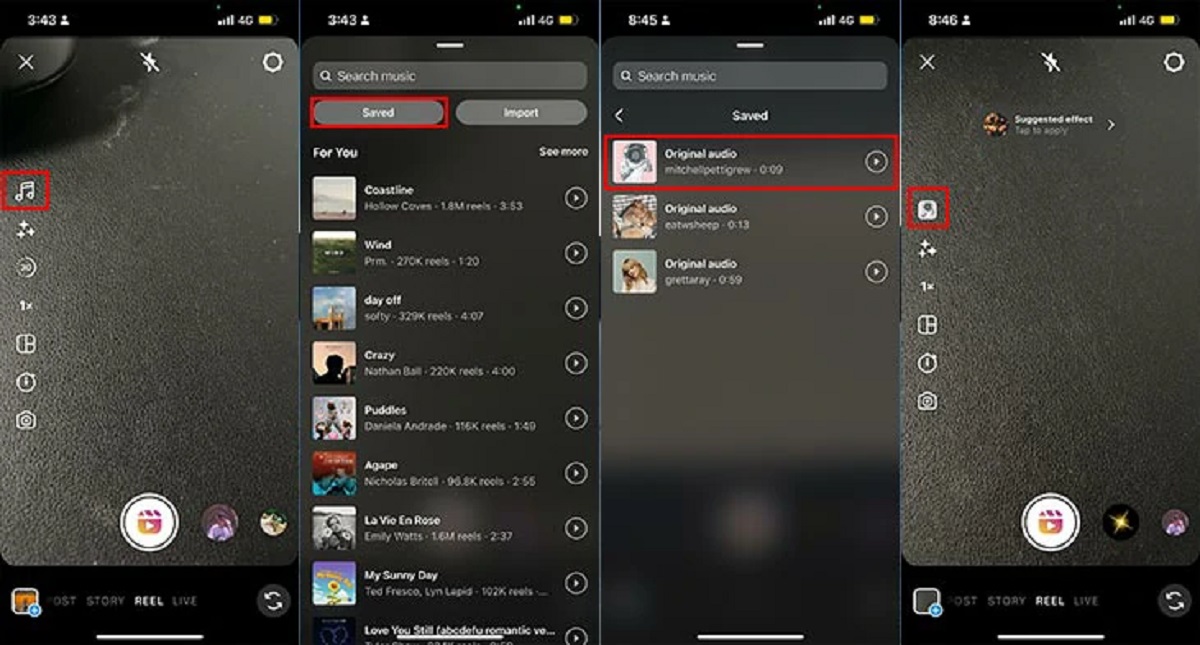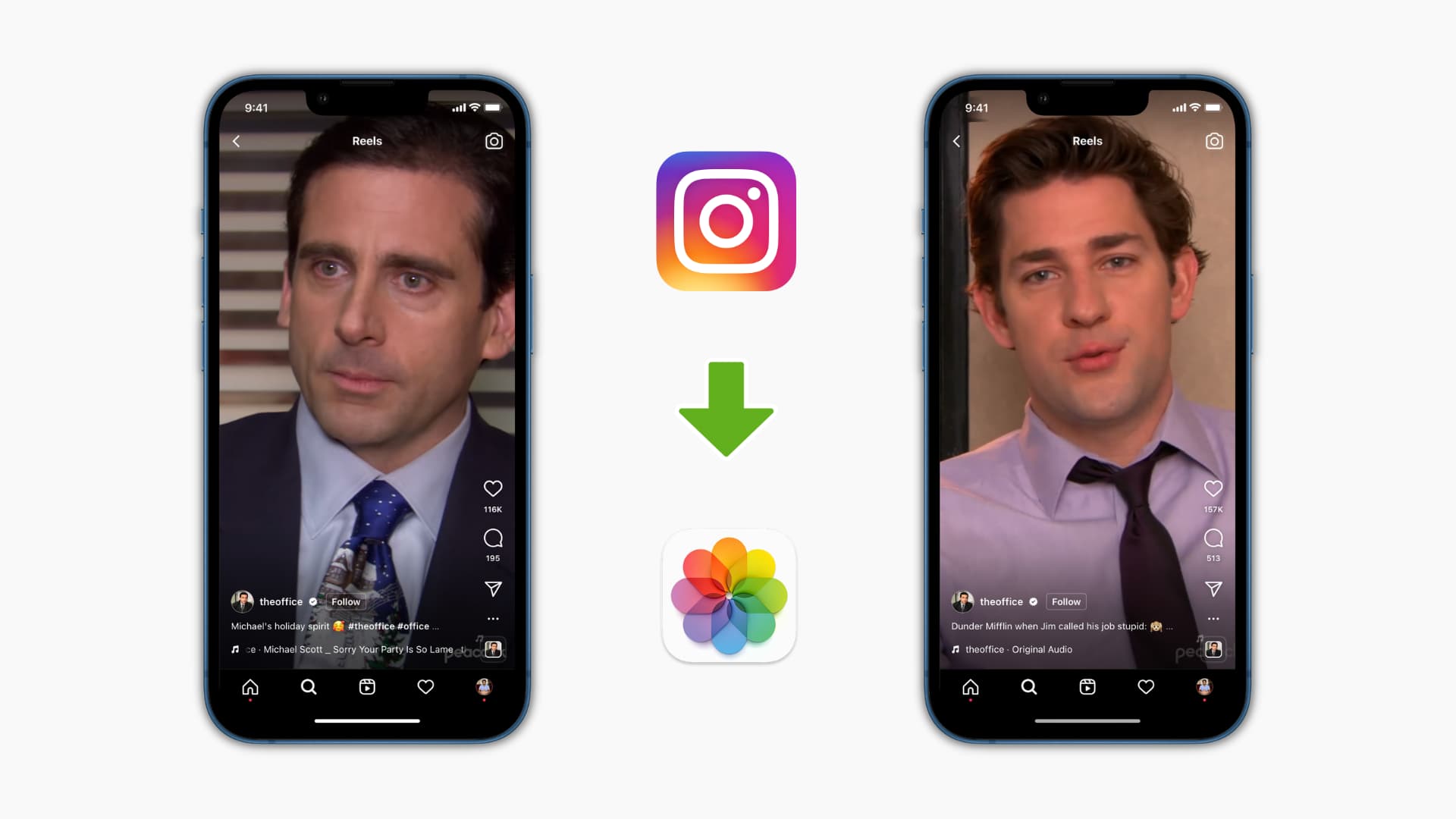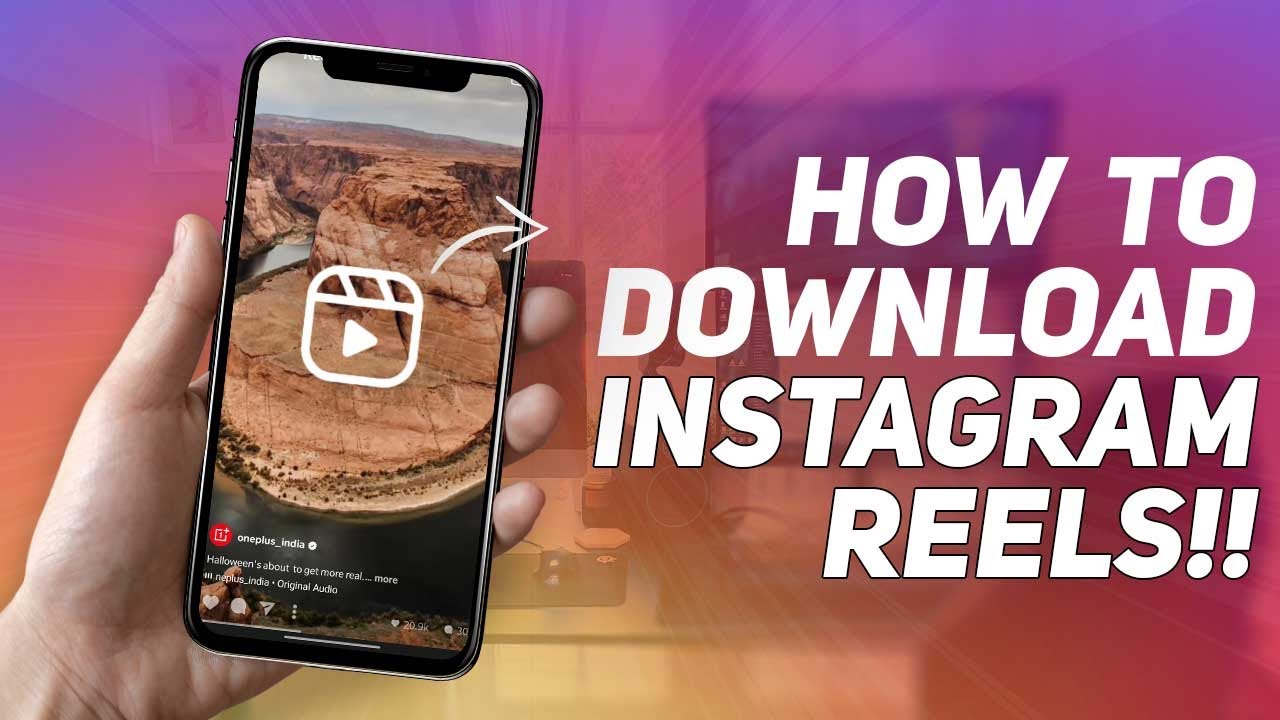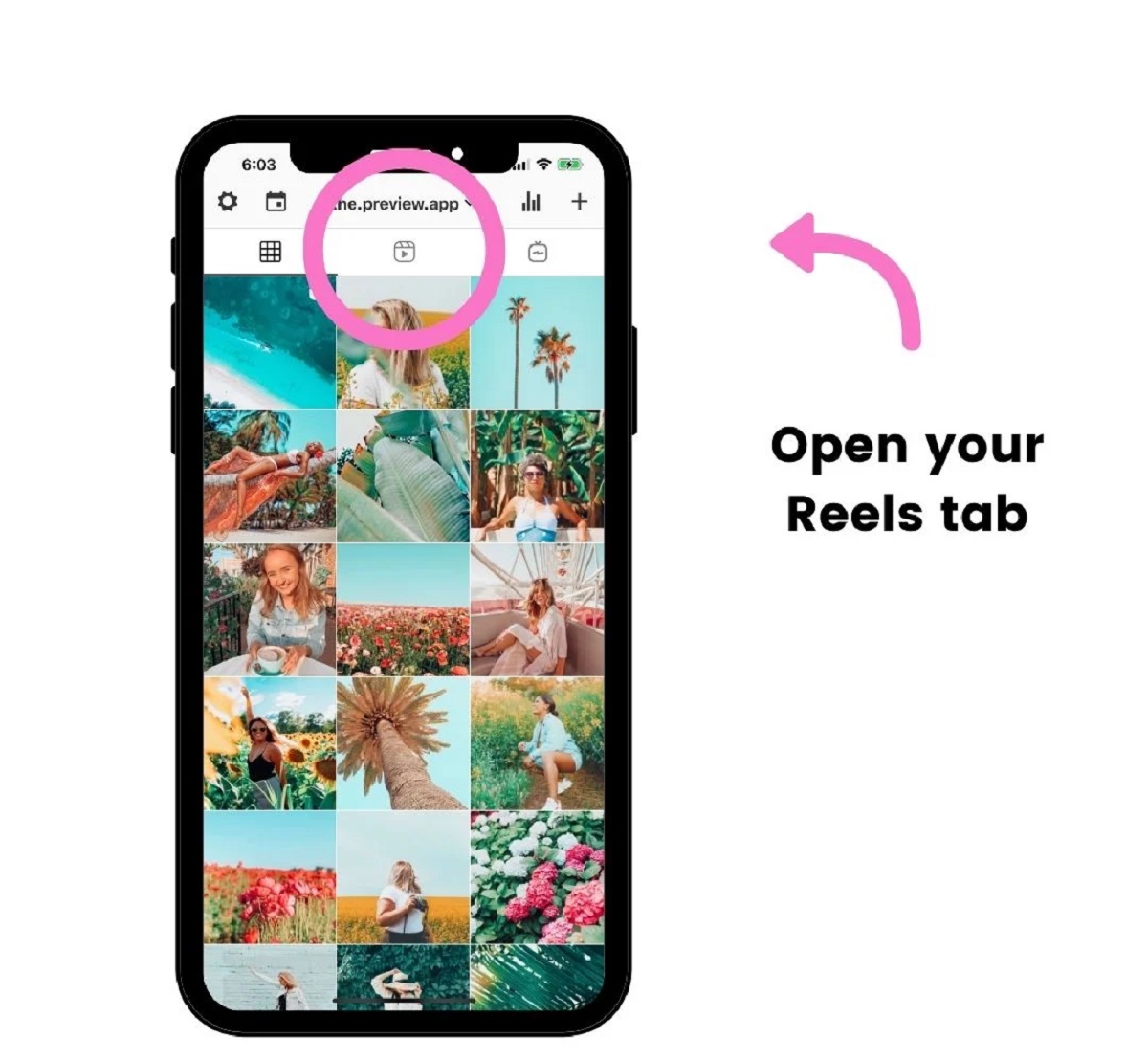Introduction
Instagram Reels have become an incredibly popular feature on the platform, allowing users to create short videos with creative effects, captions, and, most importantly, audio. Whether it’s a catchy song, a funny audio clip, or a trending soundbite, the audio used in Instagram Reels often adds depth and entertainment value to the overall video.
As an Instagram user, you may have come across a Reel with a fantastic audio clip that you’d love to download and use for your own projects or personal enjoyment. However, Instagram does not provide a built-in option to directly download audio from Reels. But fear not, for there are several methods you can use to save the audio from Instagram Reels and have it ready for offline use.
In this article, we will explore four different methods that you can employ to download audio from Instagram Reels. Each method has its own advantages and considerations, so you can choose the one that best suits your needs.
Method 1: Using a Third-Party Website
One of the easiest and most convenient ways to download audio from Instagram Reels is by using a third-party website designed specifically for this purpose. These websites provide a straightforward process to extract audio from Reels and save it to your device. Here’s how you can do it:
- Open your preferred web browser and navigate to a reliable third-party website that offers Instagram Reels audio downloading services. Some popular options include “InstaDown” and “Downloader4Insta.”
- On Instagram, find the Reel with the audio you wish to download. Tap on the Reel to open it in full screen.
- Copy the URL of the Reel from the address bar of your browser.
- Switch back to the third-party website and paste the copied URL into the provided input field.
- Click the “Download” or “Generate Download Link” button, depending on the website.
- After a few moments, the website will generate a download link for the audio. Click on the link to initiate the download.
- Choose the desired location on your device to save the audio file, and the download will commence.
Once the download is complete, you will have the audio file from the Instagram Reel saved on your device, ready to be used however you like.
It’s important to note that while using third-party websites can be an efficient way to download Instagram Reels audio, you should exercise caution and only use trustworthy websites. Ensure that the website you choose does not require any personal information or downloads any suspicious files to your device.
Additionally, keep in mind that the availability of third-party websites may vary or change over time due to Instagram’s policies or other factors. Therefore, it’s a good idea to keep an eye out for up-to-date and reliable websites for downloading audio from Instagram Reels.
Method 2: Using a Screen Recorder App
Another effective method to download audio from Instagram Reels is by using a screen recorder app on your device. This method allows you to capture both the audio and visual content of the Reel, providing you with a high-quality file that you can save for later use. Here’s how you can do it:
- First, you’ll need to install a screen recorder app on your device. There are numerous options available for both Android and iOS devices, such as “AZ Screen Recorder” and “Screen Recorder & Video Capture.”
- Launch the screen recorder app and adjust the recording settings according to your preferences. Ensure that the audio recording feature is enabled.
- Open the Instagram app and find the Reel that contains the audio you want to download.
- Start playing the Reel on your device and simultaneously start the screen recording using the app. Make sure to capture the audio by enabling the microphone audio recording in the screen recorder app.
- Allow the Reel to play until the audio you want to download has been fully played.
- Once you’ve finished recording, stop the screen recording in the app.
- Go to the gallery or recordings folder of your device, where the screen recording is saved.
- Trim and edit the recorded video to extract the desired audio portion using a video editing app or built-in editing tools.
- Save the edited audio file to your preferred location on your device.
It’s important to note that using a screen recorder app might result in a video file containing both the audio and visual components of the Reel. However, you can easily extract and save the audio as a separate file using video editing tools.
This method is effective and convenient but may require additional steps to separate the audio from the video. Additionally, it is recommended to obtain proper consent from the creator of the Reel before downloading and using the audio for any other purposes.
Method 3: Saving the Audio as a Video
If you prefer a more straightforward method to download audio from Instagram Reels, you can save the audio as a video file and later extract the audio from it. This method allows you to have a dedicated audio file that you can easily use for various purposes. Here’s how you can do it:
- Open the Instagram app and navigate to the Reel that contains the audio you want to download.
- Play the Reel and ensure that the audio is audible and clear.
- While the Reel is playing, use the screen recording feature on your device to record the Reel as a video. Make sure to enable audio recording as well.
- Allow the entire Reel to play while you’re recording.
- When you’re finished recording, stop the screen recording on your device.
- Open a video editing app on your device and import the recorded video.
- From the video editing app, trim and extract the desired audio portion of the recorded video.
- Save the extracted audio as a separate video file.
Once you have saved the extracted audio as a video file, you can convert it to an audio-only file using various software or online conversion tools. These tools can help you convert the video file into a more commonly used audio format like MP3 or WAV.
While this method may involve an extra step of converting the video file into an audio format, it can be a convenient and effective way to obtain the audio from an Instagram Reel for future use. Ensure that you have the necessary permissions from the content creator before using their audio for your own purposes.
Method 4: Using the Instagram Music Library
If you want to download audio from Instagram Reels legally and hassle-free, utilizing the Instagram Music Library is a great option. Instagram provides users with a vast collection of licensed music that can be freely used in Reels. Here’s how you can download audio using the Instagram Music Library:
- Open the Instagram app on your device and create a new Reel by tapping on the camera icon.
- In the Reels editing menu, tap on the “Music” icon found at the top of the screen.
- Browse through the wide selection of music tracks available in the Instagram Music Library. You can explore different genres, moods, and popular songs.
- Once you’ve found the desired audio track, tap on it to preview and ensure it fits your Reel.
- Customize the audio settings such as the starting point, volume, and effects to match your creative vision.
- When you’re satisfied with the audio selection and adjustments, proceed with editing the rest of your Reel or record your video using the selected audio track.
- Once your Reel is complete, you can save it and share it on your Instagram feed or Story.
By using the Instagram Music Library, you can easily add licensed music to your Reels. This ensures that you are legally using the audio without the need to download it separately. The Music Library offers a diverse range of tracks, including popular songs and trending music, to help you enhance your creative content.
Keep in mind that the availability of certain music tracks may vary depending on your location and the content distribution rights. Additionally, the Instagram Music Library may continue to add new tracks, so be sure to keep an eye out for the latest additions to expand your audio options.
With the Instagram Music Library, you can confidently and legally incorporate music into your Reels, adding even more excitement and engagement to your content.
Conclusion
Downloading audio from Instagram Reels opens up a world of possibilities for creating engaging content, personal projects, or simply enjoying your favorite audio clips offline. In this article, we explored four different methods to download audio from Instagram Reels:
- Using a third-party website designed for Instagram Reels audio downloading.
- Utilizing a screen recorder app to capture both the audio and visual content.
- Saving the audio as a video file and subsequently extracting the audio from it.
- Using the extensive Instagram Music Library to legally download and incorporate licensed music into your Reels.
Each method has its own advantages and considerations. Using a third-party website can be convenient, but it’s essential to choose a reliable and trustworthy website. Using a screen recorder app allows you to capture both audio and visual content, but it may require additional steps to separate the audio from the video. Saving the audio as a video file provides flexibility, but it requires converting the video file into an audio format. Finally, the Instagram Music Library offers a wide range of licensed music for seamless integration into your Reels.
When downloading audio from Instagram Reels, it’s crucial to respect the rights and permissions of content creators. Always ensure that you have the necessary permissions and give credit where it’s due. Additionally, stay vigilant and be cautious while navigating third-party websites or when downloading files from the internet.
With these methods at your disposal, you can now confidently download audio from Instagram Reels and unleash your creativity to produce captivating and entertaining content.