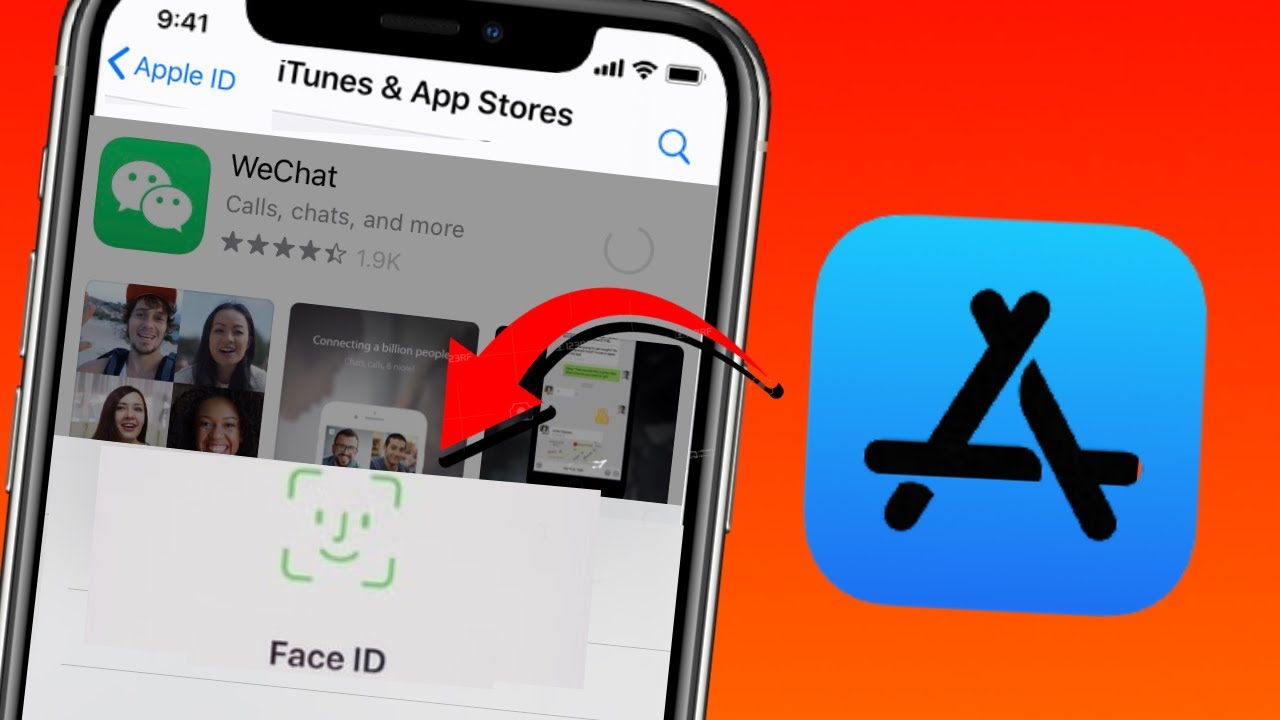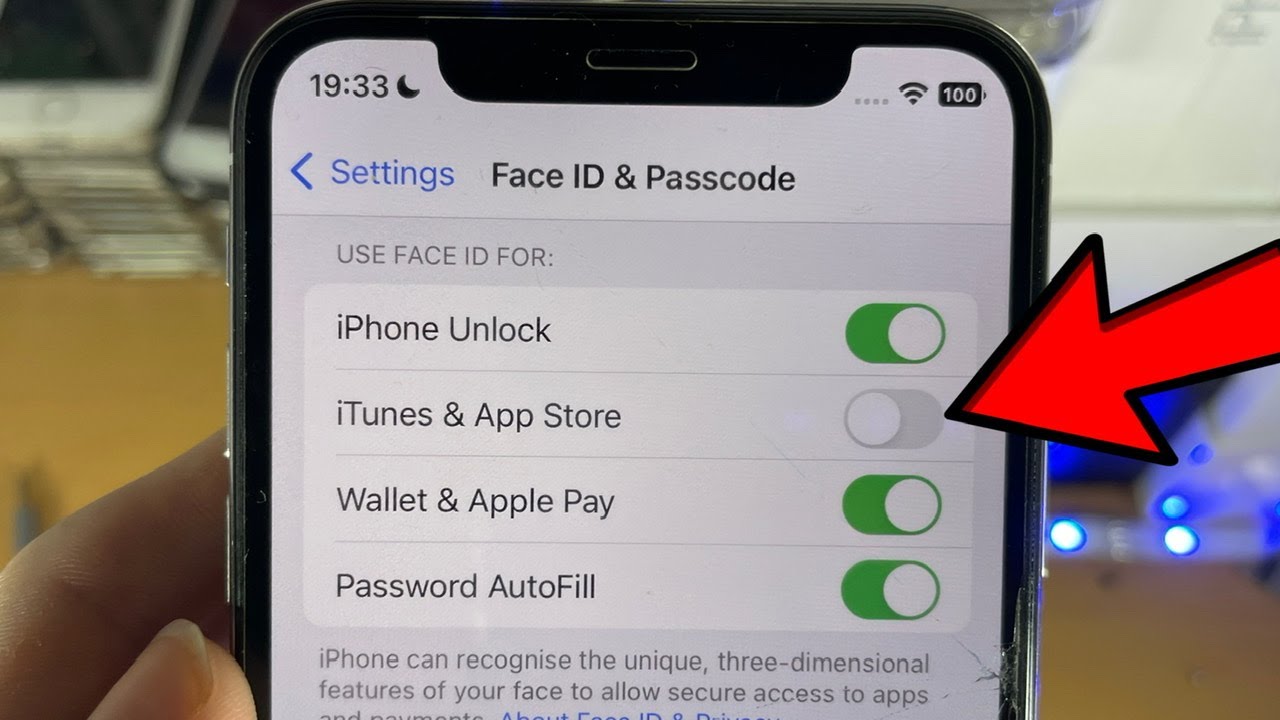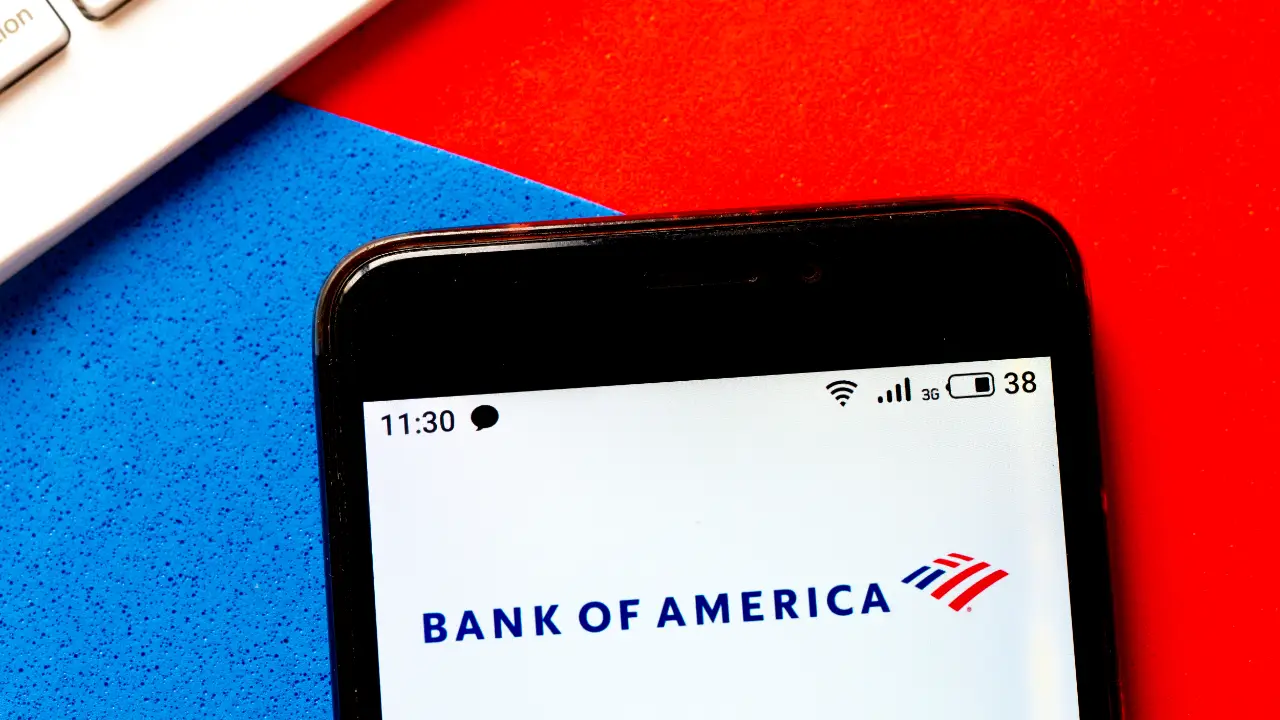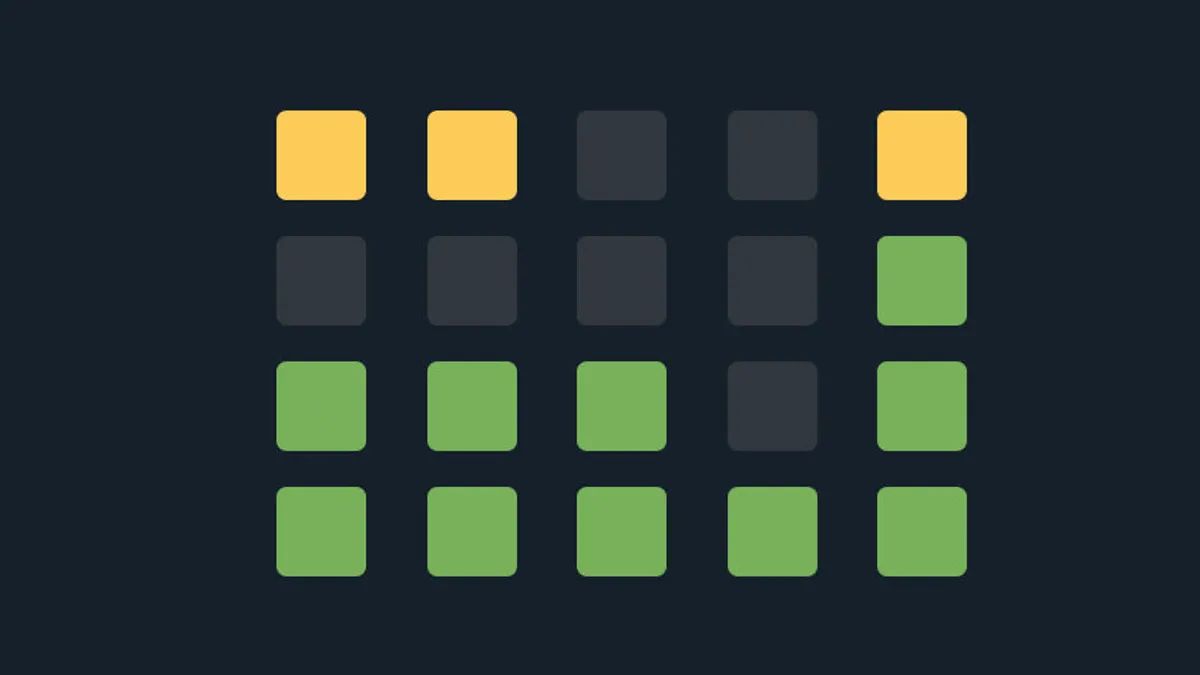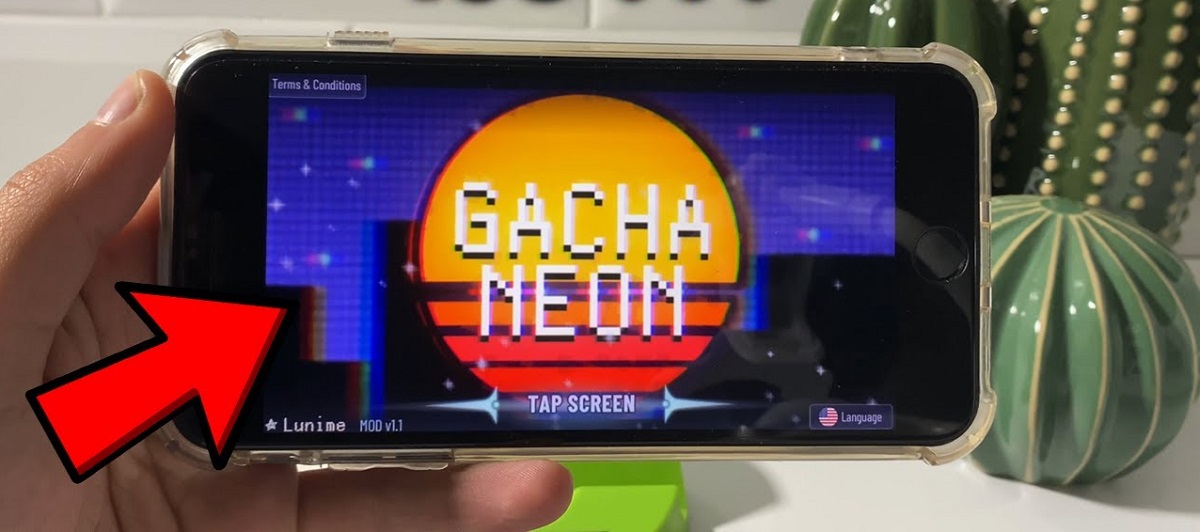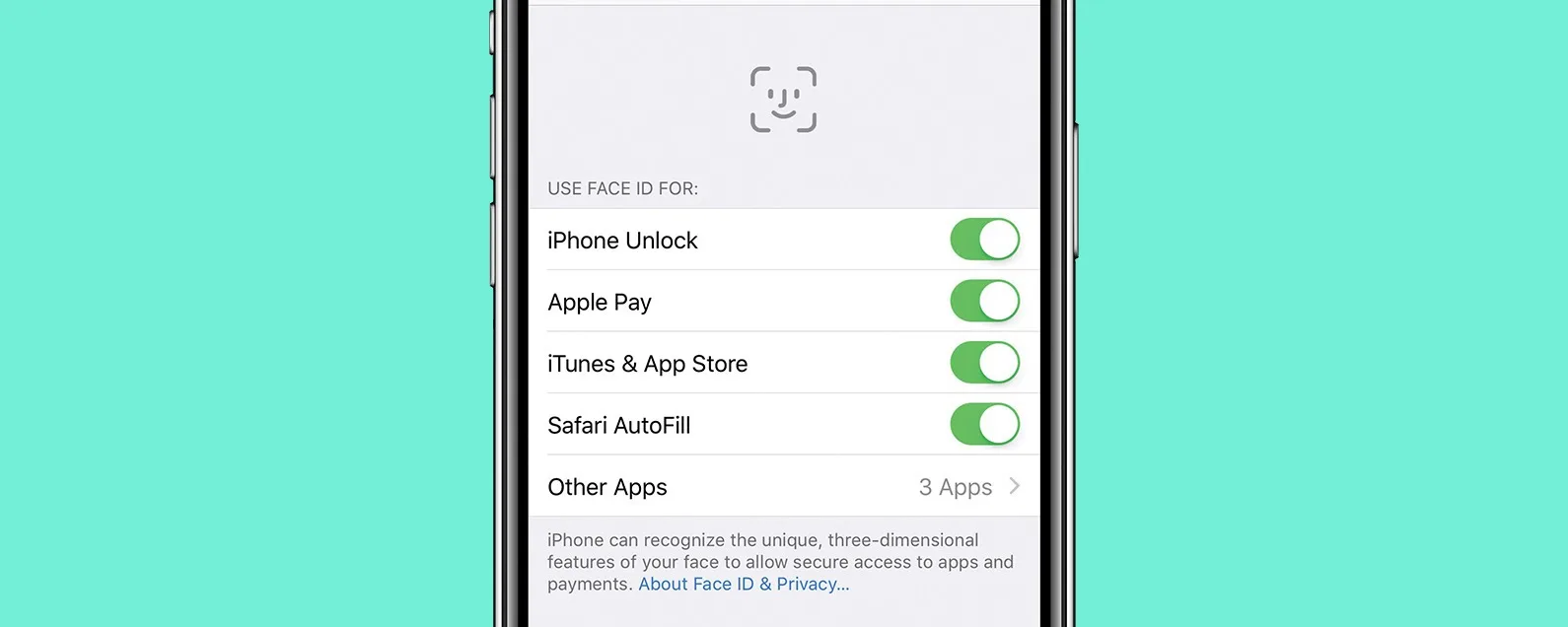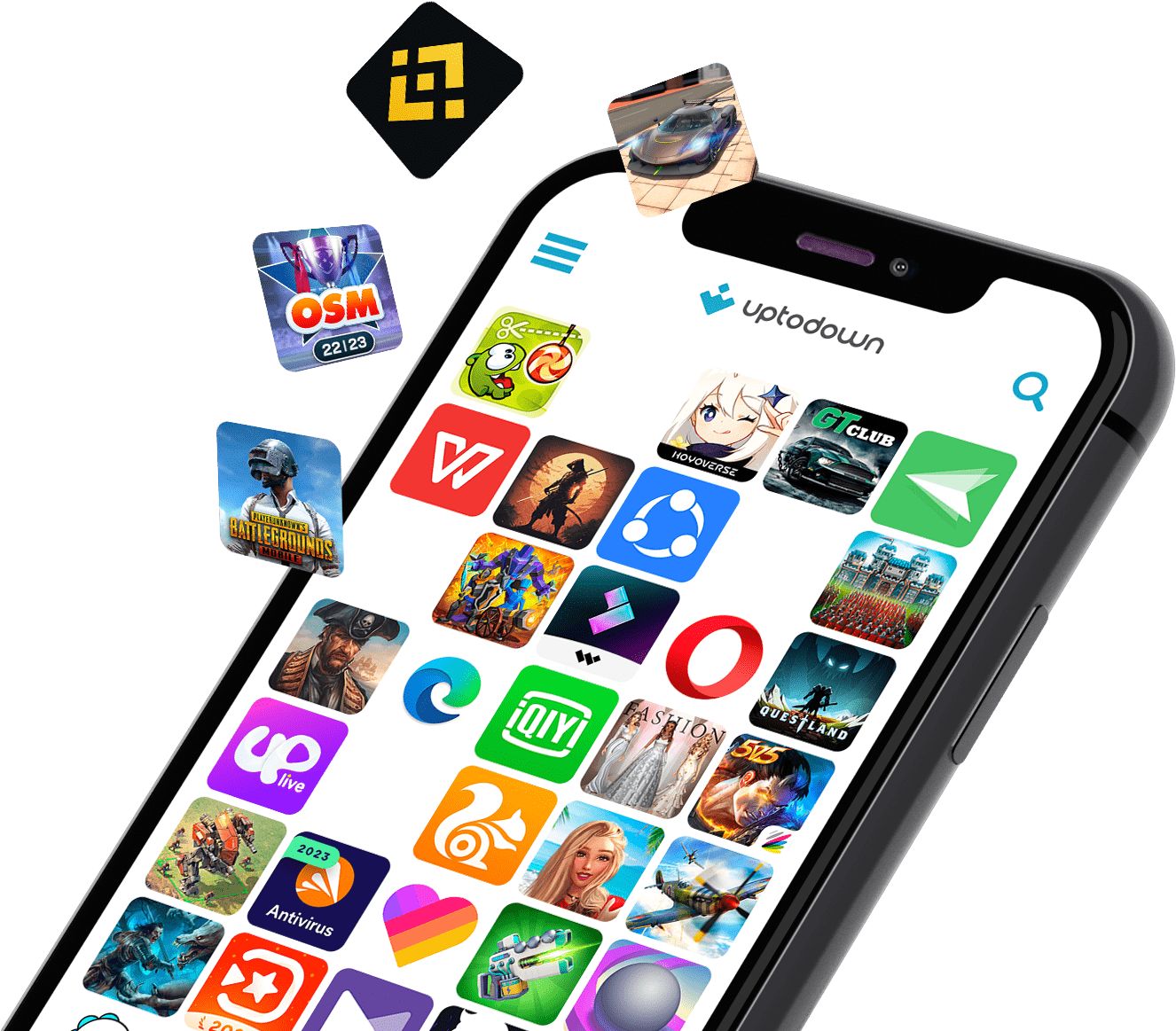Introduction
Downloading apps on your device has become easier and more secure with the advent of Face ID. This cutting-edge facial recognition technology allows you to securely authenticate your identity and authorize app downloads using just your face. Gone are the days of typing in your password or PIN every time you want to download an app. With Face ID, all it takes is a quick glance and you’re on your way to exploring a world of exciting apps and features.
Whether you have just purchased a new device with Face ID or are looking to take advantage of this feature on your existing device, this step-by-step guide will walk you through the process of downloading apps using Face ID. By following these simple instructions, you’ll be able to effortlessly download and enjoy a wide range of applications that cater to your interests and needs.
Before we dive into the steps, it’s essential to ensure that Face ID is properly set up and enabled on your device. Head to your device’s settings and navigate to the Face ID & Passcode section. Here, you can set up Face ID by following the on-screen instructions. Once Face ID is enabled and functioning correctly, you’re ready to start downloading apps with ease.
So, if you’re ready to embrace the convenience of Face ID and discover a world of new applications, let’s get started with the step-by-step process!
Step 1: Open the App Store
The first step in downloading an app using Face ID is to open the App Store on your device. Look for the recognizable App Store icon, which typically features a blue background with an “A” made up of paintbrushes. Tap on the App Store icon to launch the application.
Once the App Store is open, you will be greeted with a visually appealing interface that showcases featured apps, top charts, and personalized recommendations. Take a moment to browse through the various tabs and explore the plethora of apps available for download.
If you have a particular app in mind that you want to download, you can use the search bar located at the top of the App Store screen. Simply type in the name of the app and tap the search button. The search results will display relevant apps, and you can scroll through the list to find the one you’re looking for.
If you prefer to browse through different categories or see what’s currently popular, you can navigate through the tabs on the bottom of the App Store screen. These tabs include Today, Games, Apps, Updates, and Search. Each tab offers a unique selection of apps and features to explore.
Once you have found the app you want to download or if you’re just browsing for new options, proceed to the next step to learn how to view the details and initiate the download process.
Step 2: Browse or Search for the App
After opening the App Store, it’s time to find the app you want to download. There are two primary ways to discover apps: browsing through the various categories or using the search function.
If you’re not sure exactly which app you’re looking for, browsing through the different categories can help you explore new options. The App Store offers a wide range of categories such as Games, Productivity, Entertainment, and more. Simply tap on the category that interests you, and you will be presented with a curated selection of apps within that category.
As you scroll through the apps within a specific category, you can read brief descriptions, view ratings and reviews, and even see screenshots or videos to get a better idea of what the app offers. This browsing experience allows you to discover new and interesting apps that you may not have come across otherwise.
If you have a specific app in mind or want to search for a particular type of app, you can use the search function within the App Store. Tap on the search tab located at the bottom of the screen, represented by a magnifying glass icon. You can then enter the name of the app or relevant keywords in the search bar.
As you type, the App Store will start suggesting relevant apps based on your search terms. You can tap on the suggested apps or continue typing to refine your search results. Once you find the app you’re looking for, tap on it to proceed to the next step.
Whether you choose to browse or search for an app, take your time to explore the various options and read reviews or descriptions to ensure it meets your requirements. Once you have found the desired app, it’s time to view its details and move on to the next step of the download process.
Step 3: Tap the App to View Details
Once you have found the app you want to download, it’s time to view its details before proceeding with the download. Tapping on the app’s icon or name will take you to the app’s dedicated page where you can find more information about it.
On the app’s page, you will find a description that provides an overview of the app’s features, functionality, and purpose. This description can help you determine if the app aligns with your needs and interests. Take the time to read through it and make sure it meets your requirements.
Scrolling down the app’s page, you will also find additional information such as screenshots or videos that showcase the app’s user interface and features. These visuals can give you a better idea of what to expect from the app and help you decide if it suits your preferences.
In addition to the description and visuals, the app’s page will typically display the app’s user ratings and reviews. This feedback comes from other users who have already downloaded and used the app. Reading through these reviews can give you insights into the app’s performance, user experience, and any potential issues or limitations to consider.
As you review the app’s details, pay attention to any requirements or compatibility information listed. Some apps may require specific device models, operating system versions, or certain permissions to function properly. Make sure your device meets these requirements to avoid any compatibility issues or disappointment later on.
If you’re satisfied with the app’s description, visuals, and user feedback, you can proceed to the next step to initiate the download process. Keep in mind that some apps may be free, while others may have a price tag or offer in-app purchases. The app’s page will clearly indicate the cost or indicate if it’s free to download.
With a good understanding of the app’s details, you’re now ready to tap the appropriate button to initiate the download and move on to the next step of the process.
Step 4: Tap “Get” or the Price Button
After reviewing the app’s details and deciding to proceed with the download, it’s time to tap the “Get” button or the price button, depending on the app’s cost. These buttons are typically located on the app’s page, making it easy for you to initiate the download process.
If the app is free to download, you will see a “Get” button next to the app’s name. Tap on this button, and it will change to an “Install” button. By tapping “Install,” you confirm your intention to download and install the app on your device. You may be prompted to authenticate the download using Face ID to ensure the security of the installation.
If the app has a price associated with it, the button will display the app’s price instead of “Get.” This price button indicates that you need to purchase the app before downloading it. By tapping the price button, you will be directed to a payment screen where you can complete the purchase securely using your preferred payment method, such as a credit card or Apple Pay. Once the purchase is confirmed, the button will change to “Install,” and you can proceed with the download by tapping it.
It’s worth noting that some apps may offer in-app purchases or subscription options. In these cases, the price button may indicate the cost of the app itself, while additional in-app purchases or subscriptions may be available within the app. Make sure to read the app’s description and any available information to understand its pricing structure and any potential costs beyond the initial download.
By tapping the “Get” button or the price button, you have expressed your intent to download the app. The next step will involve confirming the download using Face ID to ensure the security and authorization of the installation. Let’s move on to the next step to complete the process.
Step 5: Confirm with Face ID
Once you have tapped the “Get” or price button to initiate the download, it’s time to confirm the installation using Face ID. Face ID will securely authenticate your identity to ensure that only authorized users can download and install apps on your device.
When prompted, look at the front-facing camera of your device and position your face within the frame. Face ID will analyze your facial features and compare them to the registered face profile on your device. If the authentication is successful, you will see a checkmark or a notification confirming that Face ID has been recognized.
Confirming with Face ID provides an additional layer of security and convenience compared to entering a passcode or password. It allows for a faster and more seamless download experience, requiring just a quick glance to proceed with the installation.
However, in some cases, Face ID may encounter difficulties in recognizing your face. This could happen due to various factors such as poor lighting conditions, obstructions, or changes in appearance. If you encounter any issues with Face ID authentication, make sure you are in a well-lit area and that your face is clearly visible to the camera. You may also consider repositioning your face or registering an alternative appearance within Face ID settings, if available on your device.
Once Face ID has successfully authenticated your identity, the download process will continue, and the app will begin to download and install on your device. Depending on the size of the app and your internet connection speed, this process may take a few moments. You can monitor the download progress through a progress bar or indicator displayed on the app’s icon on the home screen.
With Face ID confirmation complete, you’re one step closer to enjoying the app that you’re downloading. The next step will involve waiting for the download and installation process to finish. Let’s move on to the next step to complete the process.
Step 6: Wait for the Download and Installation
After confirming the download with Face ID, it’s time to wait for the app to be downloaded and installed on your device. The time it takes for the download and installation process to complete will depend on various factors, including the size of the app and the speed of your internet connection.
While the app is being downloaded, you may notice a progress bar or indicator on the app’s icon, either on the home screen or within the App Store itself. This visual representation allows you to track the progress of the download and get an idea of how much time is remaining.
During the download process, it’s essential to ensure that your device remains connected to a stable internet connection. If the connection is interrupted or lost, it may impact the speed and success of the download. If you encounter any issues with the download, try reconnecting to a reliable network and checking your internet connectivity.
Once the download is complete, the installation process will automatically commence. This involves extracting the necessary files from the downloaded app package and integrating them into your device’s operating system. The installation process usually occurs in the background, and you may not notice any visible indicators or progress bars during this stage.
Depending on the complexity of the app and the capabilities of your device, the installation process can take a few seconds to several minutes. It’s important to be patient and avoid interrupting the process to ensure a successful installation.
Once the installation is complete, you will see the app’s icon appear on your device’s home screen or within a designated app folder. At this point, the app is ready to be opened and used.
Now that the download and installation are complete, it’s time to move on to the final step and open the newly installed app. Let’s proceed to the next step to explore the app and experience its features and functionality.
Step 7: Open the App
Congratulations! You’ve successfully downloaded and installed the app using Face ID. Now, it’s time to open the app and dive into its features and functionality.
Locate the app’s icon on your device’s home screen or within a designated app folder. The icon will typically represent the app and may feature its logo or a distinctive design. Tap on the app’s icon to launch it.
As the app opens, you will be greeted with its user interface, which can vary depending on the app’s purpose and design. Take a moment to familiarize yourself with the app’s layout and navigation options.
Many apps provide an onboarding process or tutorial when you open them for the first time. These tutorials guide you through the app’s key features and functionalities, ensuring that you make the most of what the app has to offer. Pay close attention to any tutorial prompts or instructions to quickly learn how to navigate and use the app effectively.
Once you’re past the onboarding process, you can start exploring the app’s various sections or features. Interact with the app’s menus, buttons, and icons to navigate through its different functionalities. Depending on the type of app, you may find options to customize settings, create profiles, access content, or perform specific actions.
Take your time to explore the app’s offerings and discover everything it has in store for you. Whether it’s a productivity app, a game, a social media platform, or any other type of application, embrace the experience and make the most of its features.
Keep in mind that some apps may require you to sign in or create an account to access certain features or content. Follow the prompts or instructions provided by the app to set up your account or log in with your existing credentials. This will ensure that you can fully utilize the app’s capabilities and enjoy a personalized experience.
Now that you have successfully opened the app, it’s time to start exploring and enjoying all the features it offers. Make the most of your Face ID-enabled device to securely access and experience a wide range of apps.
Conclusion
Downloading apps using Face ID has revolutionized the way we access and enjoy a wide variety of applications on our devices. With the convenience and security of facial recognition technology, downloading apps has become more seamless and hassle-free than ever before.
In this step-by-step guide, we have walked through the process of downloading apps using Face ID. We started by opening the App Store and browsing or searching for the app of our choice. Then, we tapped on the app to view its details, followed by tapping the “Get” or price button to initiate the download.
After confirming the download with Face ID, we patiently waited for the app to be downloaded and installed on our device. Once the download and installation were completed, we opened the app and explored its features and functionalities.
By following these steps, you can effortlessly discover, download, and enjoy a vast collection of applications that cater to your interests, needs, and preferences.
With the power of Face ID, you can securely authenticate your identity and authorize app downloads using just your face, eliminating the need for typing in passwords or PINs. Face ID provides an added layer of convenience, making it easier and quicker to download apps without compromising security.
Now that you have mastered the process of downloading apps using Face ID, you can confidently explore the App Store and discover new applications to enhance your device’s capabilities. Whether it’s productivity apps, games, entertainment, or any other category, your device becomes a gateway to a world of possibilities.
Embrace the seamless experience of Face ID and enjoy hassle-free app downloads. Start exploring the App Store, downloading your favorite apps, and discovering new ones to enrich your digital life.
Remember to keep your device’s Face ID settings up to date and ensure that you have a stable internet connection for a smooth download experience. And most importantly, have fun exploring and enjoying the wide range of apps available at your fingertips!