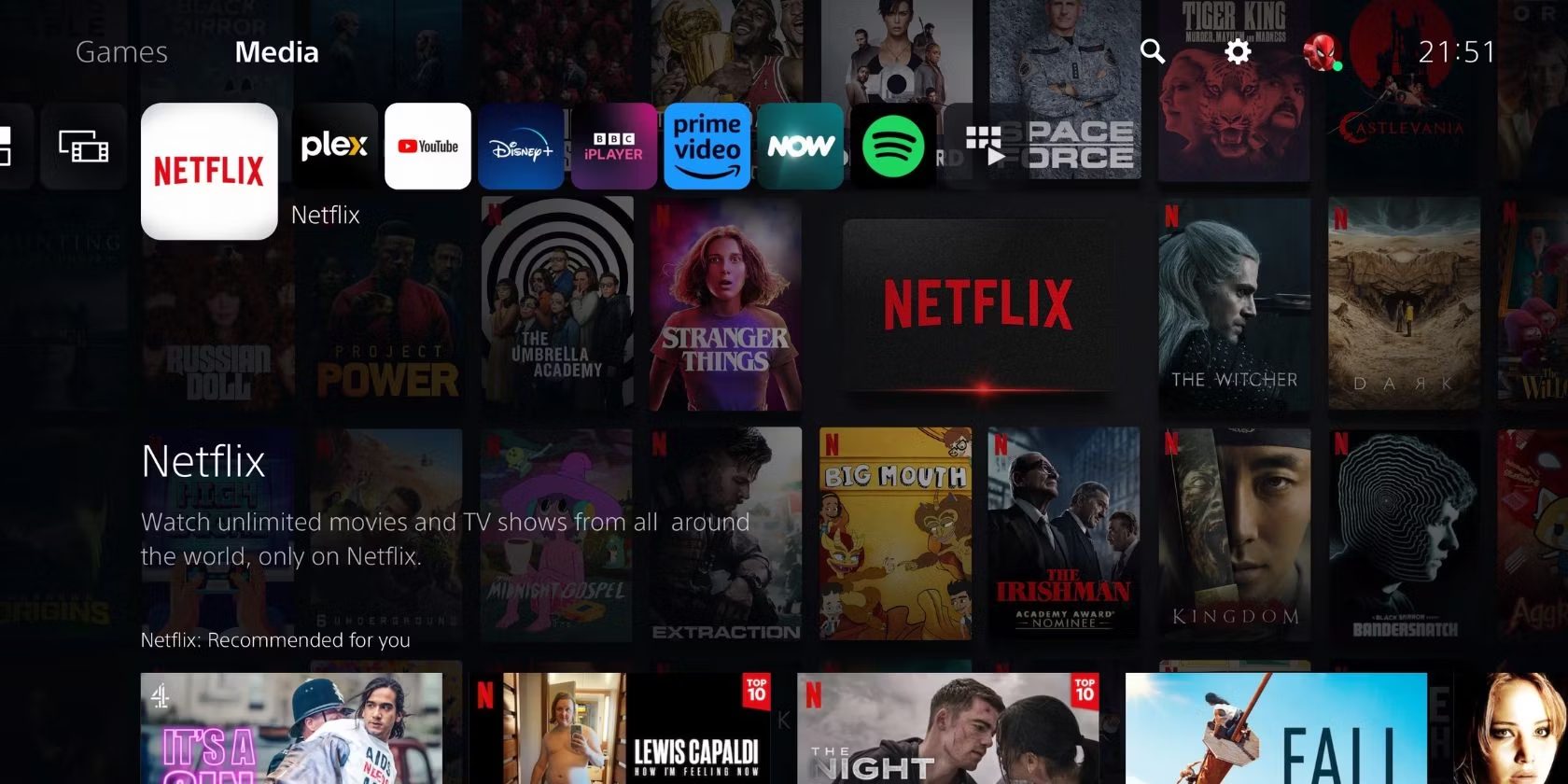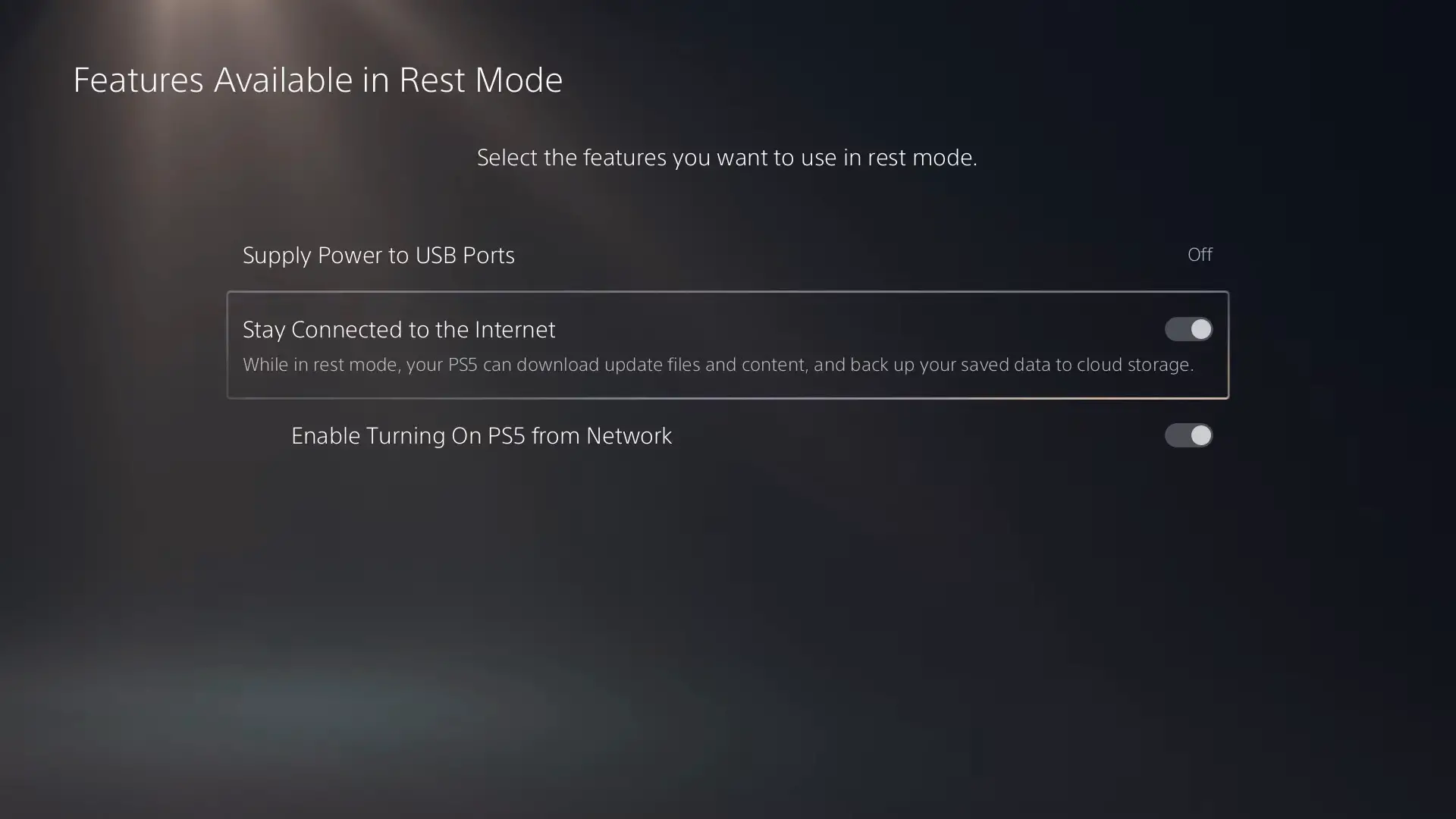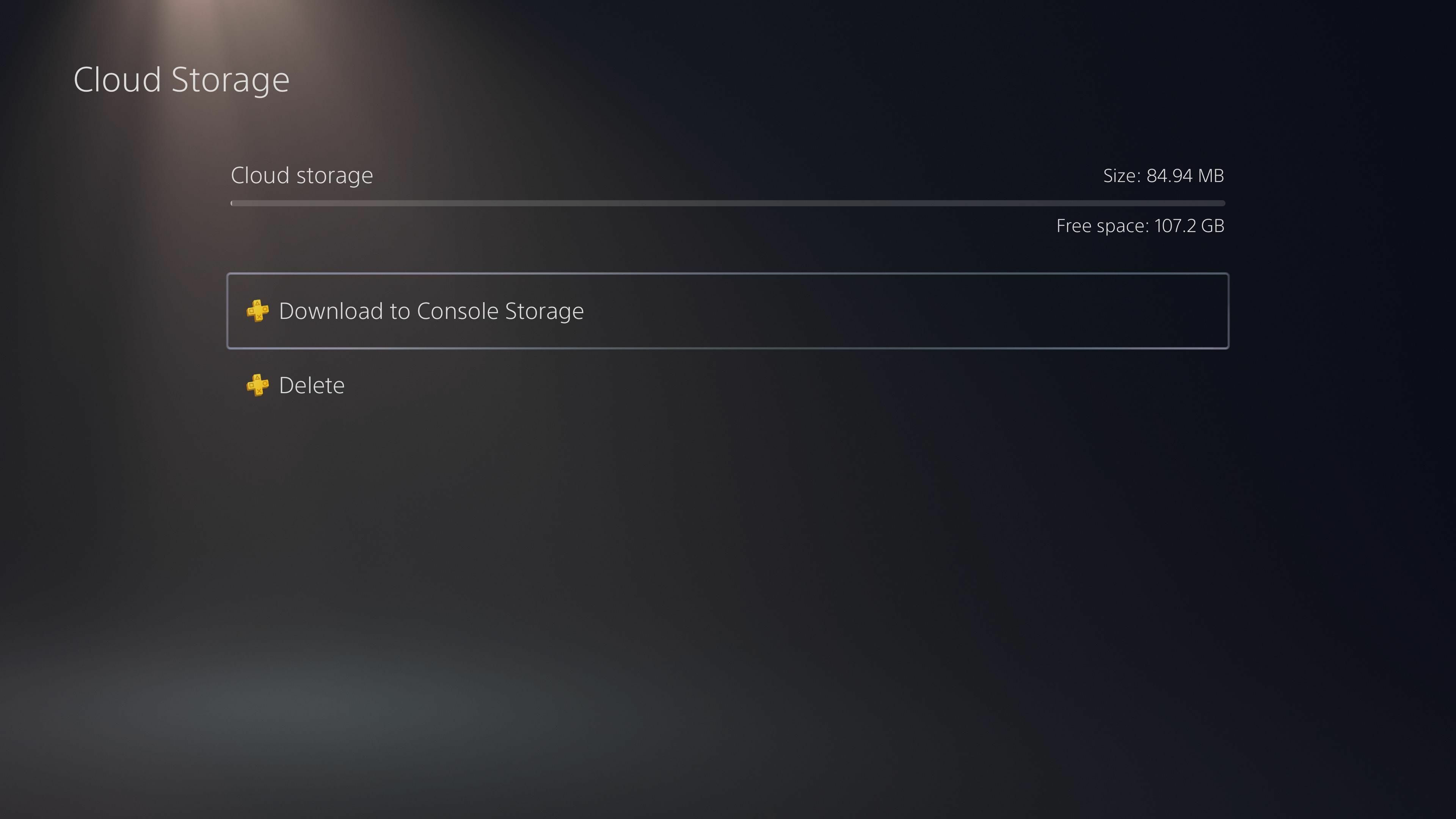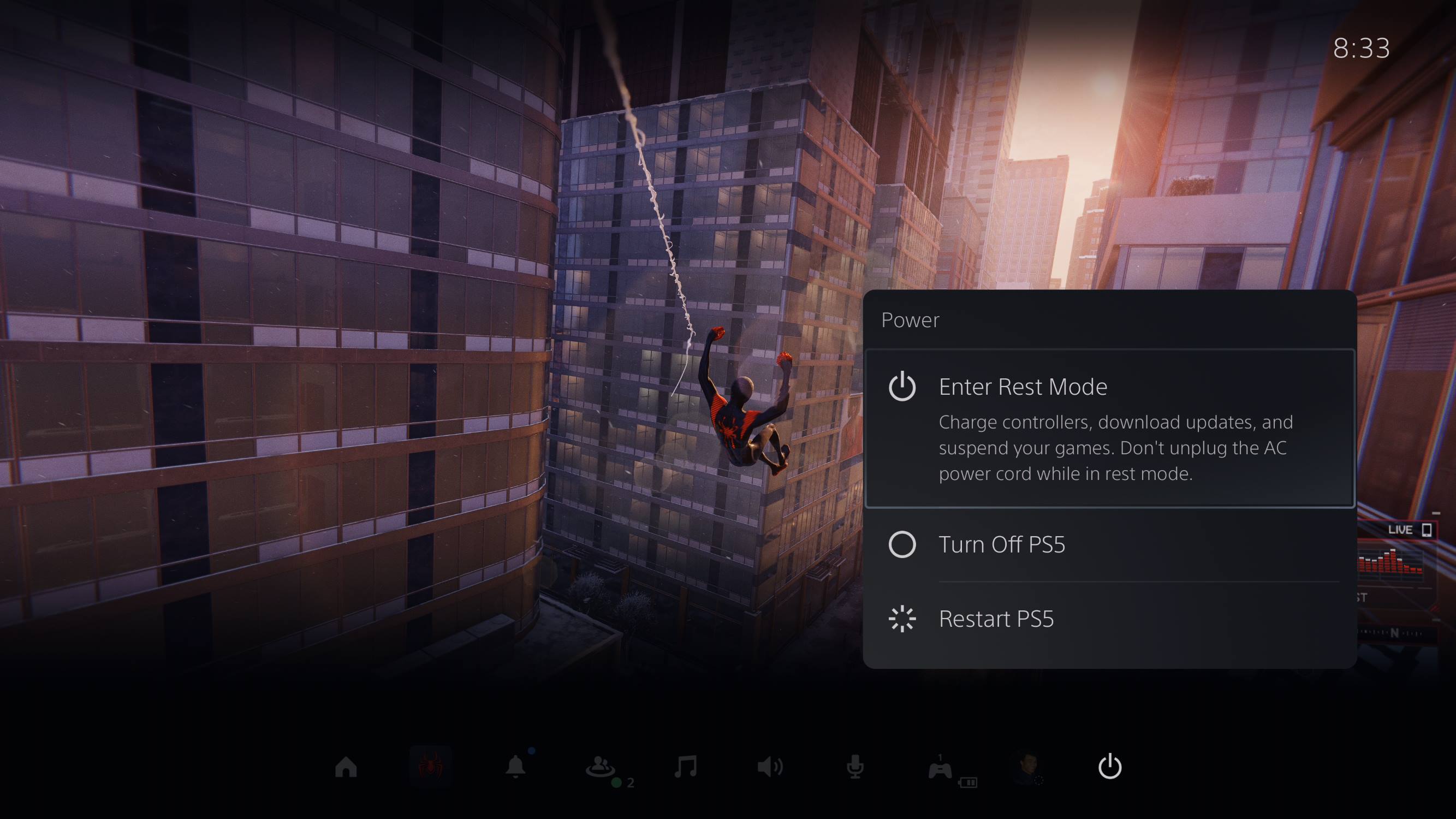Introduction
Welcome to the world of gaming and entertainment on the PlayStation 5! Along with its impressive gaming capabilities, the PS5 also allows you to download and enjoy a wide range of apps. Whether you’re looking to stream movies and TV shows, listen to music, or explore new gaming experiences, the PS5 has got you covered.
In this guide, we will walk you through the step-by-step process of downloading apps on your PS5. With a few simple instructions, you’ll be able to access and install your favorite apps in no time.
Before we dive into the steps, it’s important to note that you will need a stable internet connection to download apps on your PS5. Additionally, you will need an existing PlayStation Network (PSN) account. If you don’t have one yet, you can easily create a new account directly on your PS5.
Now, without further ado, let’s get started on how to download apps on your PS5!
Step 1: Accessing the PlayStation Store
The first step in downloading apps on your PS5 is to access the PlayStation Store. This is where you can browse and download a wide variety of apps tailored specifically for your PS5.
To access the PlayStation Store, follow these simple steps:
- Turn on your PS5 and navigate to the home screen.
- Using your controller, scroll horizontally to locate the PlayStation Store icon.
- Once you’ve found the icon, highlight it and press the X button on your controller to open the store.
Alternatively, you can also access the PlayStation Store by selecting the Media tab on the home screen and then choosing the PlayStation Store option.
Once you’re in the PlayStation Store, you’ll be greeted with a vast array of options, including games, apps, and more. Now that you’ve successfully accessed the store, you’re ready to move on to the next step and start browsing for the apps you want to download.
Step 2: Browsing and Searching for Apps
Now that you’re in the PlayStation Store, it’s time to explore the wide selection of apps available for your PS5. Follow these steps to browse and search for your desired apps:
- On the PlayStation Store home screen, you’ll find various categories and featured apps. Take a moment to browse through these sections to discover popular and trending apps.
- If you have a specific app in mind, you can use the search function. You can access the search bar by selecting the magnifying glass icon on the top right corner of the screen.
- Using the on-screen keyboard, enter the name of the app you’re looking for. As you type, the search results will start to appear.
- Select the app you want from the search results to view its details and download options.
- Before downloading, it’s worth checking the app’s description, ratings, and reviews to ensure it meets your requirements.
Additionally, you can browse through different categories such as Featured, New Releases, Top Downloads, and more. These categories can help you discover apps you may not have thought of.
Whether you’re searching for a streaming app, a music player, or a social media app, the PlayStation Store’s vast selection will have something for everyone. Take your time to explore and find the apps that best suit your entertainment needs.
Step 3: Selecting and Downloading Apps
Now that you’ve found the app you want to download, it’s time to select it and start the downloading process. Follow these steps to select and download apps on your PS5:
- On the app’s details page, you’ll find various information about the app, such as its description, screenshots, and more.
- If you’re satisfied with the app and want to proceed with the download, select the “Download” or “Add to Cart” button, depending on whether the app is free or requires a purchase.
- If the app requires a purchase, you’ll be prompted to complete the payment process. Follow the on-screen instructions to complete the purchase.
- Once the download process begins, you’ll see a progress bar indicating the download status. The time it takes to download an app will vary depending on its size and your internet connection speed.
- During the download, you can navigate away from the PlayStation Store and continue using your PS5 for other activities.
It’s essential to keep your PS5 connected to the internet during the download process to ensure a smooth and uninterrupted experience.
Once the app is fully downloaded, it will be installed automatically on your PS5. You’ll receive a notification indicating that the app is ready to use.
Now that you’ve successfully selected and downloaded your desired app, you can move on to the next step to monitor the download progress.
Step 4: Monitoring Download Progress
While downloading apps on your PS5, it’s helpful to monitor the download progress to estimate the remaining time and ensure a smooth experience. Here’s how you can monitor the download progress:
- Once you initiate the app download, you’ll see a progress bar on the screen indicating the download status.
- If you navigate away from the PlayStation Store, you can keep track of the download progress by accessing the Notifications tab on the PS5 home screen.
- To access the Notifications tab, press the PlayStation button on your controller to bring up the quick menu. Then, select the “Notifications” option.
- In the Notifications tab, you’ll find a list of all ongoing downloads, including the app you’re currently downloading. The progress bar shows the percentage of the download completed.
- You can also view additional details, such as the remaining time and the size of the download, by selecting the app in the Notifications tab.
Monitoring the download progress allows you to plan your activities accordingly. You can continue gaming, watching videos, or exploring other features of your PS5 while the app downloads in the background.
Once the app download is complete, you’ll receive a notification in the Notifications tab, indicating that the app is ready to be used.
Now that you know how to monitor the download progress, let’s move on to the final step to learn how to manage and access the installed apps on your PS5.
Step 5: Managing and Accessing Installed Apps
Now that you’ve successfully downloaded and installed your desired apps on your PS5, it’s time to learn how to manage and access them. Follow these steps to manage and access installed apps:
- On the PS5 home screen, scroll horizontally and locate the “Library” tab.
- Select the Library tab to view all your installed games and apps.
- In the Library, you can organize your apps by categories such as All, Games, Media, and Apps. Use the left and right buttons on your controller to navigate between categories.
- To access a specific app, highlight it and press the X button on your controller.
- The app will launch, and you’ll be able to use it for your desired entertainment or gaming experience.
In addition to accessing the Library, you can also customize your PS5 home screen for easier access to your most frequently used apps. To do this, follow these steps:
- On the PS5 home screen, select the game or app you want to prioritize.
- Press the Options button on your controller to open the quick menu for that app.
- Select the “Set as Favorite” option to add the app to your favorites.
Once added as a favorite, the app will appear in the top row of your PS5 home screen, allowing for quick and easy access.
Managing and accessing installed apps on your PS5 is straightforward and convenient. Whether you want to quickly launch a game or access a video streaming app, the Library and customizable home screen provide easy navigation and organization.
With these steps, you now have a comprehensive understanding of how to download, select, monitor, and manage apps on your PS5. Enjoy exploring a world of entertainment and gaming possibilities on your PS5!
Conclusion
Congratulations! You’ve reached the end of this guide on how to download apps on your PS5. With the detailed steps provided, you should now feel confident in navigating the PlayStation Store, selecting and downloading apps, monitoring the download progress, and managing your installed apps.
The PlayStation 5 offers a wide range of apps that cater to various entertainment needs, from gaming to streaming and more. By following the steps outlined in this guide, you can easily access and enjoy your favorite apps on your PS5.
Remember to ensure a stable internet connection while downloading apps, and consider exploring different categories and using the search function in the PlayStation Store to discover new and exciting apps.
With the ability to customize your home screen and prioritize your favorite apps, accessing them has never been more convenient. The Library feature also provides a hub for all your installed apps, making it easy to access them whenever you want.
Now that you’re equipped with the knowledge of how to navigate the PlayStation Store, select and download apps, and manage your installed apps, it’s time to dive into a world of entertainment and gaming on your PS5.
Enjoy the thrill of gaming, stream your favorite movies and TV shows, listen to music, and explore a multitude of apps tailored for your PS5. Let the endless possibilities of your PlayStation 5 take your entertainment experience to new heights!