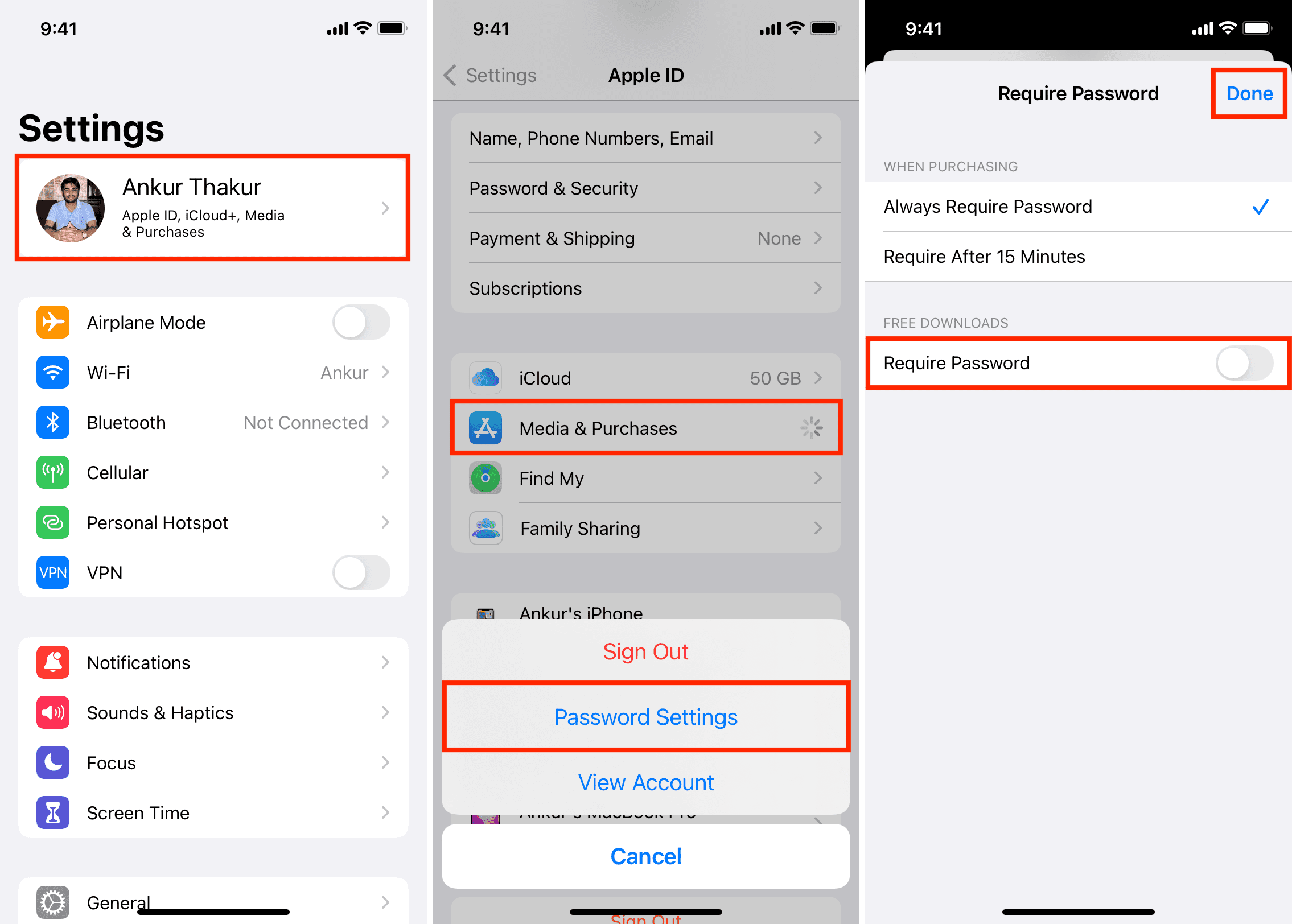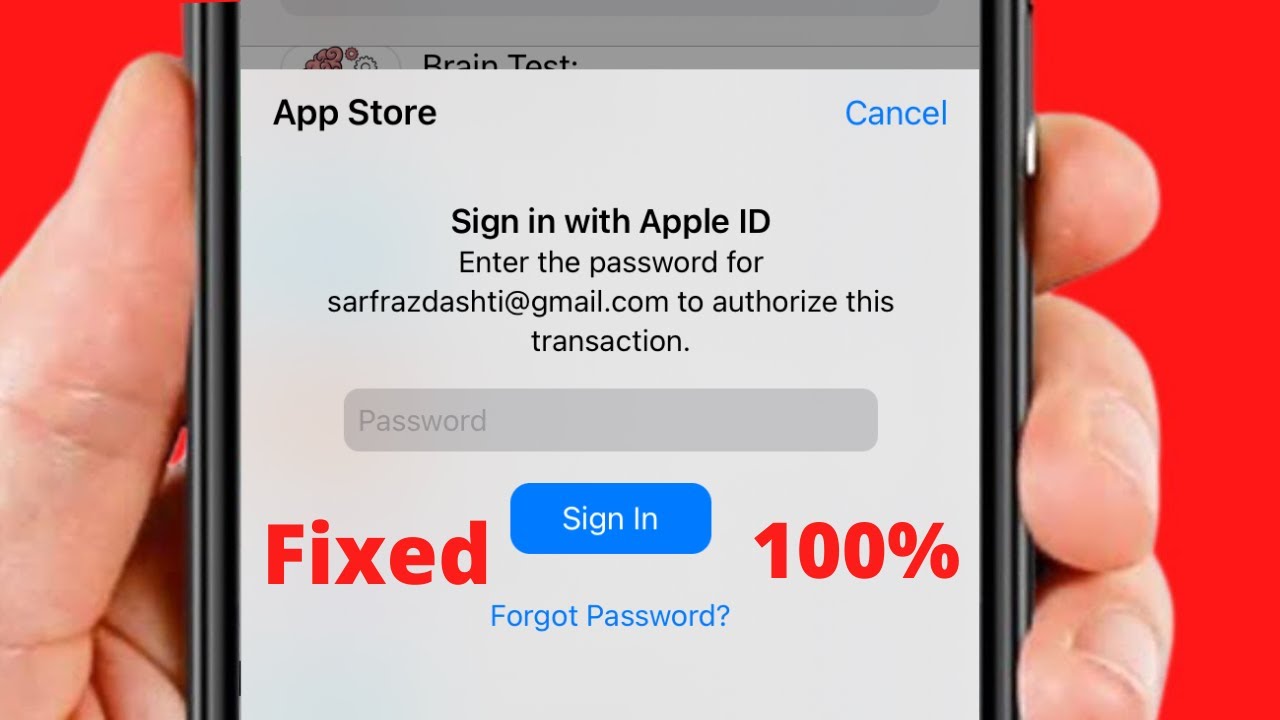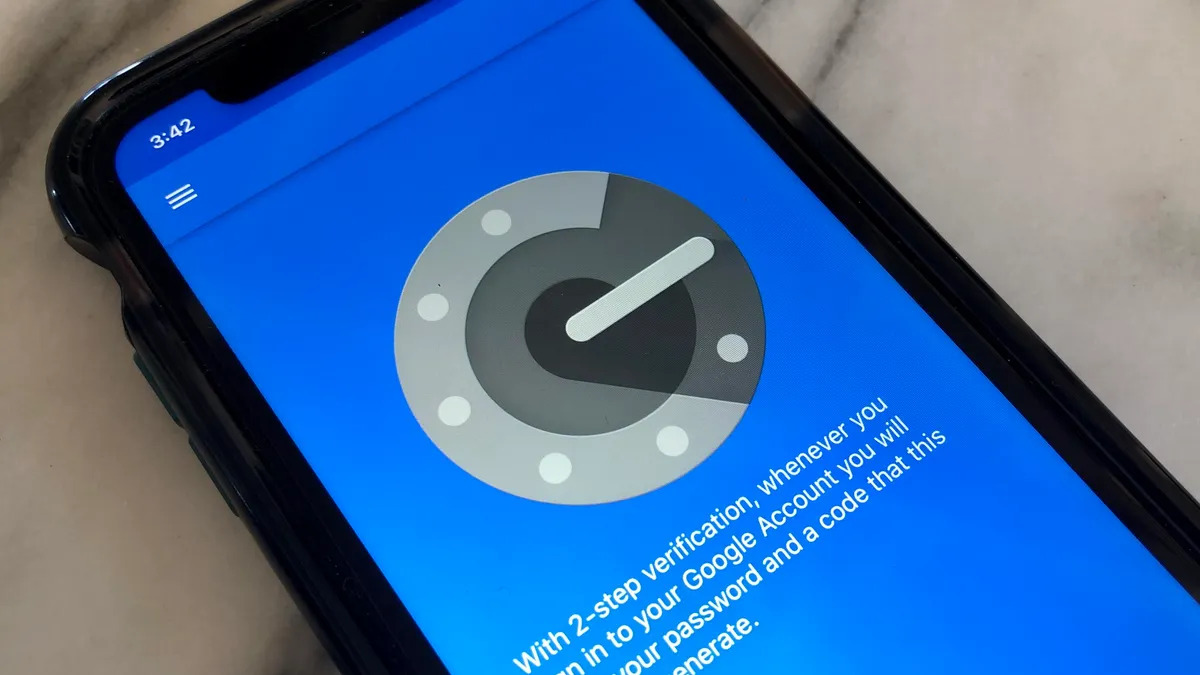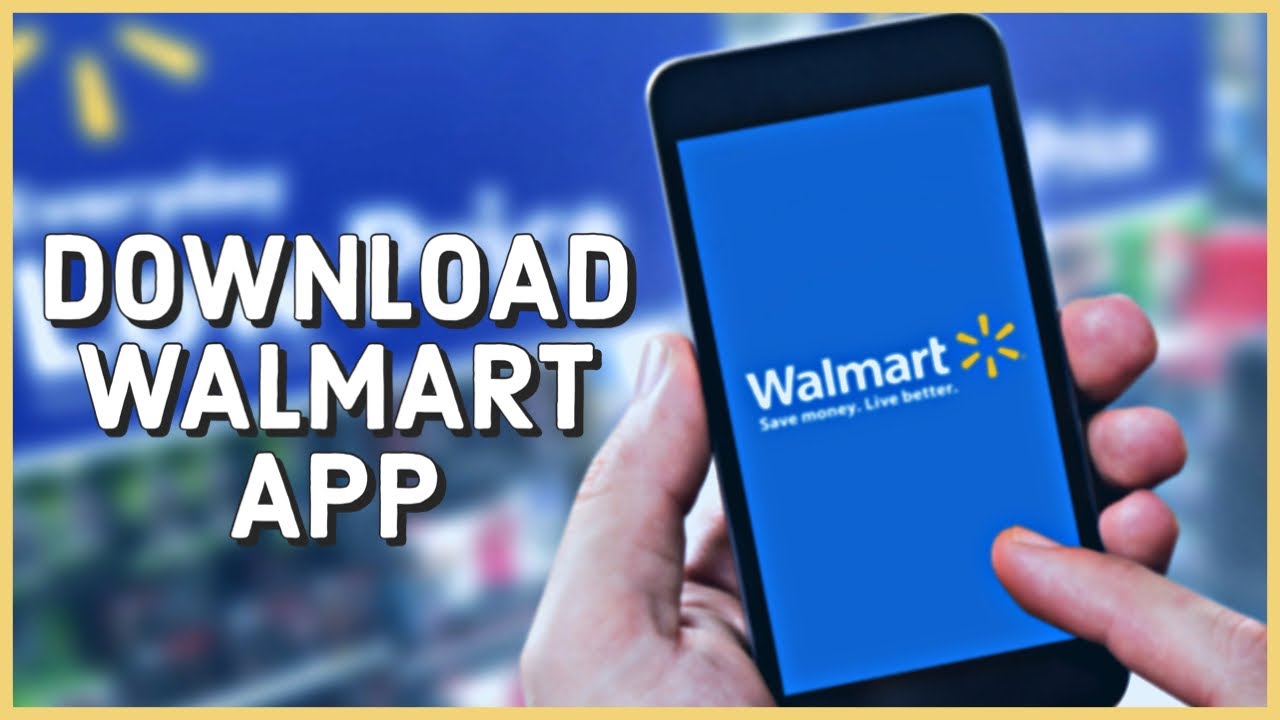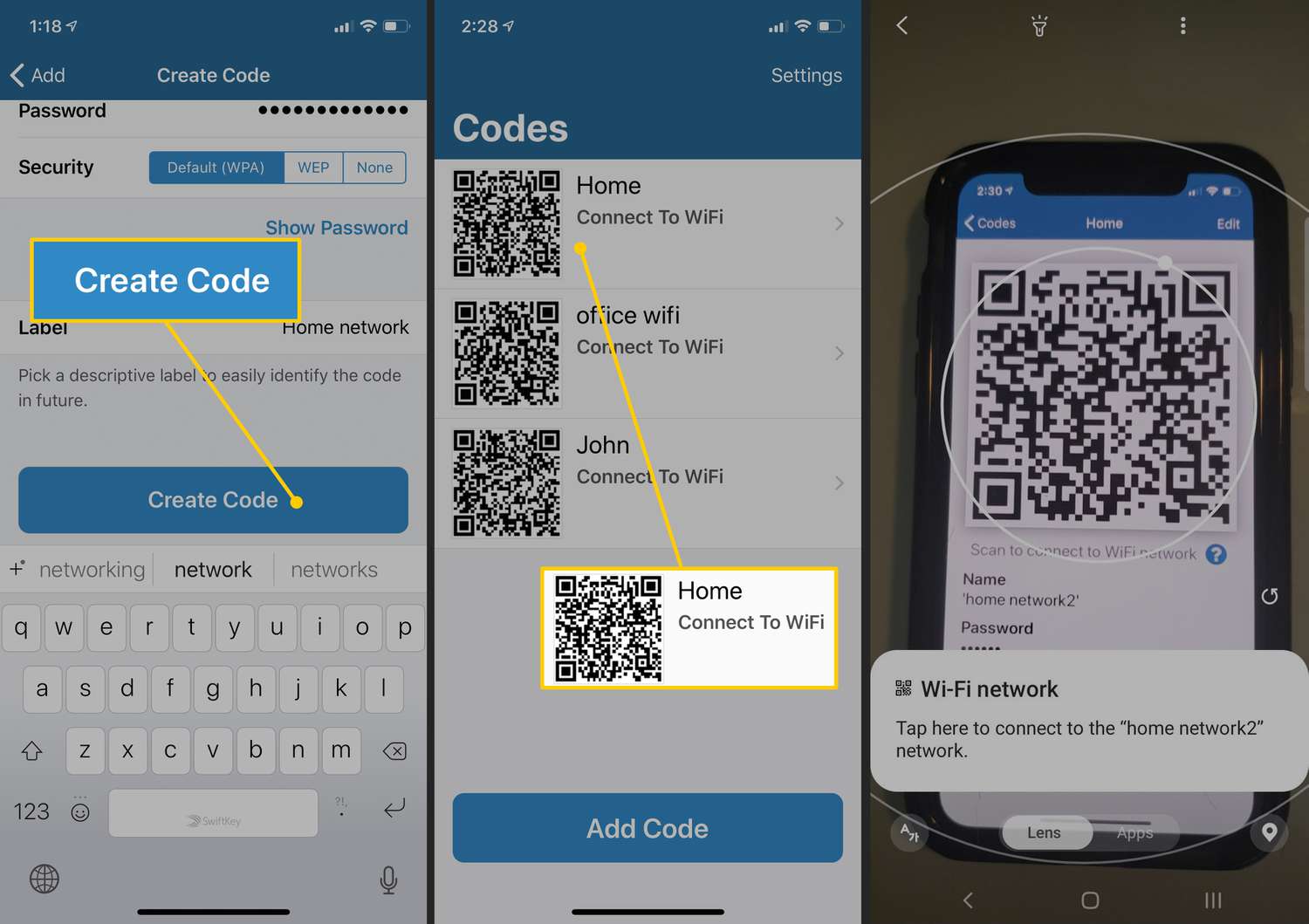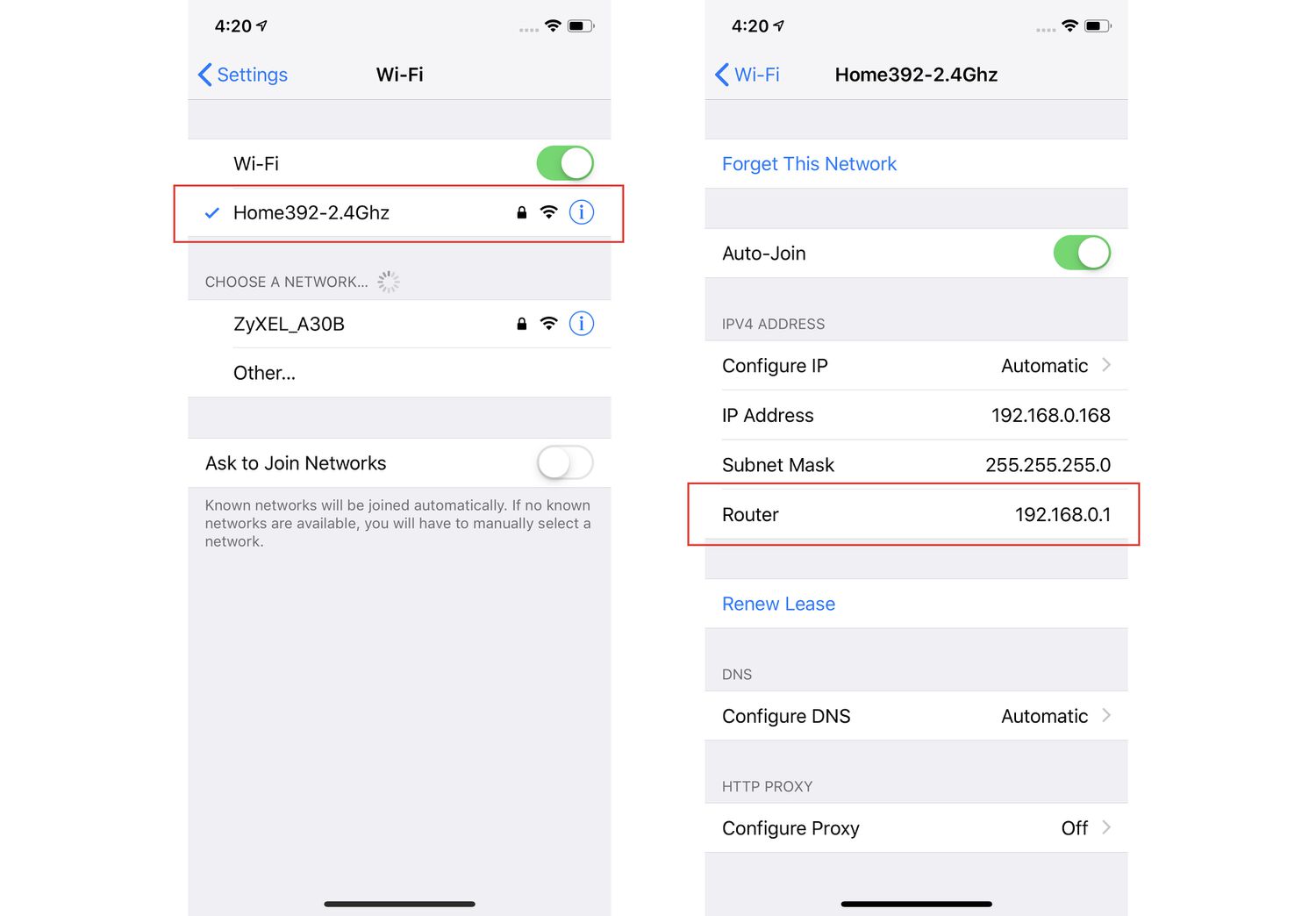Introduction
Are you tired of having to enter your password every time you want to download an app on your iPhone? Well, you’re in luck! In this article, we will explore various methods that allow you to download apps on your iPhone without the need for a password. Whether you’re looking to download free apps or even paid ones, there are ways to bypass the password prompt and simplify the app downloading process.
Downloading apps without a password can be a time-saver and provide a more seamless user experience. Whether you’re a frequent app downloader or simply want to make the process more convenient, these methods will help you achieve that. From using Touch ID or Face ID for app downloads to resetting your device restrictions, we’ll cover various options that cater to different preferences and needs.
Please note that it is essential to exercise caution and use these methods responsibly. It’s important to protect the security and privacy of your device, so be sure to only use these methods on your personal device and avoid compromising your personal data.
So, if you’re ready to streamline your app downloading experience and say goodbye to password prompts, let’s dive into the different methods you can use to download apps on your iPhone without the need for a password.
Method 1: Downloading Free Apps without Password
Downloading free apps on your iPhone without a password is a straightforward process. By adjusting your device settings, you can skip the password prompt for free app downloads. Follow these steps to set it up:
- Go to your iPhone’s Settings app.
- Scroll down and tap on “iTunes & App Store”.
- Tap on your Apple ID, which is located at the top of the screen.
- In the pop-up menu, select “View Apple ID”.
- Tap on “Password Settings”.
- Under the “Free Downloads” section, toggle the switch for “Require Password” to the off position.
Once you’ve disabled the password prompt, you can freely download free apps from the App Store without being prompted to enter your password. This method simplifies the process and saves you time, especially when downloading multiple free apps in succession.
Keep in mind that this setting only affects free app downloads. When you attempt to download a paid app or make an in-app purchase, you will still be prompted to enter your password or use Touch ID/Face ID for authentication. Now that you’ve learned how to download free apps without a password, let’s explore how to download paid apps without the need for password authentication.
Method 2: Downloading Paid Apps without Password
If you’re looking to download paid apps on your iPhone without having to enter your password every time, this method will come in handy. By enabling a feature called “Ask to Buy” within Family Sharing, you can streamline the process of purchasing and downloading paid apps. Follow these steps to set it up:
- Open the Settings app on your iPhone.
- Tap on your name at the top of the screen to access your Apple ID settings.
- Scroll down and select “Family Sharing”.
- Tap on your family member’s name whom you want to enable the feature for.
- Toggle the switch for “Ask to Buy” to the on position.
By enabling “Ask to Buy,” you’re allowing your family member to download and install apps without having to enter your password. Instead, you will receive a notification on your device, giving you the option to approve or decline the purchase. This ensures that you have control over the apps being downloaded and prevents unauthorized purchases.
It’s important to note that this method only works if you have set up Family Sharing and have added your family member’s Apple ID to the group. Additionally, this method is specifically for downloading paid apps and not for free apps or in-app purchases. With this convenient feature enabled, you can enjoy a hassle-free experience when downloading paid apps without the need for password authentication.
Now that you know how to download paid apps without a password, let’s move on to the next method: using Touch ID or Face ID for app downloads.
Method 3: Setting up Touch ID or Face ID for App Downloads
If you prefer a more secure and convenient method for downloading apps on your iPhone, utilizing Touch ID or Face ID can be a great option. These features allow you to authenticate app downloads using your fingerprint or facial recognition, eliminating the need to enter a password. Here’s how you can set it up:
- Open the Settings app on your iPhone.
- Scroll down and tap on “Touch ID & Passcode” or “Face ID & Passcode” depending on your device.
- Enter your passcode to access the settings.
- Toggle the switch for “iTunes & App Store” to the on position.
- Place your finger on the home button (for Touch ID) or align your face within the frame (for Face ID) to register your fingerprint or facial recognition.
Once you have set up Touch ID or Face ID for the App Store, you can download apps and make in-app purchases by simply authenticating with your fingerprint or face scan. This adds an extra layer of security to your app downloads and makes the process faster and more convenient.
It’s important to note that not all iPhone models may have Touch ID or Face ID capabilities. The availability of these features depends on the specific iPhone model you are using. If your device supports it, take advantage of this functionality to streamline your app downloads without compromising security.
Now that you’ve learned how to set up Touch ID or Face ID for app downloads, let’s move on to the next method: using Family Sharing to download apps without a password.
Method 4: Using Family Sharing to Download Apps without Password
If you are part of a Family Sharing group, you can take advantage of this feature to download apps without needing to enter a password. Family Sharing allows up to six family members to share purchases from the App Store, including apps, music, movies, and more. Follow these steps to use Family Sharing for password-free app downloads:
- Open the Settings app on your iPhone.
- Tap on your name at the top of the screen to access your Apple ID settings.
- Scroll down and select “Family Sharing”.
- Tap on “Add Family Member” to invite your family member to join your Family Sharing group.
- Once your family member has accepted the invitation, they can browse and download shared apps without needing to enter a password.
Family Sharing not only simplifies the app download process but also ensures that everyone in your family has access to the apps purchased by any family member. This feature is particularly useful for families with multiple iOS devices, as it allows seamless sharing of apps and content without the need to enter passwords for every download.
Remember, Family Sharing requires each family member to have their own Apple ID, and the “Ask to Buy” feature can be enabled to require permission for purchases by family members. This gives you control over the apps being downloaded while still enjoying the convenience of password-free downloads.
Now that you know how to use Family Sharing to download apps without a password, let’s explore the final method: resetting device restrictions.
Method 5: Resetting Device Restrictions to Download Apps without Password
If you have previously enabled device restrictions on your iPhone, you may encounter a password prompt when attempting to download apps. However, you can bypass this prompt by resetting your device restrictions. Here’s how you can do it:
- Open the Settings app on your iPhone.
- Tap on “Screen Time”.
- Tap on “Content & Privacy Restrictions”.
- If prompted, enter your Screen Time passcode.
- Scroll down and tap on “iTunes & App Store Purchases”.
- Select “Allow” under the “Installing Apps” section.
By resetting your device restrictions and allowing app installations, you can download apps without having to enter a password. This method is particularly useful if you have previously set up restrictions on your device or if you have forgotten your device restrictions passcode.
It’s important to note that resetting device restrictions will revert all restrictions back to their default settings. If you have any specific restrictions set up, such as for in-app purchases or age restrictions, those settings will also be reset. Consider reviewing and reconfiguring your device restrictions according to your preferences after completing this method.
Now that you’re aware of the method to reset device restrictions, you have learned various ways to download apps without needing a password. From downloading free apps to setting up Touch ID or Face ID, using Family Sharing, and resetting device restrictions, you have a variety of options to choose from based on your preferences and needs.
Conclusion
Downloading apps on your iPhone without the need for a password is not only convenient but also saves you time and streamlines the app download process. In this article, we explored different methods to download apps without entering a password, including downloading free apps, using Family Sharing, setting up Touch ID or Face ID, and resetting device restrictions.
By adjusting your device settings, you can skip the password prompt for free app downloads. Additionally, enabling “Ask to Buy” within Family Sharing allows your family members to download paid apps without the need for your password, while still giving you control over the purchases. Setting up Touch ID or Face ID for the App Store provides a more secure and convenient way to authenticate app downloads. Resetting device restrictions is useful if you have previously enabled restrictions or forgotten your restrictions passcode.
It’s essential to remember that while these methods offer convenience, it’s crucial to use them responsibly and protect the security of your device. Be sure to only use these methods on your personal device and avoid compromising your personal data.
Now that you have learned various methods to download apps on your iPhone without the need for a password, you can choose the method that suits your preferences and needs. Whether you’re a frequent app downloader or simply want a more streamlined experience, these methods can simplify the app download process and enhance your overall user experience.
Enjoy the convenience of downloading apps without the hassle of entering a password and make the most out of your iPhone!