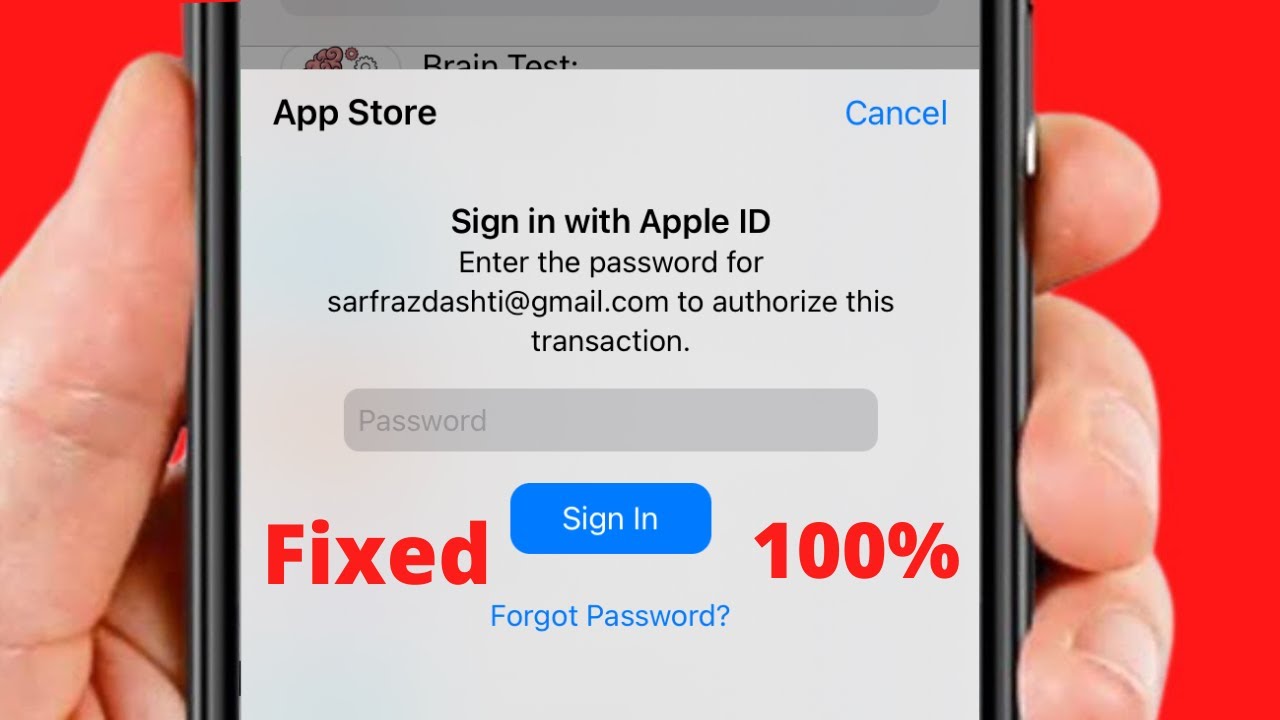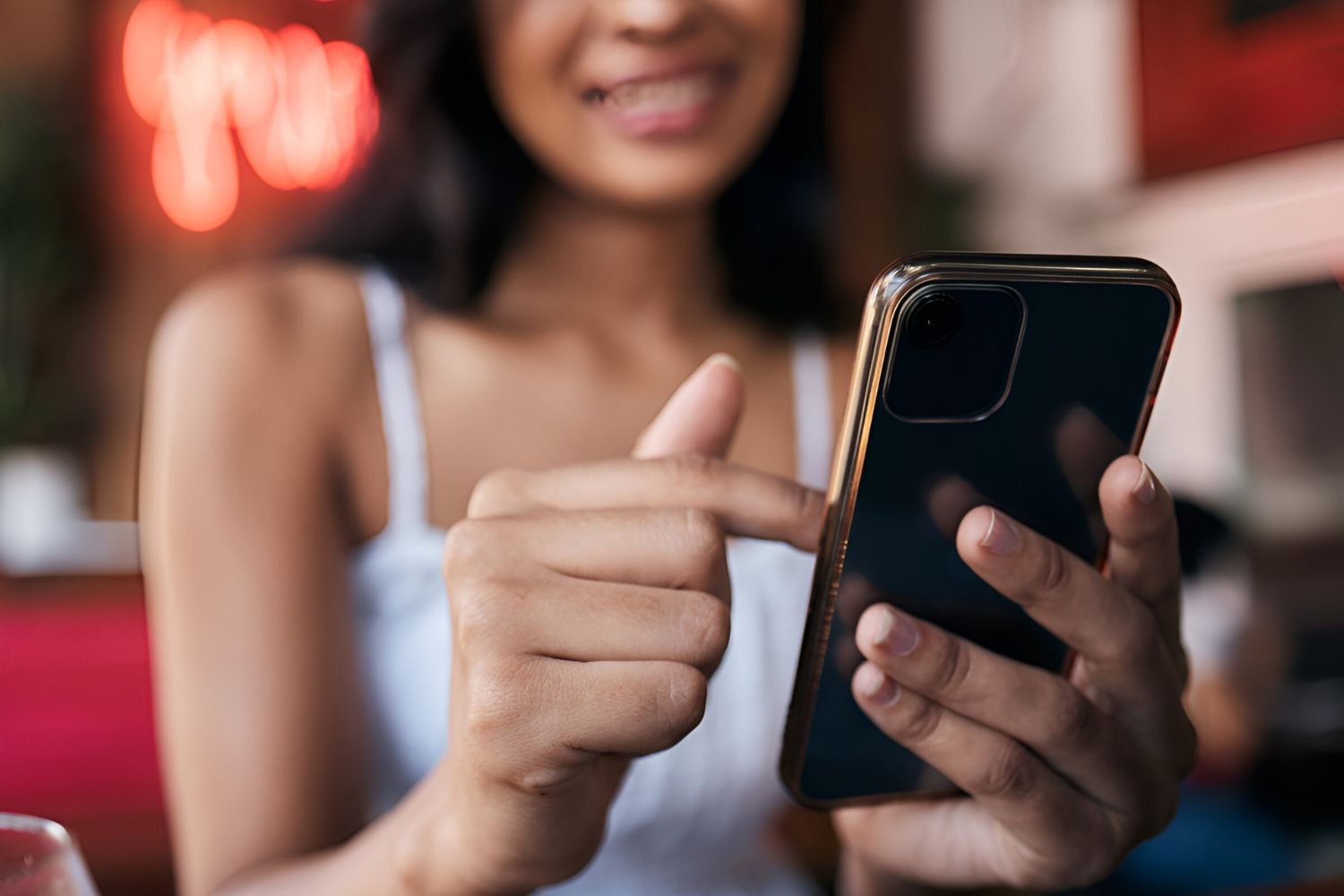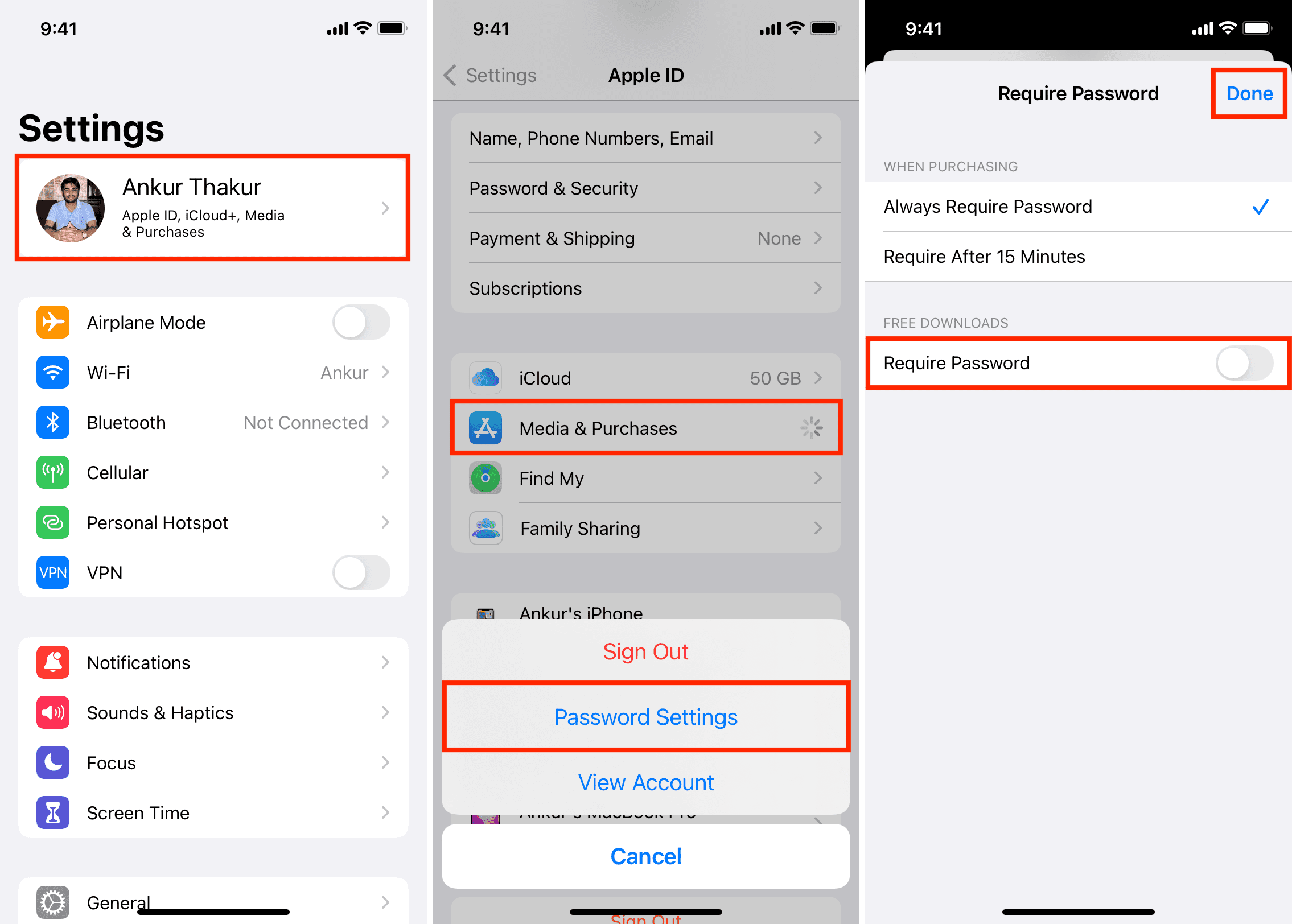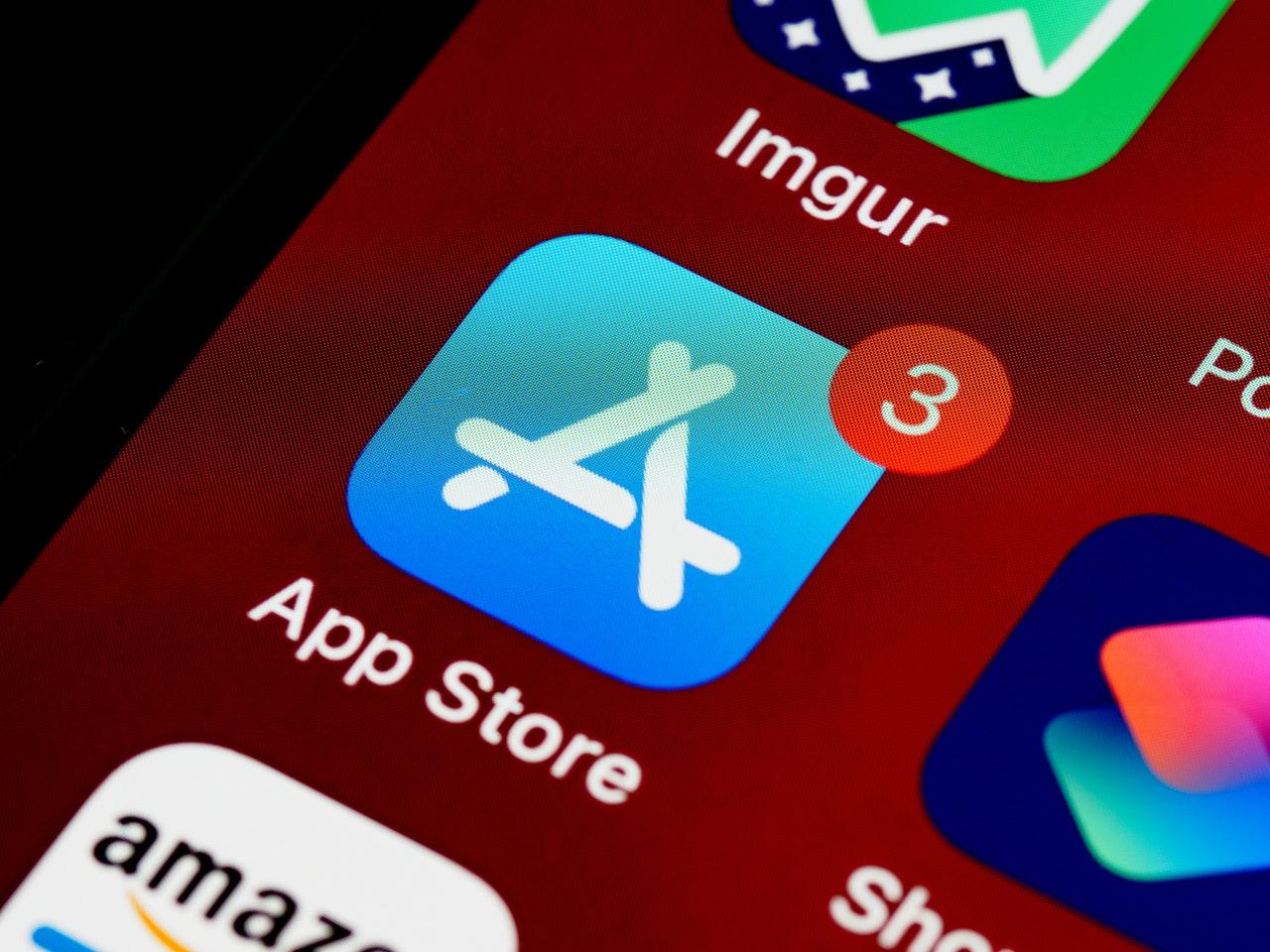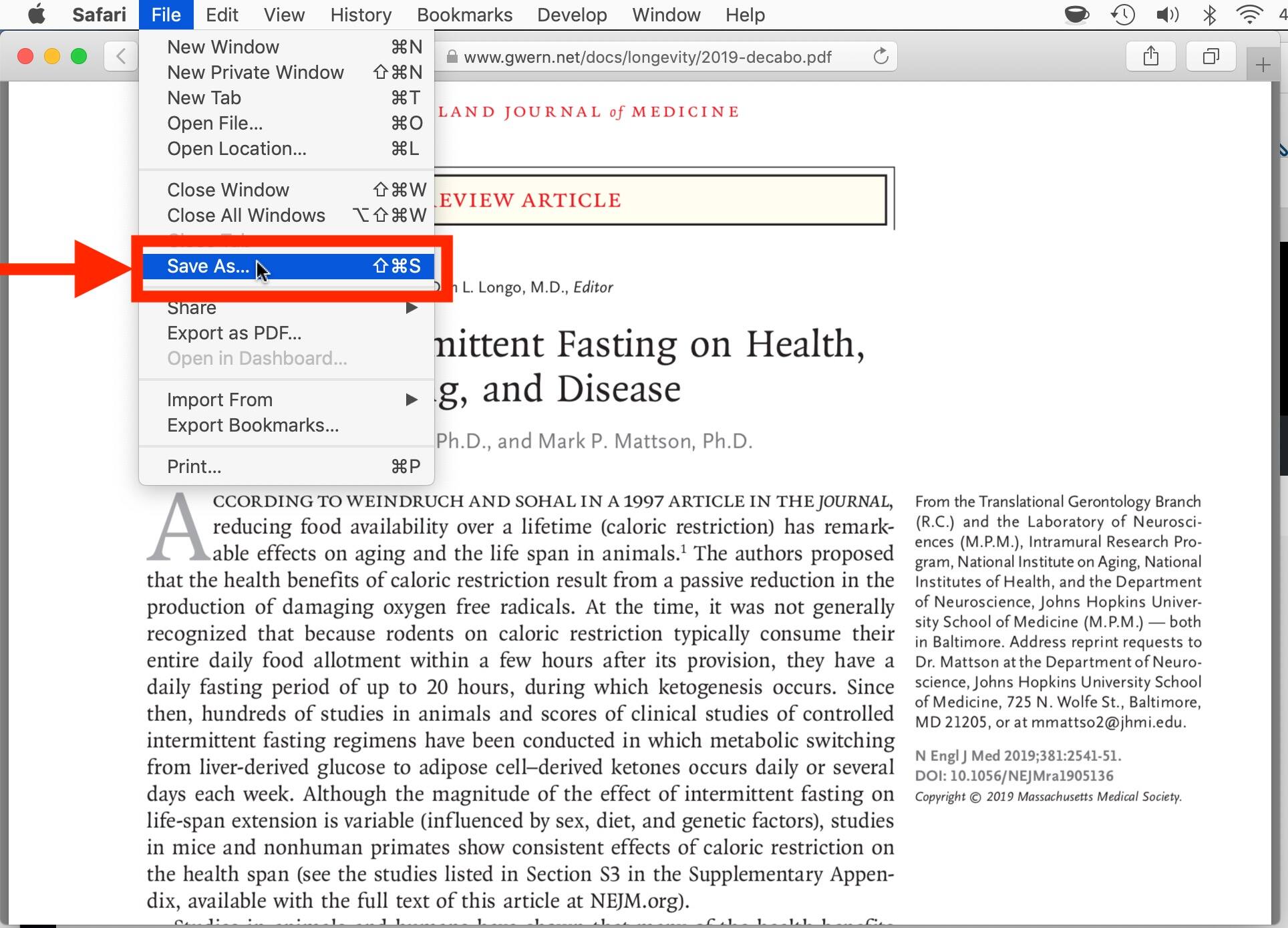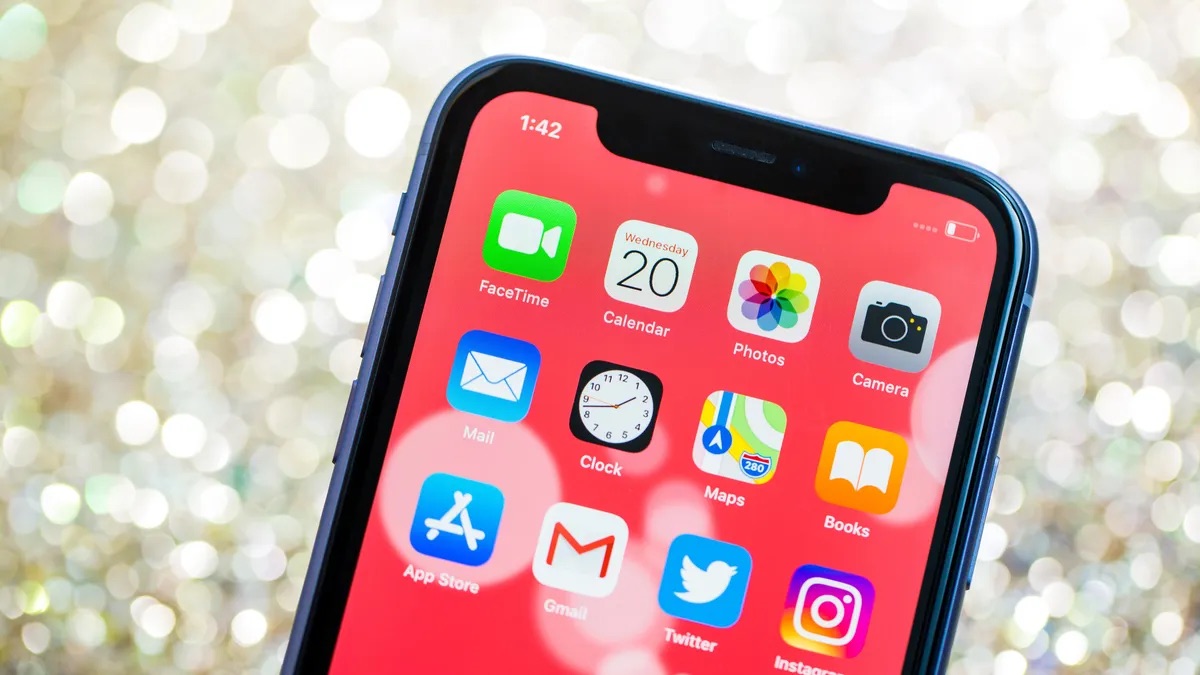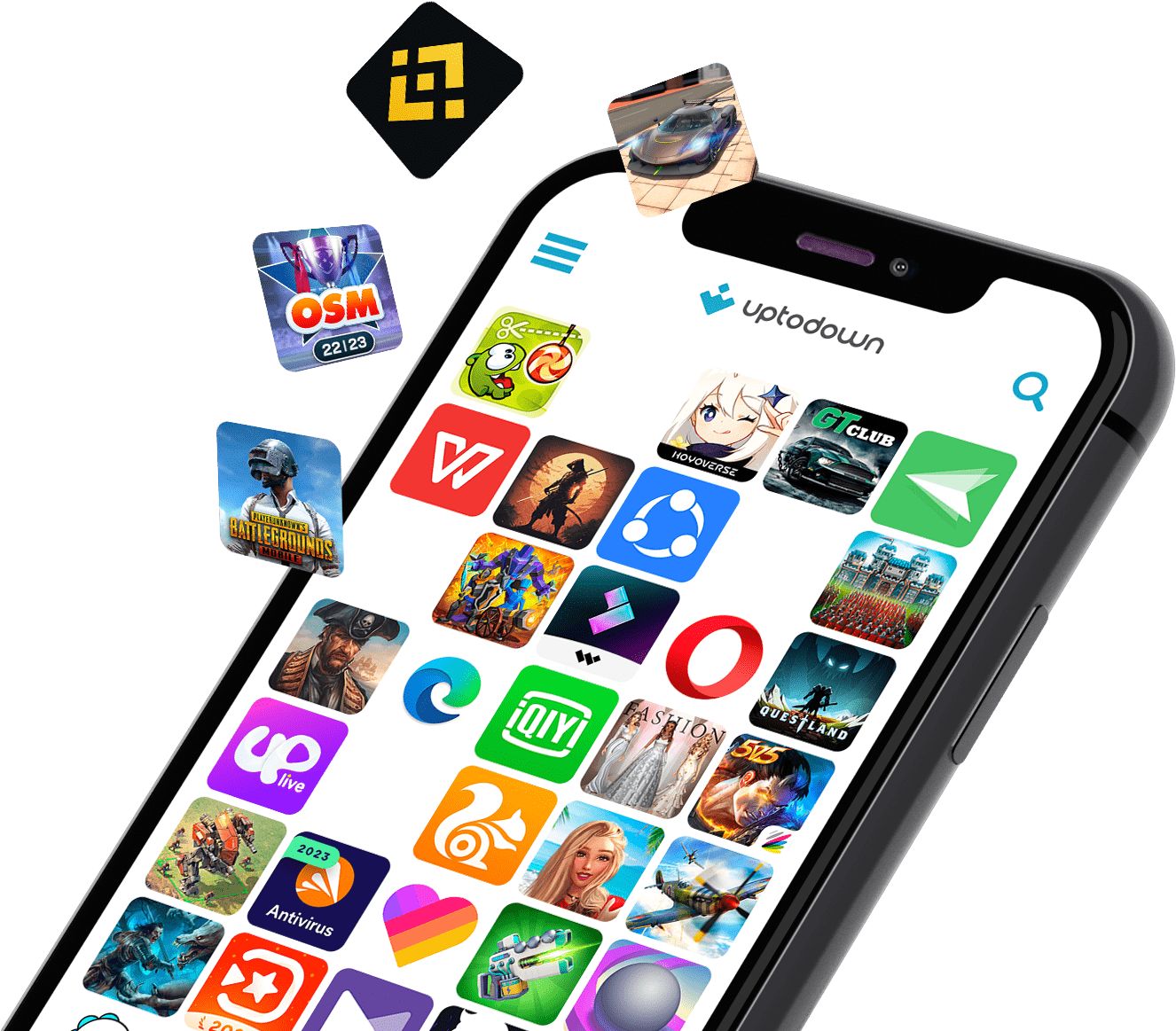Introduction
Welcome to the digital age, where smartphones have become an essential part of our daily lives. Whether it’s for staying connected, accessing information, or simply entertaining ourselves, mobile apps play a vital role in enhancing our smartphone experience. However, one common inconvenience for many users is the constant need to enter passwords when downloading or updating apps from app stores.
App store security measures ensure the safety of our devices and protect sensitive information, but entering passwords every time can be tiresome and time-consuming. Fortunately, there are options available to download apps without the hassle of entering passwords repeatedly.
In this article, we will explore various methods to download apps without passwords, making the process more efficient and convenient. Whether you want to download free apps, enable biometric authentication, or adjust security settings, we’ve got you covered. Let’s dive in and discover how you can simplify app downloads and updates on your smartphone.
Option 1: Downloading Free Apps Without Passwords
One of the simplest ways to avoid entering a password every time you download a free app is by adjusting your device’s settings. By default, app stores require you to authenticate your identity before any download, including free apps. However, you can modify this setting and skip the password prompt for free app downloads.
To download free apps without passwords on an iPhone, follow these steps:
- Go to the “Settings” app on your iPhone
- Scroll down and tap on “iTunes & App Store”
- Under the “Security” section, disable the “Require Password” option
On Android devices, the process may vary slightly depending on the device and operating system version. Generally, you can follow these steps:
- Open the Google Play Store app on your Android device
- Tap on the three horizontal lines in the top-left corner to open the side menu
- Select “Settings” from the menu
- Scroll down and tap on “Require authentication for purchases”
- Choose “Never” to disable password requirements for free app downloads
By adjusting these settings, you can save time and effort when downloading free apps without compromising the security of your device. However, it’s important to note that this option may not be suitable for everyone, especially if you share your device with others or have concerns about unauthorized purchases.
Now that we’ve learned about downloading free apps without passwords, let’s explore another option to simplify the app download process.
Option 2: Allowing App Downloads without Passwords
If you prefer the convenience of downloading both free and paid apps without entering a password each time, you can enable a setting that allows app downloads without passwords. This option can be useful if you trust the security of your device and want to streamline the app download process.
On iPhones, follow these steps to allow app downloads without passwords:
- Open the “Settings” app on your iPhone
- Tap on “iTunes & App Store”
- Under the “Security” section, tap on “Password Settings”
- Select “Always Require” or “Require After 15 Minutes” to enable app downloads without passwords
Android users can also configure their device to allow app downloads without passwords. Here’s how:
- Launch the Google Play Store app on your Android device
- Tap on the three horizontal lines in the top-left corner to open the side menu
- Select “Settings” from the menu
- Scroll down and tap on “Require authentication for purchases”
- Select “Every Time” or “Every 30 Minutes” to enable app downloads without passwords
Enabling this option allows you to download apps without password prompts. However, it’s essential to consider the security implications. By disabling password requirements, anyone with access to your device could potentially make app purchases without your authorization. Therefore, it’s advisable to use this option with caution, especially on shared devices or if you have concerns about unauthorized app downloads.
Now that we’ve explored the option of allowing app downloads without passwords, let’s continue to the next section for an alternative method that incorporates biometric authentication.
Option 3: Enabling Touch or Face ID for App Downloads
Another convenient and secure option to streamline app downloads is by utilizing the biometric authentication feature on your smartphone. Both iOS and Android devices offer Touch ID or Face ID capabilities, allowing you to use your fingerprint or facial recognition to authenticate app downloads and updates. This ensures that only you can authorize the installation of new apps on your device.
For iPhone users with Touch ID or Face ID, follow these steps to enable biometric authentication for app downloads:
- Open the “Settings” app on your iPhone
- Tap on “Touch ID & Passcode” or “Face ID & Passcode”
- Enter your passcode to access the settings
- Toggle on the “iTunes & App Store” option
Android users can also take advantage of biometric authentication for app downloads on devices equipped with fingerprint sensors or facial recognition technology. The steps may vary depending on the device, but generally, you can follow these instructions:
- Go to the “Settings” app on your Android device
- Select “Security” or “Biometrics and Security”
- Enable the fingerprint or facial recognition option
- Navigate to the “Google Play Store” section and enable biometric authentication
Once you have enabled Touch or Face ID for app downloads, you can enjoy a seamless and secure process. Whenever you initiate a download or update, your biometric data will be authenticated, eliminating the need for manual password entry.
Now that we’ve covered the option of using biometric authentication, let’s move on to the next option, which reduces the need for passwords specifically for app updates.
Option 4: Restricting the Need for Passwords for App Updates
If you find it cumbersome to enter your password every time you want to update an app, there’s a solution that allows you to bypass this step for app updates while still maintaining a level of security. By adjusting your device settings, you can restrict the need for passwords specifically when updating apps, saving you time and effort.
On an iPhone, follow these steps to limit the password requirement for app updates:
- Open the “Settings” app on your iPhone
- Tap on “iTunes & App Store”
- Under the “Security” section, turn off the “Require Password” option
- Note: Disabling this option will allow app updates without password entry
For Android users, the process may vary slightly depending on the device and Android version. Follow these steps as a general guideline:
- Launch the Google Play Store app on your Android device
- Tap on the three horizontal lines in the top-left corner to open the side menu
- Select “Settings” from the menu
- Find the “Auto-update apps” section and choose “Enable auto-update”
- By enabling this option, your apps will update automatically without requiring a password for each update
Configuring your device to restrict the need for passwords during app updates can significantly streamline the process. However, it’s important to exercise caution, as this option may result in unintended app updates if you don’t monitor the updates regularly.
Now that we’ve covered restricting the need for passwords during app updates, let’s explore an option for resetting your App Store password settings if you encounter any issues.
Option 5: Resetting App Store Password Settings
If you’re experiencing issues with your App Store password settings or want to start fresh, you can reset them to their default state. This option can be helpful if you’ve made several adjustments and want to go back to the original settings. By resetting the password settings, you can ensure that your app downloads and updates will function smoothly.
To reset the App Store password settings on an iPhone, follow these steps:
- Open the “Settings” app on your iPhone
- Tap on “iTunes & App Store”
- Under the “Security” section, tap on “Password Settings”
- Tap on “Reset Settings”
- Confirm the reset by entering your Apple ID password
On Android devices, the process may vary depending on the device and Android version. However, you can follow these general steps to reset the App Store password settings:
- Open the Google Play Store app on your Android device
- Tap on the three horizontal lines in the top-left corner to open the side menu
- Select “Settings” from the menu
- Scroll down and tap on “Clear local search history” or a similar option
- By clearing the search history, you essentially reset the App Store password settings
Resetting the App Store password settings can help resolve any issues you were facing and allow you to start with a clean slate. However, keep in mind that this action will revert all your settings to their default state, so make sure to review and reconfigure any desired changes afterward.
In this article, we’ve explored various options to download and update apps without the constant need for passwords. From enabling app downloads without passwords to utilizing biometric authentication and resetting password settings, these alternatives can streamline the app experience on your device.
Choose the option that best suits your preferences and device security needs. Enjoy hassle-free app downloads and updates, enhancing the convenience and efficiency of your smartphone usage.
Conclusion
In today’s fast-paced digital world, downloading and updating apps should be a seamless and convenient process. Fortunately, there are several options available to minimize the need for passwords and enhance the app experience on your smartphone.
We explored various methods to simplify app downloads, including downloading free apps without passwords, allowing app downloads without passwords, enabling Touch or Face ID for app downloads, and restricting the need for passwords for app updates. Each option offers its own level of convenience and security, allowing you to customize your app download process according to your preferences.
By adjusting your device settings, you can eliminate the hassle of entering passwords repeatedly, saving you time and effort. However, it’s important to balance convenience with device security. Ensure that you choose an option that aligns with your needs and maintains the necessary level of protection for your personal information.
Remember to review and adjust these settings based on your usage patterns and device sharing scenarios. It’s also essential to stay vigilant and regularly update your apps to benefit from new features, performance improvements, and security patches.
Whether you prefer the simplicity of downloading apps without passwords, the convenience of biometric authentication, or customizing password requirements for app updates, these options provide flexibility and efficiency for your app store experiences.
Embrace the power of technology by making the most out of these options and enjoy a more streamlined and user-friendly app download process on your smartphone.