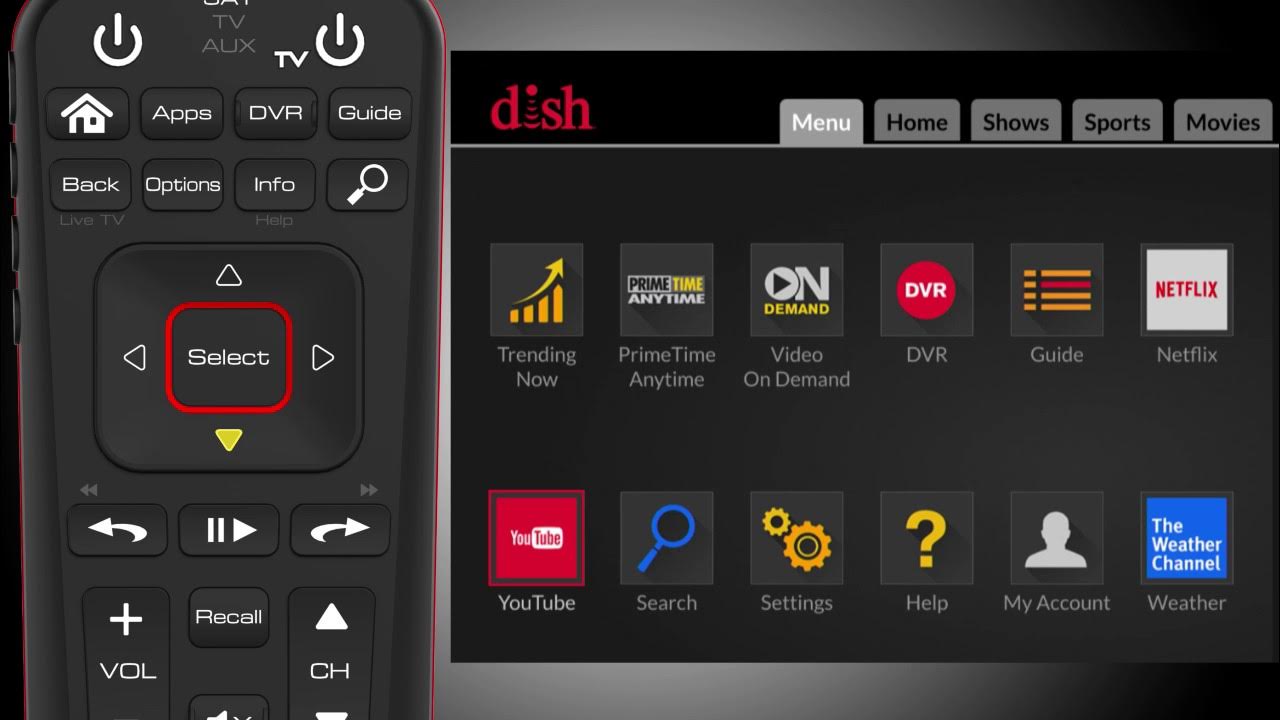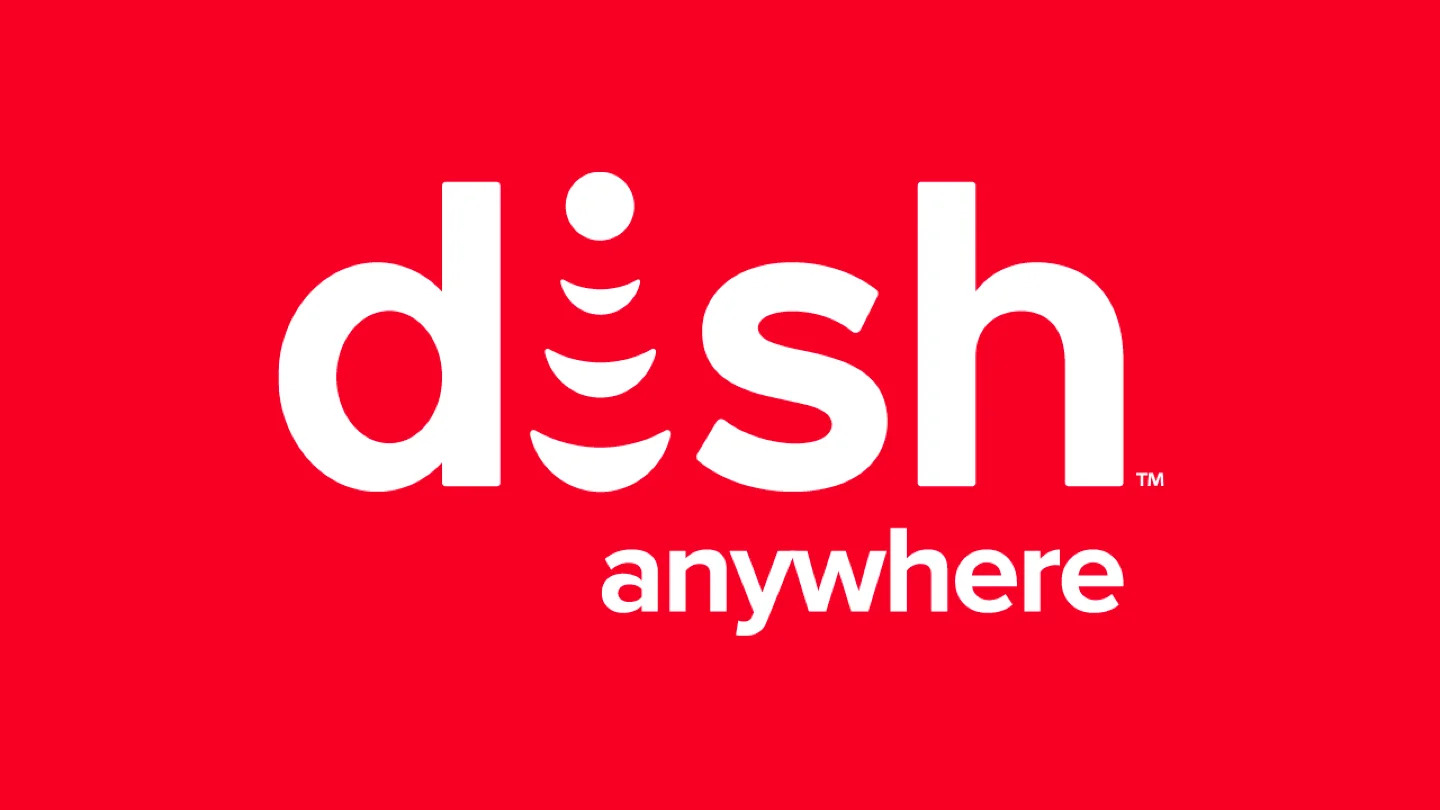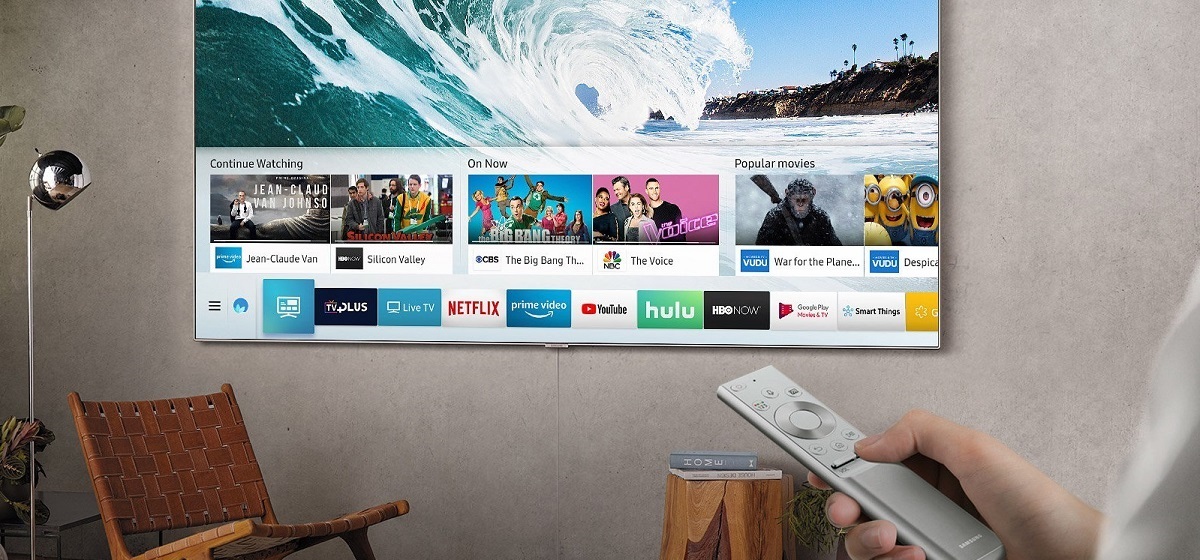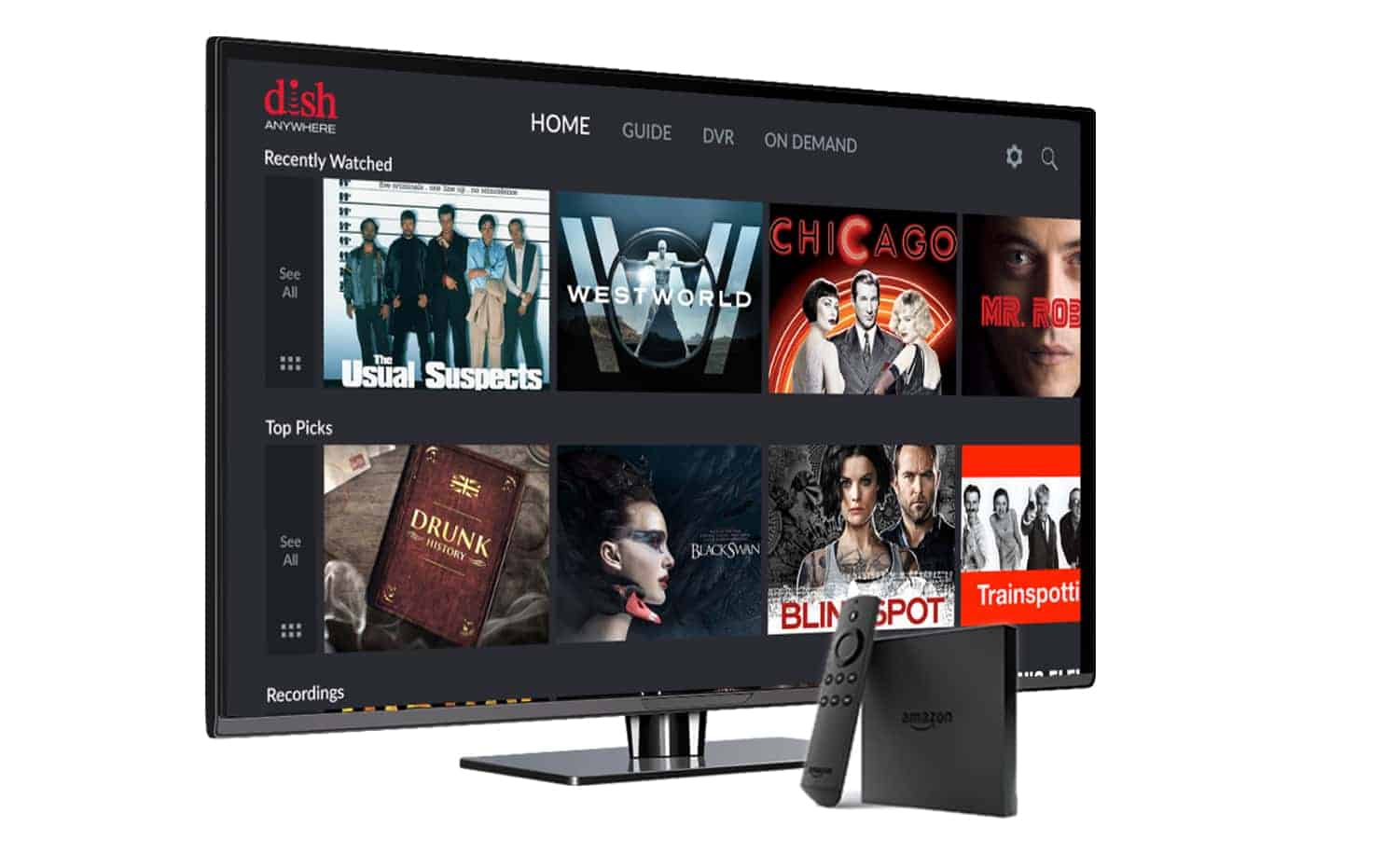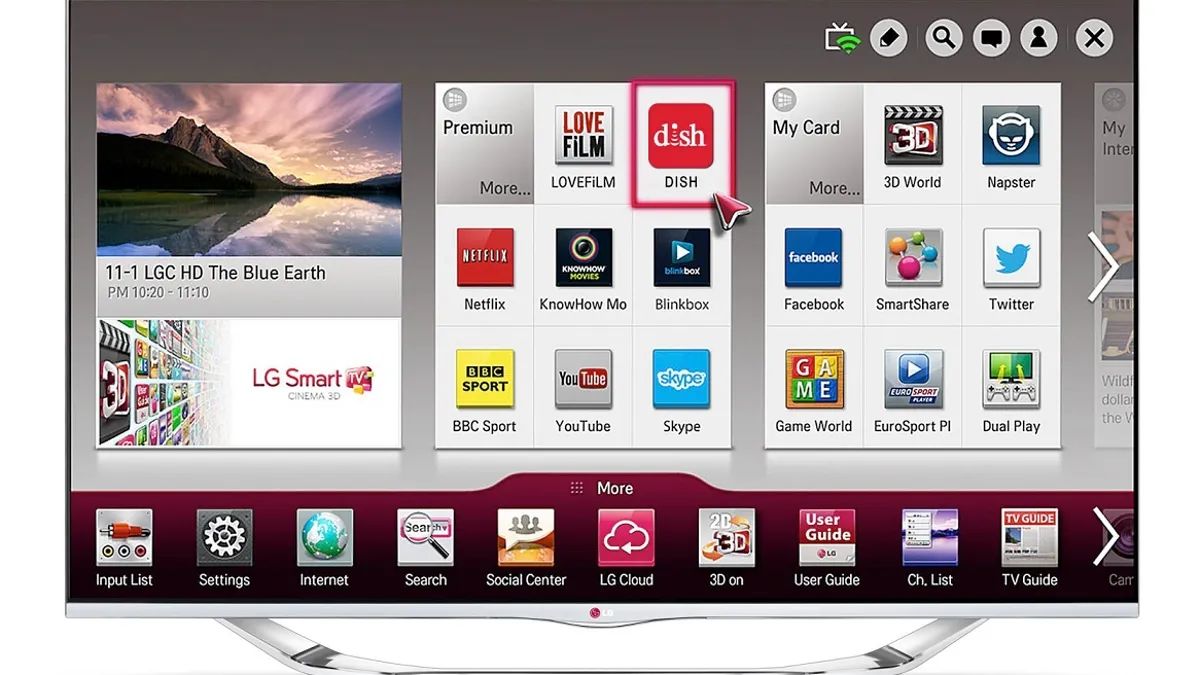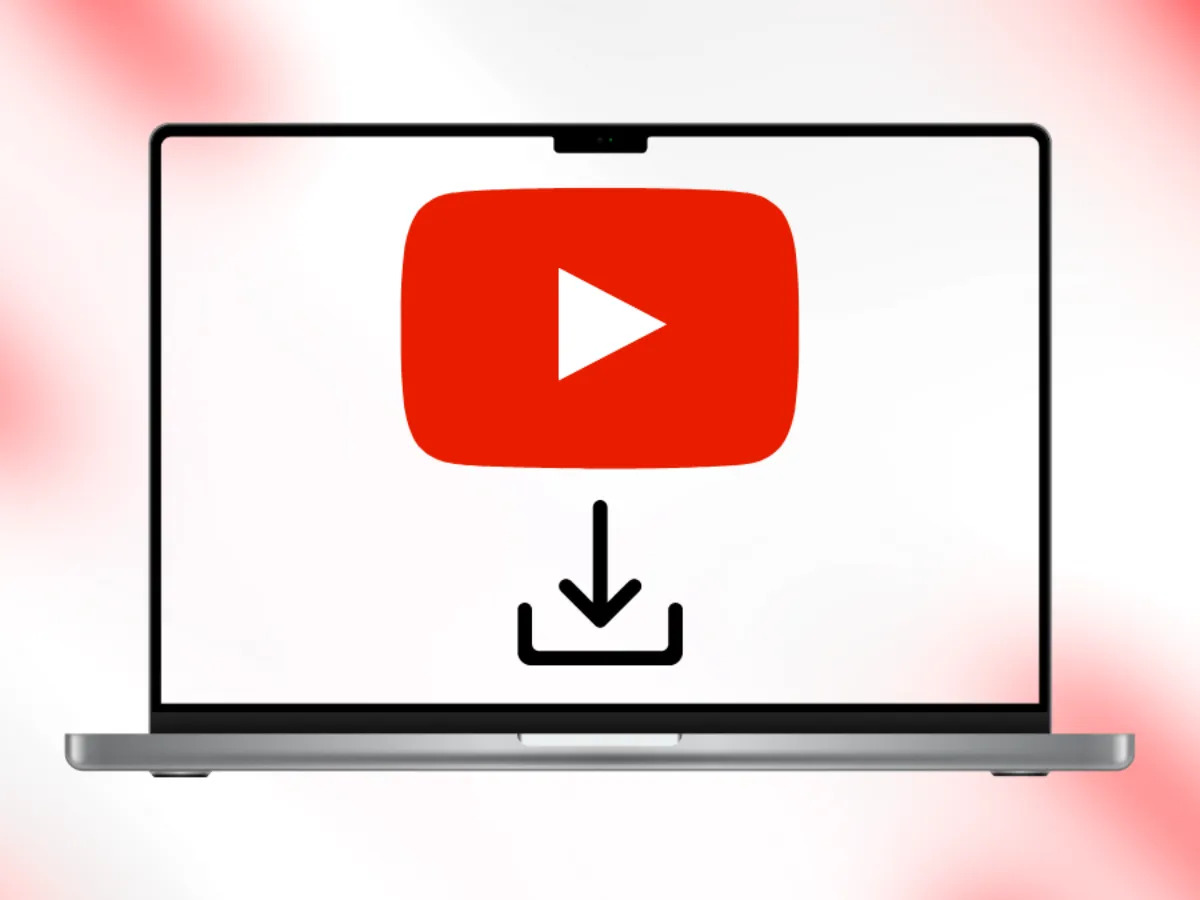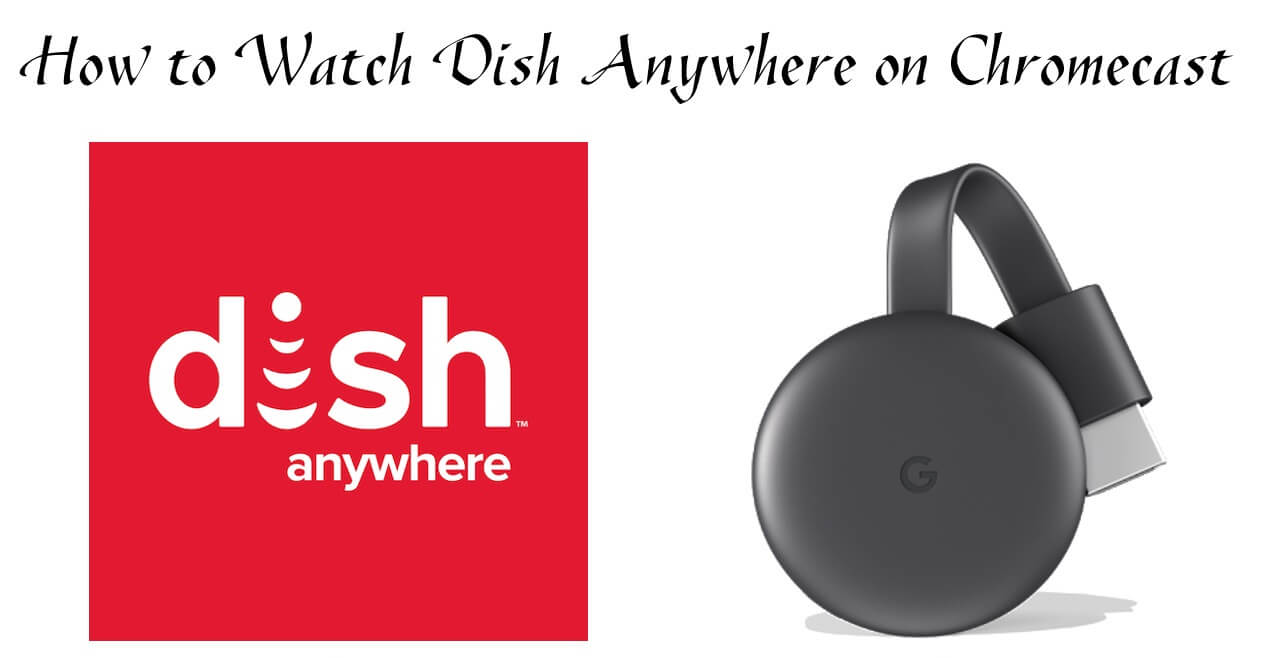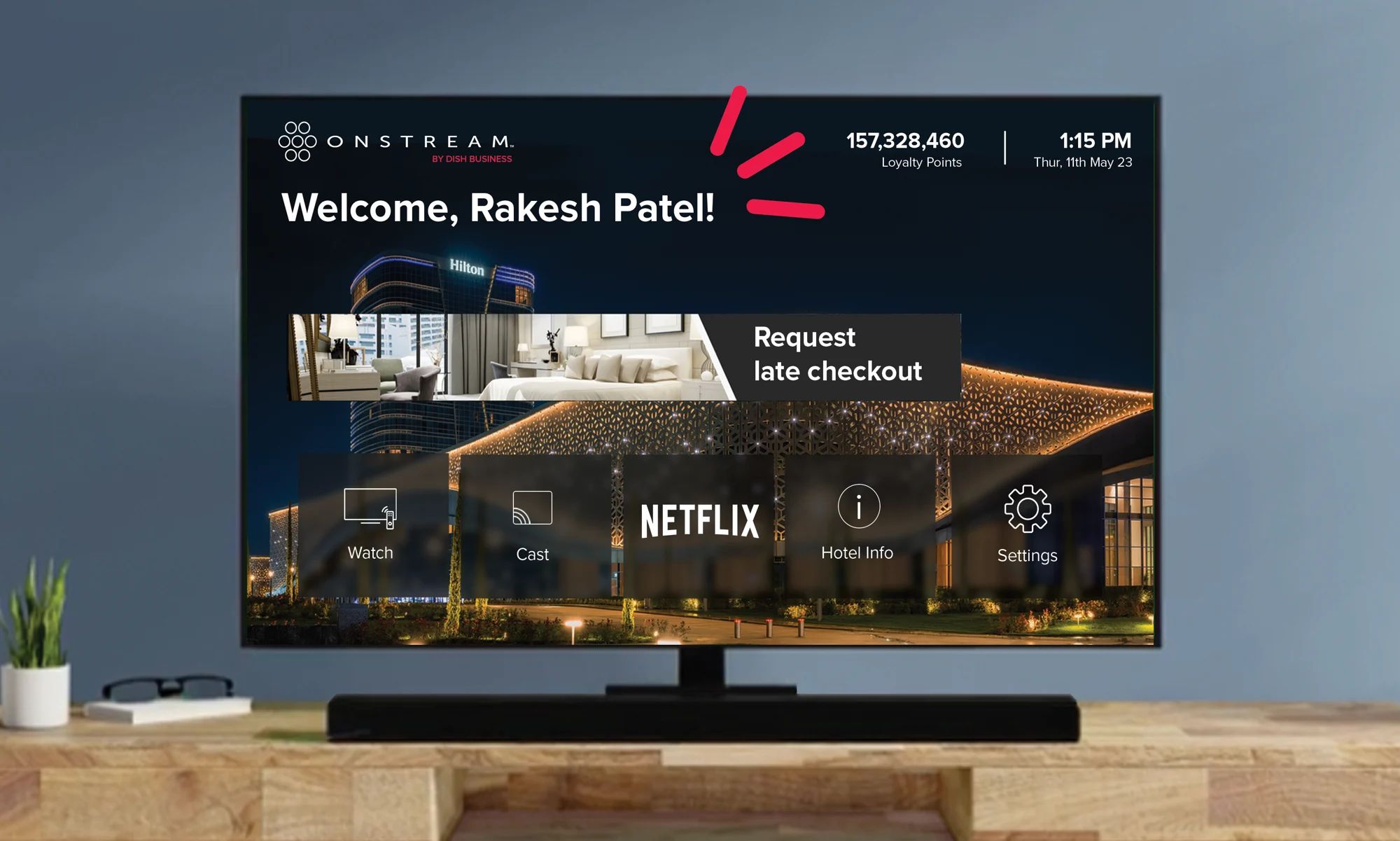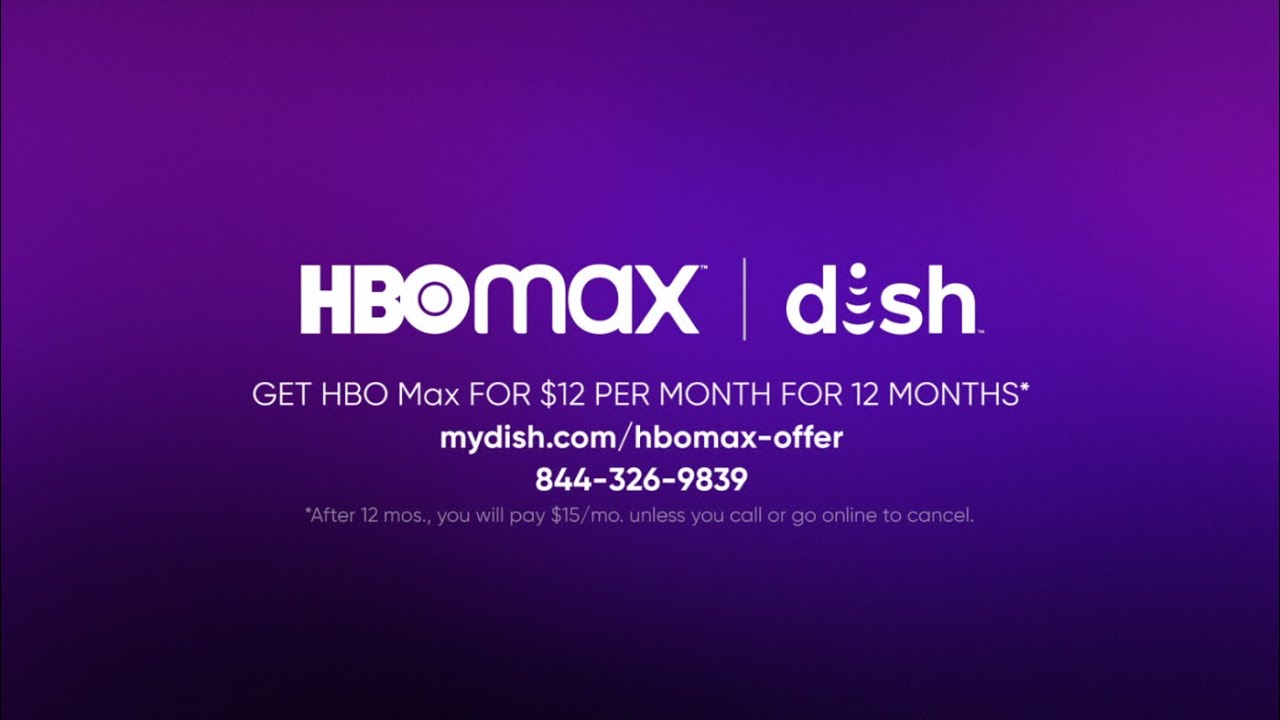Why Download Apps on Dish?
Downloading apps on your Dish receiver brings a wealth of benefits and enhances your overall entertainment experience. Whether you’re a sports enthusiast, a movie lover, or a music aficionado, there are apps available on Dish to cater to your specific interests and preferences. Here are some compelling reasons why you should consider downloading apps on Dish:
- Access to a wide range of content: By downloading apps on Dish, you gain access to a plethora of content including live TV, on-demand movies, TV shows, music, games, and much more. With a variety of apps to choose from, you can easily find and enjoy the content that suits your taste.
- Convenience and flexibility: With apps on Dish, you can enjoy your favorite entertainment on-demand, anytime, anywhere. Say goodbye to fixed TV schedules and restrictions – you now have the freedom to watch your preferred content whenever it’s convenient for you.
- Expanded viewing options: Apps on Dish give you access to a wider range of channels and networks that may not be available on traditional cable or satellite TV. This means you can explore new shows, movies, and even live sporting events that you wouldn’t have access to otherwise.
- Personalized recommendations: Many apps on Dish come with personalized recommendation features, powered by advanced algorithms. These recommendation engines analyze your viewing habits and preferences to suggest content that you’re likely to enjoy. This makes your entertainment experience more personalized and tailored to your interests.
- Enhanced features and interactive experiences: Some apps on Dish offer additional features like behind-the-scenes interviews, interactive quizzes, and exclusive content not available through traditional TV channels. These features make your viewing experience more immersive and engaging.
- Multi-device streaming: With apps on Dish, you can often enjoy content on multiple devices, including smartphones, tablets, and smart TVs. This allows you to seamlessly transition between different screens, ensuring you never miss out on your favorite shows or movies, even when you’re on the move.
These are just a few reasons why downloading apps on Dish can significantly enhance your entertainment experience. Whether you’re looking for more content options, personalized recommendations, or greater flexibility, apps on Dish provide a convenient and feature-rich way to enjoy your favorite entertainment. So, connect your Dish receiver to the internet and start exploring the world of apps that await you!
Pre-Requisites for Downloading Apps
Before you can start downloading and enjoying apps on your Dish receiver, there are a few pre-requisites that you need to ensure are met. These requirements will ensure a smooth and hassle-free app installation process. Here are the essential pre-requisites to consider:
- Internet connection: To download and use apps on Dish, you need a reliable and stable internet connection. Make sure you have a high-speed internet connection, preferably a broadband or Wi-Fi connection, for faster and uninterrupted app downloads and streaming.
- Dish receiver compatibility: Check if your Dish receiver model supports the installation and usage of apps. Some older models might not have this feature, so it’s important to verify beforehand. Refer to the user manual or contact Dish customer support to confirm the compatibility of your receiver.
- Dish account credentials: Ensure that you have your Dish account credentials handy, including your account username and password. You will need these credentials to log in to the Dish app store and download apps.
- Free storage space: Check the available storage space on your Dish receiver. Make sure there is enough free space to accommodate the apps you want to download. If your receiver has limited storage, consider removing any unnecessary files or recordings to free up space.
- Software updates: Keep your Dish receiver’s software up to date before downloading apps. Software updates often include bug fixes, performance improvements, and new features, ensuring a smoother app installation and usage experience.
- App compatibility: Some apps on Dish might require certain software or hardware specifications to function properly. Refer to the app’s system requirements and ensure that your Dish receiver meets those requirements. Check for any additional software or hardware updates needed to ensure compatibility.
By fulfilling these pre-requisites, you’ll be ready to dive into the world of apps on Dish. Ensure a stable internet connection, check your receiver’s compatibility, and have your Dish account credentials handy. With these requirements met, you’re just steps away from enjoying a wide array of apps that will elevate your entertainment experience.
Step 1: Connect Your Dish Receiver to the Internet
Before you can start downloading and using apps on your Dish receiver, it’s essential to ensure that your receiver is connected to the internet. Here’s how you can establish an internet connection on your Dish receiver:
- Wired connection: One option is to connect your Dish receiver directly to your router or modem using an Ethernet cable. Locate the Ethernet port on the back of your receiver and connect one end of the cable to it. Connect the other end of the cable to an available Ethernet port on your modem or router. Ensure that the connection is secure and plug both devices into a power source.
- Wireless connection: If you prefer a wireless connection, make sure your Dish receiver supports Wi-Fi connectivity. Access the settings menu on your receiver and navigate to the network settings. Look for the Wi-Fi option and select it. Follow the on-screen prompts to connect your receiver to your home Wi-Fi network. Enter your network’s password, if prompted, and wait for the connection to be established.
- Network configuration: Once your receiver is connected to the internet, you may need to configure the network settings. This includes setting up DHCP, DNS, and other network parameters. If you’re unsure about these settings, contact your internet service provider or consult your receiver’s user manual for guidance.
After connecting your Dish receiver to the internet, ensure a stable and reliable connection. Check the signal strength if you’re using Wi-Fi and ensure that the Ethernet cable is securely connected if you’re using a wired connection.
Having a stable internet connection is crucial for seamless app downloads and smooth streaming of content. It allows you to access and enjoy a wide variety of apps on your Dish receiver, expanding your entertainment options and enhancing your viewing experience. So, take the time to connect your Dish receiver to the internet and unlock a world of exciting and engaging apps!
Step 2: Launch the App Menu
Once your Dish receiver is connected to the internet, you’re ready to launch the app menu and start exploring the available apps. Here’s how you can access the app menu on your Dish receiver:
- Using your remote control: Grab your Dish remote control and press the “Menu” button. This will bring up the main menu on your TV screen.
- Navigating the menu: Use the arrow keys on your remote control to navigate through the menu options. Look for the “Apps” or “App Store” option and select it. This will take you to the app menu where you can browse and download apps.
- Launching the app menu: Once in the app menu, you’ll see a list of available apps categorized into different genres or sections. Explore the menu and scroll through the options to find the app you’re interested in.
- Using voice commands: Some Dish receivers support voice commands, making it even easier to launch the app menu. Press the voice command button on your remote control and speak “Open app menu” or a similar command. The receiver will then launch the app menu for you.
As you navigate the app menu, you’ll notice that each app is accompanied by a brief description or preview. Take the time to read through these descriptions and previews to get a better idea of what each app offers.
The app menu is your gateway to a wide variety of entertainment options. From streaming services to gaming apps, there’s something for everyone. Whether you’re in the mood for a movie, TV show, or a fun gaming session, the app menu on your Dish receiver has you covered.
So, grab your remote control, access the main menu, and launch the app menu. Get ready to dive into a world of exciting and engaging apps that will enhance your entertainment experience on Dish!
Step 3: Browse and Select the Desired App
Once you’ve successfully launched the app menu on your Dish receiver, it’s time to browse through the available apps and select the ones that pique your interest. Here’s how you can browse and select the desired app:
- Navigate the app menu: Use the arrow keys on your remote control to navigate through the app menu. Scroll up, down, left, or right to explore the different categories or sections.
- Browse by genre: The apps in the menu are often sorted into categories based on the type of content they offer. Browse through genres like movies, TV shows, sports, news, music, or gaming to find apps that cater to your interests.
- Read app descriptions: As you come across an app that catches your attention, select it to view more details. Read the description provided for the app to get a better understanding of its features, functionality, and content offerings.
- Check user ratings and reviews: Some app menus display user ratings and reviews for each app. Take the time to read through these ratings and reviews to gauge the app’s popularity, reliability, and overall user experience.
- Preview app content: In some cases, you may have the option to preview the app’s content before downloading it. This could include watching a trailer, browsing through sample videos or music, or even trying out a demo version of a game. These previews can help you make an informed decision about whether the app aligns with your preferences.
- Select and download the app: Once you’ve found the app you want to download, select it, and follow the on-screen prompts to initiate the download process. Depending on the app’s size, it may take a few moments or longer to complete the download.
Remember to take your time while browsing through the available apps. Explore different genres, read app descriptions, and consider the user ratings and reviews to help you make an informed decision. By carefully selecting the apps that align with your interests and preferences, you’ll be able to enjoy a personalized and engaging entertainment experience on your Dish receiver.
Now that you know how to browse and select the desired app, it’s time to move on to the next step – downloading and installing the selected app. Get ready to enhance your entertainment experience with the apps that best suit your preferences!
Step 4: Download and Install the Selected App
After browsing and selecting the desired app on your Dish receiver, it’s time to download and install it. Follow these steps to successfully download and install the selected app:
- Select the download option: Once you’ve chosen an app, look for a “Download” or “Install” button on the app’s page. Use your remote control to select this option. The app will begin downloading onto your Dish receiver.
- Monitor the download progress: While the app is downloading, keep an eye on the progress indicator displayed on your screen. This will give you an estimate of how long the download will take.
- Wait for the download to complete: Depending on the size of the app and your internet connection speed, the download may take a few moments or longer. Be patient and allow the download to complete before proceeding.
- Install the app: Once the download is finished, you’ll be prompted to install the app. Follow the on-screen prompts to initiate the installation process. The installation may take a few moments, so be patient and avoid interrupting the process.
- Confirmation message: Once the installation is complete, you’ll receive a confirmation message on your screen. This message may vary depending on your Dish receiver model, but it will indicate that the app has been successfully installed.
It’s important to note that some apps may require additional setup or registration before they can be fully used. Follow the on-screen instructions to complete any necessary setup steps, such as entering your account credentials or configuring app-specific settings.
By carefully following these steps, you can successfully download and install the selected app on your Dish receiver. Remember to be patient during the download and installation process to ensure a seamless experience.
With the app installed, you’re now ready to move on to the next step – opening and setting up the app. Let’s continue to discover the features and functionalities of the newly downloaded app on your Dish receiver!
Step 5: Open and Set Up the App
After successfully downloading and installing the app on your Dish receiver, it’s time to open the app and complete any necessary setup steps. Follow these guidelines to open and set up the app:
- Access the app menu: Use your remote control to navigate back to the app menu on your Dish receiver. Locate the newly installed app in the list of available apps.
- Select the app: Highlight the app and press the select or enter button on your remote control to open it. The app’s interface will appear on your TV screen.
- Follow on-screen instructions: Pay attention to any on-screen prompts or instructions provided by the app. These instructions may include steps for logging in to your account, entering activation codes, or customizing app settings. Follow the prompts carefully to ensure a smooth setup process.
- Provide necessary credentials: If the app requires you to log in, enter your account credentials using the on-screen keyboard. Use the arrow keys on your remote control to navigate through the characters and the select button to enter them. Once you’ve entered your credentials, select the “Login” or “Continue” option.
- Activate the app (if needed): Certain apps may require activation through an activation code. If prompted, follow the on-screen instructions to obtain the activation code and activate the app. This process may involve visiting a website or contacting the app’s customer support for assistance. Once the app is activated, you’ll be able to access its full features and content.
- Customize app settings: Explore the app’s settings menu to customize your preferences. This may include options for adjusting video quality, language preferences, parental controls, or notifications. Take the time to set these options according to your preferences to enhance your app experience.
By carefully following these steps, you’ll be able to open and set up the app on your Dish receiver. Ensure that you enter the correct credentials and activate the app if necessary. Customize the app’s settings to align with your preferences, ensuring a personalized and enjoyable experience.
Now that the app is opened and set up, it’s time to move on to the final step – enjoying the features and content offered by the app on your Dish receiver. Let’s dive into the world of entertainment that awaits you!
Step 6: Enjoy the App’s Features on Dish!
Congratulations! You’ve successfully downloaded, installed, and set up the app on your Dish receiver. Now, it’s time to immerse yourself in the app’s features and enjoy the content it offers. Follow these steps to make the most out of the app:
- Explore the app’s interface: Take a moment to familiarize yourself with the app’s interface. Navigate through different sections, menus, or tabs to discover the various features and content available.
- Browse and discover: Use the app’s intuitive navigation to browse through the available content. Explore different categories, genres, or personalized recommendations to find movies, TV shows, sports events, music, or other media that interests you.
- Customize your experience: Many apps on Dish offer customization options to tailor your experience. You might be able to create playlists, set preferences, or create watchlists for easier access to your favorite content. Take advantage of these features to make the app truly your own.
- Utilize additional features: Some apps come with additional features that enhance your entertainment experience. These can include features like subtitles, language options, cast to TV, or interactive elements. Explore these features to enhance your viewing or gaming experience.
- Stay updated with new releases: Keep an eye out for new releases and updates within the app. Many apps on Dish regularly update their content library with new movies, TV show episodes, or music albums. Stay informed to ensure you don’t miss out on the latest releases.
- Interact and engage: Some apps offer community features, allowing you to interact with fellow users, leave reviews, or share recommendations. Engage with the app’s community to discover new content, engage in discussions, or share your thoughts.
With each app on Dish offering its unique features and content, you’ll undoubtedly find plenty to enjoy. Whether you’re streaming your favorite shows, watching on-demand movies, listening to music, or playing games, the app provides a diverse range of entertainment tailored to your preferences.
So, sit back, grab your remote control, and start exploring the app’s features on your Dish receiver. Get ready to enjoy an immersive and personalized entertainment experience like never before!