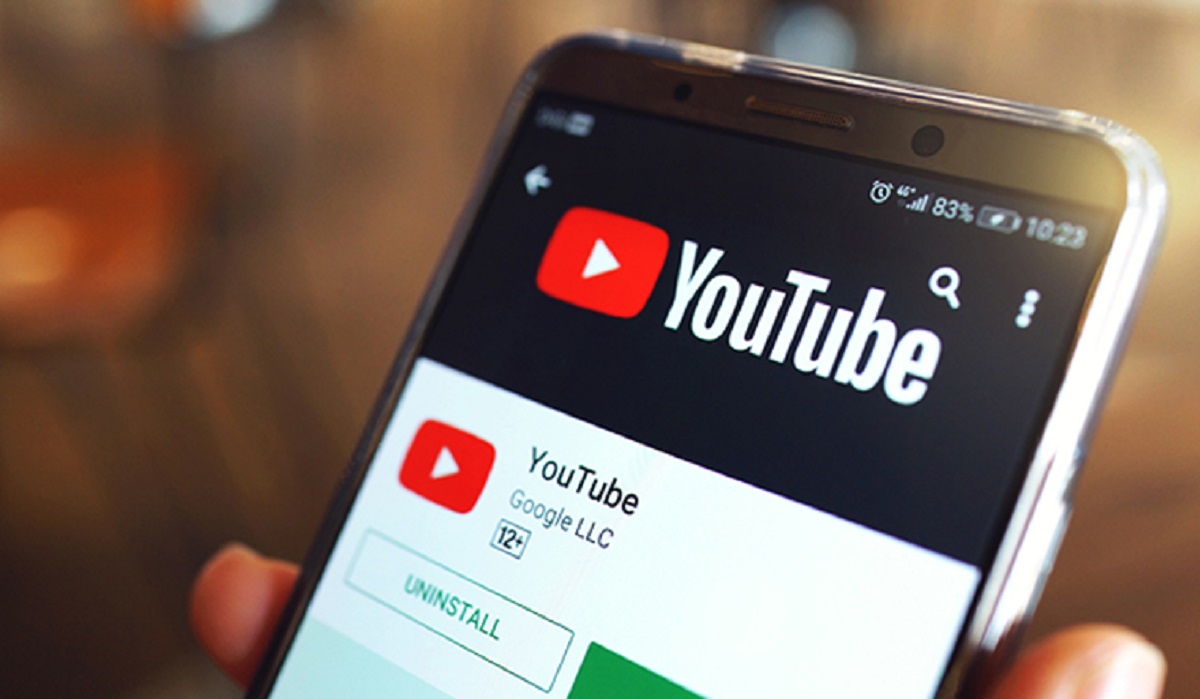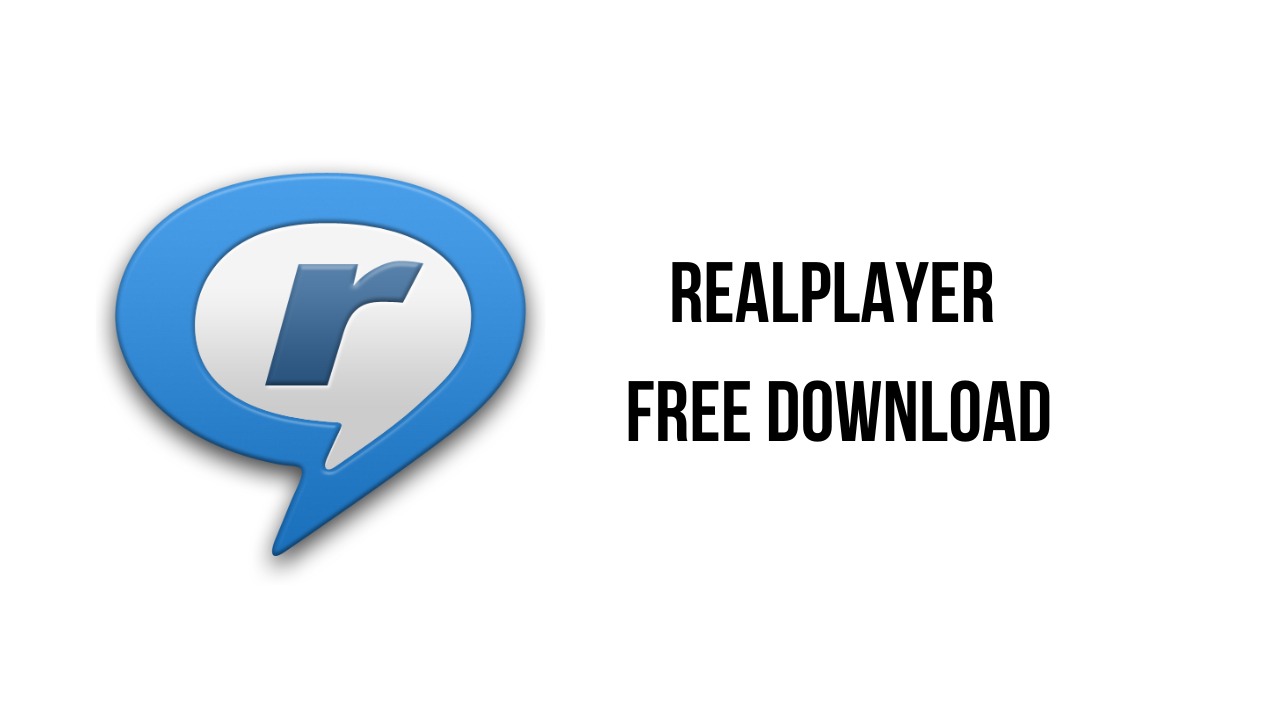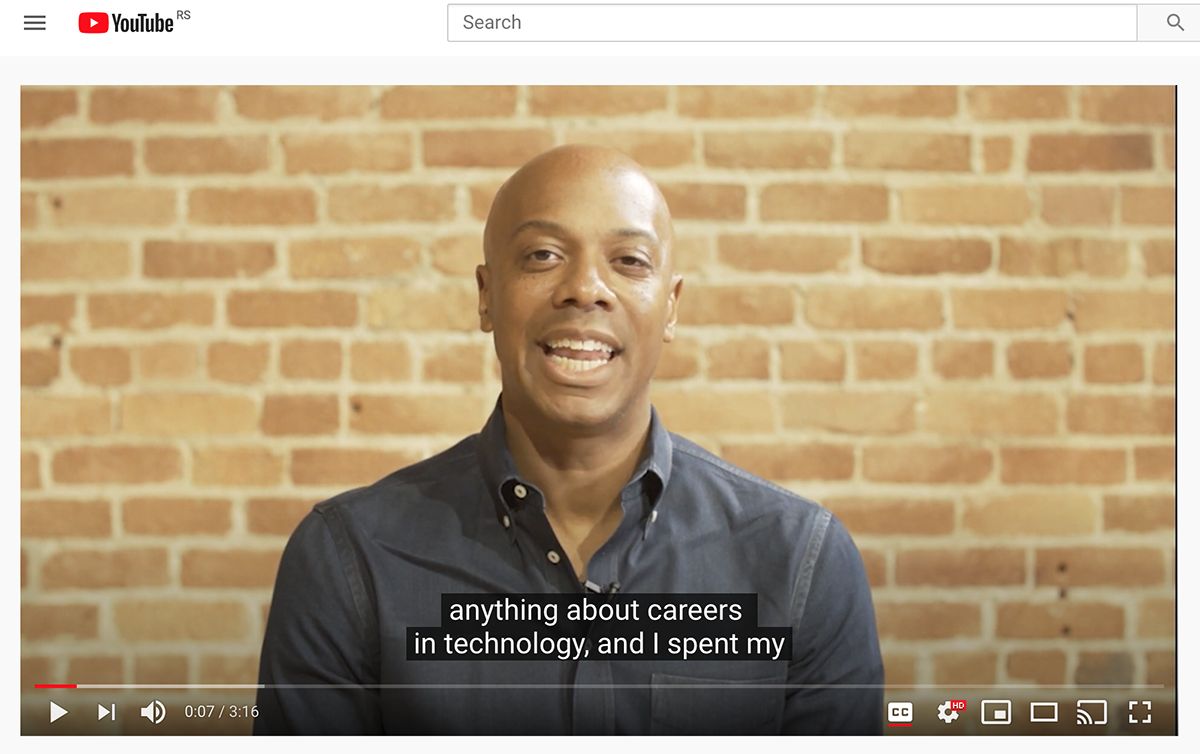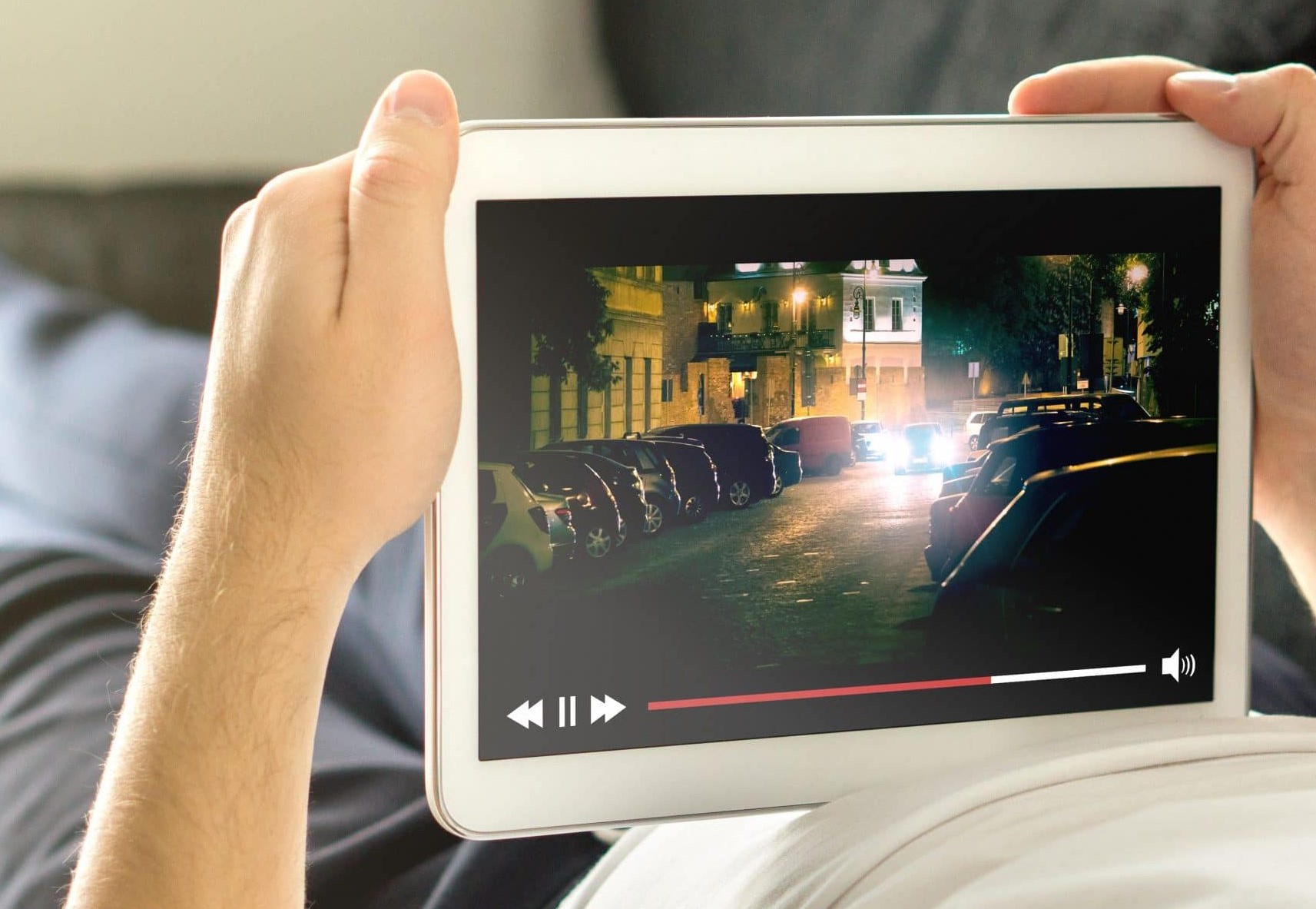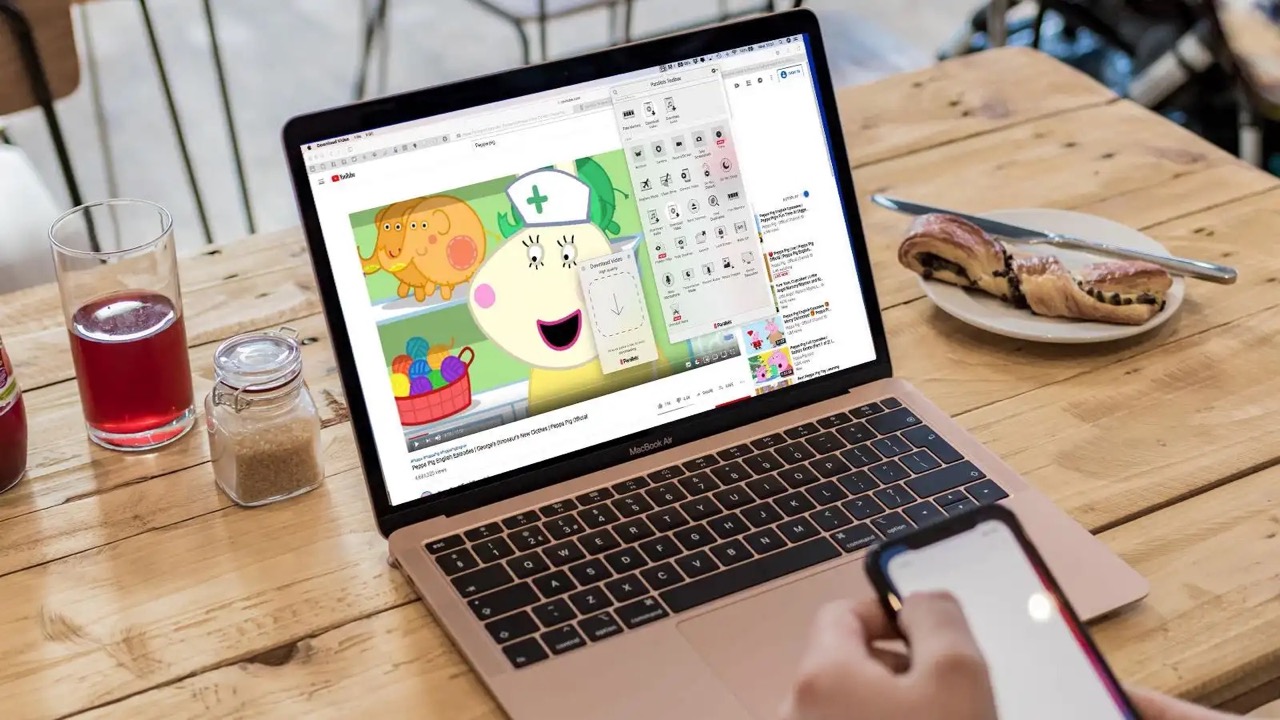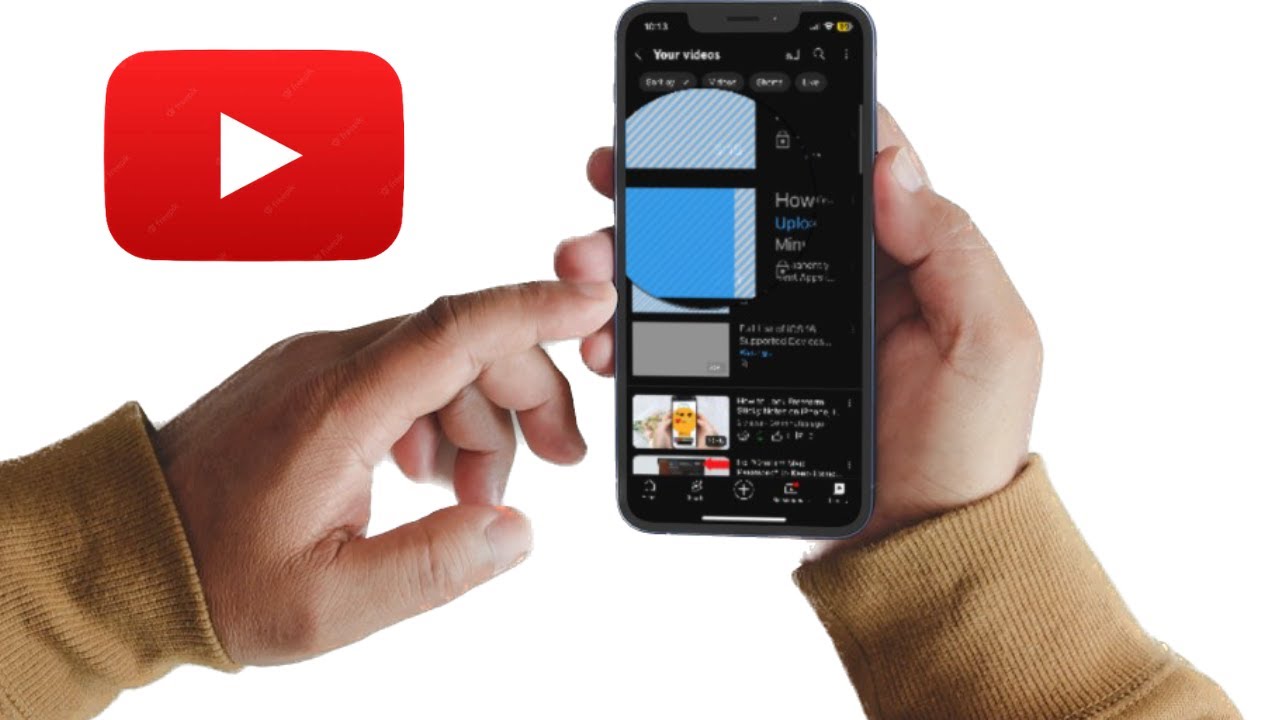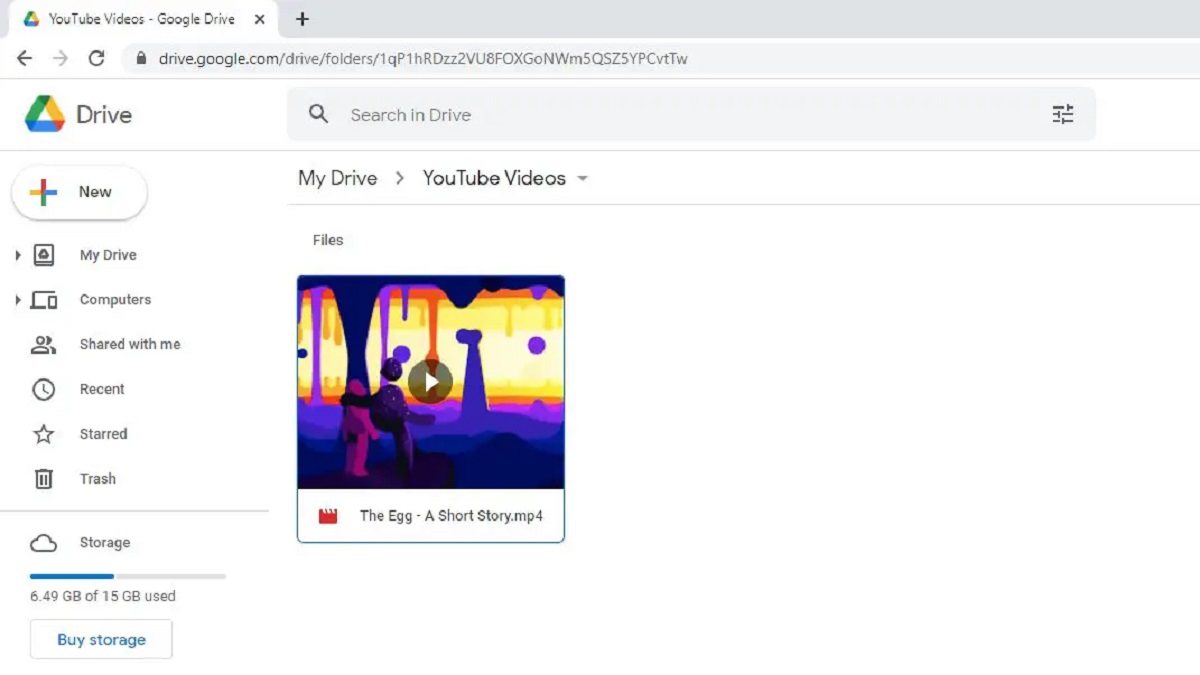Introduction
YouTube has become an integral part of our daily lives, with millions of videos being uploaded and shared every day. One of the key elements in attracting viewers to your video is the thumbnail – the small image that represents your video and gives a glimpse of its content. A visually appealing and attention-grabbing thumbnail can significantly increase the number of clicks and views on your video.
But have you ever come across a YouTube video with a thumbnail that caught your eye, and you wished you could download it for your own use? Whether it’s for creating custom wallpapers, designing social media graphics, or simply collecting interesting images, being able to download YouTube thumbnails can be incredibly useful.
Fortunately, there are various methods available that allow you to easily download YouTube thumbnails. In this article, we will explore four different methods that you can use to accomplish this task. Each method offers its own advantages and may be more suitable depending on your preferences and requirements.
Before diving into the methods, it’s essential to ensure that you are using this feature within the boundaries of copyright and fair use. Always respect the rights of content creators and only use thumbnails for personal purposes or with proper authorization. Now, let’s explore the different methods available for downloading YouTube thumbnails.
Why Download a YouTube Thumbnail?
You might be wondering why you would even want to download a YouTube thumbnail in the first place. After all, isn’t the thumbnail already visible on the video? While that is true, there are several reasons why you might find it useful to have the thumbnail image file saved on your device. Let’s explore some of these reasons below.
1. Customization: Downloading a YouTube thumbnail gives you the opportunity to customize and use it in various ways. You can create personalized wallpapers for your desktop or mobile devices, design eye-catching social media graphics, or even incorporate it into your own video projects.
2. Inspiration: YouTube thumbnails often feature captivating visuals and creative designs. By having access to these thumbnails, you can gain inspiration for your own content. Analyze the composition, color schemes, and text placement to improve the visual appeal of your own videos and graphics.
3. Collecting Resources: If you’re an avid content creator or designer, you may find it beneficial to create a library of YouTube thumbnails for future reference. This collection can serve as a valuable resource for brainstorming ideas and staying up-to-date with current design trends.
4. Analyzing Competitors: Downloading YouTube thumbnails from videos within your niche can provide valuable insights into your competitors’ marketing strategies. By studying their thumbnail choices, you can gain a better understanding of what attracts viewers and adjust your own thumbnail designs accordingly.
5. Offline Access: Having the thumbnail image file stored on your device allows for offline access. If you’re in a location with limited or no internet connectivity, you can still use and view the thumbnails without having to rely on an internet connection.
Downloading YouTube thumbnails can open up a world of possibilities for personalization, creativity, and inspiration. By having these visual resources at your disposal, you can elevate the quality of your content and make a lasting impression on your audience. Now that we understand the benefits, let’s explore the different methods you can use to download YouTube thumbnails.
Method 1: Using the YouTube Platform
The first method we will explore is downloading YouTube thumbnails directly from the YouTube platform itself. YouTube provides a built-in feature that allows users to access and save the thumbnails associated with any video.
To download a YouTube thumbnail using this method, follow these simple steps:
- Visit the YouTube website and navigate to the video for which you want to download the thumbnail.
- Right-click on the video and select “Copy video URL” or simply copy the URL from the browser’s address bar.
- Open a new tab in your browser and paste the URL.
- Replace the word “watch” in the URL with “img” and hit Enter.
- The thumbnail image should now load in your browser.
- Right-click on the image and select “Save image as” to save it to your desired location on your computer.
By following these steps, you can easily download the YouTube thumbnail directly from the YouTube platform. However, please note that the resolution of the thumbnail may vary depending on the video’s settings. If you require a specific resolution, you may need to explore alternative methods.
Using the YouTube platform to download thumbnails is a straightforward and hassle-free method that doesn’t require any additional tools or extensions. It’s a great option if you only need the standard resolution thumbnail provided by YouTube. However, if you require higher resolutions or want to download thumbnails from multiple videos at once, you may want to consider alternative methods we will explore in the following sections.
Method 2: Using a Third-Party Website
If you’re looking for a more convenient and versatile way to download YouTube thumbnails, using a third-party website can be a great option. There are several websites available that specialize in extracting and providing YouTube thumbnails for download. These websites often offer additional features and flexibility compared to the native YouTube platform.
To download a YouTube thumbnail using a third-party website, follow these steps:
- Open your preferred web browser and search for “YouTube thumbnail downloader” or a similar term.
- Choose a reliable third-party website from the search results. Make sure the website is reputable and has positive user reviews.
- On the selected website, you will typically find a search box or a field where you can paste the URL of the YouTube video.
- Paste the copied YouTube video URL into the provided field and click the “Download” or “Generate” button.
- The website will process the URL and retrieve the available thumbnails for the video.
- Select the thumbnail resolution that suits your needs and click the “Download” button next to it.
- The thumbnail image will be downloaded to your computer in the selected resolution.
Using a third-party website to download YouTube thumbnails offers several advantages. These websites often provide a wider range of thumbnail resolutions to choose from, ensuring that you can find the right resolution for your needs. Additionally, some websites allow you to download multiple thumbnails at once, making it more efficient if you have a list of videos you want to extract thumbnails from.
It’s worth mentioning that while most third-party websites are reliable and safe to use, exercise caution when providing your YouTube video URL to any unfamiliar website. Stick to well-known and trusted websites to ensure the privacy and security of your information.
Overall, utilizing a third-party website can save you time and provide more flexibility when downloading YouTube thumbnails. Explore different websites and find one that suits your preferences and requirements for the best experience.
Method 3: Using Browser Extensions
If you frequently download YouTube thumbnails or prefer a more integrated approach, using browser extensions can be a convenient and efficient method. Browser extensions are small software programs that add functionality to your web browser, allowing you to perform specific tasks with ease.
To download YouTube thumbnails using browser extensions, follow these general steps:
- Open your web browser and search for YouTube thumbnail download extensions compatible with your browser.
- Select a reputable extension from the search results and install it by following the instructions provided by the extension developer.
- Once the extension is installed, navigate to the YouTube video whose thumbnail you want to download.
- Click on the extension icon, usually located in the browser’s toolbar or menu bar, to activate it.
- The extension will analyze the video page and display the available thumbnail options.
- Select the desired thumbnail resolution and click the “Download” or equivalent button provided by the extension.
- The thumbnail image will be downloaded and saved to your device in the chosen resolution.
Using browser extensions simplifies the process of downloading YouTube thumbnails as the functionality is integrated into your browser. Instead of manually copying URLs or visiting external websites, you can access thumbnail download options with just a single click.
There are various browser extensions available for different browsers, such as Chrome, Firefox, and Safari. It’s essential to select a reputable extension from trusted sources like the official browser extension stores to ensure safety and reliability. Take a moment to read user reviews and choose an extension with positive feedback and regular updates.
Browser extensions provide a seamless and user-friendly experience for downloading YouTube thumbnails. They offer additional features and customization options, making it convenient to extract thumbnails in different resolutions. Consider exploring different extensions to find the one that best fits your workflow and preferences.
Method 4: Downloading Directly from the Source Code
For those with a bit of technical knowledge or who want more control over the downloaded thumbnail, downloading directly from the source code of a YouTube video can be an effective method. This method involves inspecting the elements of the video’s web page and extracting the URL of the thumbnail from the source code.
To download a YouTube thumbnail using this method, follow these steps:
- Open your web browser and navigate to the YouTube video for which you want to download the thumbnail.
- Right-click on the video page and select “Inspect” or “Inspect Element” from the context menu. This will open the browser’s Developer Tools.
- In the Developer Tools window, locate the “Elements” or “Inspector” tab.
- Look for the HTML code related to the thumbnail image. It is usually found within an
<img>tag or a<meta>tag with the property “og:image” or similar. - Once you find the HTML code for the thumbnail image, right-click on the corresponding line and select “Copy” or “Copy Element.”
- Paste the copied HTML code into a text editor or a new browser tab.
- Extract the URL of the thumbnail image from the HTML code. It should be enclosed within quotation marks after the “src” or “content” attribute.
- Copy the URL and paste it into a new browser tab to open the thumbnail image.
- Right-click on the thumbnail image and select “Save Image As” to download it to your desired location on your computer.
Downloading YouTube thumbnails directly from the source code gives you more control over the resolution and format of the thumbnail image. You can select the specific thumbnail size or even modify the URL parameters to adjust the desired resolution.
Keep in mind that this method requires a basic understanding of HTML and navigating browser Developer Tools. If you’re not familiar with these concepts, it may be helpful to refer to online tutorials or guides to familiarize yourself with the process.
Downloading directly from the source code provides a more hands-on and customizable approach, allowing you to have full control over the downloaded thumbnail image. However, it requires a bit more technical expertise and may not be as user-friendly as the previous methods we discussed.
Tips for Choosing the Right Thumbnail Resolution
When downloading YouTube thumbnails, it’s important to consider the resolution that best suits your needs. The resolution determines the quality and clarity of the thumbnail image. Here are some tips to help you choose the right thumbnail resolution:
1. Consider the end-use: Think about how you plan to use the thumbnail. If you’re using it for a social media post, a lower resolution may suffice. However, if you’re creating high-quality graphics or printed materials, you’ll want a higher resolution for better image quality.
2. Balance between file size and quality: Higher resolution images generally provide better quality but also result in larger file sizes. Consider the storage capacity and loading time of your device or website when choosing the resolution. It’s a trade-off between quality and storage efficiency.
3. Matching video resolution: If you want the thumbnail to be consistent with the video’s quality, consider selecting a resolution that matches the video resolution. This ensures a cohesive appearance between the thumbnail and the actual video content.
4. Account for screen sizes: Keep in mind the devices and screen sizes on which the thumbnail will be viewed. Opt for a resolution that looks sharp and clear on various devices, including smartphones, tablets, and desktop computers.
5. Future-proofing: Select a resolution that can withstand potential quality loss when resizing or cropping the image for different purposes. Choosing a higher resolution ensures flexibility in adapting the thumbnail to various design needs.
6. Test and adjust: Experiment with different thumbnail resolutions to see which one best meets your requirements. Test the thumbnails on different platforms and devices to get a better idea of how they appear to viewers.
Remember, YouTube offers different thumbnail resolutions based on the video’s upload settings. If you need a specific resolution that isn’t available, you may need to consider alternative methods, such as using third-party websites or downloading directly from the source code.
By considering these tips and selecting the appropriate thumbnail resolution, you can ensure that your downloaded thumbnails meet your specific needs and requirements. Take the time to determine the resolution that balances image quality, efficiency, and compatibility with the intended use of the thumbnail.
Conclusion
Downloading YouTube thumbnails opens up a world of possibilities for customization, inspiration, and resource collection. Whether you choose to use the built-in features of the YouTube platform, utilize third-party websites, leverage browser extensions, or extract thumbnails from the source code, each method provides its own advantages.
By downloading YouTube thumbnails, you can personalize wallpapers, create eye-catching graphics, gather design inspiration, analyze competitors, and access visuals for offline use. The right method for you depends on your preferences, technical skills, and specific requirements.
When selecting a thumbnail resolution, consider factors such as the end-use, file size, device compatibility, and future-proofing. By carefully choosing the resolution, you can ensure the best quality and flexibility for your thumbnail usage.
It’s important to always respect copyright and fair use when downloading YouTube thumbnails. Only use thumbnails for personal purposes or with proper authorization from the content creators. Remember to give credit where necessary and avoid any infringement of intellectual property rights.
In conclusion, downloading YouTube thumbnails can greatly enhance your creativity, visual appeal, and content marketing efforts. Explore the different methods discussed in this article and find the one that best suits your needs. By incorporating compelling thumbnails into your videos and designs, you can attract more viewers and make a lasting impression.