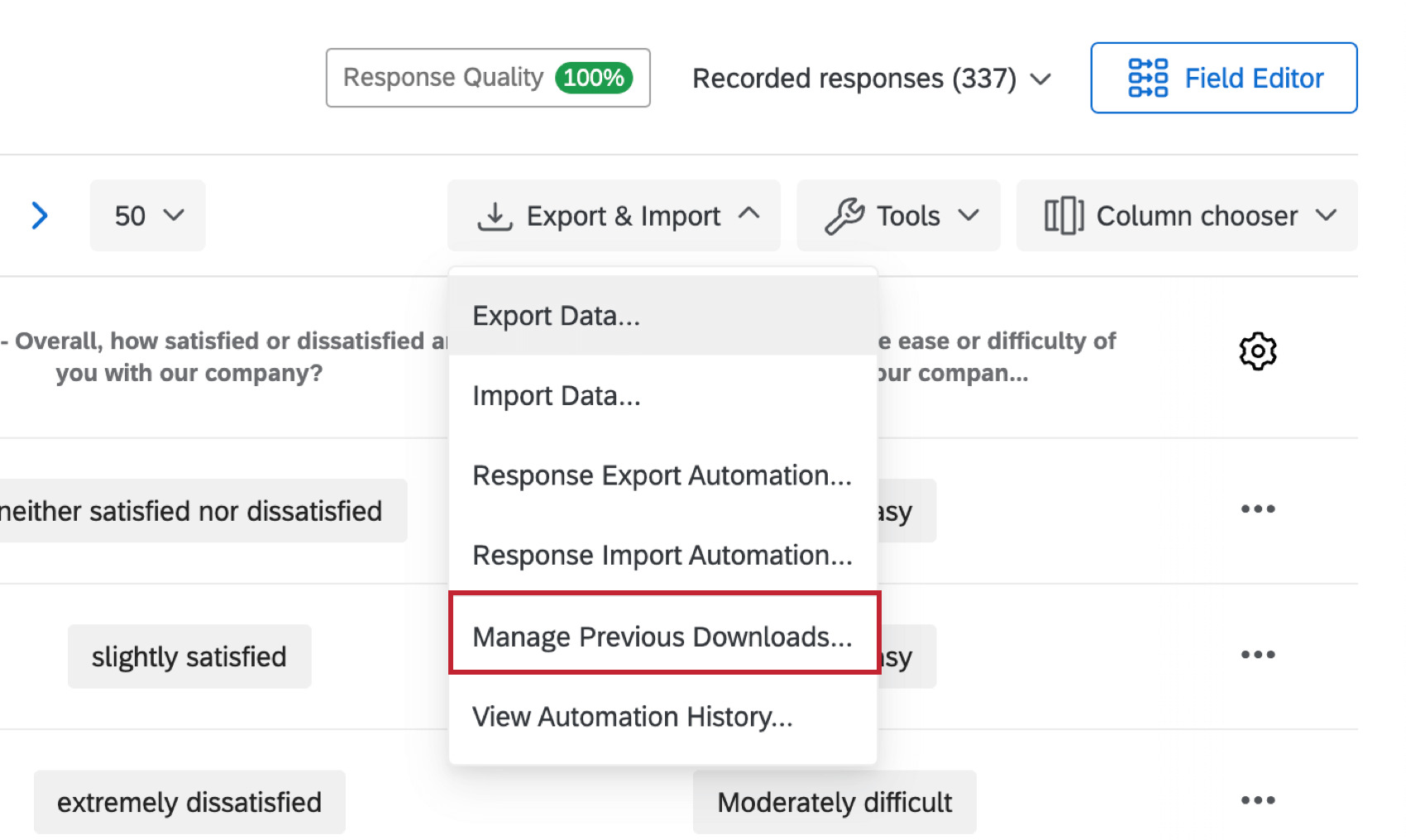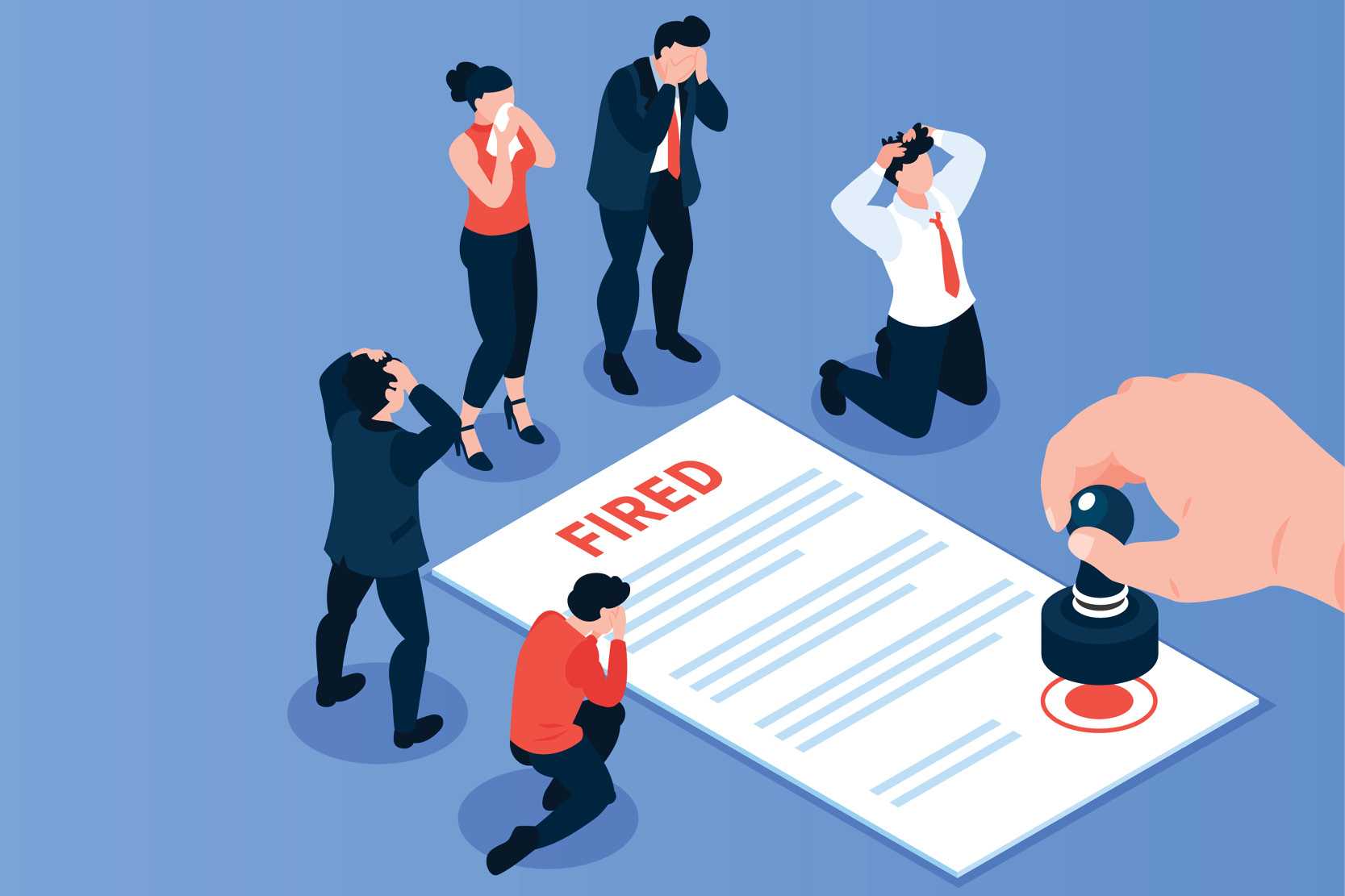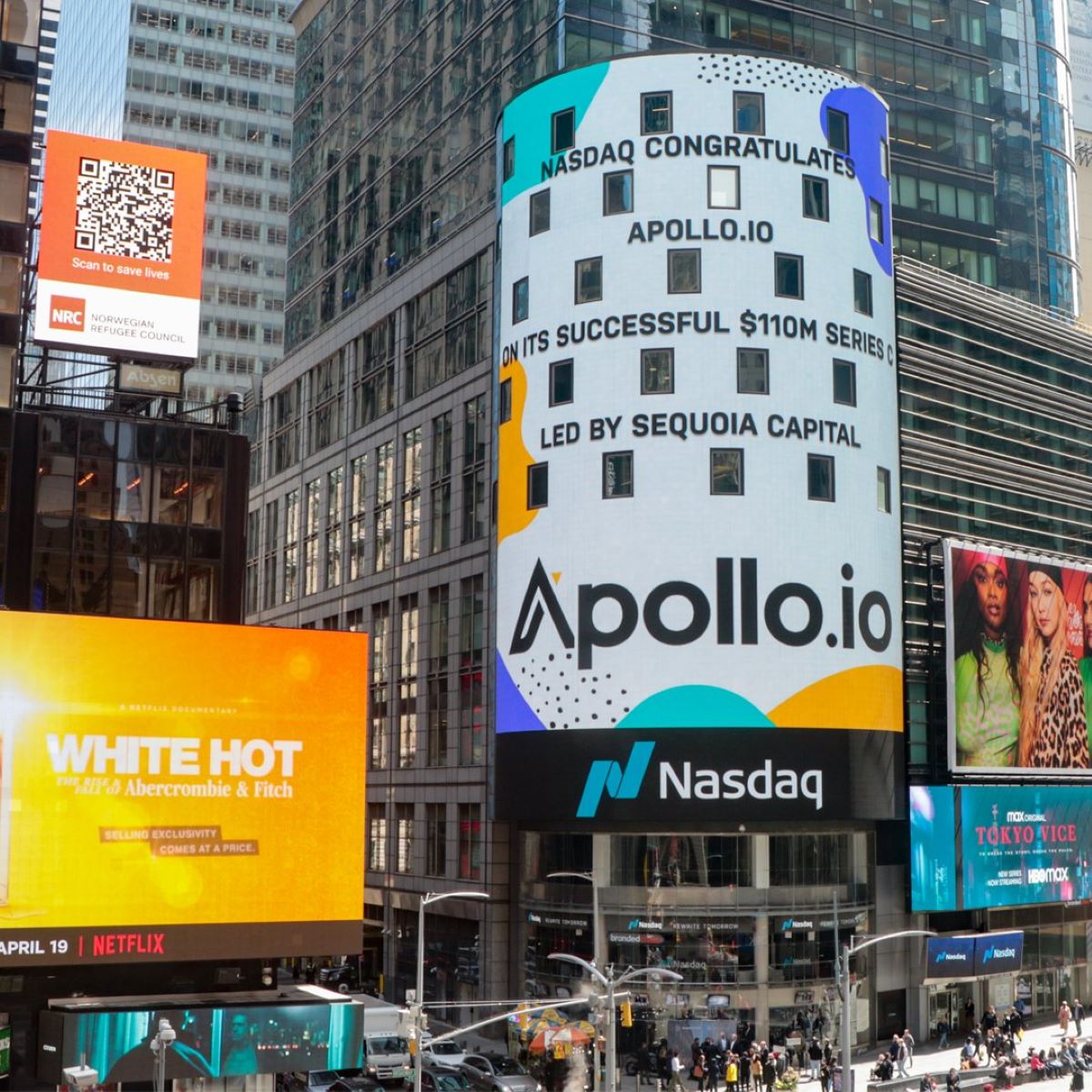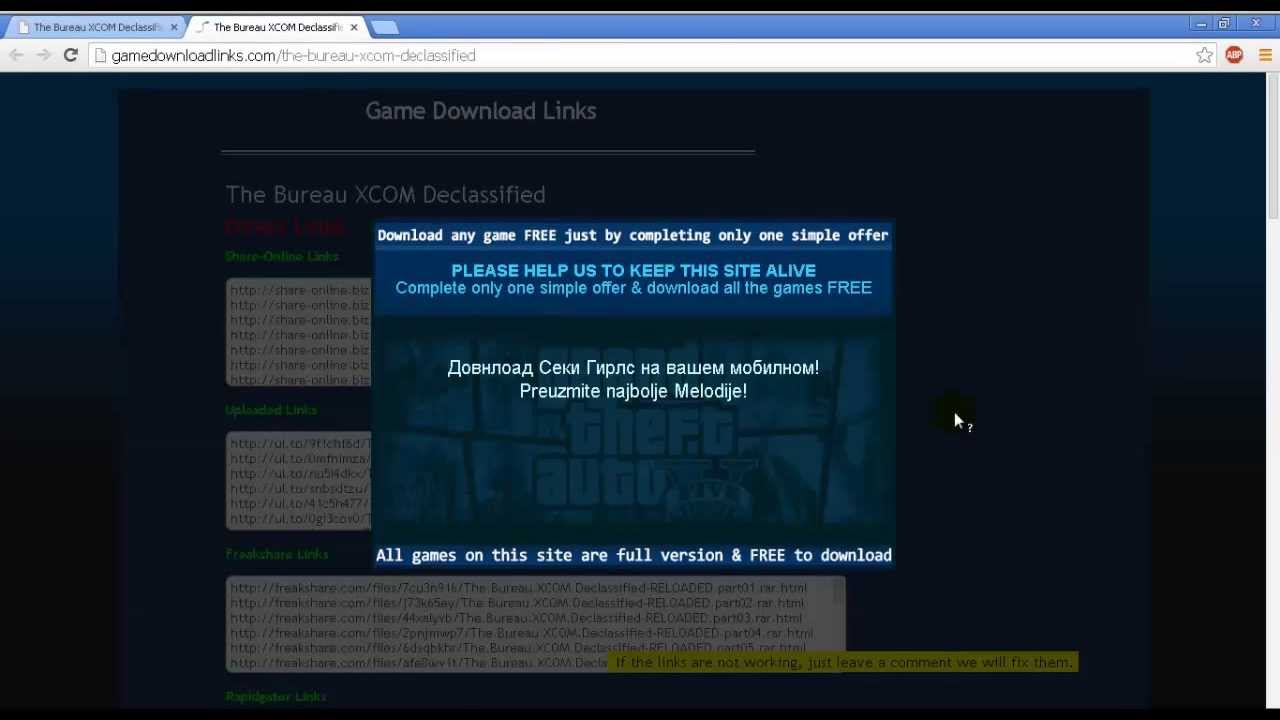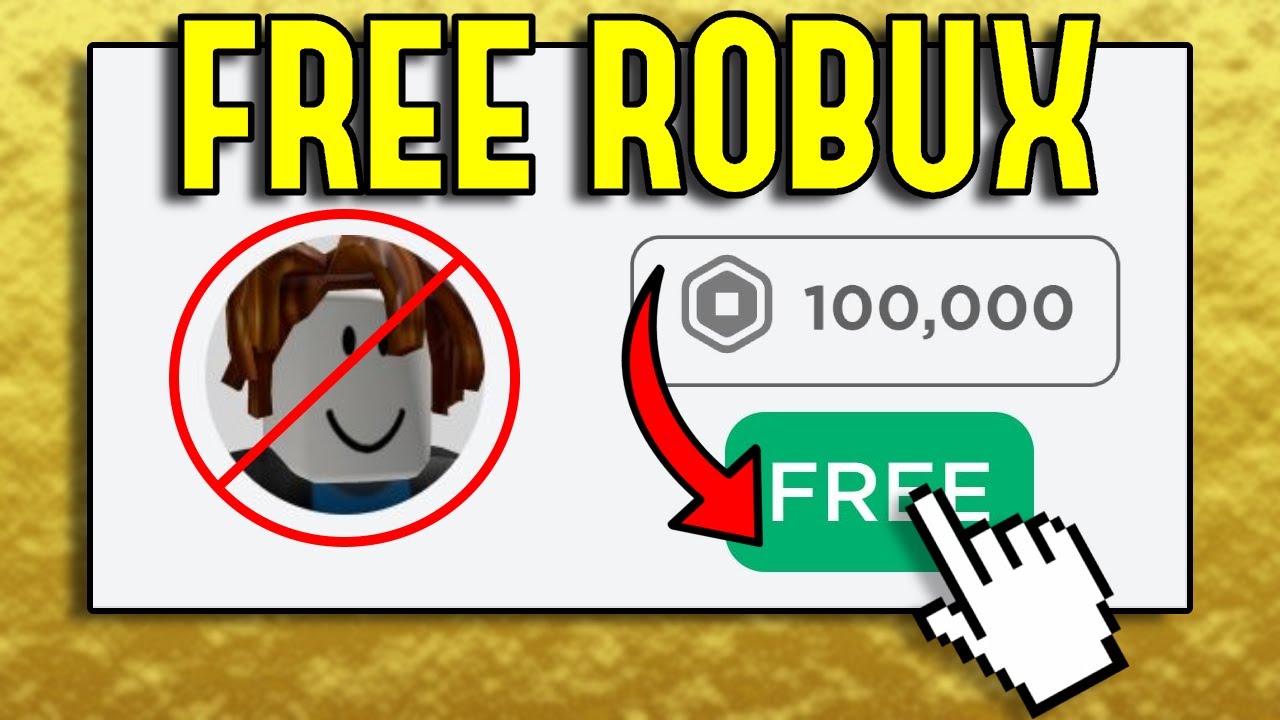Introduction
Downloading a Qualtrics survey is an essential task for researchers and professionals who need to analyze the data collected from their surveys. Whether you’re conducting market research, academic studies, or employee surveys, downloading the survey results is a crucial step in extracting valuable insights and making informed decisions.
In this guide, we will take you through the step-by-step process of downloading a Qualtrics survey. We will walk you through the necessary steps, from accessing the survey builder to customizing the exported data and finally, saving it to your device. By following these instructions, you’ll be able to effortlessly get the data you need to understand your audience, evaluate your survey’s effectiveness, or conduct meaningful research.
Whether you’re new to Qualtrics or an experienced user, this guide will provide you with a comprehensive overview of the survey download process. We’ll explain how to navigate the tools section, choose the file format, and customize the exported data according to your specific requirements.
Downloading a Qualtrics survey not only allows you to analyze the data offline but also gives you the flexibility to share the results with colleagues, store them securely, or import them into other analysis tools. It empowers you to explore the data from different angles, perform statistical analyses, and present the findings in a clear and concise manner.
Step 1: Accessing the Survey Builder
The first step in downloading a Qualtrics survey is accessing the Survey Builder. To do this, log in to your Qualtrics account and navigate to the “Projects” tab. Here, you’ll find a list of all your surveys.
Select the survey you want to download by clicking on its title. This will take you to the Survey Builder, where you can view and edit the survey questions, design, and settings.
Within the Survey Builder, you have full control over your survey’s content and appearance. You can make changes to the survey questions, add or delete pages, customize the design, and modify various settings.
Before downloading the survey, ensure that you have reviewed and finalized the survey content. Make any necessary modifications to ensure that your survey accurately captures the data you need.
Once you have accessed the Survey Builder and reviewed your survey, you are ready to proceed to the next step: navigating to the Tools section. This is where you’ll find the options for exporting and downloading the survey data.
Step 2: Navigating to the Tools Section
After accessing the Survey Builder, the next step in downloading a Qualtrics survey is navigating to the Tools section. This is where you’ll find the options for exporting and downloading the survey data.
To navigate to the Tools section, look for the toolbar at the top of the Survey Builder interface. Click on the “Tools” tab, which will reveal a drop-down menu with various survey management options.
In the Tools menu, you’ll find a range of powerful features and functionalities that enable you to customize and analyze your survey. These tools include options for exporting survey data, creating reports, managing participants, and much more.
Click on the “Data & Analysis” section within the Tools menu to access the data-related features. Here, you’ll find all the options you need to export and download your survey data.
It is worth mentioning that the availability of certain functionalities within the Tools menu may vary depending on the subscription plan associated with your Qualtrics account. If you don’t see certain options, it’s possible that they are not included in your current plan.
Once you’re in the Data & Analysis section, you are one step closer to downloading your survey data. The next step is exporting the survey to initiate the download process. We’ll walk you through this process in the following step, so let’s move on to Step 3.
Step 3: Exporting the Survey
Once you have accessed the Tools section and are in the Data & Analysis menu, it’s time to export your Qualtrics survey. Exporting the survey is the crucial step that allows you to download the survey data in a format that is compatible with external analysis tools, such as Microsoft Excel or SPSS.
To export the survey, locate the “Export & Import” option within the Data & Analysis menu. Click on it to reveal the export options.
In the export options, you’ll find different types of exports available. Qualtrics offers a variety of file formats that cater to different analytical needs. You can choose between formats like CSV, SPSS, Excel, or XML, depending on your requirements and the analysis software you plan to use.
Additionally, you can select whether you want to export the summary data only or include the individual responses as well. Including the individual responses can provide you with more detailed insights, but be aware that this might result in larger file sizes.
Qualtrics also provides the option to export data in real-time, which means that any new responses received after the export initiation will be included in the downloaded file. This is particularly useful when dealing with ongoing surveys or when you don’t want to miss out on the latest data.
Review the export options and select the file format and data inclusion options that best suit your needs. Once you’ve made your selections, proceed to the next step to initiate the download process.
Now that you’ve exported the survey, it’s time to move on to the next step where you’ll be choosing the file format for your downloaded survey data.
Step 4: Choosing the File Format
After exporting your Qualtrics survey, the next step is to choose the file format for your downloaded survey data. The file format you select will depend on your specific data analysis needs and the software you plan to use for further analysis.
Qualtrics offers a range of file formats to choose from, including CSV, SPSS, Excel, and XML. Let’s take a closer look at each format:
1. CSV (Comma Separated Values): This format is widely compatible and can be easily opened in spreadsheet software such as Microsoft Excel or Google Sheets. It is a simple and flexible format suitable for basic data analysis.
2. SPSS (Statistical Package for the Social Sciences): If you’re working with complex survey data or require advanced statistical analysis, the SPSS format may be the best option. SPSS is a statistical software commonly used in social sciences research.
3. Excel: Microsoft Excel is a popular choice for data analysis, and the Excel format provided by Qualtrics allows you to directly import the survey data into Excel for further manipulation and analysis.
4. XML (Extensible Markup Language): The XML format is a structured and machine-readable format that allows for more advanced data processing and integration with other systems. It is typically used by advanced users or for specific data integration purposes.
Consider the software you have available and your familiarity with different data formats when selecting the appropriate format for your needs. It’s important to ensure compatibility with your analysis tools to facilitate smooth data processing and analysis.
Once you’ve decided on the file format, move on to the next step, where we’ll discuss how to customize the exported data before initiating the download process.
Step 5: Customizing the Exported Data
After choosing the file format for your downloaded survey data, the next step is to customize the exported data according to your specific requirements. Customizing the exported data allows you to include or exclude specific data points, filter the results, and organize the data in a way that aligns with your analysis objectives.
Qualtrics provides various customization options to help you tailor the exported data to your needs. Some of the common customization options include:
1. Selecting Survey Fields: You can choose which survey fields, such as questions, responses, or timestamps, to include in the exported data. This flexibility allows you to focus on the specific data points that are relevant to your analysis.
2. Filtering Responses: If you only want to analyze a subset of the survey responses based on specific criteria, you can apply filters to include or exclude certain responses. This is especially useful when dealing with large datasets or when you want to analyze responses from a specific demographic or group.
3. Renaming Variables: You have the option to rename variables in the exported data to make them more meaningful and easier to interpret. This is particularly helpful when working with complex surveys or when sharing the data with colleagues or stakeholders.
4. Formatting Options: Qualtrics provides formatting options to ensure that the exported data is presented in a clear and organized format. You can customize how the data is displayed, including the use of decimal places, date formats, or custom separators.
Take the time to review the customization options available and select the ones that align with your analysis requirements. By customizing the exported data, you can ensure that you have the necessary data points and format for a smooth analysis process.
Once you’ve customized the exported data, you’re ready to proceed to the next step – initiating the download of your customized survey data.
Step 6: Initiating the Download
After customizing the exported data, the next step is to initiate the download of your customized survey data. Initiating the download process will generate the file containing your survey data based on the selected file format and customization options.
To initiate the download, locate the “Download” or “Export” button within the export options. The exact placement and label may vary depending on the version of Qualtrics you are using.
Clicking the download button will start the process of generating and preparing the file for download. The time it takes to generate the file will depend on the size of your survey data, the complexity of the customization options, and the performance of the Qualtrics servers.
For smaller surveys and simpler customization options, the file may be ready for download almost instantly. However, for larger surveys or more complex customization choices, it may take a few moments for the file to be generated. If the file generation process takes longer than expected, be patient and avoid refreshing the page, as this may disrupt the download process.
Once the file is ready, a prompt will appear on your screen, allowing you to save the downloaded survey data onto your device. Choose a suitable location on your computer and select “Save” or “Download” to save the file.
It’s important to note that the exact steps and prompts may differ slightly depending on your operating system and web browser. However, most modern browsers provide similar options to save downloaded files.
Congratulations! You have successfully initiated the download of your customized survey data. The file containing the data you need for analysis is now saved on your device. In the final step, we’ll discuss the importance of saving and organizing the exported file to ensure easy access and future use.
Step 7: Saving the Exported File
In the final step of downloading a Qualtrics survey, it is essential to save the exported file in a secure and easily accessible location. Properly organizing and managing your downloaded survey data will ensure that you can efficiently use it for analysis and reference in the future.
When prompted to save the exported file, choose a location on your computer or other storage devices that is easily identifiable and consistent with your data organization system. Consider creating a dedicated folder for survey data or using existing folders specific to your project or research.
It is advisable to include relevant information in the file name, such as the survey name, export date, or any other identifiers that will help you quickly identify the file in the future. This will make it easier to locate the specific survey data when you need to refer back to it later.
Additionally, it is good practice to make regular backups of your downloaded survey data. This ensures that you have a secure copy of the file in case of data loss or unexpected events. Consider backing up your survey data to external storage devices or cloud storage platforms to safeguard against file corruption or hardware failures.
Remember to document and maintain a record of the export settings and customization options you applied during the download process. This documentation will be useful for future reference, ensuring that you have a clear understanding of how the data was exported and any filters or modifications that were applied.
By saving and organizing the exported file properly, you can easily access and retrieve the survey data when you need it. This will save you time and effort when performing analysis or when referring back to the data for any future research, presentations, or reports.
Congratulations! You have successfully completed all the necessary steps to download a Qualtrics survey. The downloaded file is now safely stored, ready for analysis and further exploration of the valuable insights it holds.
Conclusion
Downloading a Qualtrics survey is a straightforward process that allows you to extract valuable insights from your survey data. Through the steps outlined in this guide, you have learned how to access the Survey Builder, navigate to the Tools section, export the survey, choose the file format, customize the exported data, initiate the download, and save the exported file.
By following these steps, you can effortlessly obtain the data you need to understand your audience, evaluate the effectiveness of your survey, or conduct meaningful research. The ability to download and analyze survey data offline gives you the flexibility to perform in-depth analyses, share the results with colleagues, and store the data securely for future reference.
Remember to customize the exported data to include the specific data points you need and to format it in a way that aligns with your analysis objectives. By organizing and properly saving the exported file, you ensure easy access to the data for future use and avoid any potential data loss.
Whether you are conducting market research, academic studies, or employee surveys, downloading the survey data is a critical step in deriving meaningful insights and making data-driven decisions. The downloaded file equips you with the necessary tools and information to perform detailed analyses, uncover patterns, and draw conclusions that will support your research objectives.
Utilize the exported data to its full potential by employing various data analysis techniques, such as statistical analysis, data visualization, or text mining. Take advantage of the compatibility of Qualtrics export formats with popular analysis tools like Microsoft Excel or SPSS, allowing you to dive deeper into your survey data and gain valuable insights.
With the knowledge gained from this guide, you can confidently navigate the Qualtrics platform, export and download your survey data, and unleash the power of your collected information. Embrace the opportunity to explore, analyze, and extract meaningful insights from your Qualtrics survey, unlocking a wealth of knowledge to drive informed decisions and enhance your understanding of your target audience.