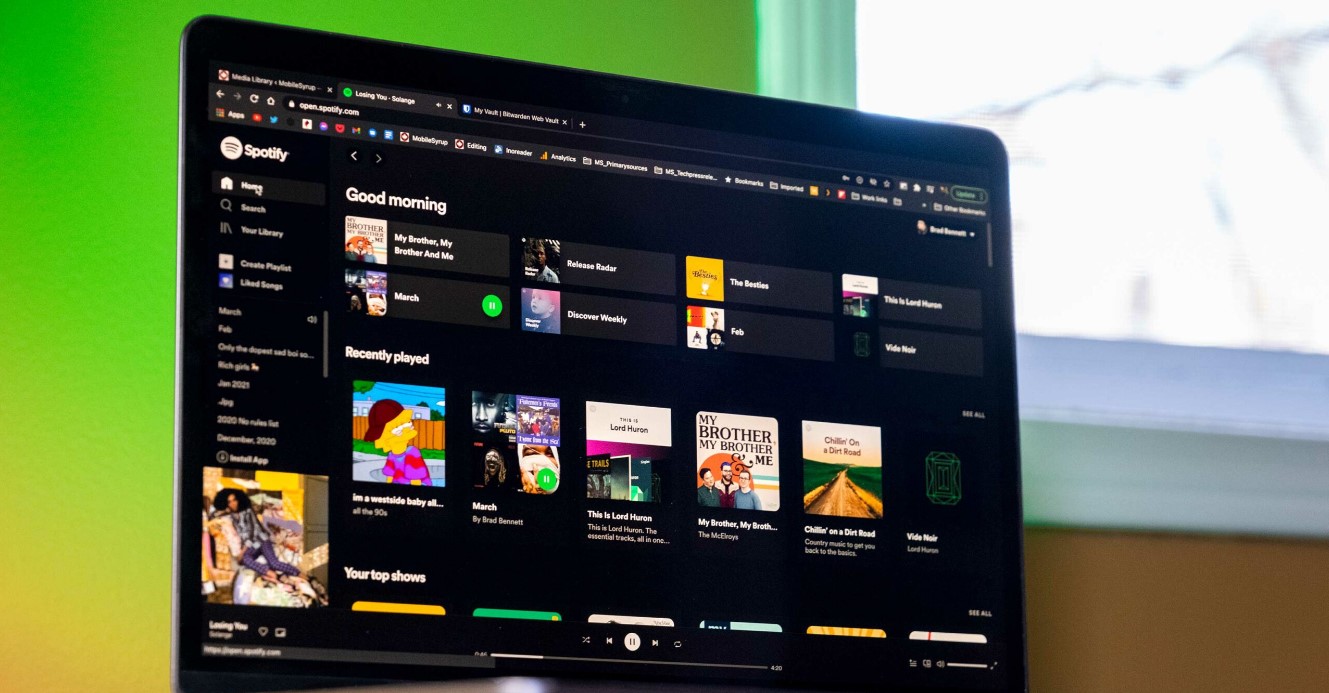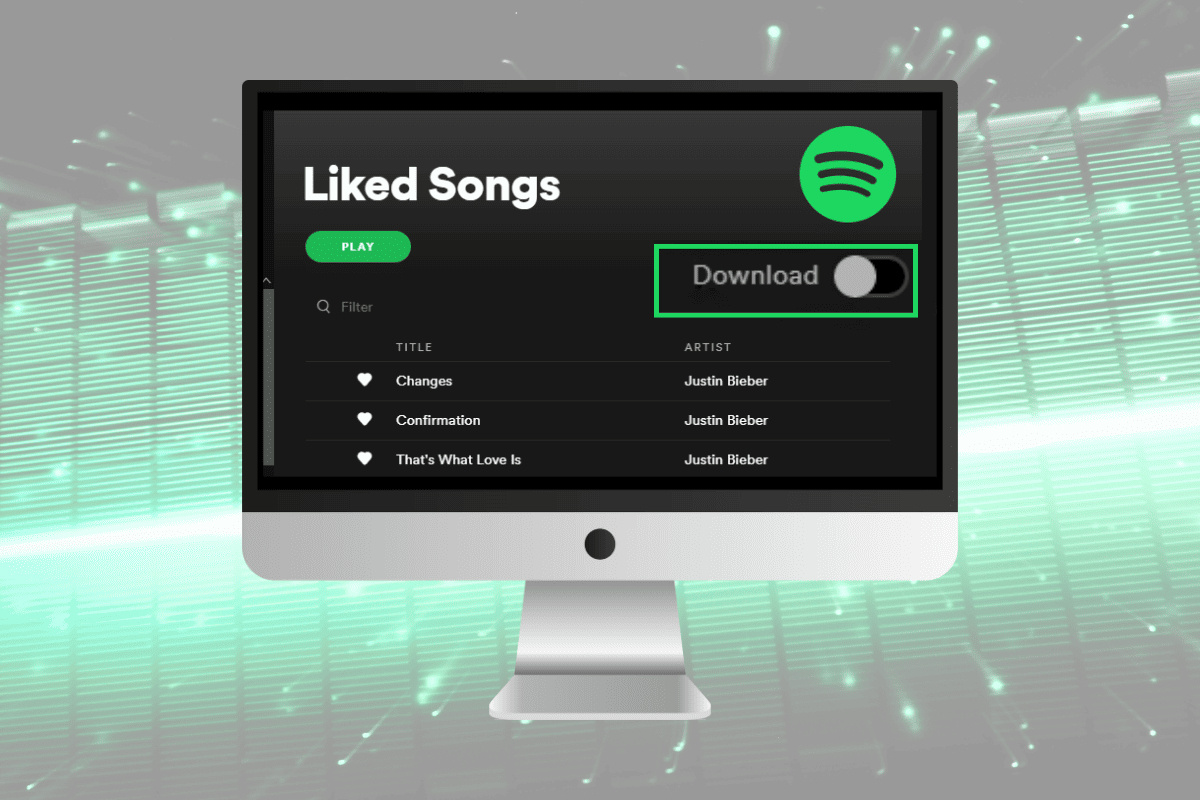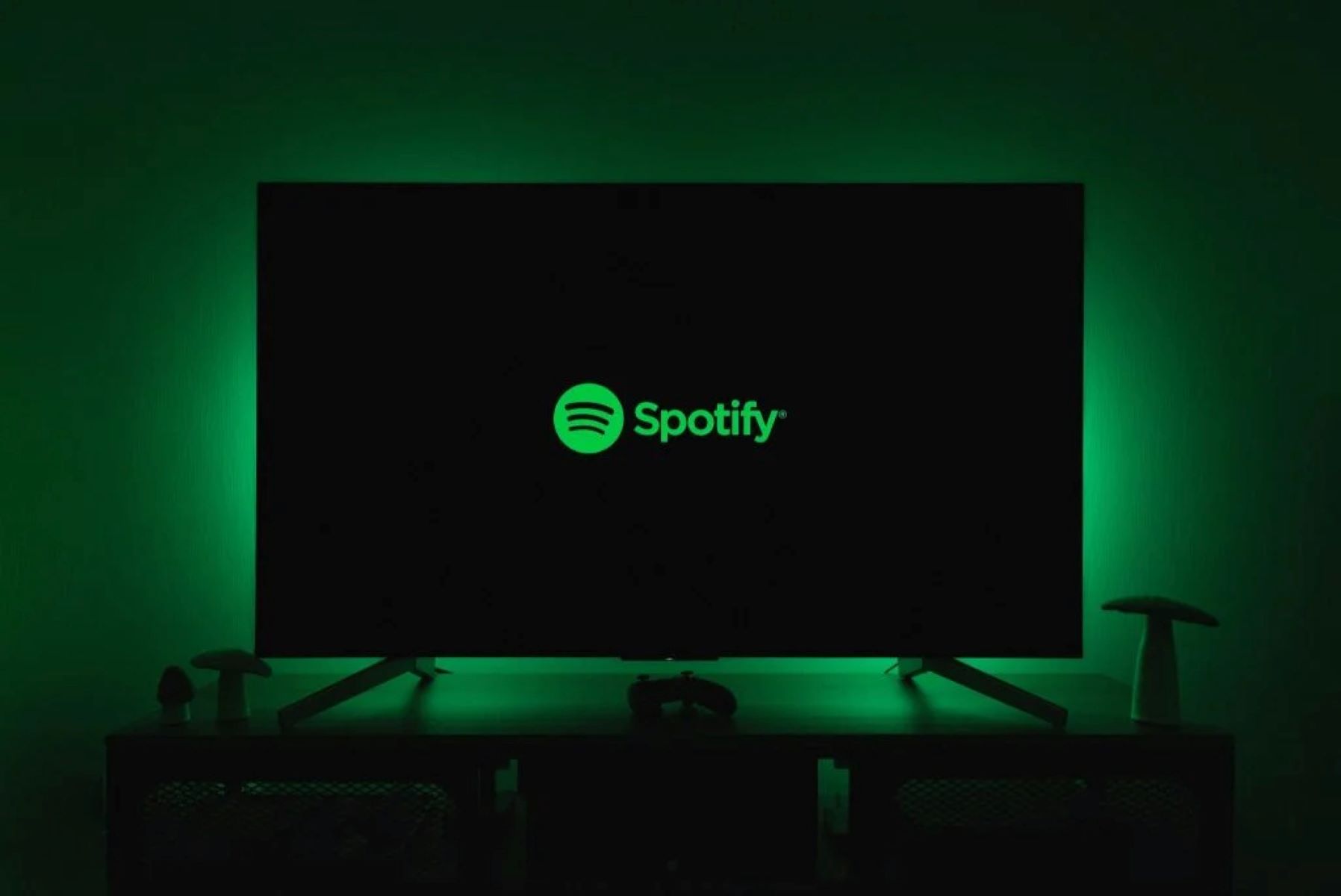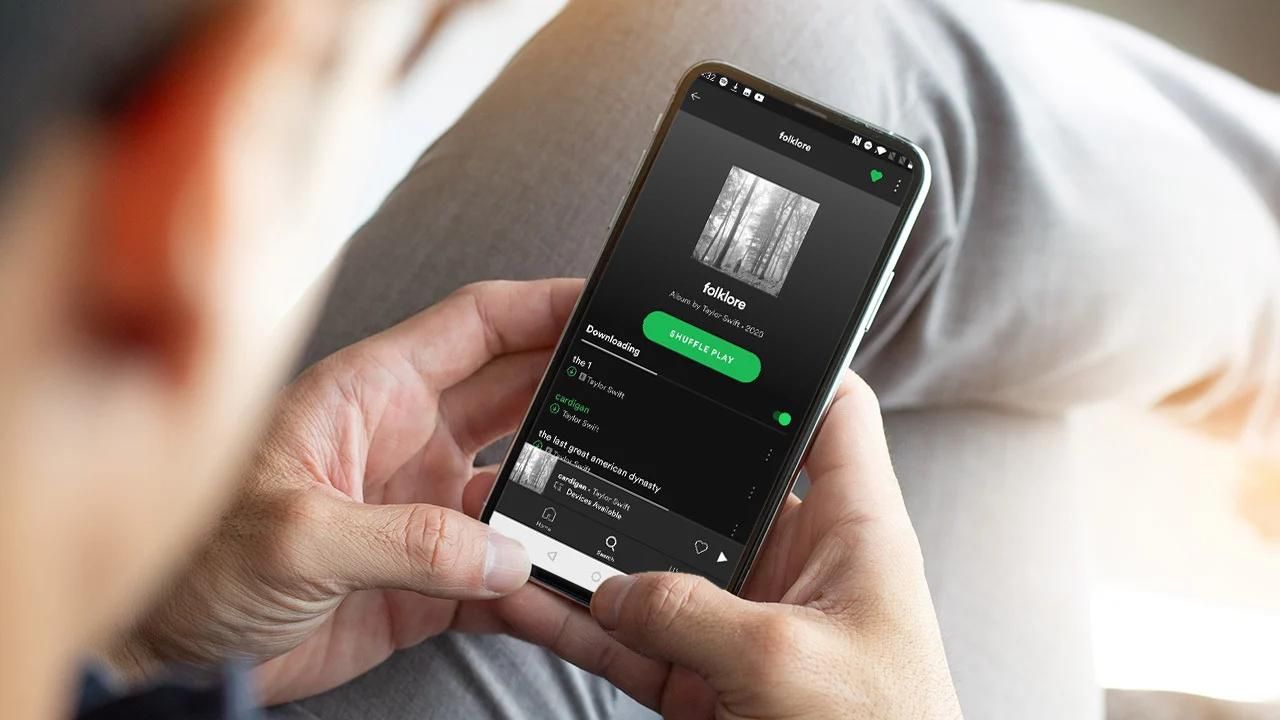Introduction
Spotify has revolutionized the way we listen to music, offering an extensive library of songs from various artists and genres. While streaming music on Spotify is incredibly convenient, there are times when we want to download songs for offline listening. Whether you’re heading on a long trip or don’t have access to a stable internet connection, downloading songs on Spotify can ensure uninterrupted music playback.
As an avid Spotify user, you may be wondering how long it takes to download songs on the platform. In this article, we will explore the factors that influence the downloading time and provide tips to speed up the process.
Before we dive into the details, it’s important to note that the time taken to download a song on Spotify depends on various factors, including the length of the track, the strength of your internet connection, and the device you’re using. With that being said, let’s take a closer look at how Spotify downloads songs.
How Does Spotify Download Songs?
Spotify employs a unique technology that allows users to download songs for offline listening. When you select a song to download, Spotify saves a compressed version of the audio file on your device. This ensures that you can enjoy your favorite tracks without an internet connection.
When you download a song on Spotify, the platform uses a combination of audio codecs and compression algorithms to reduce the file size without compromising the audio quality significantly. This optimization process helps to conserve storage space on your device while still delivering a seamless listening experience.
It’s important to note that Spotify’s song download feature is exclusive to Spotify Premium subscribers. If you are using the free version of Spotify, you will not have the option to download songs for offline listening.
Additionally, Spotify allows users to control the quality of downloaded songs. You can go to the app settings and choose between three available options: Normal, High, and Very High. The higher the quality setting, the larger the file size will be, and thus, it may take slightly longer to download the song.
Spotify also offers the option to download entire albums, playlists, or podcasts. This feature allows you to stock up on content and have enough music to last you through extended periods without internet access. Keep in mind that downloading larger amounts of content will naturally take more time, so it’s advisable to initiate the download while connected to a stable Wi-Fi network.
Now that we understand the basics of how Spotify downloads songs, let’s explore the factors that can impact the time it takes to download a song on the platform.
Factors That Affect Downloading Time
Several factors can influence the time it takes to download a song on Spotify. Understanding these factors can help you manage your expectations and optimize your downloading experience. Here are the key elements that affect downloading time:
1. Internet Connection Speed: The speed of your internet connection is a crucial factor in the download time. A faster and more stable internet connection will result in quicker downloads. If you’re using a slow or unstable network, it may take longer to download songs on Spotify.
2. Song Length: The duration of the song plays a role in the downloading time. Longer songs will naturally take more time to download compared to shorter tracks. Keep this in mind, especially when downloading full albums or playlists that contain a mix of long and short songs.
3. Quality Settings: As mentioned earlier, Spotify allows users to choose quality settings for downloaded songs. Higher quality settings result in larger file sizes. Therefore, choosing the highest quality option will increase the time it takes to download a song compared to selecting a lower quality setting.
4. Device Performance: The performance and specifications of your device can impact downloading time. Older devices or devices with limited storage and processing power may take longer to download songs. Ensure that your device has sufficient space and processing capabilities to optimize the download speed.
5. Network Congestion: If you’re downloading songs during peak network usage times or in crowded areas with weak signals, network congestion can cause slower download speeds. Choosing off-peak hours or finding a location with a stronger signal can help mitigate this issue.
It’s important to note that individual song download times may vary even with the same settings and conditions due to server load and other external factors. However, by considering these factors and making the necessary adjustments, you can optimize the download time on Spotify and enjoy your favorite songs offline more quickly.
Now that we understand the factors that can impact downloading time, let’s explore the specific methods for downloading songs on different Spotify platforms, including mobile, desktop, and web player options.
Downloading Songs on Spotify’s Mobile App
Downloading songs on Spotify’s mobile app allows you to enjoy your favorite tracks offline while on the go. Here’s how you can download songs on the Spotify mobile app:
1. Open the Spotify App: Launch the Spotify app on your mobile device and log in to your account.
2. Select Your Music: Browse through your library, playlists, or search for specific songs or albums that you want to download.
3. Toggle on the Download Icon: When you find a song or album you wish to download, simply tap on the download icon located near the song title or album cover. The icon looks like a downward arrow or a download symbol depending on the version of the app.
4. Monitor the Download Status: Once you tap the download icon, a progress bar will appear to show the download status of the song or album. If you’re downloading multiple songs, you can view the progress of each download in the “Your Library” section.
5. Access Your Downloaded Songs: To access your downloaded songs, go to the Spotify app’s home screen and tap on “Your Library.” From there, navigate to the “Music” or “Playlists” section to find the downloaded songs. The downloaded songs will have a green arrow icon next to them.
6. Manage Your Downloads: If you want to remove downloaded songs later or free up storage space, you can go to the song or album you want to remove and toggle off the download icon. Alternatively, you can use the “Liked Songs” feature to automatically download all the songs you add to your Liked Songs library.
Remember, Spotify Premium subscribers can download up to 10,000 songs on a maximum of five devices. If you reach this limit and want to download songs on a new device, you’ll need to remove downloads from one of your existing devices.
Downloading songs on the Spotify mobile app allows you to enjoy your favorite music even when you are offline, whether you’re on a long flight, in an area with limited network connectivity, or simply want to conserve your mobile data. Now, let’s explore how you can download songs using Spotify’s desktop app.
Downloading Songs on Spotify’s Desktop App
Spotify’s desktop app provides a convenient way to download songs for offline listening on your computer. Follow these steps to download songs using the Spotify desktop app:
1. Launch the Spotify App: Open the Spotify app on your computer and sign in to your account.
2. Search for Music: Use the search bar at the top of the window to find the songs or albums you want to download. You can also browse through your playlists and library to select specific songs.
3. Click on the Download Icon: When you find a song or album you want to download, locate the three-dot menu next to the title or cover art. Click on it to display a dropdown menu, then select “Download” or “Save to Your Library.” The download icon will change to indicate that the song or album is downloading.
4. View Your Downloaded Music: To access your downloaded songs, go to the “Your Library” section in the left sidebar of the app. From there, choose either the “Songs” or “Playlists” tab to see the downloaded songs. The downloaded songs will have a green arrow icon next to them.
5. Remove Downloads: If you want to free up storage space or remove downloaded songs, go to the song or album and access the dropdown menu (three-dot icon). Select “Remove Download” to delete the downloaded copy.
Spotify’s desktop app provides a seamless way to download songs and create offline playlists on your computer. Whether you’re working, studying, or simply prefer listening to music on your desktop, downloading songs on Spotify’s desktop app ensures that you can enjoy your favorite tracks without an internet connection.
Now that we’ve covered downloading on the mobile and desktop apps, let’s discuss how to download songs on Spotify’s web player.
Downloading Songs on Spotify’s Web Player
Spotify’s web player is a convenient option for those who prefer to access their music through a web browser. While the web player does not offer a dedicated download feature, you can still save songs for offline listening using a workaround. Here’s how:
1. Access the Spotify Web Player: Open your preferred web browser and visit the Spotify web player by navigating to the Spotify website (open.spotify.com). Log in to your account.
2. Create a Playlist: To download songs on the Spotify web player, you’ll need to create a playlist. Click on the “Create Playlist” button in the left sidebar or go to the “Your Library” section and click on “Create a playlist” under the Playlists tab.
3. Add Songs to the Playlist: Once your playlist is created, search for the songs or albums you want to download. Click on the three-dot menu next to the song or album and select “Add to Playlist.” Choose the playlist you created in step 2.
4. Enable Offline Mode: To make the playlist available for offline listening, you need to enable the Offline mode. To do this, go to the playlist and toggle on the “Download” button located near the playlist title. The playlist and its songs will start downloading.
5. Access Your Downloaded Playlist: To access your downloaded playlist, go to the “Your Library” section and select the “Playlists” tab. Locate the playlist you downloaded and click on it. The songs in the playlist will have a green arrow icon next to them, indicating that they are available offline.
While downloading songs on Spotify’s web player involves creating a playlist, it allows you to enjoy your favorite tracks offline just like on the mobile and desktop apps. The workaround may not be as straightforward as the dedicated download feature, but it still provides a way to access your music when an internet connection is not available.
Now that we’ve explored how to download songs on Spotify’s mobile app, desktop app, and web player, let’s move on to some tips to speed up the song download process on Spotify.
Tips to Speed Up Song Downloads on Spotify
While the download speed on Spotify can be influenced by various factors, there are several tips and tricks you can utilize to ensure faster song downloads. Here are some helpful tips to speed up the download process on Spotify:
1. Connect to a Stable Wi-Fi Network: Downloading songs over a stable Wi-Fi connection can significantly improve the speed and reliability of the download process. Avoid using cellular data or a weak Wi-Fi signal, as it can result in slower downloads or interruptions.
2. Close Unnecessary Apps or Programs: Closing other apps or programs running in the background on your device can free up system resources and boost the download speed on Spotify. This helps ensure that Spotify receives adequate processing power and network bandwidth to download songs efficiently.
3. Keep Spotify Updated: Regularly check for updates to the Spotify app on your device. Updates often include bug fixes and performance improvements that can enhance the download speed and overall functionality of the app.
4. Manage Your Download Queue: If you’re downloading multiple songs or albums, prioritizing the ones you want immediately can save time. By removing any unnecessary downloads from the queue, you can speed up the download process for the songs you want to listen to right away.
5. Opt for Smaller Playlists: When downloading playlists, consider breaking them down into smaller, more manageable ones. Downloading smaller playlists with fewer songs can speed up the download process compared to larger playlists with numerous tracks.
6. Try Different Quality Settings: Experiment with different quality settings for downloads. Sometimes, choosing a lower quality option can reduce the file size and, consequently, the download time. Find a balance between audio quality and download speed that suits your preferences.
7. Restart the Spotify App: If you experience slow downloads, try restarting the Spotify app. This can help refresh the app and resolve any temporary issues that might be affecting the download speed.
Remember, while these tips can help improve the speed of song downloads on Spotify, downloading times may still vary depending on the factors mentioned earlier. Patience and a stable internet connection remain key to ensuring a smooth and timely download process.
Now that you’re armed with these tips, you can optimize your song downloads on Spotify and enjoy your favorite tracks offline more quickly and efficiently.
Conclusion
Downloading songs on Spotify opens up a world of possibilities, allowing you to enjoy your favorite music even when you’re offline. Throughout this article, we’ve explored how Spotify downloads songs, the factors that affect downloading time, and the methods for downloading songs on different platforms, including the mobile app, desktop app, and web player.
We’ve learned that downloading songs on Spotify is a straightforward process, with users simply needing to select the desired songs or albums and toggle the download option. However, the time taken to download a song can be influenced by factors such as internet connection speed, song length, quality settings, device performance, and network congestion. Being aware of these factors can help manage expectations and optimize the download experience.
We’ve also provided tips to speed up song downloads on Spotify. Connecting to a stable Wi-Fi network, closing unnecessary apps, keeping Spotify updated, managing the download queue, opting for smaller playlists, trying different quality settings, and restarting the app can all contribute to faster download speeds.
Whether you’re on a road trip, in a remote area, or simply prefer to conserve your mobile data, downloading songs on Spotify allows you to enjoy your favorite tracks without relying on an internet connection. It offers convenience and flexibility, ensuring that you have access to your music library whenever and wherever you want.
So, if you haven’t already, dive into the world of Spotify’s song downloads and create your personalized offline playlists. With the ability to download songs on various devices, you can have a truly immersive and uninterrupted music experience.
Now that you’re equipped with knowledge about downloading songs on Spotify, take advantage of the tips and techniques mentioned in this article to optimize your download speed and enjoy your favorite music offline!