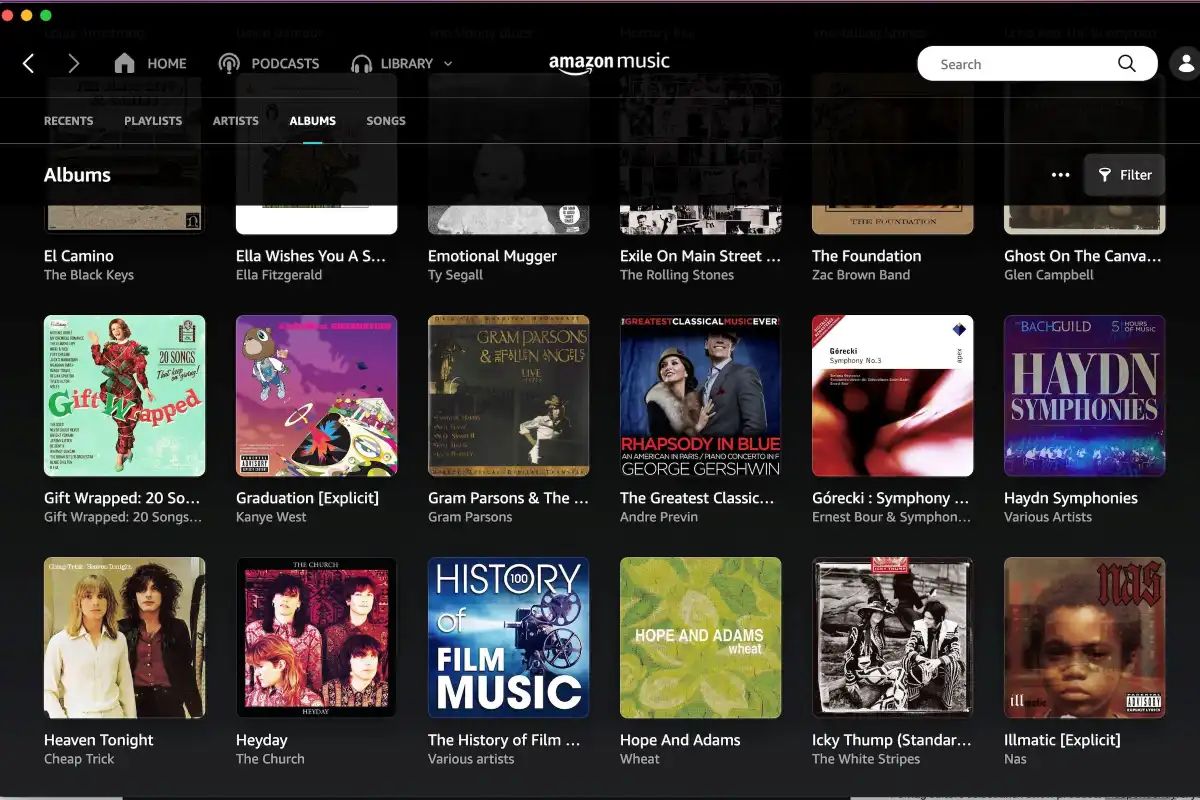Introduction
When it comes to downloading Windows 10, many factors can influence the time it takes to complete the download. Whether you’re upgrading from a previous version of Windows or installing it from scratch, understanding these factors will help you manage your expectations and make the process smoother.
Downloading Windows 10 is a crucial step towards enjoying its numerous features and benefits. However, the speed at which you can download this operating system can vary significantly depending on various factors. In this article, we will explore the factors that affect the download time of Windows 10 and provide some tips to speed up the process.
Before diving into the details, it’s important to note that the download time can vary based on your internet speed, computer specifications, and the method you choose to download Windows 10. These factors can either expedite or prolong the download process, so it’s essential to have a clear understanding of their impact.
By taking the time to understand the factors influencing the download time, you’ll be better equipped to manage your expectations and make necessary adjustments to ensure a smooth and efficient download process.
So, let’s explore in detail the different factors that affect the download time of Windows 10 and delve into some methods that can help speed up the process.
Factors that Affect Download Time
Several factors can influence the download time of Windows 10. Understanding these factors will help you get a better idea of how long the download process may take and what you can do to optimize it.
1. Internet Speed: The speed of your internet connection is perhaps the most significant factor in determining download time. Faster internet speeds will allow you to download Windows 10 more quickly. If you have a slow connection, you may experience longer download times.
2. Computer Specifications: The specifications of your computer, such as the processor speed, RAM, and storage capacity, can also affect the download time. If you have a newer and more powerful computer, it will likely download Windows 10 faster than an older or low-spec machine.
3. Download Method: The method you choose to download Windows 10 can also impact the download time. If you choose to download it directly from the Microsoft website, the download time may vary compared to using a third-party download manager or obtaining it through Windows Update.
4. Network Congestion: The level of network congestion can also impact download speed. If many users in your area are downloading large files simultaneously, it can slow down your download speed. This is more common in densely populated areas or during peak times of internet usage.
5. File Size: The size of the Windows 10 installation file will also affect the download time. Larger files will naturally take longer to download compared to smaller ones. It is worth noting that the size of the file may vary depending on the edition and version of Windows 10 you choose to download.
6. Server Speed and Location: The speed and location of the server from which you are downloading Windows 10 can influence the download time. If the server is located far away from your location or if it is under high demand, it may affect the download speed.
By considering these factors, you can better estimate the download time for Windows 10 and take appropriate measures to optimize the process. In the next sections, we will explore methods to speed up the download and ensure a smoother installation.
Internet Speed
Your internet speed plays a crucial role in determining how quickly you can download Windows 10. The faster your internet connection, the faster you can expect the download to complete. Internet speed is typically measured in megabits per second (Mbps) or gigabits per second (Gbps).
If you have a high-speed internet connection, such as a fiber-optic or cable connection, you can take advantage of faster download speeds. These connections can provide speeds ranging from 100 Mbps to even up to 1 Gbps or higher, allowing you to download Windows 10 in a relatively short amount of time.
On the other hand, if you have a slower internet connection, such as a DSL or satellite connection, the download process may take longer. These connections typically offer speeds ranging from 1 Mbps to 25 Mbps, which can significantly affect the download time.
It’s important to note that your actual download speed may be lower than your internet plan’s advertised speed. Factors such as network congestion, distance from the internet service provider’s server, and the quality of your home network setup can affect the actual download speed you experience.
To check your internet speed, you can use various online speed test tools. These tools will measure your download speed, upload speed, and ping rate. Keep in mind that the download speed is the most relevant for estimating the time it will take to download Windows 10.
If you are experiencing slow internet speeds, there are a few steps you can take to improve your download speed:
- Connect to a Wired Connection: If you’re currently using a Wi-Fi connection, consider connecting your computer directly to the router using an Ethernet cable. Wired connections tend to offer more stable and faster speeds compared to Wi-Fi.
- Close Unnecessary Applications: Close any applications or programs that are actively using your internet connection. This will free up bandwidth and allow more resources to be allocated to the download process.
- Upgrade Your Internet Plan: If you consistently experience slow internet speeds, consider upgrading to a higher-speed internet plan offered by your provider. This can significantly improve your download speeds.
- Reset Your Router: Sometimes, a simple router reset can resolve connectivity issues and help improve download speed. Unplug your router from power, wait a few seconds, and then plug it back in.
By ensuring a fast and stable internet connection, you can expedite the download process and get Windows 10 up and running in no time.
Computer Specifications
The specifications of your computer can have an impact on the download time of Windows 10. A computer with higher specifications will generally be able to handle the download process more efficiently, resulting in a quicker overall download time.
Here are some key computer specifications that can affect the download time:
- Processor Speed: The processor, also known as the CPU (Central Processing Unit), is responsible for executing instructions and performing computations. A faster processor can process data more quickly, which can help speed up the download process.
- RAM (Random Access Memory): RAM is temporary storage used by the computer to execute programs and store data. Having more RAM allows the computer to handle more tasks simultaneously, which can help prevent bottlenecks during the download process.
- Storage Capacity: The available storage space on your computer’s hard drive or solid-state drive (SSD) can impact the download time. Sufficient free space is needed to store the downloaded installation files and any temporary files created during the installation process.
- Network Adapter: The type of network adapter in your computer can also play a role in the download process. If your computer has a faster network adapter, such as an Ethernet port supporting Gigabit speeds, it can handle faster download speeds compared to a slower network adapter.
Upgrading your computer’s specifications to meet the recommended requirements for Windows 10 can help improve the overall download time. However, it’s important to note that while having higher specifications can contribute to faster downloads, it is not the sole determining factor. Other factors such as internet speed and server speed also come into play.
If you have an older or lower-spec computer that does not meet the recommended requirements, you may still be able to download Windows 10, but it may take longer compared to a more powerful machine. In such cases, it’s advisable to be patient and let the download complete at its own pace.
Ultimately, while having a higher-spec computer can help speed up the download process, it’s not a guarantee. It’s essential to consider other factors, such as internet speed and server availability, to have a realistic expectation of the download time.
Download Method
The method you choose to download Windows 10 can also impact the overall download time. There are different options available, and each method has its own advantages and considerations.
1. Microsoft Website: The most straightforward method is to download Windows 10 directly from the official Microsoft website. This method ensures that you are getting the official and latest version of Windows 10. It allows you to choose the edition, language, and architecture (32-bit or 64-bit) that best suits your needs. However, the download time may vary depending on your internet speed and the current load on Microsoft’s servers.
2. Windows Update: If you are upgrading from a previous version of Windows, you can use the Windows Update feature to download and install Windows 10. This method is convenient as it automatically checks for updates and downloads them in the background. However, the download time can be longer compared to other methods, especially if there are many updates and patches to download first.
3. Media Creation Tool: The Media Creation Tool is a utility provided by Microsoft that allows you to create a bootable USB drive or an ISO file for installing Windows 10. This method is useful if you want to perform a clean installation or if you need to install Windows 10 on multiple devices. The download time will depend on your internet speed and the size of the installation files.
4. Third-Party Download Manager: Some third-party download managers offer the ability to accelerate the download process by splitting the file into multiple sections and downloading them simultaneously. These managers often have features like pause/resume and download scheduling. While these tools can potentially speed up the download, they may not always be recommended as they can be associated with security risks or deliver modified files.
When choosing a download method, consider your specific needs, internet speed, and the reliability and security of the source. Regardless of the method you choose, it’s essential to ensure that you are downloading Windows 10 from a trusted source to avoid potential risks or compromised versions of the operating system.
By selecting the most suitable download method for your situation and taking into account any potential limitations or considerations, you can optimize the download process and ensure a successful installation of Windows 10.
Methods to Speed Up the Download
If you’re looking to speed up the download of Windows 10, there are several methods and strategies you can employ to optimize the process. While these methods may not guarantee a drastic reduction in download time, they can help improve the overall speed and efficiency.
1. Choose the Right Time: Consider downloading Windows 10 during off-peak hours when internet traffic is lower. This can help avoid network congestion and potentially result in faster download speeds.
2. Utilize a Wired Connection: If possible, connect your computer directly to the router using an Ethernet cable. Wired connections tend to be more reliable and faster compared to Wi-Fi connections, which can result in improved download speeds.
3. Pause Background Tasks: Close any applications or programs that you don’t need during the download. This includes any background tasks like software updates or cloud syncing, which can consume bandwidth and slow down the download process.
4. Disable Antivirus or Firewall Temporarily: While it is important to have antivirus protection, temporarily disabling it during the download can help speed up the process. Remember to re-enable it once the download is complete.
5. Clear Temporary Files: Clearing temporary files on your computer can free up storage space and possibly improve download speeds. You can use tools like Disk Cleanup or third-party cleaning software to perform this task.
6. Restart the Download if Necessary: If the download speed seems unusually slow or gets stuck at a certain point, consider pausing or canceling the download and starting again. This can help bypass any temporary network or server-related issues that may be affecting the speed.
7. Consider a Download Accelerator: If you’re comfortable using third-party software, you could try a download accelerator. These tools utilize various techniques to speed up downloads by splitting the file into segments and downloading them simultaneously.
8. Optimize Router Settings: Access your router’s settings and check if there are any options to improve internet speed. This could include adjusting the channel, upgrading firmware, or optimizing QoS (Quality of Service) settings.
Remember that download speeds can also be affected by factors beyond your control, such as the server’s speed and the overall demand on the network. Therefore, it’s important to have realistic expectations and be patient during the download process.
By implementing these methods and considering the unique circumstances of your network and computer setup, you can potentially optimize the download speed of Windows 10 and ensure a smoother and more efficient installation experience.
Conclusion
Downloading Windows 10 is a significant step towards enjoying the latest features and enhancements offered by Microsoft’s flagship operating system. Understanding the factors that can affect the download time and implementing strategies to optimize the process can help ensure a smoother and quicker installation experience.
In this article, we explored various factors that can influence the download time of Windows 10. We discussed the importance of internet speed and how a faster connection can result in quicker downloads. We also highlighted the impact of computer specifications on the download process, emphasizing the role of the processor speed, RAM, and storage capacity.
Additionally, we looked at different download methods, including downloading from the Microsoft website, using Windows Update, using the Media Creation Tool, and utilizing third-party download managers. Each method comes with its own considerations and potential benefits for optimizing the download process.
To speed up the download, we discussed various methods and strategies, such as choosing the right time to download, utilizing a wired connection, pausing background tasks, and clearing temporary files. These techniques, combined with optimizing router settings and considering download accelerators, can help improve download speeds.
It’s important to note that while these methods can help optimize the download speed, factors beyond your control, such as server speed and network congestion, may still impact the overall download time. Thus, it’s crucial to manage expectations and be patient throughout the process.
By being aware of these factors and implementing appropriate strategies, you can ensure a smoother and faster download experience for Windows 10. Whether you choose to download directly from the Microsoft website, use Windows Update, or utilize other methods, optimizing your internet speed, computer specifications, and download settings can contribute to a successful and efficient installation of Windows 10.
So, get ready to experience the power and features of Windows 10 while keeping in mind the factors that can affect the download time. Enjoy the journey towards a more modern and robust operating system for your computing needs!