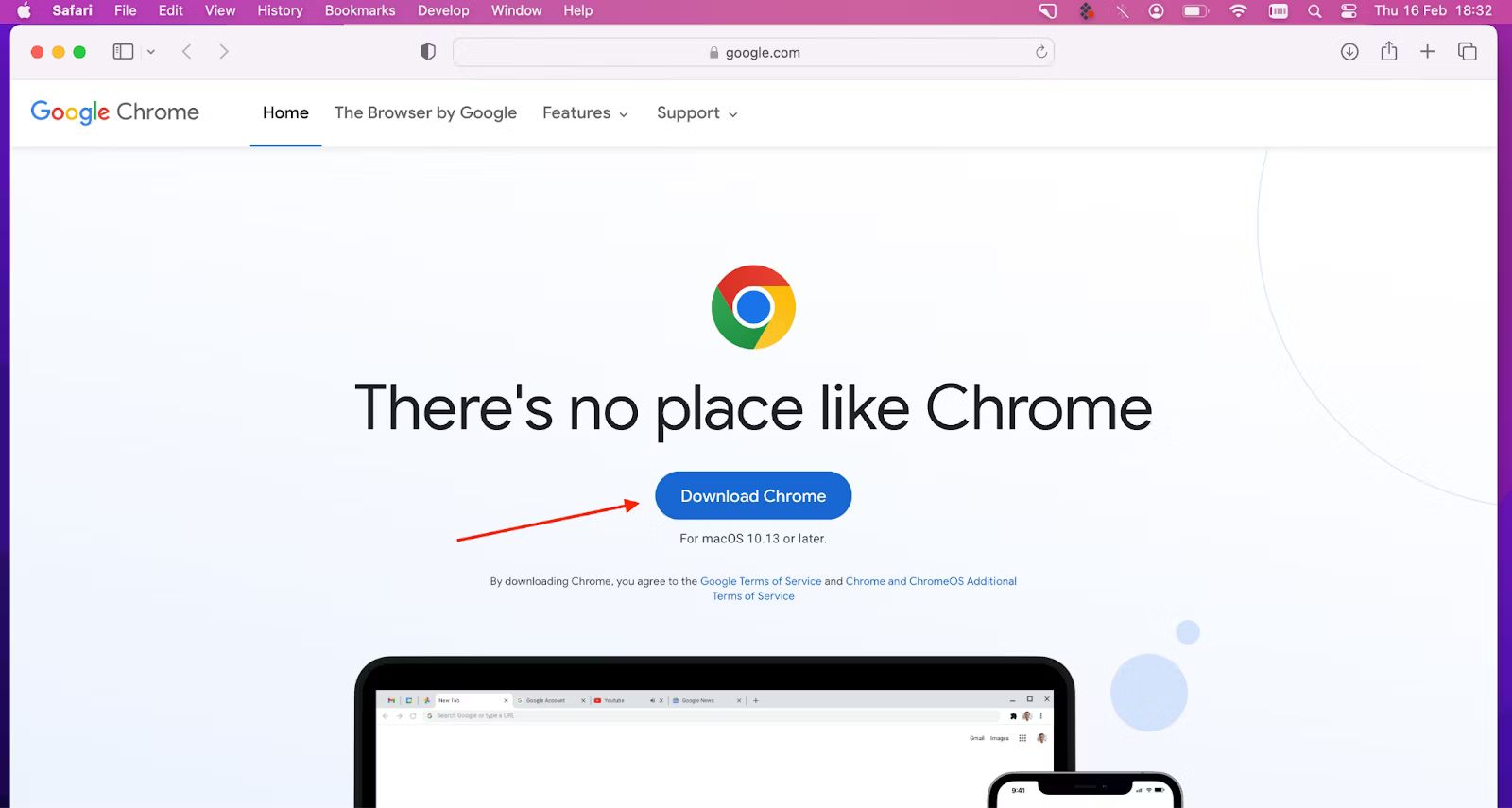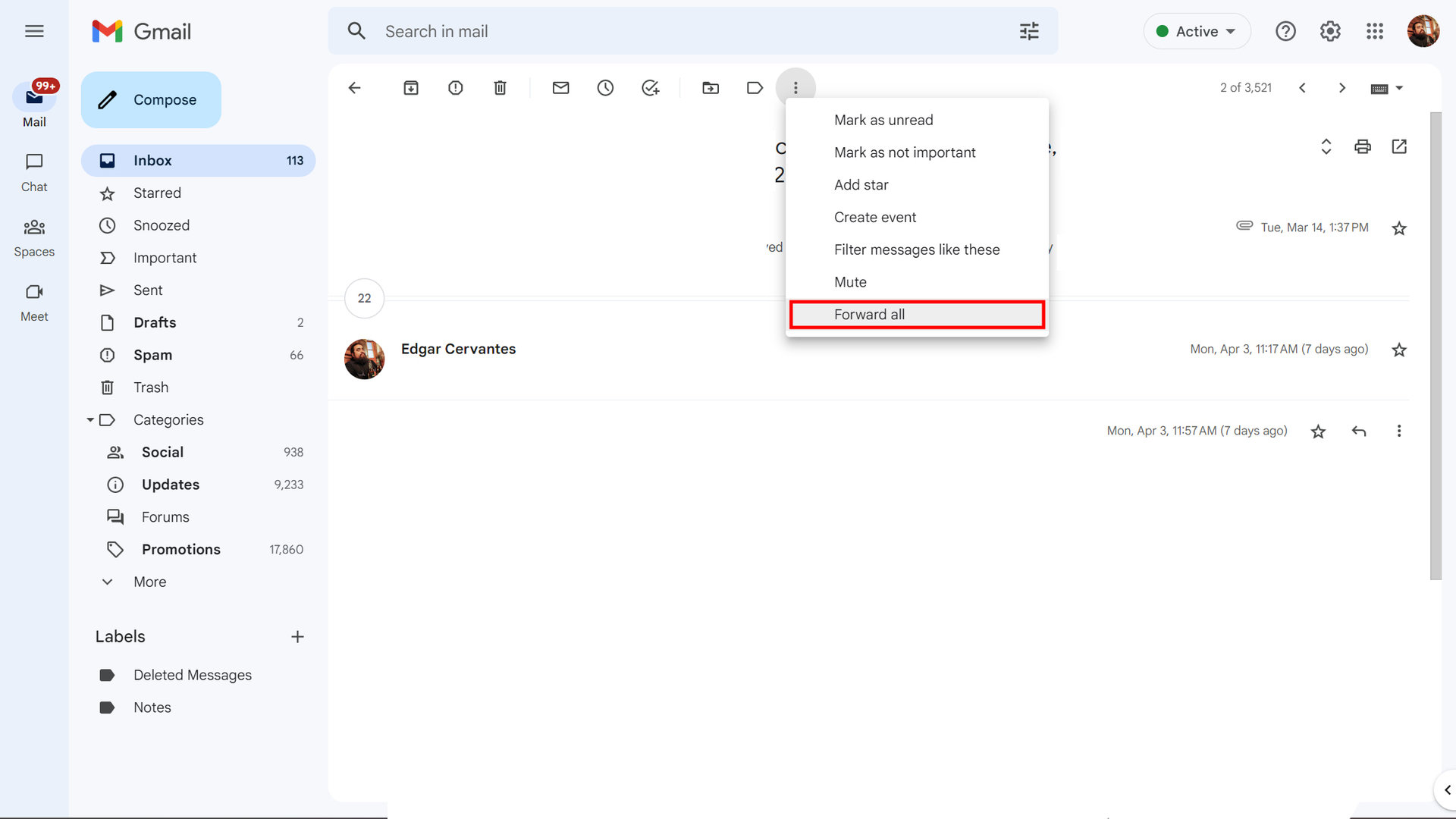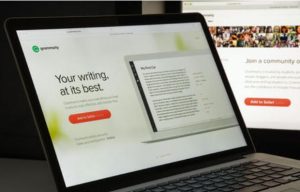Introduction
The internet has become an integral part of our daily lives, allowing us to access a vast array of information and services at the click of a button. One such service is the download of software applications, and one popular application that many of us rely on is Google Chrome.
Google Chrome is a browser known for its speed, security, and user-friendly interface. While it is widely praised for its functionality, one common question that arises is, “How long does it take to download Google Chrome?” The answer to this question depends on various factors, including your internet connection speed, the size of the installer, and the speed and accessibility of the server from which you are downloading.
In this article, we will explore these factors in detail, helping you understand the variables that can impact the time it takes to download Google Chrome. By gaining a better understanding of these factors, you can get a realistic estimation of the download time and plan accordingly.
Factors Affecting Download Time
Several factors can influence the time it takes to download Google Chrome or any other software application. Understanding these factors will give you a clearer picture of why download times may vary:
- Internet Connection Speed: The speed of your internet connection is a crucial determinant of the download time. If you have a high-speed broadband connection, the download will be much faster compared to a slower dial-up connection.
- Size of the Installer: The size of the Google Chrome installer file can also impact the download time. Larger installer files will take longer to download, especially if you have a slower internet connection.
- Server Speed and Accessibility: The speed and accessibility of the server hosting the Google Chrome installer can affect the download time. If the server is experiencing high traffic or has limited bandwidth, it may take longer to establish a connection and complete the download.
Keep in mind that these factors are not exclusive to Google Chrome but apply to any software download. Now that we have a better understanding of what can impact download time, let’s move on to how you can assess your internet speed and estimate the time it will take to download Google Chrome.
Internet Connection Speed
The speed of your internet connection plays a significant role in determining how long it will take to download Google Chrome. Internet speeds can vary depending on the type of connection you have, including broadband, DSL, cable, or satellite.
If you have a high-speed broadband connection, such as fiber optic or cable internet, you can expect faster download speeds. These connections offer greater bandwidth, allowing you to download files more quickly. On the other hand, if you have a slower dial-up or DSL connection, the download time may be longer.
To assess your internet connection speed, you can use online speed test tools. These tools measure your bandwidth by downloading and uploading data, providing you with accurate information about your internet speed. Popular speed test websites include Speedtest by Ookla, Fast.com, and Google’s own internet speed test.
Once you determine your internet connection speed, you can estimate the time it will take to download Google Chrome. Keep in mind that internet speeds can fluctuate throughout the day due to network congestion and other factors. Therefore, it’s a good idea to perform the speed test multiple times at different hours to get an average speed.
With a faster internet connection, you can expect the download process for Google Chrome to be quicker. However, even with slower internet speeds, you can still successfully download the browser; it may just take a bit longer.
Size of the Installer
The size of the Google Chrome installer file can also impact the download time. The installer file contains all the necessary files and components required to install Google Chrome on your computer.
Google regularly updates Chrome to introduce new features, enhance security, and fix bugs. As a result, the installer file size can vary depending on the specific version you are downloading. Typically, the size of the Google Chrome installer ranges from 30 to 60 megabytes (MB).
The download time for the installer file will depend on your internet connection speed. If you have a high-speed broadband connection, downloading a 30-60MB file should be relatively quick. However, if you have a slower internet connection, it may take more time to download the larger installer file.
It’s important to note that the installer file size can also vary depending on the platform you are downloading it for. For example, the size may differ between the Windows, Mac, and Linux versions of Google Chrome. Additionally, the file size can change with different versions of the browser, as newer releases may include additional features and security updates.
Before downloading Google Chrome, it’s a good idea to check that you have enough free space on your device. This will ensure that the installer has enough room to download and install the browser successfully. If you are running low on storage space, consider deleting unnecessary files or moving them to an external storage device to make room for the installation.
Now that we understand the impact of the installer file size, let’s move on to the next factor that can affect the download time: server speed and accessibility.
Server Speed and Accessibility
The speed and accessibility of the server from which you are downloading Google Chrome can also influence the download time. When you initiate a download, your device connects to a server that hosts the installer file. This server delivers the file to your computer.
If the server is experiencing high traffic or has limited bandwidth, it can result in slower download speeds. This is especially true if many users are simultaneously downloading the installer file. In such cases, you may experience delays or a lower download speed.
Server accessibility is another factor to consider. If the server is experiencing technical difficulties or is temporarily offline, it can hamper your ability to download Google Chrome. Server downtime can occur due to maintenance, server overload, or other issues. In these cases, it is advisable to try downloading the browser at a later time when the server is back online.
Google ensures reliable server performance and accessibility to handle the vast number of users downloading Chrome. However, factors such as network congestion, temporary server issues, or unexpected events can impact the download experience.
It’s also worth noting that geographical distance between your location and the server can affect download speeds. If the server is located farther away from you, it may take longer for the data packets to reach your device, resulting in a slower download speed.
In summary, server speed and accessibility can affect the time it takes to download Google Chrome. While these factors are beyond your control, choosing a reputable browser provider like Google can help ensure smoother and faster download experiences.
Download Speed Test
Before estimating the actual download time for Google Chrome, it’s essential to perform a download speed test to determine your current internet speed. Several online tools are available that can measure your download and upload speeds accurately.
To perform a download speed test, follow these steps:
- Choose a reliable speed test website or app. Popular options include Speedtest by Ookla, Fast.com, and Google’s internet speed test.
- Disable any other devices on your network that might be using bandwidth, as this can affect the accuracy of the test.
- Click on the “Go” or “Start” button to initiate the speed test.
- Wait for the test to complete, which usually takes a few seconds.
- Once the test is done, you will see the download speed (in Mbps or megabits per second) displayed on the screen.
Remember that download speeds can fluctuate throughout the day, so it’s a good idea to perform the speed test at different times to get a more accurate average speed.
By knowing your download speed, you can estimate how long it will take to download Google Chrome. Simply divide the size of the installer file by your download speed to get an approximate time. For example, if the installer is 50MB and your download speed is 10Mbps, it would take approximately 40 seconds to download Chrome.
Keep in mind that this is just an estimate, and actual download times may vary due to factors mentioned earlier, such as server speed and accessibility. Nonetheless, having an estimate based on your internet speed will give you a rough idea of what to expect.
Download Time Estimation
With the knowledge of your internet speed and the size of the Google Chrome installer file, you can now estimate the download time more accurately.
To estimate the download time:
- Convert your internet speed from megabits per second (Mbps) to megabytes per second (MB/s). To do this, divide your download speed by 8. For example, if your download speed is 20Mbps, the conversion would be 20 / 8 = 2.5MB/s.
- Divide the size of the Google Chrome installer file (in megabytes) by the converted internet speed (in megabytes per second). For example, if the installer file is 50MB and your internet speed is 2.5MB/s, the calculation would be 50 / 2.5 = 20 seconds.
Remember that the resulting number is an estimate and can vary depending on other factors we discussed earlier, such as server speed and accessibility. It’s always a good idea to consider these factors when estimating the download time.
Additionally, it’s worth noting that download speeds can fluctuate during the download process due to various reasons, including network congestion or temporary slowdowns. So, the actual download time may be slightly longer than the estimated time.
By using these estimation techniques, you can gauge how long it will take to download Google Chrome and plan accordingly. It’s also beneficial to consider any other tasks you may have running on your device or network that could affect the download speed.
Now that you have a better understanding of the factors influencing download time and how to estimate it, you can proceed with confidence and know what to expect during the download process.
Conclusion
Downloading Google Chrome or any software application can vary in time based on several factors. In this article, we explored the factors that can affect the download time, including your internet connection speed, the size of the installer, and the speed and accessibility of the server.
Internet connection speed plays a crucial role in determining the download time. Faster broadband connections generally result in quicker downloads compared to slower dial-up or DSL connections.
The size of the Google Chrome installer file also impacts the download time. Larger files take longer to download, especially with slower internet connections.
Server speed and accessibility can affect your download experience. High server traffic or server-related issues may lead to slower download speeds or accessibility problems.
Performing a download speed test will help you assess your current internet speed, allowing you to estimate the download time more accurately. By dividing the size of the installer file by your download speed, you can get a rough estimation.
It’s important to remember that these estimations are approximate and that actual download times may vary due to various factors. However, having an estimate based on your internet speed can provide you with a general idea of what to expect.
In conclusion, the time it takes to download Google Chrome depends on your internet connection speed, the size of the installer, and the speed and accessibility of the server. By understanding these factors and estimating the download time, you can plan your download more effectively and make the most of your browsing experience with Google Chrome.