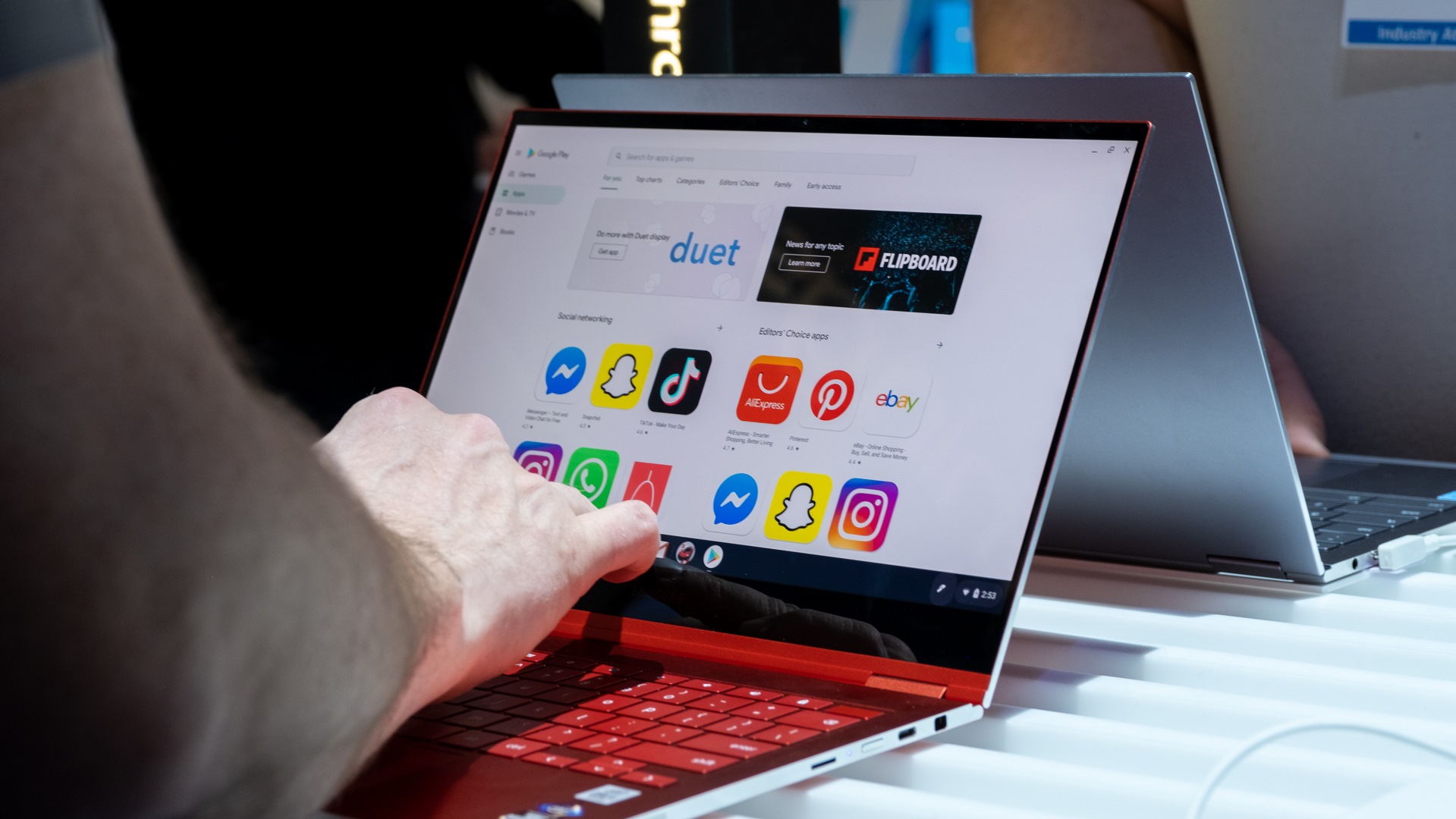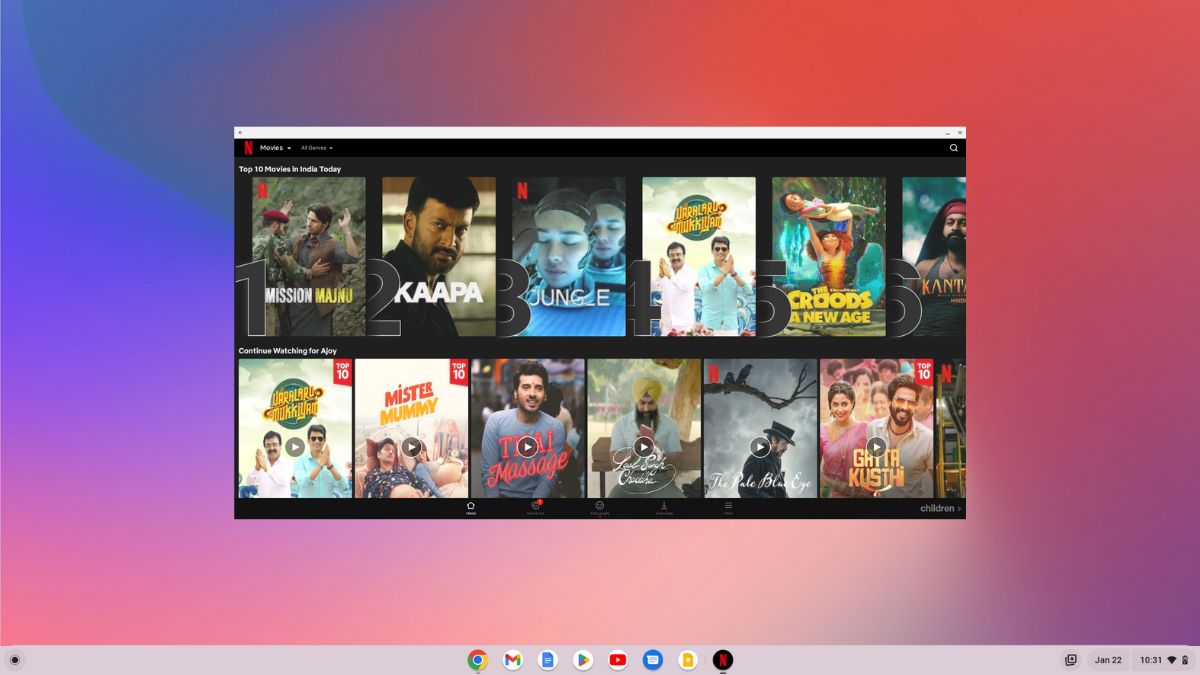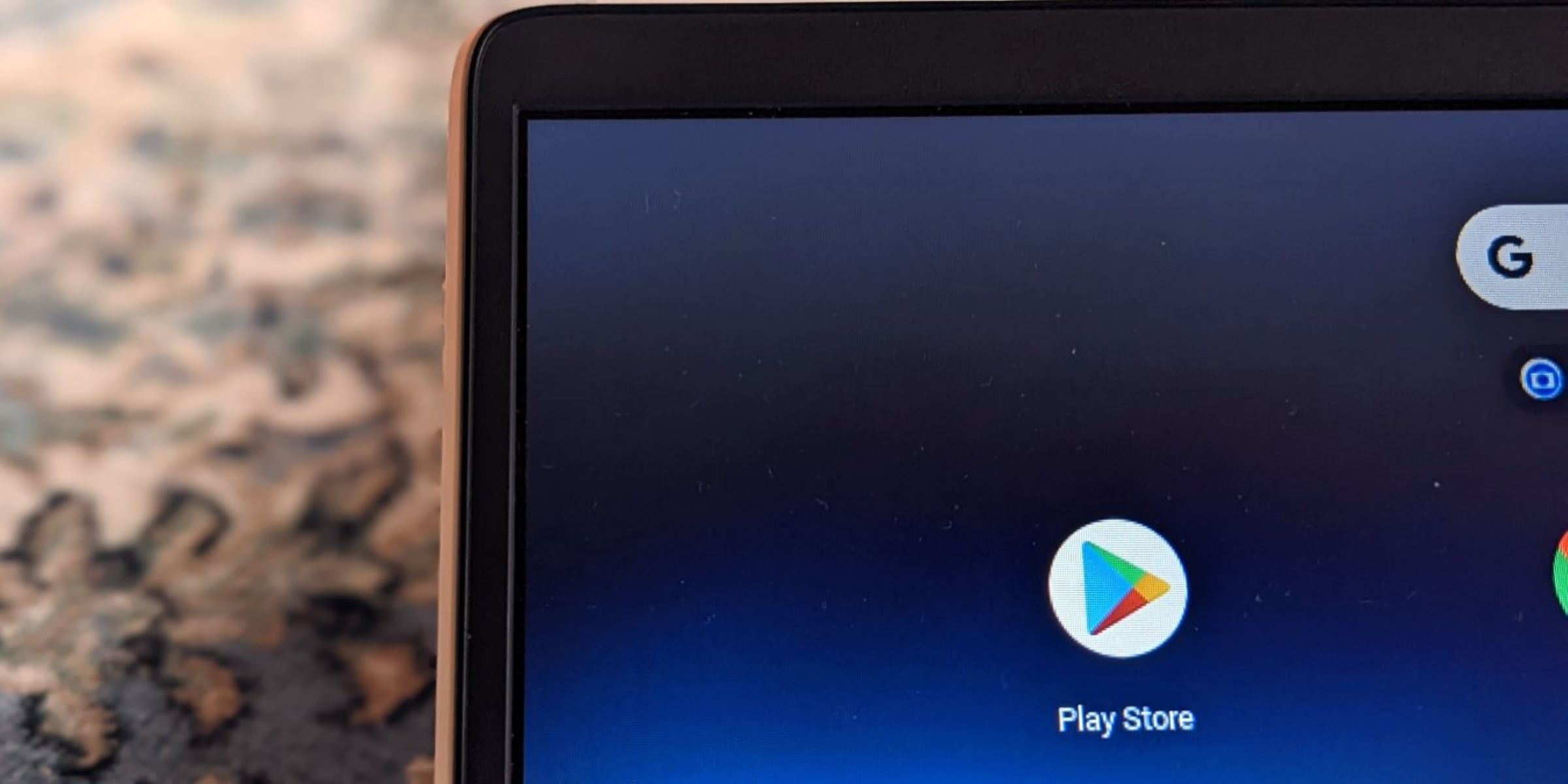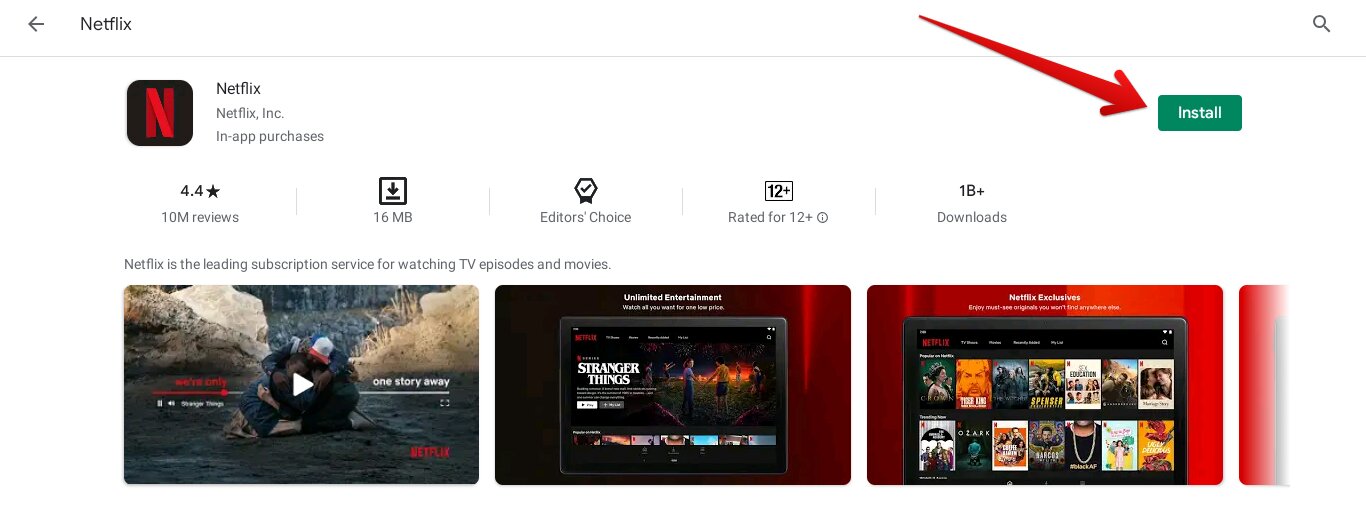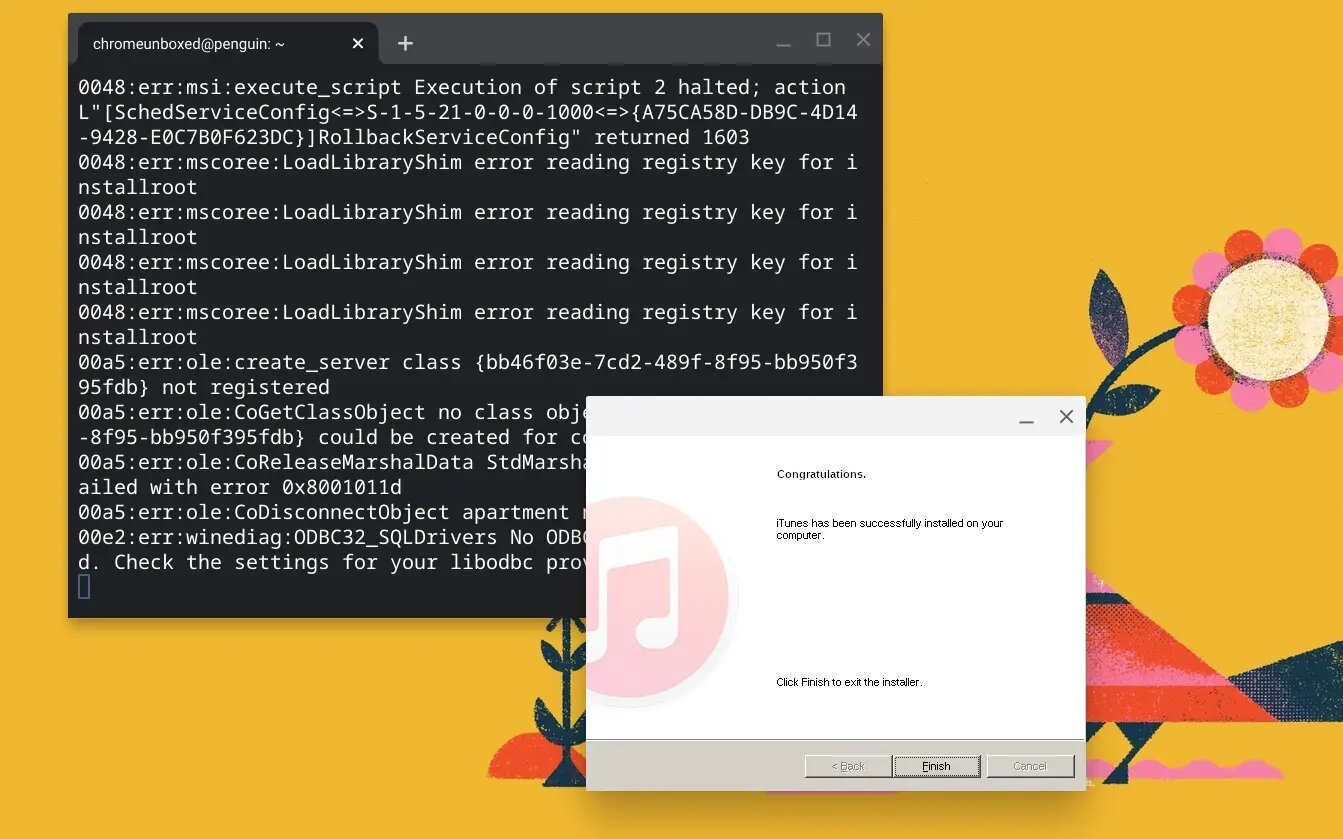Introduction
Welcome to the world of Chromebooks! These lightweight, affordable laptops have gained immense popularity in recent years for their simplicity and seamless integration with Google’s ecosystem. While Chromebooks are primarily designed for online tasks and web browsing, you might be wondering if it’s possible to download movies on a Chromebook for free.
Good news! With the right tools and techniques, you can indeed download movies on your Chromebook without spending a dime. Whether you want to enjoy your favorite films during a long flight or have limited internet access, downloading movies can offer you the flexibility to watch them at your convenience.
In this article, we’ll guide you through the process of downloading movies on a Chromebook for free. We’ll explore different methods, including using video downloaders, downloading movies from online streaming platforms, and even downloading from torrent websites. By the end, you’ll have the knowledge and tools to easily download movies and enjoy them offline on your Chromebook.
Before we delve into the step-by-step instructions, it’s essential to note that downloading copyrighted content for free is illegal and violates intellectual property rights. However, there are numerous legal ways to download movies, such as free and ad-supported platforms or obtaining permission from the copyright holder. We encourage you to always respect the intellectual property of content creators and use legal methods to download movies on your Chromebook.
Now that we’ve set the ground rules, let’s dive into the exciting world of downloading movies on a Chromebook!
Part 1: Understanding Chromebook Compatibility
Before you start downloading movies on your Chromebook, it’s important to understand its compatibility with different file formats and applications. Chromebooks primarily use the Chrome OS, a lightweight operating system that is optimized for web-based tasks. While this streamlined approach offers excellent performance for browsing and productivity, it may present some limitations when it comes to certain file types.
Chromebooks are designed to work seamlessly with Google Drive, allowing you to store files in the cloud and access them from anywhere. This integration makes it easy to save and retrieve your downloaded movies. However, Chrome OS does not natively support all video file formats. The most commonly supported formats include MP4, MPEG, AVI, and MOV. It’s a good idea to check the file format compatibility of your Chromebook before downloading movies.
If you come across a movie in a format that is not supported by Chrome OS, don’t worry! There are several solutions available. You can convert the movie file to a compatible format using online converters or dedicated software. Additionally, you can install media player apps from the Chrome Web Store that can handle a wider range of video formats. With these options, you can ensure that your Chromebook is ready to handle any movie file you want to download.
Another consideration is the storage capacity of your Chromebook. Most Chromebooks come with limited internal storage, often ranging from 16GB to 128GB. While this may not be sufficient for storing a large movie library, you can overcome this limitation by utilizing external storage options such as USB flash drives or external hard drives. These devices can be easily connected to your Chromebook’s USB ports, allowing you to expand your storage and store your downloaded movies.
Now that you have a good understanding of the compatibility factors to consider, you’re ready to move on to the next step: finding and installing a video downloader on your Chromebook.
Part 2: Finding and Installing a Video Downloader
To download movies on your Chromebook, you’ll need a reliable video downloader. A video downloader is an application or browser extension that allows you to save videos from various websites to your device for offline viewing. Fortunately, there are several options available for Chromebook users to choose from.
One popular video downloader for Chromebooks is the “Video Downloader Plus” extension. This extension is available on the Chrome Web Store and can be easily added to your Chrome browser. It offers a simple and straightforward interface, allowing you to download videos from a wide range of websites with just a few clicks.
To install the “Video Downloader Plus” extension, follow these steps:
- Open the Chrome Web Store by searching for “Chrome Web Store” in your Chrome browser.
- In the search bar of the Chrome Web Store, type “Video Downloader Plus” and press Enter.
- Click on the “Add to Chrome” button next to the extension.
- A pop-up window will appear, asking for confirmation to add the extension. Click on “Add extension” to proceed.
- Once the extension is installed, you’ll see its icon appear on the top right corner of your Chrome browser.
With the video downloader installed, you can now proceed to the next step: downloading movies from online streaming platforms.
It’s important to note that while video downloaders are widely used and available, using them to download copyrighted content without permission may be against the terms of service of certain websites. Always make sure to respect the copyright laws and terms of use when downloading videos.
Part 3: Downloading Movies from Online Streaming Platforms
Online streaming platforms offer a vast library of movies and TV shows that you can enjoy online. However, with a video downloader installed on your Chromebook, you can now download your favorite movies from these platforms for offline viewing.
Here’s how to download movies from online streaming platforms using the video downloader extension:
- Open your Chrome browser and navigate to the online streaming platform of your choice.
- Search for the movie you want to download and play it.
- Once the video starts playing, you’ll notice the video downloader extension icon on the top right corner of your Chrome browser. Click on the icon.
- A drop-down menu will appear, displaying the available download options. Select the desired quality and format for your movie.
- The download will start, and the movie will be saved to your Chromebook’s local storage or the designated download folder.
On some platforms, you may need to pause the video before the download options appear in the video downloader extension. Additionally, depending on the platform’s restrictions, you may encounter limitations on downloading certain movies or episodes.
Remember, it’s crucial to adhere to the terms of service and copyright laws of the online streaming platform when downloading movies. Respect the content creators’ rights and only download movies that are legally available for offline viewing.
Now that you know how to download movies from online streaming platforms, let’s move on to Part 4: Downloading Movies from Torrent Websites.
Part 4: Downloading Movies from Torrent Websites
Torrent websites have long been a popular source for downloading movies. They offer a vast collection of movies, including recent releases, classics, and even rare titles. While downloading movies from torrent websites can provide access to a wide range of content, it’s important to note that downloading copyrighted material without permission is illegal in many countries.
Here’s how to download movies from torrent websites on your Chromebook:
- Ensure that you have a reliable torrent client installed on your Chromebook. One popular option is the “uTorrent Web” app, which is available on the Chrome Web Store.
- Open your Chrome browser and navigate to a trusted torrent website, such as The Pirate Bay or RARBG.
- Search for the movie you want to download using the website’s search function or browse through the available categories.
- Click on the desired movie, which will take you to the movie’s page.
- On the movie’s page, you’ll find a magnet link or a download torrent button. Click on it to start the download process.
- The torrent client app will open, and you’ll be prompted to confirm the download. Once confirmed, the movie file will start downloading.
- Once the download is complete, the movie file will be saved to your Chromebook’s designated download folder or the location you specified.
It’s important to exercise caution when downloading movies from torrent websites. Verify the authenticity and reliability of the torrent website and the movie file before initiating the download. Additionally, be aware of the legal implications of downloading copyrighted content without permission.
Now that you know how to download movies from torrent websites, let’s proceed to Part 5: Organizing and Playing Downloaded Movies on Chromebook.
Part 5: Organizing and Playing Downloaded Movies on Chromebook
Once you have successfully downloaded movies on your Chromebook, it’s time to organize them and enjoy your offline movie collection. Here are some tips for organizing and playing your downloaded movies:
- Create a dedicated folder on your Chromebook’s local storage or external storage device to store your downloaded movies. This will help you keep your movie collection organized and easily accessible.
- If you have downloaded movies in different file formats, consider using a media player app that supports a wide range of formats. One popular media player for Chromebooks is “VLC for Chrome OS”. It can handle various video formats and provides a user-friendly interface for playback.
- To play a downloaded movie, simply open the media player app on your Chromebook, navigate to the folder where the movie is stored, and select the movie file. The media player will start playing the movie.
- If you have saved your downloaded movies in Google Drive, you can access them directly from the Google Drive app on your Chromebook. Open the app, locate the movie file, and select it to start playing.
- Consider using a media library management software or app to keep track of your movie collection. These tools allow you to categorize, tag, and create playlists for your movies, making it easier to find and enjoy them.
- Remember to regularly back up your downloaded movie files to ensure you don’t lose them in case of any data loss or device issues.
By organizing your downloaded movies and using a reliable media player, you can easily access and enjoy your offline movie collection on your Chromebook. Whether you’re traveling, without internet access, or simply prefer offline viewing, having a well-organized movie library on your Chromebook enhances your movie-watching experience.
Now that you know how to organize and play downloaded movies on your Chromebook, you can make the most out of your offline movie collection. Take some time to explore different genres, discover hidden gems, and enjoy the convenience of watching movies at your leisure.
Conclusion
Congratulations! You have learned how to download movies on your Chromebook for free. By following the steps outlined in this article, you can easily download movies from various sources and enjoy them offline at your convenience.
Throughout the process, it’s essential to prioritize legality and respect the intellectual property rights of content creators. Always use legal methods to download movies, such as utilizing free and ad-supported platforms or obtaining permission from the copyright holder.
Remember to consider the compatibility of your Chromebook with different file formats and applications. Chromebooks primarily support commonly used video formats, and if necessary, you can convert files or install media player apps to ensure compatibility.
The availability of video downloaders and the integration of Google Drive make it easy to download and store movies on your Chromebook. You can find and install video downloader extensions from the Chrome Web Store, and then utilize them to download movies from online streaming platforms or torrent websites.
Once you have downloaded your movies, take the time to organize them in a dedicated folder and consider using a media player app that supports various file formats. This will allow for seamless playback and easy access to your offline movie collection.
By mastering the art of downloading movies on your Chromebook, you now have the freedom to enjoy your favorite films without relying on an internet connection. Whether you’re on a long journey, facing limited internet access, or simply want to have a personal movie library at your fingertips, downloading movies on your Chromebook opens up a world of entertainment possibilities.
So, grab some popcorn, sit back, and enjoy the movie magic right on your Chromebook!