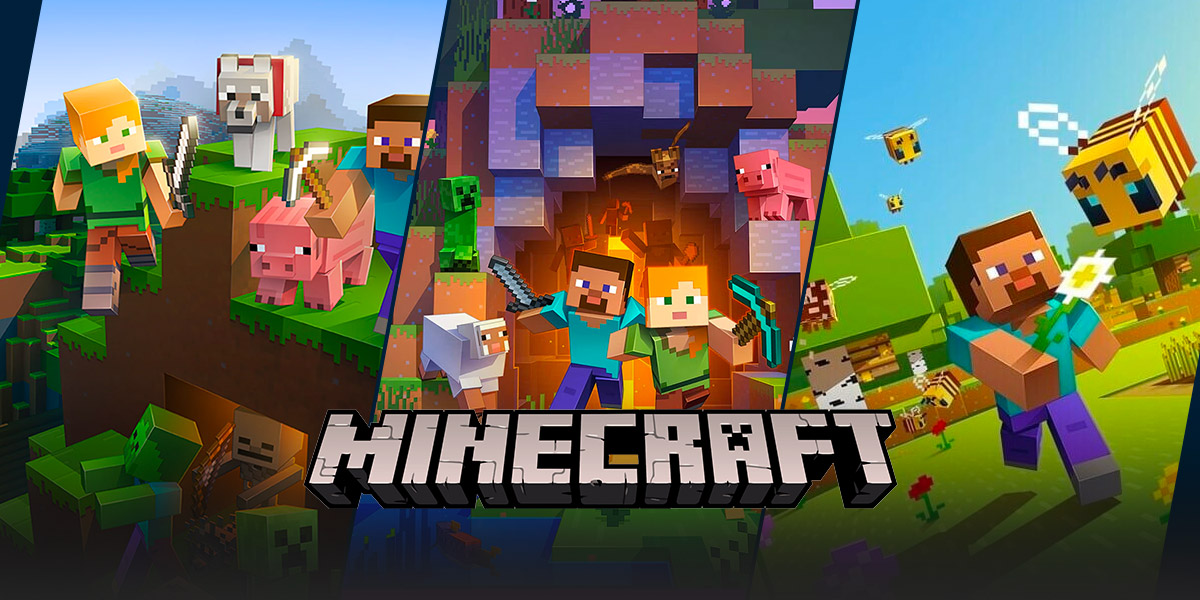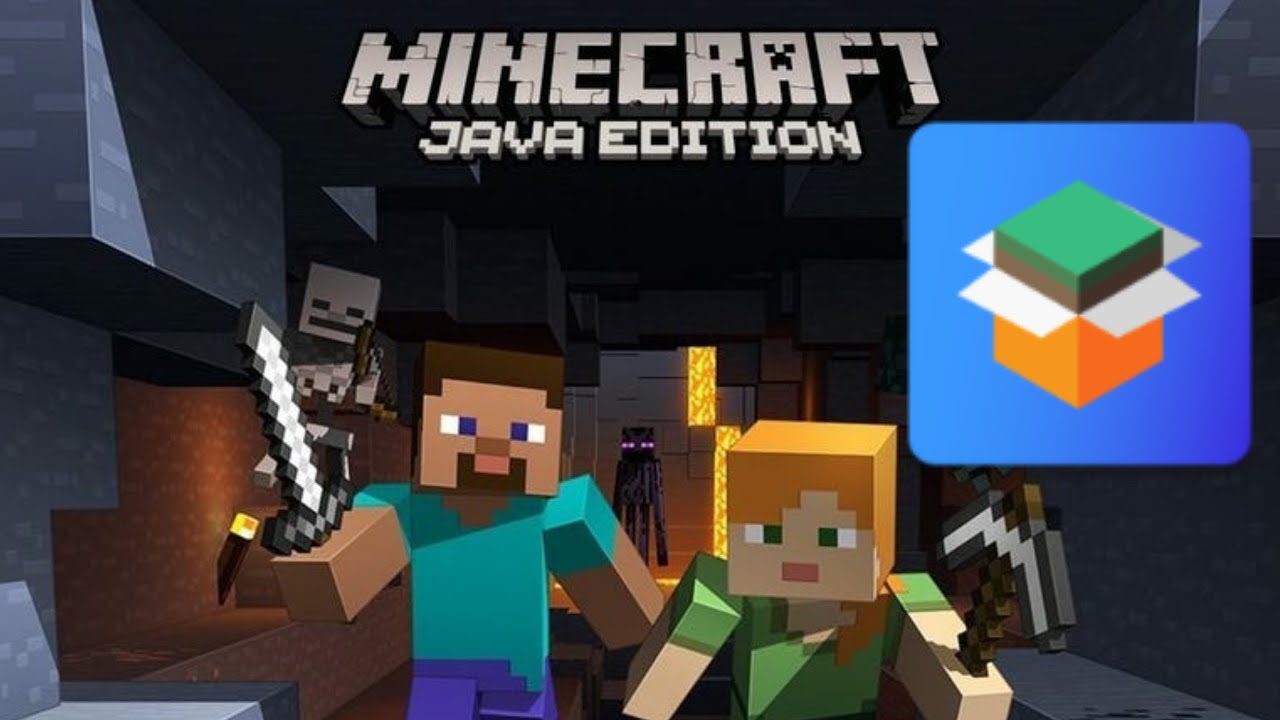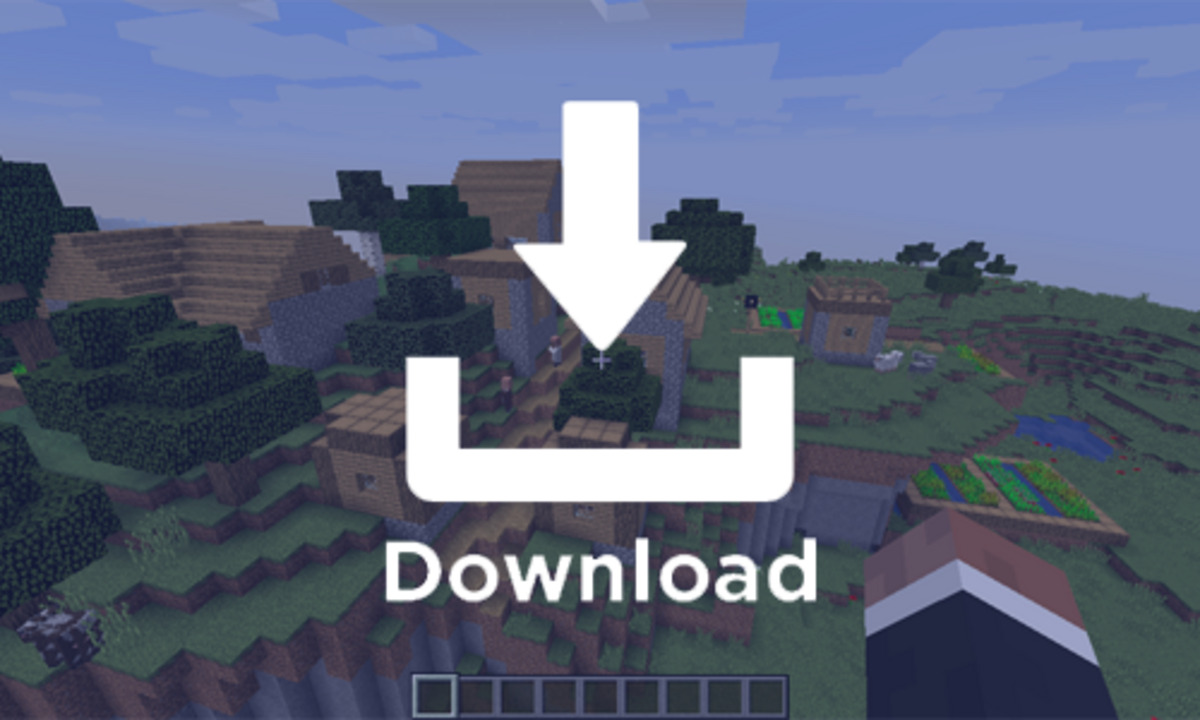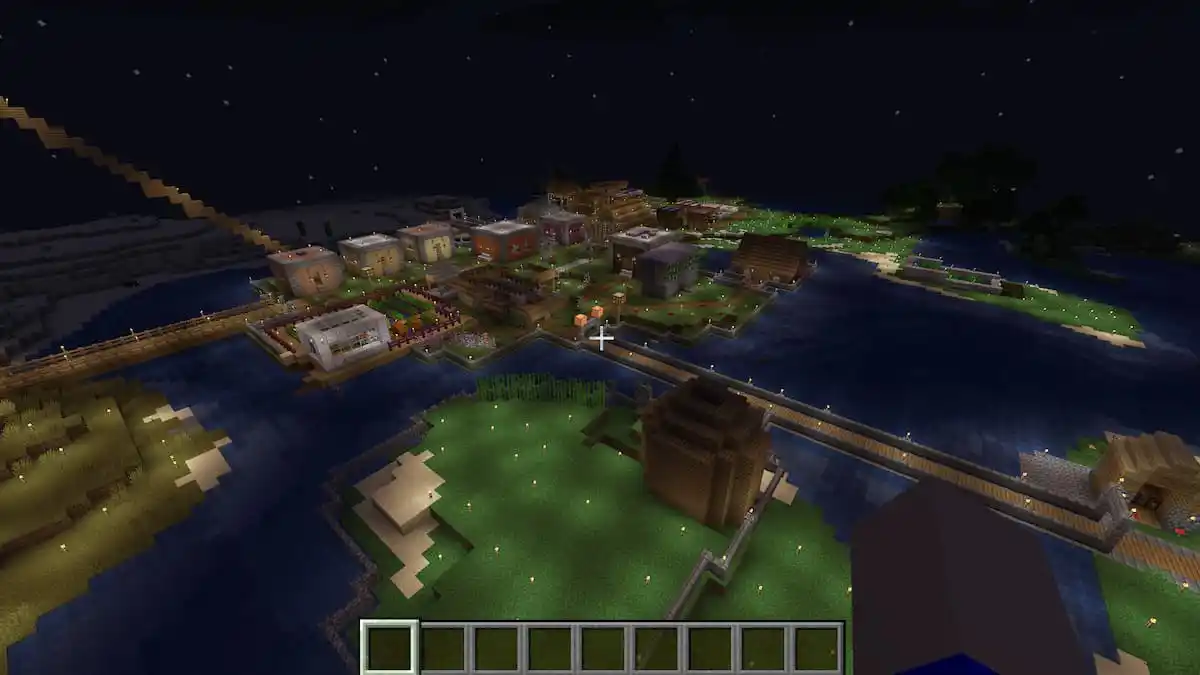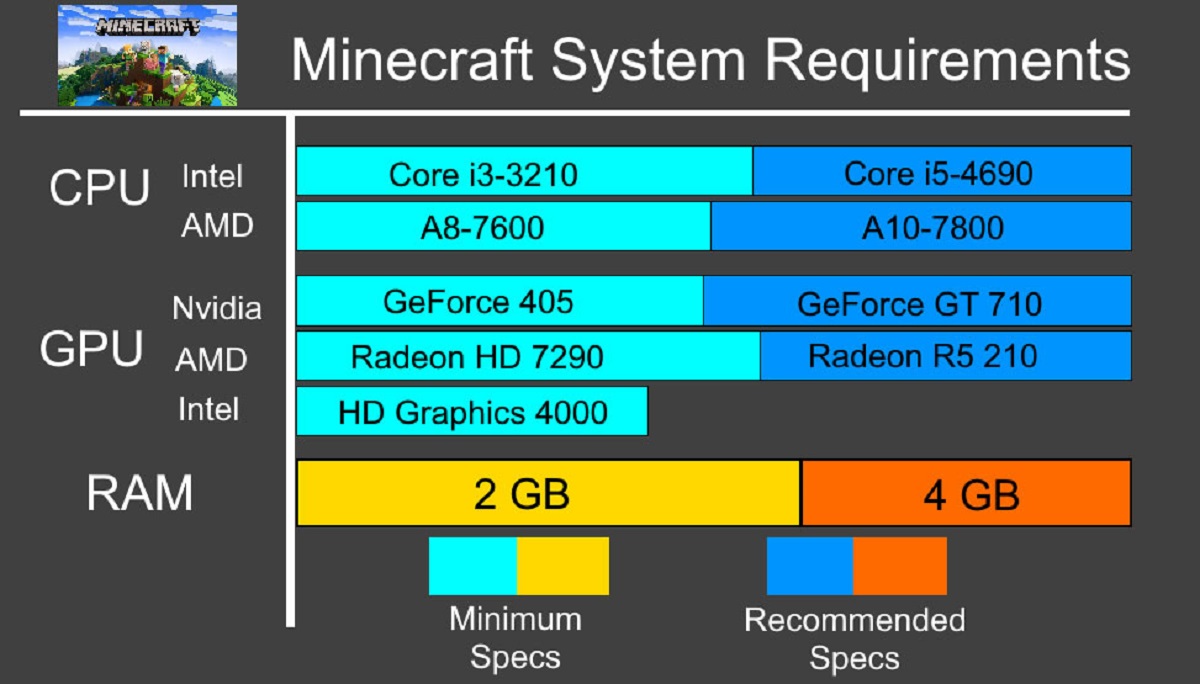How to Play Minecraft With Friends Java: A Guide for Gamers
Are you a Minecraft enthusiast looking to enhance your gaming experience by playing with friends? Look no further! In this blog post, we’ll provide a step-by-step guide on how to play Minecraft with friends using the Java edition. Whether you’re a beginner or an experienced player, we’ve got you covered.
Key Takeaways:
- Playing Minecraft with friends allows for collaborative building, exploring, and adventuring.
- Minecraft Java edition offers different options for multiplayer gaming, including LAN, dedicated servers, and Realms.
1. Setting Up a Local Area Network (LAN) Game
If you and your friends are on the same Wi-Fi network, you can easily set up a LAN game for multiplayer fun. Here’s how:
- Ensure that all players are connected to the same Wi-Fi network.
- Launch Minecraft Java edition on all devices.
- One player should select “Singleplayer” and create a new world or choose an existing one.
- Once inside the world, press the “Esc” key (or “Escape” on console) and select “Open to LAN”.
- A menu will appear, allowing you to customize the game settings. Adjust them according to your preferences.
- Click the “Start LAN World” button to make your game available to other players on the same network.
- Other players can now launch Minecraft Java edition and select “Multiplayer”. They should see the LAN game listed under available servers.
- Join the LAN game, and you’re all set to play together!
2. Exploring Dedicated Servers
Dedicated servers offer a more advanced multiplayer experience, allowing you and your friends to play together even when you’re not in the same location. Here’s how you can join a dedicated server:
- Search for Minecraft server listings on websites or communities dedicated to Minecraft.
- Find a server that suits your preferences, whether it’s a survival server, creative server, or minigame server.
- Obtain the server IP address from the server listing.
- Launch Minecraft Java edition and select “Multiplayer”.
- Click on “Add Server” and enter the server name of your choice.
- Paste the server IP address into the “Server Address” field.
- Click “Done” and the server should now appear in your server list.
- Select the server and click “Join Server” to enter the multiplayer world.
3. Utilizing Minecraft Realms
If you’re looking for an even easier way to play with friends without the hassle of setting up and managing servers, consider using Minecraft Realms. Realms is a subscription-based service provided by Mojang, the company behind Minecraft, that allows you to create and join pre-configured multiplayer worlds. Here’s how it works:
- Visit the Minecraft website and sign in with your Mojang account.
- Purchase a Minecraft Realms subscription if you haven’t already.
- Access your Minecraft Java edition launcher and select “Play”.
- Click on “Minecraft Realms” in the main menu. This will open the Realms management interface.
- Click “Create Realm” to set up your own multiplayer world, or “Join Realm” to join a friend’s realm by entering an invitation code.
- Customize the realm settings according to your preferences.
- Invite your friends to join your realm or accept invitations to join others.
- Launch Minecraft Java edition and select “Realms” to access your multiplayer world.
Playing Minecraft with friends is a fantastic way to collaborate, share experiences, and have loads of fun together. Whether you choose LAN, dedicated servers, or Realms, the possibilities are endless. So grab your pickaxe, gather your crew, and embark on a memorable gaming adventure today!
Did you find this guide helpful in learning how to play Minecraft with friends in the Java edition? Let us know in the comments below!