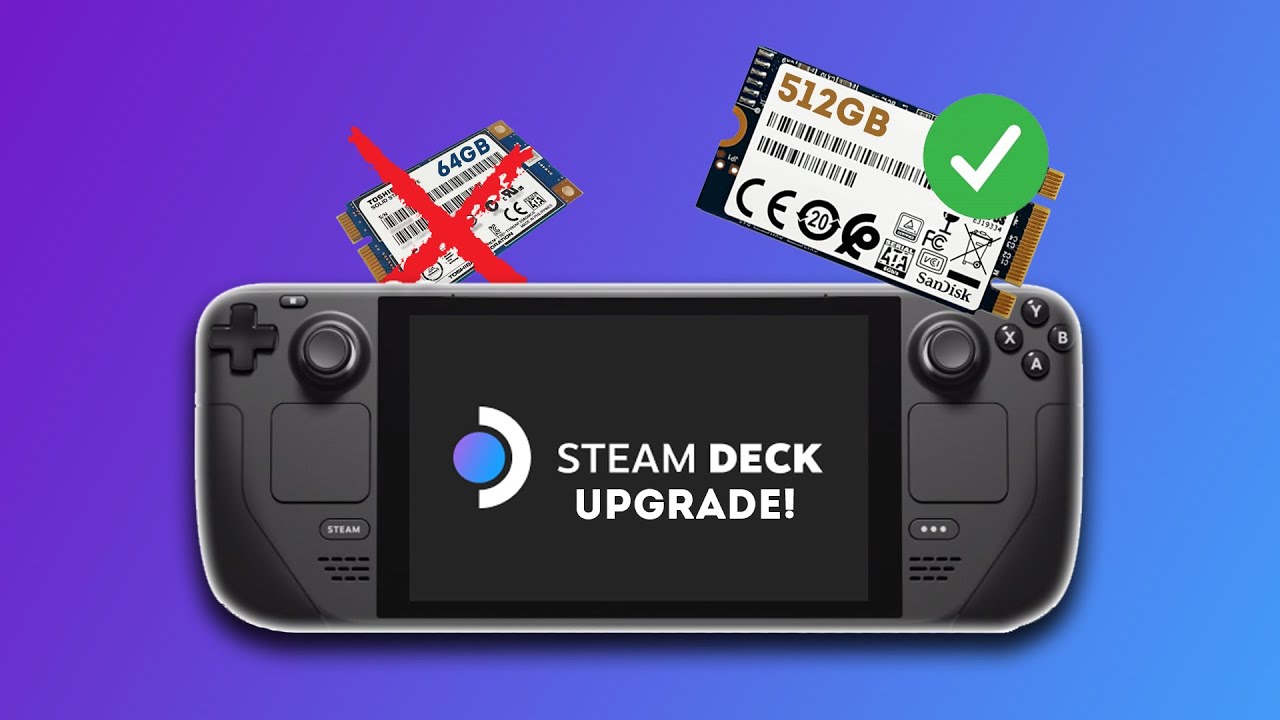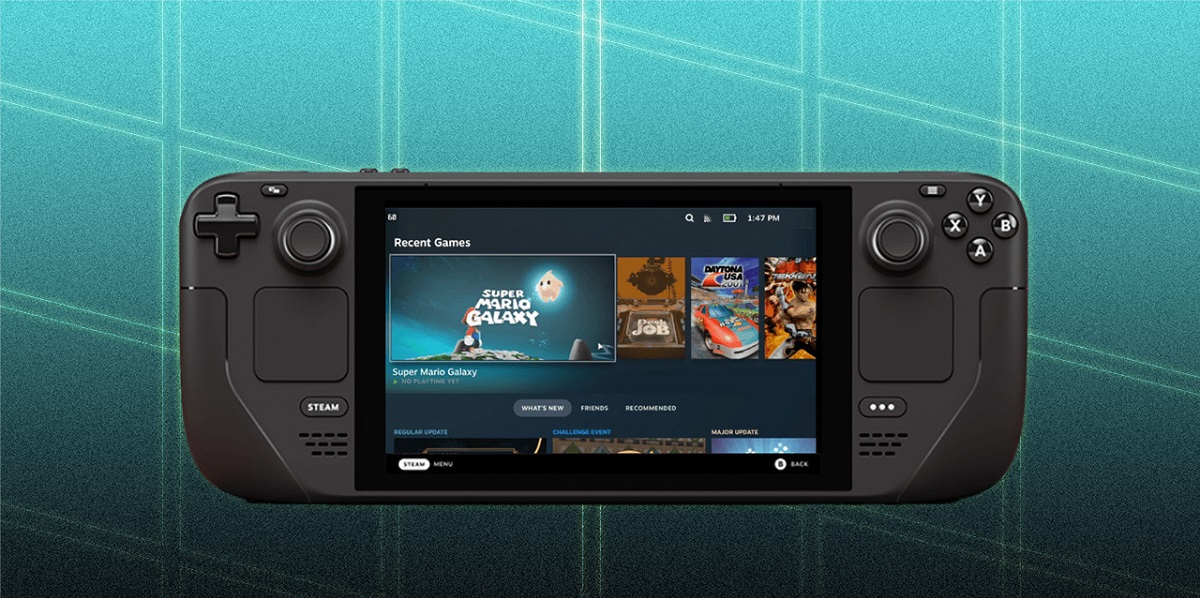Gaming
Are you a fan of the popular game Halo? Do you own a Steam Deck and want to know how to play Halo on it? Look no further, as we have all the information you need to get started. In this article, we will guide you through the process of playing Halo on your Steam Deck and ensure that you have a seamless gaming experience. So grab your controller and let’s dive in!
Key Takeaways:
- Ensure that your Steam Deck meets the system requirements for running Halo.
- Install Halo and configure the controls to match your preferences.
Getting Started
Before you can embark on your Halo adventure on the Steam Deck, there are a few things you need to consider. Here’s what you need to do:
- Check System Requirements: First and foremost, you need to make sure that your Steam Deck meets the minimum system requirements to run Halo smoothly. The last thing you want is lag or crashes hindering your gameplay. Take a look at the official Halo system requirements and compare them to the specs of your Steam Deck. If everything aligns, you’re good to go!
- Install Halo: The next step is to install Halo on your Steam Deck. Since the Steam Deck is essentially a portable gaming device running on SteamOS, you can easily access and install games from the Steam library. Simply navigate to the Steam Store, search for Halo, and hit the install button. The game will be downloaded and added to your Steam library.
- Configure Controls: Once Halo is installed, you’ll want to configure the controls to match your preferences. This is an important step to ensure a smooth and enjoyable gaming experience. Open the game settings and navigate to the control options. Here, you can customize the controls to your liking, whether you prefer using a controller or a mouse and keyboard setup. Take some time to fine-tune the controls until you feel comfortable with them.
- Connect Controllers: If you prefer playing Halo with a controller, you can easily connect it to your Steam Deck. Depending on the type of controller you have, you can connect it wirelessly or via USB. Simply follow the manufacturer’s instructions for connecting the controller to your Steam Deck. Once connected, the game will recognize the controller, and you can start playing Halo with your preferred input method.
- Enjoy the Game: With everything set up and configured, it’s time to dive into the world of Halo on your Steam Deck. Immerse yourself in the thrilling storyline, engage in epic multiplayer battles, and experience the excitement that Halo has to offer. Enjoy the game and let the adventure unfold!
Playing Halo on your Steam Deck can be an incredibly fun and immersive experience. By following these steps, you’ll be well on your way to enjoying one of the most iconic gaming franchises of all time on your portable gaming device. So gear up, Spartans, and get ready for an unforgettable Halo adventure on your Steam Deck!
Disclaimer: The availability of Halo on the Steam platform may vary. Please ensure that the game is compatible with Steam Deck before proceeding with the installation.
Key Takeaways:
- Ensure that your Steam Deck meets the system requirements for running Halo.
- Install Halo and configure the controls to match your preferences.