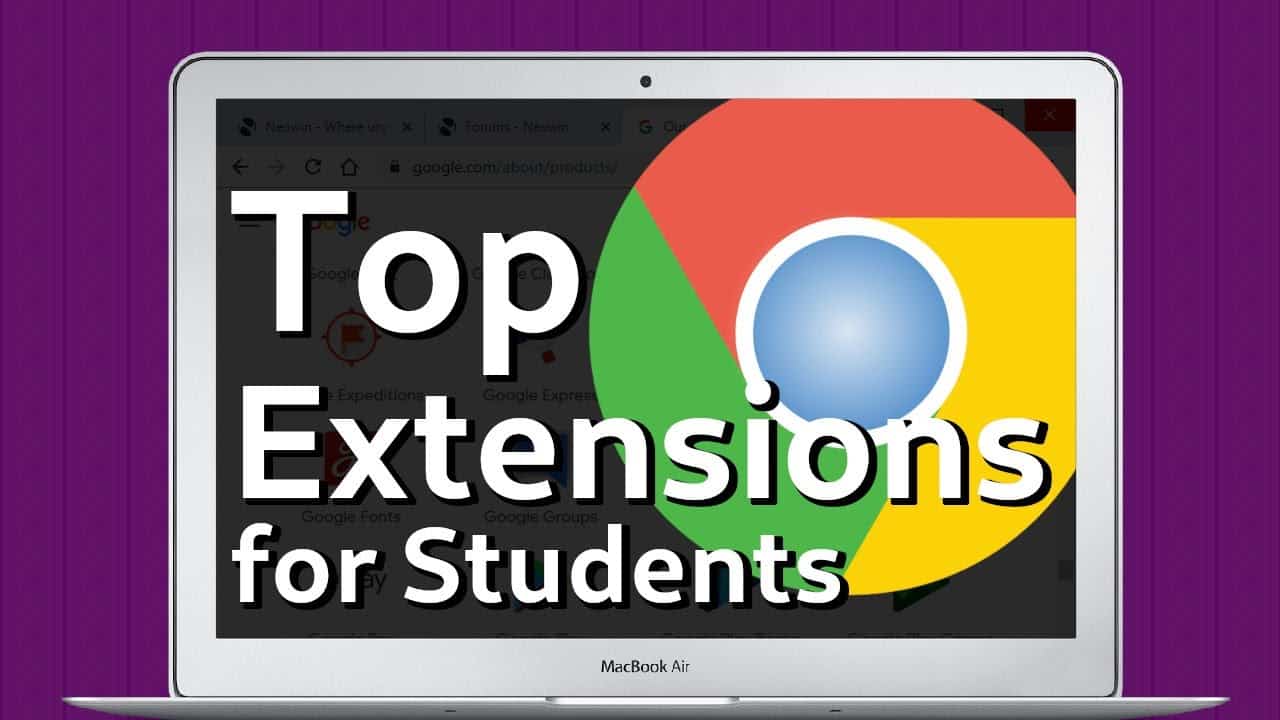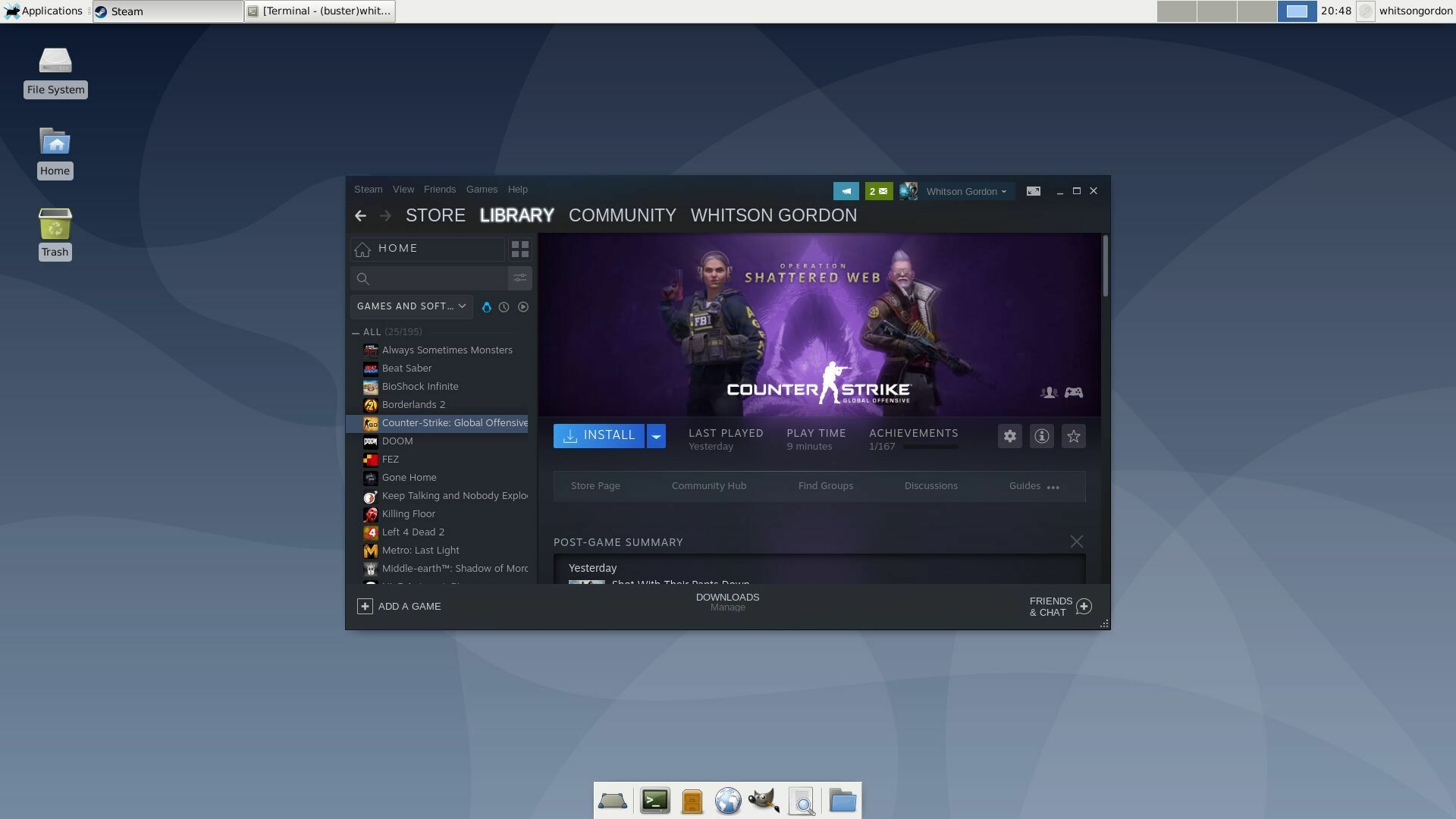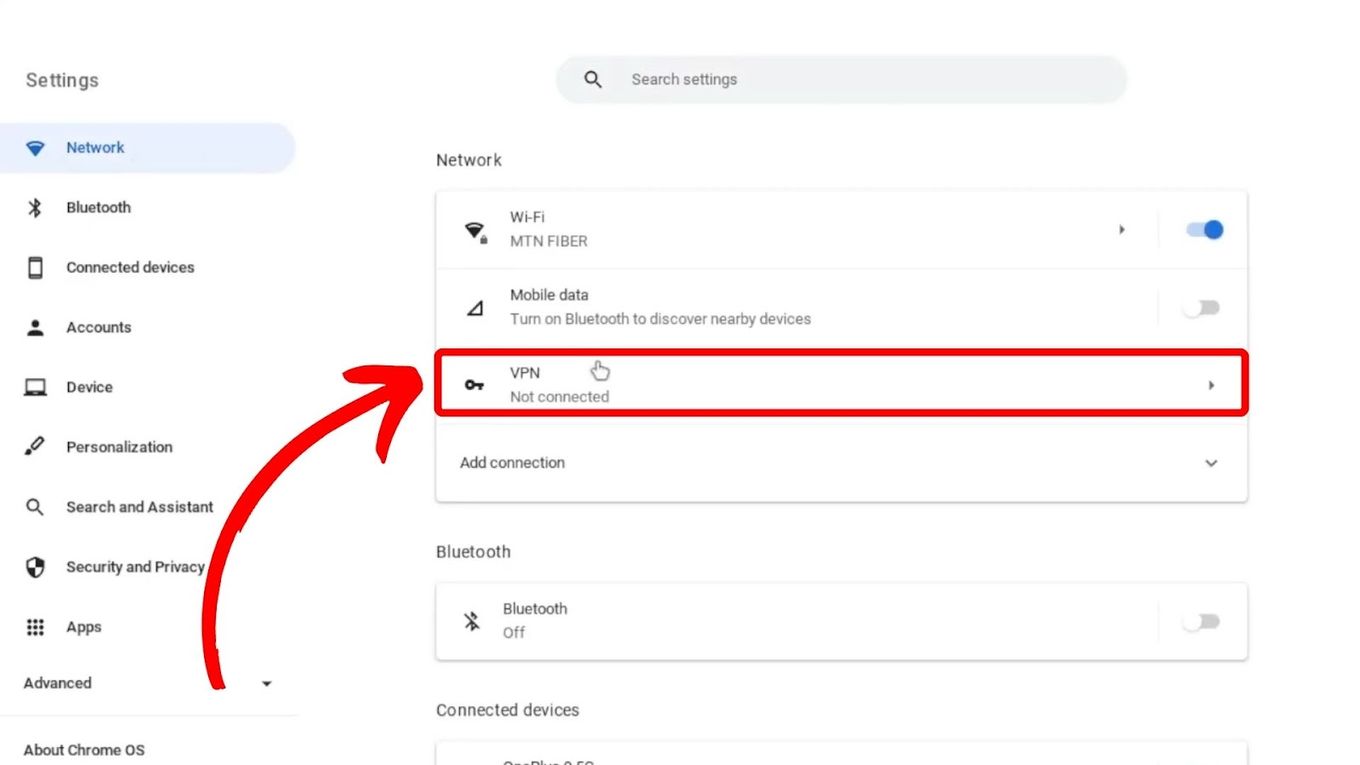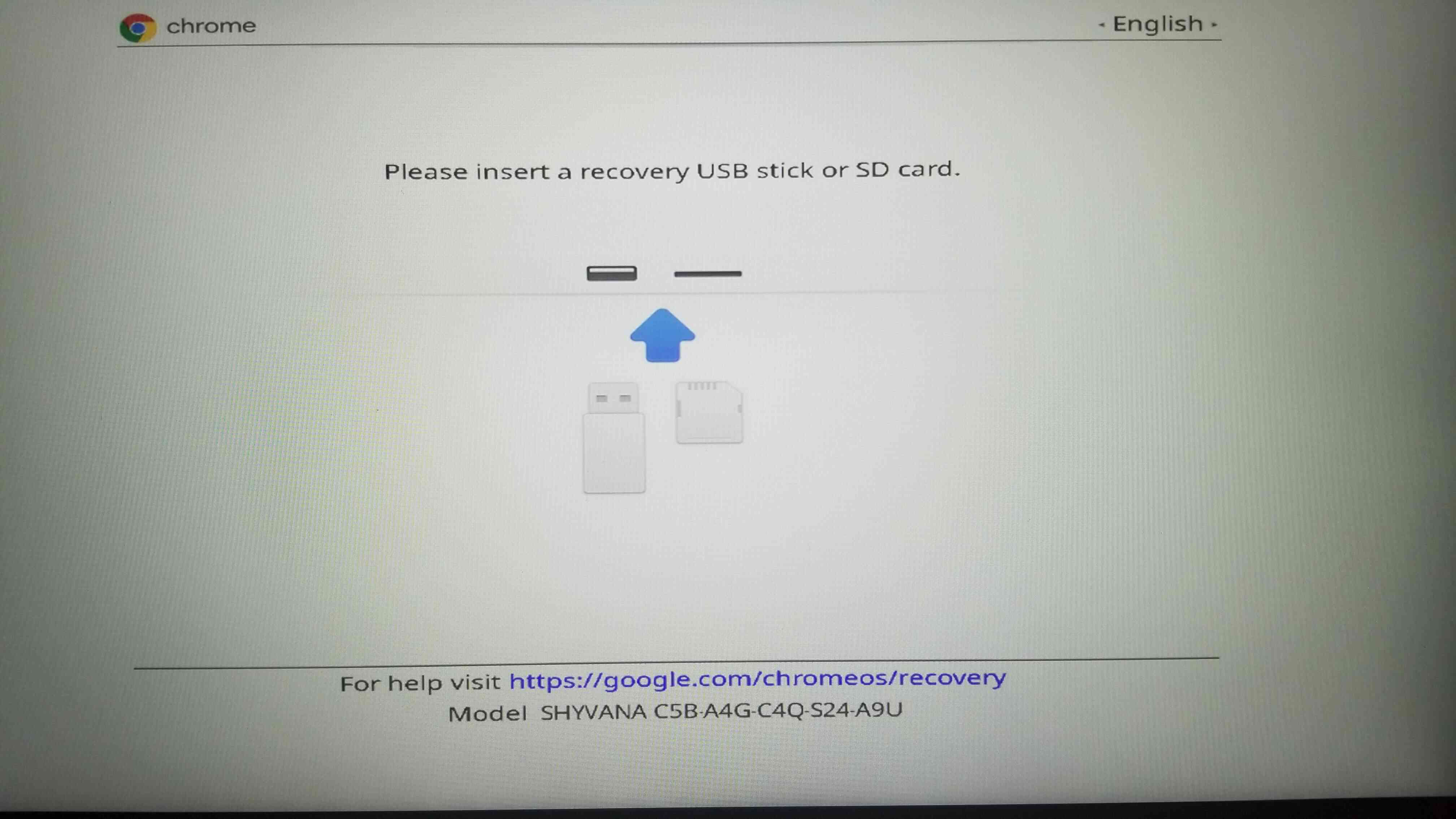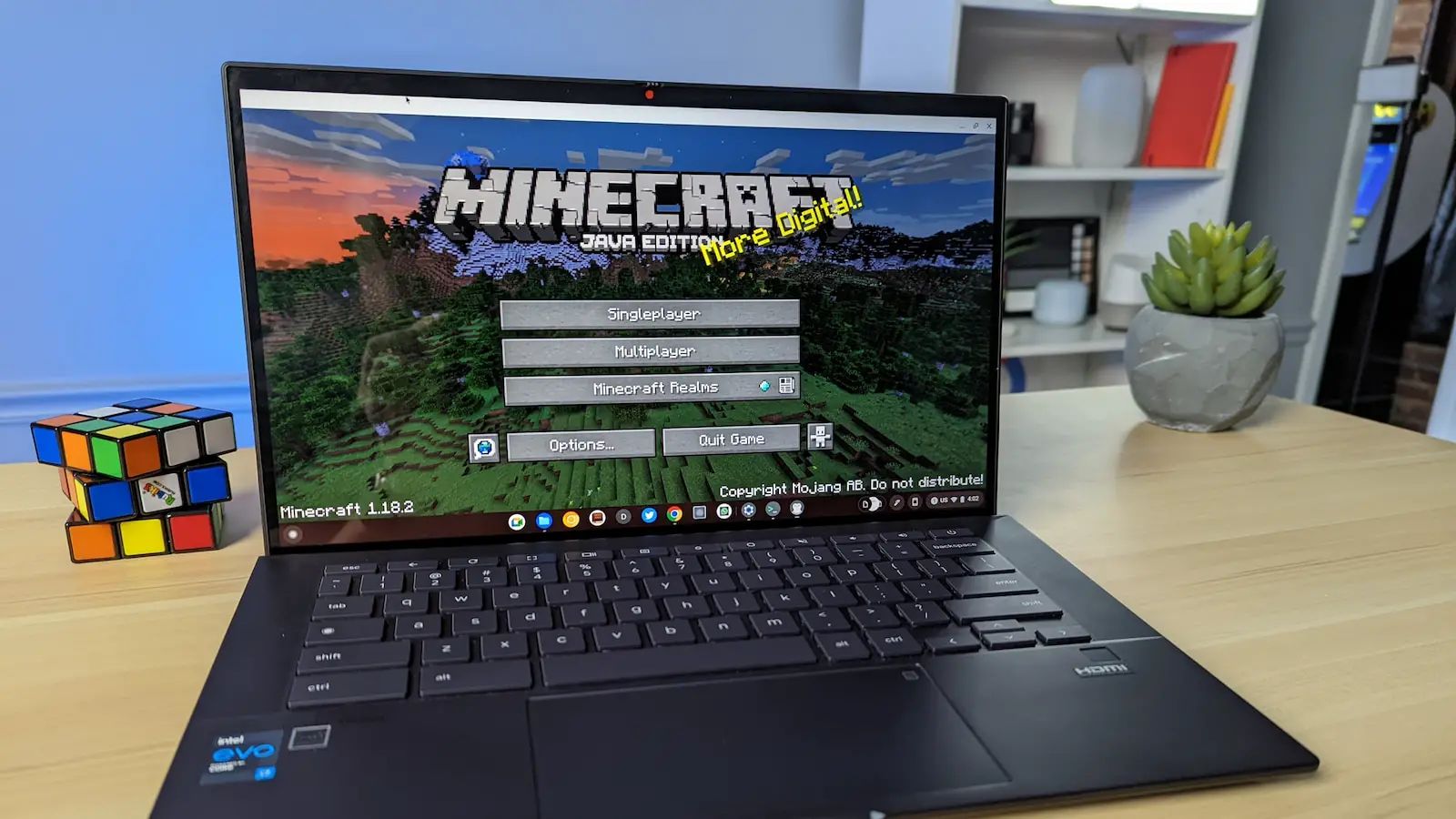How to Play Among Us on School Chromebook: A Comprehensive Guide
Gaming has become increasingly popular among students, especially in recent times. Among Us, a multiplayer online game developed by InnerSloth, has gained significant attention and has become a favorite among gamers. However, many students face the challenge of accessing gaming platforms on their school Chromebooks. So, how can you play Among Us on a school Chromebook? In this blog post, we will provide you with a comprehensive guide to help you overcome this hurdle and enjoy the game on your school Chromebook.
Key Takeaways:
- Playing Among Us on a school Chromebook requires certain workarounds and considerations.
- Using an Android emulator or accessing browser versions of the game are the most common methods to play Among Us on a school Chromebook.
1. Using an Android Emulator
If you’re wondering how to play Among Us on a school Chromebook, using an Android emulator is one of the most effective methods. Here’s a step-by-step guide to help you get started:
- Check your school’s Chromebook policy: Before proceeding, make sure that your school permits the installation of Android apps and emulators on Chromebooks.
- Download an Android emulator: There are several Android emulators available, such as Bluestacks and NOX Player. Choose one that is compatible with your Chromebook’s specifications and download it.
- Install the emulator: Once the download is complete, follow the installation instructions provided by the emulator. It may take some time for the emulator to install, so be patient.
- Open the emulator: Once installed, open the emulator and sign in with your Google account. This will enable you to access the Google Play Store.
- Install Among Us: Search for “Among Us” in the Google Play Store within the emulator and click on the install button. Wait for the game to download and install on the emulator.
- Launch Among Us: After installation, you can launch Among Us from the emulator and enjoy playing the game on your school Chromebook.
2. Accessing Browser Versions
If installing an Android emulator is not an option, accessing browser versions of the game can be an alternative method to play Among Us on your school Chromebook. Follow these steps:
- Launch your Chrome browser: Open the Chrome browser on your school Chromebook.
- Search for “Among Us browser version”: Use a search engine to find browser-based versions of Among Us. There are several web-based platforms that offer browser versions of the game.
- Select a trusted website: Choose a reputable website that provides a safe and reliable browser version of Among Us. Avoid suspicious or untrusted websites to ensure your safety online.
- Start playing: Once you find a suitable website, launch the game and enjoy playing Among Us directly in your browser without the need for any downloads or installations.
Conclusion
Playing Among Us on a school Chromebook doesn’t need to be a challenge. By utilizing an Android emulator or accessing browser versions of the game, you can enjoy the thrilling multiplayer experience of Among Us. However, it’s essential to always adhere to your school’s policies regarding app installations and internet usage. So, go ahead, follow the steps mentioned above, and start enjoying Among Us with your friends during your free time at school!
Key Takeaways:
- Playing Among Us on a school Chromebook requires certain workarounds and considerations.
- Using an Android emulator or accessing browser versions of the game are the most common methods to play Among Us on a school Chromebook.