Who would have thought that playing in a sandbox would still be “cool” in 2020? Minecraft is the best-selling game of all time and this blocky, buildy behemoth will have you entertained you for hours on end. But how is this game any different from other open-world MMORPG (Massively Multiplayer Online Role-Playing Games)? Minecraft lets you build unique virtual open worlds, and the possibilities of what you can create are endless.
With a game like Minecraft, the question then becomes, “How can I make it better?”. Mods allow users to create and build unique structures with custom colors and patterns. Minecraft mods are here with the purpose of enhancing the gameplay while offering creators the opportunity to let their imaginations run wild – purple giraffes in spacesuits could very well be the next big mod.
When an average user sees the word, “Mod”, they become a little weary because the word is like a double-edged sword. Modding a game can cause excitement or dread because it usually implies that you might need to have some computer programming skills. Fortunately, the Minecraft community has created a vast library of mods that all of you can download and use for free.
Conduct a System Check
The idea of how to download and install Minecraft mods might appear daunting, but thankfully it is not rocket science. By simply following this ultimate guide on how to download and install Minecraft mods, you too can become a modder. However, before you begin, it would be prudent to do a system’s check to make sure that your hardware and software are compatible.
- First, ensure that your PC’s graphics card is able to keep up with the game and mods. Your computer or laptop must be able to handle modern games like PUBG, DOTA2, and CS: GO on a medium graphic setting.
- Second, make sure that your current version of the game is Minecraft: Java Edition. If you are playing Minecraft Bedrock, you need to download Minecraft: Java Edition for the mods to work.
If you do not have Minecraft: Java Edition, scroll to the bottom of this article and learn how to download and install the game.
Do take note that downloading and installing Minecraft mods only works if you are playing it on your PC. Minecraft mods are not applicable to other platforms such as PS4, Xbox One, iOS, Android, or Nintendo Switch.
Playing Minecraft: Java Edition
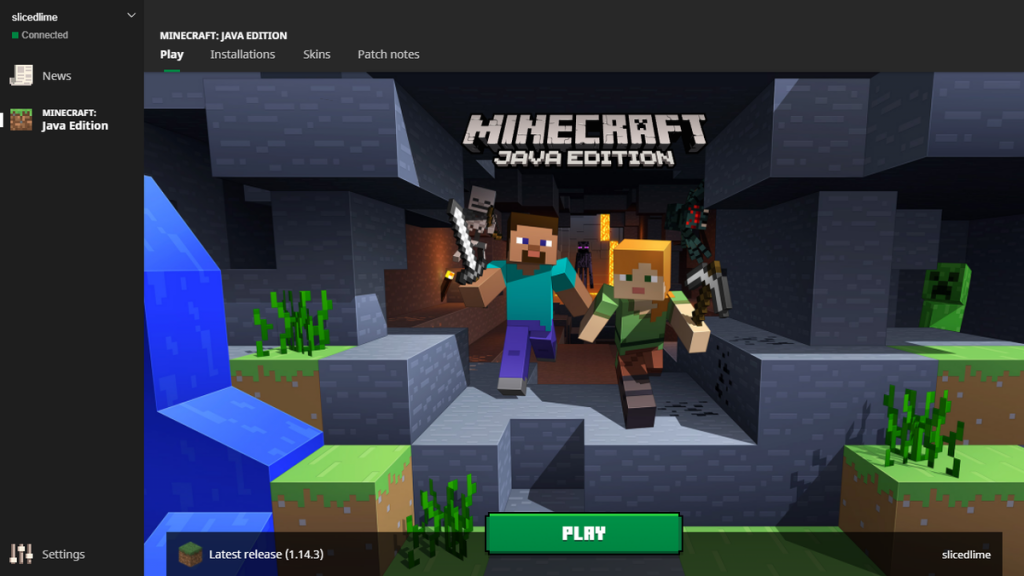
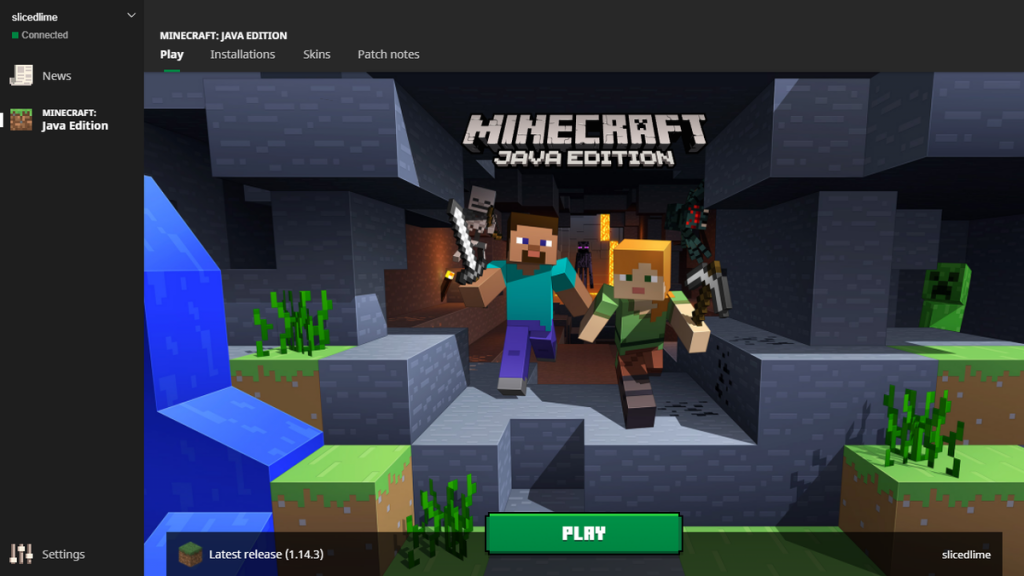
Officially released in 2011 by Mojang, Minecraft is one of the biggest and most beloved games in the world today. Over the years, multiple versions of the game have been released for different platforms, catering to a wider audience. Minecraft: Java Edition is the primary title source, and like its namesake, it was created in Java programming language. Designed specifically for the PC, Java allows third-parties to create mods that generate unique gameplay experiences for individuals.
Minecraft features a vast wasteland of potential, where users need to tap into their creative minds to build everything to survive. Users have become so proficient at building virtual worlds, they began creating mods to make every build unique. For instance, users have created mods such as Archimedes Ship, where everything can be turned into a boat, or the Instant Lake mod where you can fill any space, instantly, with water or lava.
Mods come in varying magnitudes that can alter your construct or change your virtual landscape. But there are also mods like Magic Yarn that exists simply to help simplify your gameplay. For example, the Magic Yarn leaves a trail, much like Hansel and Gretel’s bread crumb trail, so that you can always find your way home. Mods make playing Minecraft more fun and can simplify many routine tasks so that you save time on unnecessary things.
If you have already dabbled with Minecraft and are looking to take your gaming experience to the next level, good for you. Learning how to download and install Minecraft mods is probably the next step in your evolution of Minecraft gaming.
Here are 3 crucial things to take note of in order to successfully download and install Minecraft mods. You need to:
- First, you need to install Java
- Second, you also have to install Forge
- Third, learn how to activate your mods and start playing
There is no need to be overwhelmed. Simply follow the step-by-step guides below, and you will be a Minecraft mod expert in no time.
Why You Need Java and How to Install It?
Java is a computer programming language that is similar to C and C++. It is considered a general-purpose programming language because Java allows developers to compile code to run on all platforms that support Java. Because Minecraft: Java Edition is designed to work on Java, your computer needs to have the Java program in order to run the Minecraft mods. You can download Java here for free.
To install Java on your computer:
- Upon download completion, open your download folder and find the Java installer. Double-click the file to open up the installer.
- Click Install and Java was automatically initiate the installing process and set up your computer.
- After the installation process is completed, Java will automatically tidy the file but it is best if you restarted your computer after installing the program.
Your computer is now Java enabled and you are ready to take the next step in becoming a Minecraft mod user.
Minecraft: Java Edition Game
You need to download and install Minecraft: Java Edition for PC before you can install and play with Minecraft mods. Minecraft: Java Edition is available for download here. Follow these five simple steps to installing Minecraft: Java Edition on your PC.
- Step 1: Open your download folder, find the file, “MinecraftInstaller” and double-click to open it. This will start the installation process.
- Step 2: The “Minecraft Launch Setup” window will pop-up. Click the Next button to select where you want to save your file.
- Step 3: Click the Install button to start installing the program.
- Step 4: After the installation is complete, the Minecraft program should launch automatically. If this does not happen, go to the Start Menu and select the program under the Apps menu.
- Step 5: The program will conduct an auto-update and when the update is finished just click PLAY.
Once you have installed Minecraft: Java Edition on your PC, the following step-by-step instructions should be helpful to proceed with downloading Minecraft mods.
What is Forge and How to Install It?
Forge is an open-source program that was designed to seamlessly merge third-party game mods with Minecraft: Java Edition. This software is free to download but you must ensure that the downloaded version of Forge is compatible with the game version that you are playing.
To install Forge on your computer:
- Step 1: After the download is completed, open your download folder and select “File Explorer”. Locate the “.jar” file and double-click it to begin the installation process.
- Step 2: A “Mod system installer” window will pop up. Select “Install client” and click “OK”.
- Step 3: Open Minecraft: Java Edition and select Forge as your profile.
The Forge program on its own is transparent and similarly to Java, you will not be actually using the software to do anything. You will need to ensure that you select Forge as the default user profile and save all your downloaded mods under this profile if not the mods will not work.
How to Activate Minecraft Mods?
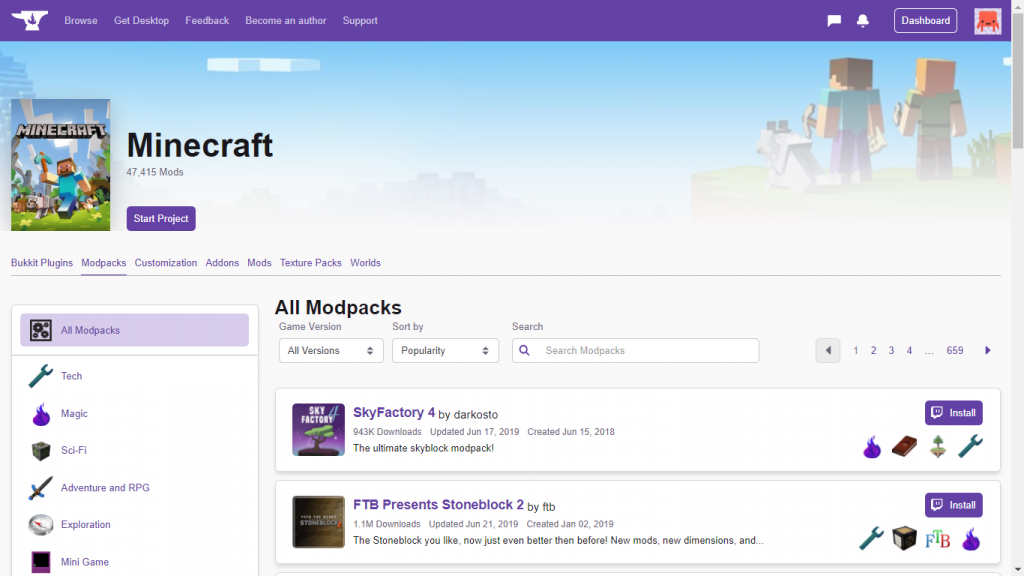
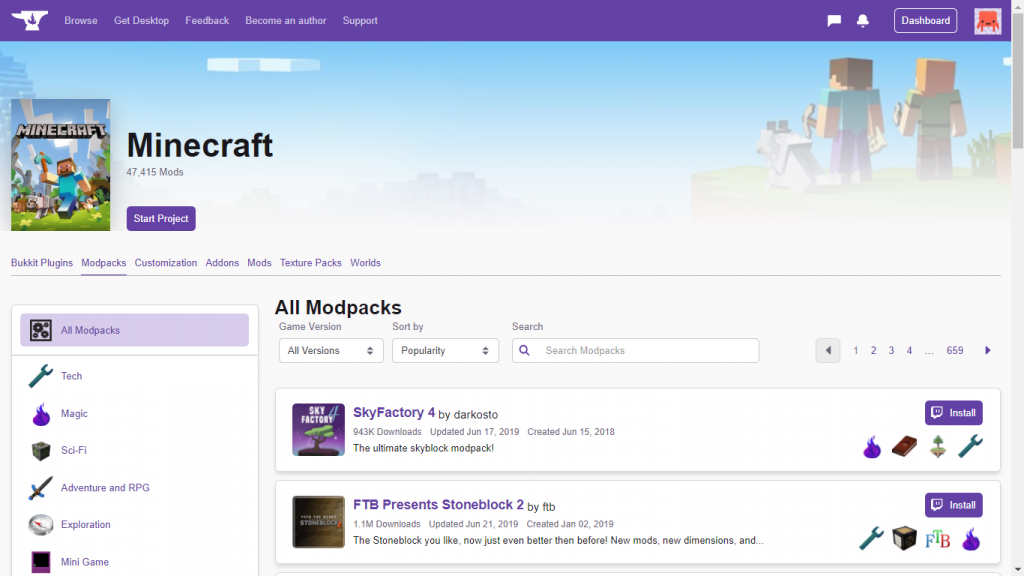
Minecraft: Java Edition – check. Java, Forge – double-check. Well done, you are all ready to enter the wonderful world of Minecraft mods. In order to use mods, you will first need to search and download the mods that you want. CurseForge is a community-led website that lets you search for user-created mods to download and use. Together with a powerful search tool, you can search for specific mods that you might want to download and install for your game, plus everything is FREE.
Follow these five steps and learn how to search, download, and install your Minecraft mods:
- Step 1: Go to CurseForge and browse through the 1,000s of mods available. You can also make use of the search tool to find specific mods that you might be looking for.
- Step 2: Find the mod that you want and click the Download button to download it.
- Step 3: If you have not already created a mod folder for your Minecraft game, you will need to do so in order to save all your downloaded mods there. To create a mod folder:
- Step 4: Navigate to C:\ drive on your computer and search for “Users”
- Open “Users” and find your profile name.
- Double-click on “AppData”, then “Roaming” and lastly “.minecraft”.
- Create a new folder called “Mods”. All of your downloaded mods need to be moved to this folder.
- Close the window and launch Minecraft: Java Edition. Make sure you launch the correct version of the game which has your Forge profile.
- Step 5: Enjoy playing Minecraft as a newly-minted Modder.
CurseForge is the BitTorrent of Minecraft mods. A community-led page, you can find all the mods you could ever want and download it from there.
Minecraft Mods to Consider for a Beginner?


Now that you have learned everything you need to know about how to download and install Minecraft mods, your modding journey is only beginning. However, the big question that many of you face right now is, “Where do I even begin?”. Minecraft players are unique individuals and it is hard to categorize them into specific groups because they all have their own taste. Of course, here are some mods that can help kickstart your Minecraft journey. Perhaps, to make it a little more unique as you begin your adventure.
-
Chisel 2
The foundation of Minecraft is literally in its blocks. These little building blocks is what users use to build the vast expanse that it the Minecraft universe. The blocks can be a little boring, but with Chisel 2, you can add a wide variety of colors and designs to brighten up anything you build. “Ball O’Moss” and “Cloud in a Bottle” are two special effects features that come with the latest update. You can throw these mods and it will let you cover your blocks in moss and create a group of clouds respectively.
-
Caterpillar
The Caterpillar mod gives you the ability and materials to build a special tunneling machine. With the Caterpillar, you can save time on mining and digging adventures because it will automatically do all the digging and tunneling for you.
-
Simply Jetpacks
Is there a cooler way of getting around other than flying with a jetpack? I did not think so. Simply Jetpack lets you fly around the Minecraft world and gets you from point A to B quickly and efficiently. This mod allows you to build four different types of jetpacks, each with different armor ratings and speeds. All we can say is 3, 2, 1… BLASTOFF!
-
Minecraft Comes Alive
As the title suggests, Minecraft Comes Alive turns your gameplay into a Sims-like version of itself. Interact with Artificial Intelligence (AI) controlled characters where you can communicate, do business, get into a relationship, and even get married and start a family with it.
-
Controlling
As you expand on your mods, controlling them can become a challenge. The Controlling mod lets you manage all your mods and even helps you to keep track of how you should use them. This simple and straightforward mod helps you keep your game organized and with the search bar, never lose track of which actions are mapped to specific keys.
Recap
Let us retrace our steps and make sure that we have taken all the necessary steps in order to download and install Minecraft: Java Edition mods for the PC. First, you need to make sure that your PC’s hardware and software is capable of running Minecraft mods before beginning the downloads. Second, ensure that your graphics card can keep up with the demands of the game and the subsequent mod downloads and that you have sufficient memory and ram to run the game.
Third, download the Java and Forge programs onto your computer. You will need both these programs to successfully download and install the Minecraft mods. Finally, simply visit CurseForge to find the mods that you want, download it, and have a blast playing it.
Conclusion
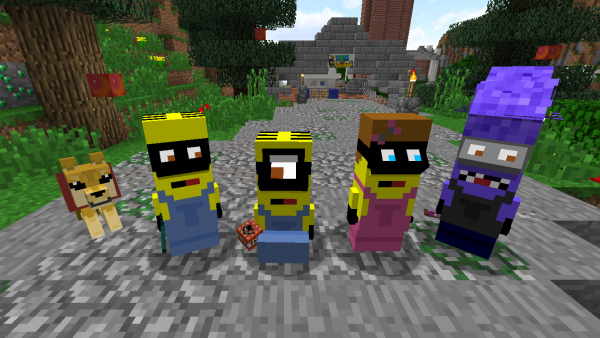
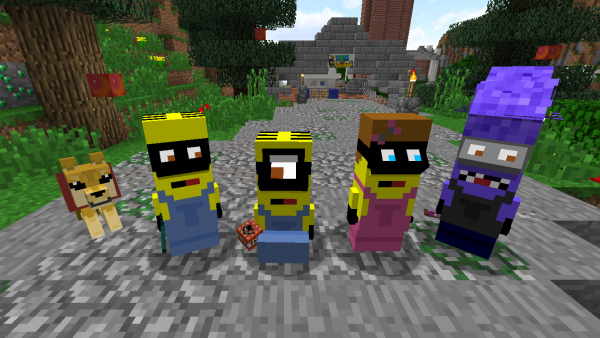
Minecraft: Java Edition mods for PC is the next exciting and captivating step in the world of Minecraft. By allowing users to go beyond the original settings of the game, it gives an already amazing game a different perspective – turning your gameplay experience into something truly magical. Kickstart your Minecraft mod journey here and who knows what will come from that imaginative mind of yours. The world is your oyster – or you could just build an oyster world if you feel like it.
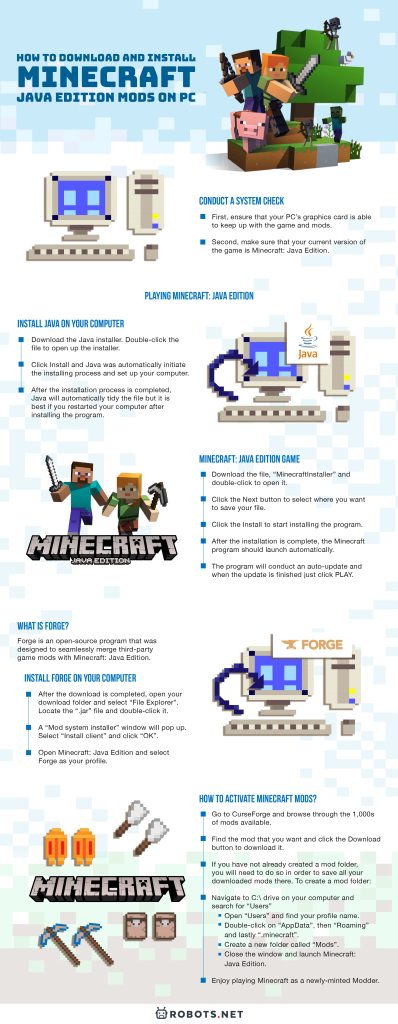
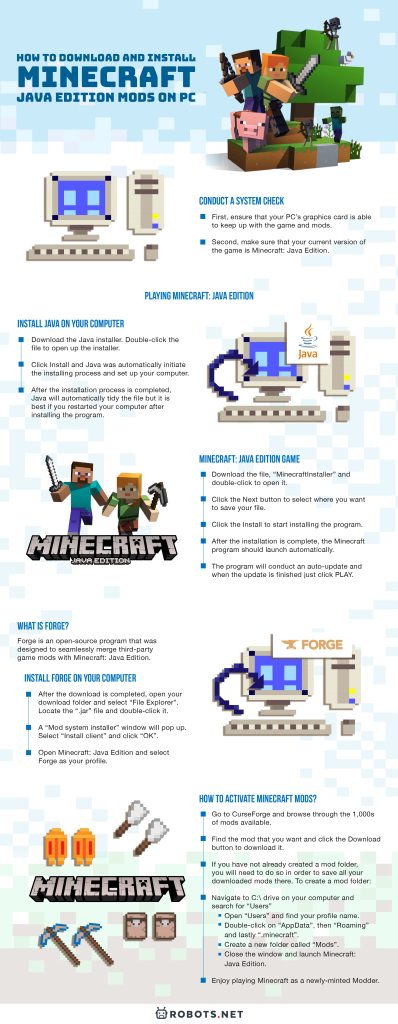











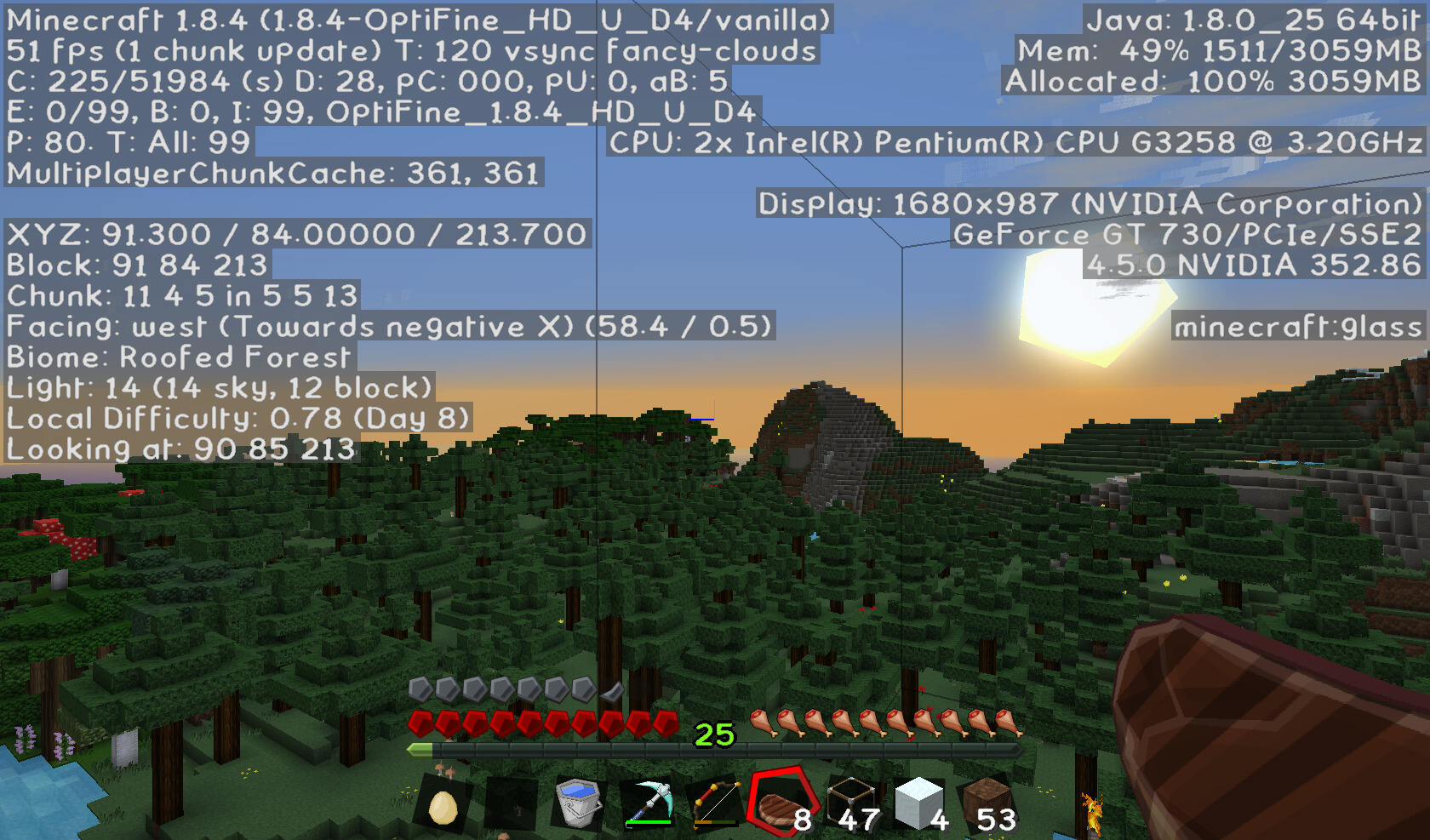
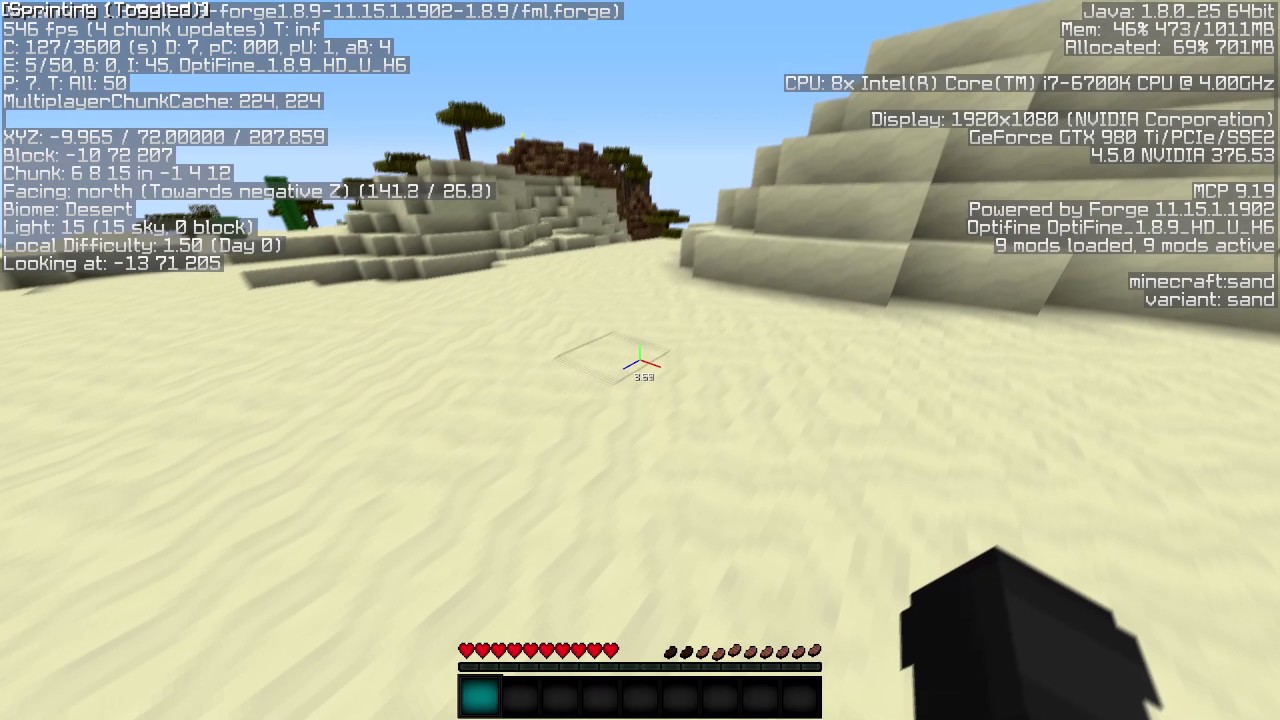
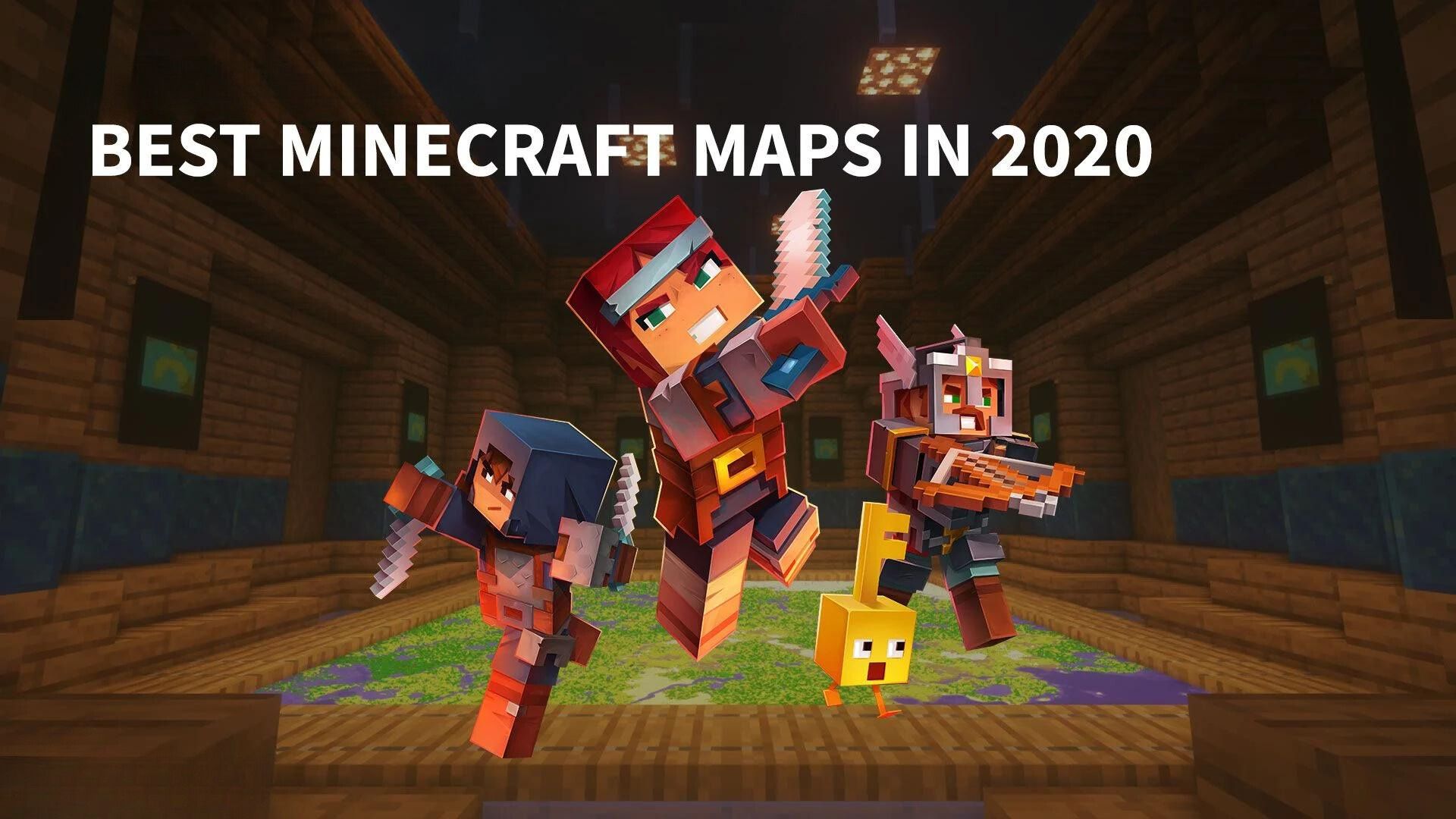











Like!! Really appreciate you sharing this blog post.Really thank you! Keep writing.
Greetings! I know this is kinda off topic however I’d figured
I’d ask. Would you be interested in trading links or maybe guest
authoring a blog article or vice-versa? My site goes over a lot of the same topics as yours and I
think we could greatly benefit from each other. If you might be interested feel free to send me an e-mail.
I look forward to hearing from you! Awesome blog by the way!