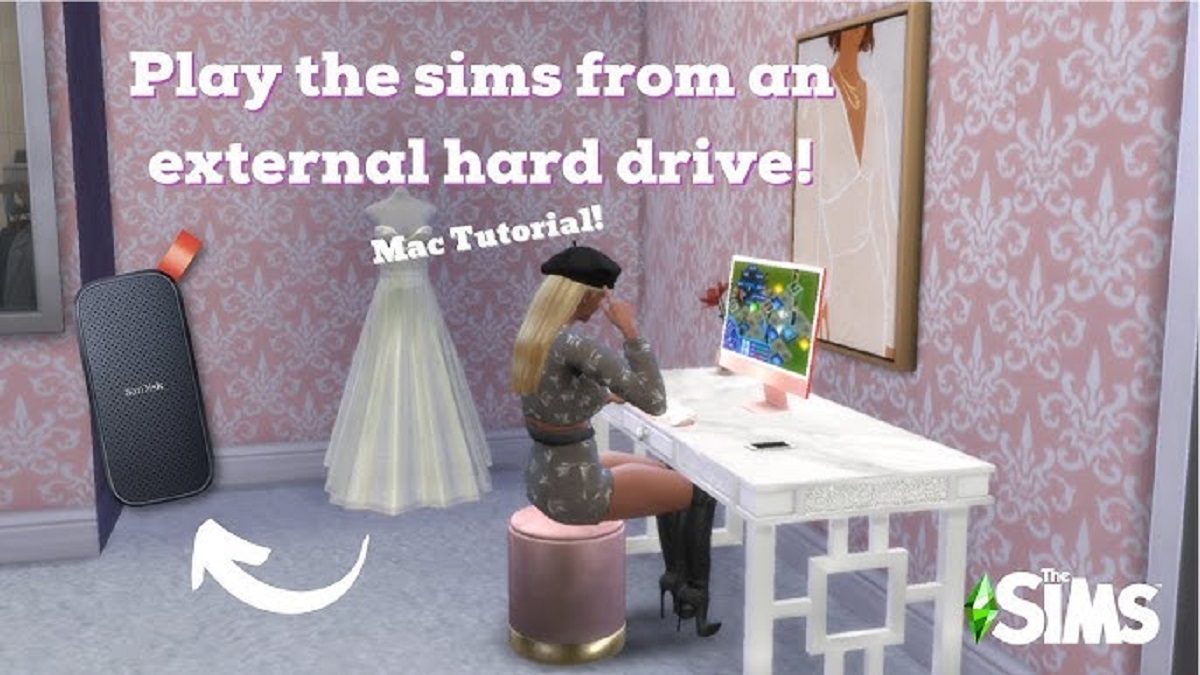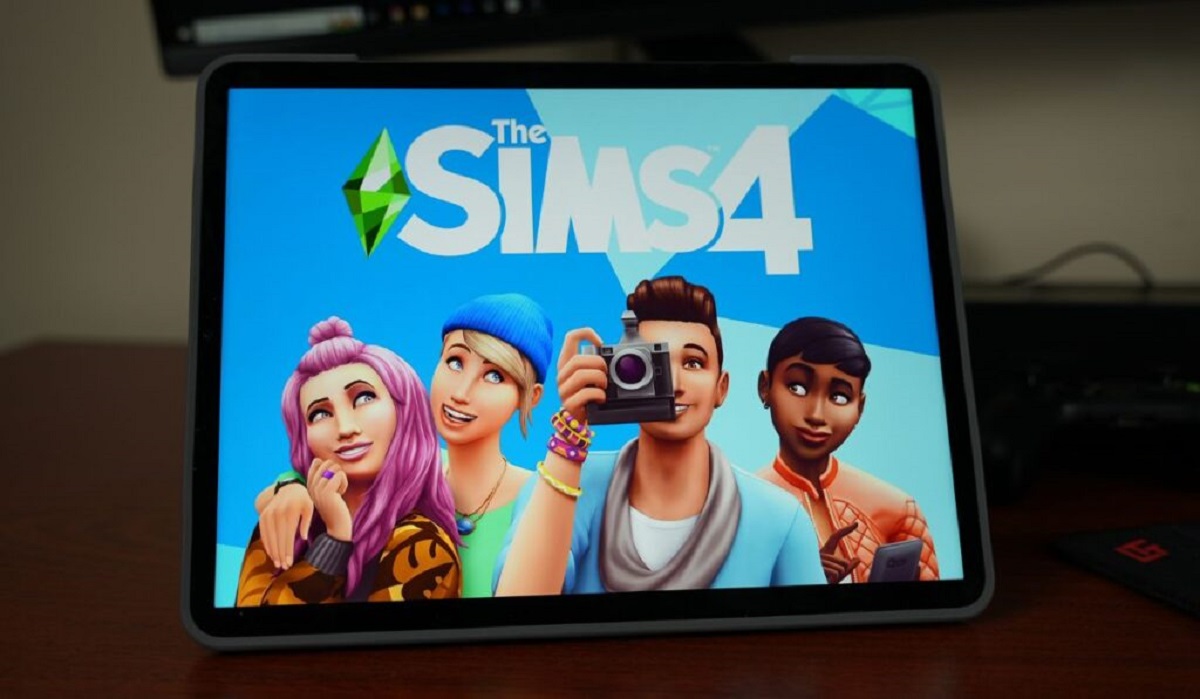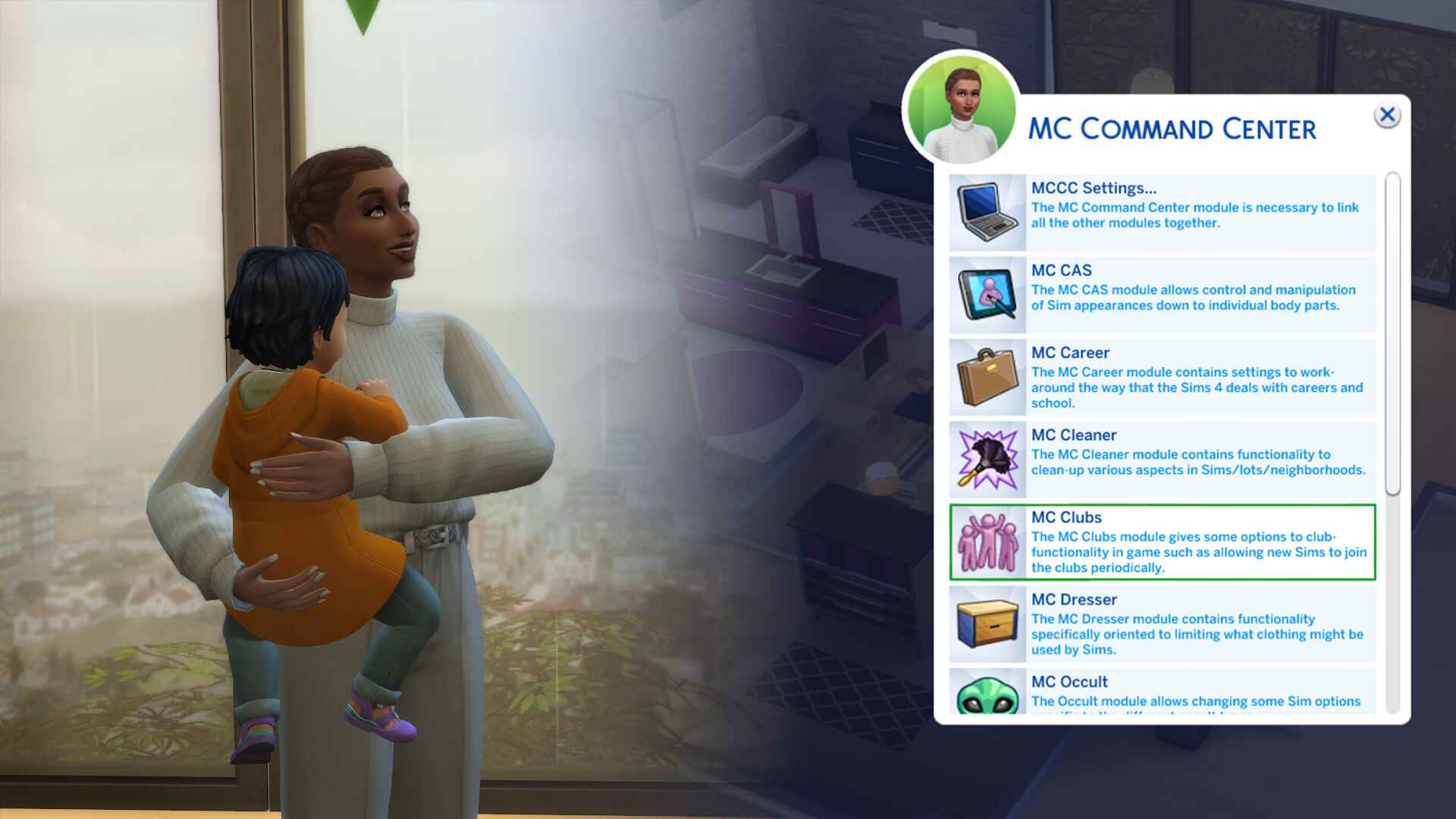Introduction
Are you tired of controlling your Sims with a mouse and keyboard? Do you want to immerse yourself in the virtual world of The Sims 3 with the comfort and familiarity of a game controller? You're in luck! With the right setup and configuration, you can seamlessly integrate a game controller into your gameplay experience, adding a new dimension of convenience and enjoyment to your Sims adventures.
In this guide, we'll walk you through the process of using a game controller with The Sims 3, from the initial setup to navigating the game interface and interacting with your Sims and their surroundings. Whether you're a seasoned Sims player looking for a fresh way to engage with the game or a newcomer seeking a more intuitive control method, this guide will equip you with the knowledge and skills to make the most of your game controller in The Sims 3.
Embarking on this controller-enabled journey will not only enhance your gaming experience but also offer a more relaxed and ergonomic way to engage with the virtual world. So, grab your favorite game controller, settle into your gaming zone, and let's explore the exciting possibilities of integrating a game controller into your Sims 3 gameplay. Let's dive in and discover how to seamlessly merge the comfort of console gaming with the captivating world of The Sims 3!
Getting Started with a Game Controller
Before you embark on your Sims 3 journey with a game controller, it’s essential to ensure that you have the necessary hardware and software in place. Firstly, make sure your game controller is compatible with your gaming platform and operating system. Most modern game controllers, such as Xbox or PlayStation controllers, can be easily connected to a PC or Mac using a USB cable or wireless adapter.
Once your controller is connected, it’s important to verify that it’s recognized by your system. You can do this by accessing the device settings on your computer and checking for the controller’s presence. If your controller is not automatically detected, you may need to install specific drivers or software provided by the controller’s manufacturer to enable compatibility with your system.
After confirming the compatibility and connectivity of your game controller, it’s time to launch The Sims 3 and navigate to the game’s settings menu. Look for the input or controller settings section, where you should find options to configure your controller for use with the game. The game may offer default controller configurations, or you might have the flexibility to customize button mappings and sensitivity settings to suit your preferences.
Once your controller is recognized and configured within the game, take a moment to familiarize yourself with the default button mappings and control schemes. Understanding the basic functions assigned to each button will prepare you for seamless navigation and interaction within the game interface. Additionally, if you prefer a customized control layout, explore the game’s settings to remap buttons and optimize the controller’s functionality to align with your personal gaming style.
With your game controller successfully connected, recognized, and configured, you’re now ready to step into the virtual world of The Sims 3 with a whole new level of control and immersion. The next step is to delve into the game’s settings and fine-tune the controller configurations to your liking, ensuring a smooth and enjoyable gaming experience that seamlessly integrates the comfort and familiarity of a game controller with the captivating world of The Sims 3.
Configuring the Game Controller Settings
Once your game controller is connected and recognized, it’s time to delve into the game’s settings to fine-tune the controller configurations according to your preferences. In The Sims 3, accessing and customizing the controller settings can significantly enhance your gameplay experience, providing a seamless and intuitive way to interact with the virtual world.
Start by navigating to the game’s options or settings menu, where you should find a dedicated section for input or controller settings. Within this menu, you’ll likely encounter various options to customize the behavior and functionality of your game controller. These options may include button mappings, sensitivity adjustments, and other controller-specific configurations.
One of the key aspects of configuring the game controller settings is customizing the button mappings to align with your preferred control scheme. The Sims 3 may offer default button configurations for game controllers, but you have the flexibility to remap buttons to better suit your playstyle. Consider assigning frequently used actions, such as camera control, Sim interactions, and menu navigation, to the most accessible buttons on your controller to streamline your gameplay experience.
Furthermore, sensitivity settings play a crucial role in tailoring the responsiveness of the game controller to your liking. Adjusting sensitivity parameters can fine-tune the speed and precision of joystick movements, aiming to achieve a comfortable and natural feel when controlling your Sims and navigating the game’s interface. Experiment with sensitivity adjustments to find the optimal settings that complement your gaming style and enhance your overall control experience.
As you delve deeper into the controller settings, explore additional options that may enhance your gaming comfort and convenience. Look for features such as vibration feedback customization, dead zone adjustments, and any other controller-specific settings that can further personalize your gaming experience.
By meticulously configuring the game controller settings to your preferences, you can elevate your Sims 3 gameplay to new heights, seamlessly integrating the convenience and familiarity of a game controller with the captivating virtual world. With the controller settings finely tuned to your liking, you’re poised to embark on a truly immersive and enjoyable gaming experience, where every interaction and movement feels effortlessly intuitive and engaging.
Navigating the Sims 3 with a Game Controller
Once your game controller is configured, navigating the intricate world of The Sims 3 becomes a seamless and immersive experience. The game controller offers a range of intuitive controls that empower you to effortlessly explore the virtual neighborhood, interact with Sims, and manage various aspects of their lives. Let’s delve into the fundamental aspects of navigating The Sims 3 with a game controller.
Exploring the Neighborhood: With the game controller in hand, maneuvering through the vibrant and bustling neighborhood in The Sims 3 is a breeze. Use the joystick or directional pad to guide your Sim through the streets, parks, and community lots, allowing for fluid and responsive movement as you explore the diverse locales and interact with other Sims.
Camera Control: The game controller provides intuitive camera control, allowing you to effortlessly adjust your viewpoint and survey the captivating surroundings of your Sims’ world. Utilize the joystick or dedicated camera control buttons to pan, zoom, and rotate the camera, providing a dynamic and immersive perspective as you oversee your Sims’ activities and interactions.
Interaction with Objects: Engaging with various objects and environmental elements is a fundamental aspect of Sims 3 gameplay, and the game controller streamlines this interaction process. Use the controller buttons to seamlessly direct your Sims to perform actions such as cooking, gardening, painting, and more, enhancing the tactile and responsive nature of object interactions within the game.
Menu Navigation: The game controller simplifies menu navigation, allowing you to effortlessly browse through the game’s interface and access various options and interactions. With intuitive button mappings, you can smoothly navigate the in-game menus, manage your Sims’ needs and aspirations, and delve into the rich array of customization and management features offered by The Sims 3.
Sim Interactions: Interacting with other Sims is at the heart of The Sims 3 experience, and the game controller facilitates natural and responsive Sim interactions. Use the controller’s buttons to initiate conversations, form relationships, and engage in a myriad of social interactions, fostering dynamic and engaging connections between your Sims and the diverse characters populating their world.
With the game controller as your conduit to the virtual realm of The Sims 3, every movement, interaction, and exploration becomes an intuitive and immersive experience. The controller’s responsive and ergonomic design seamlessly integrates with the game, empowering you to navigate the intricacies of Sims life with comfort and ease. Embrace the versatility and convenience of the game controller as you guide your Sims through their journey, fostering relationships, pursuing aspirations, and immersing yourself in the captivating world of The Sims 3.
Interacting with Sims and Objects
Engaging with Sims and objects in The Sims 3 is a central aspect of gameplay, and the integration of a game controller enhances the tactile and immersive nature of these interactions. With the controller at your fingertips, you can seamlessly direct your Sims to perform a myriad of actions, interact with objects, and engage in dynamic social encounters, fostering a rich and engaging virtual experience.
Directing Sim Actions: The game controller offers a natural and responsive means of directing your Sims to perform various actions and activities. Use the controller buttons to initiate tasks such as cooking, cleaning, exercising, and pursuing hobbies, empowering you to guide your Sims through their daily routines with effortless precision and responsiveness.
Object Interactions: Interacting with objects in the game environment is a seamless and intuitive process with the game controller. Whether it’s tending to a garden, painting a masterpiece, or tinkering with household appliances, the controller’s tactile buttons and responsive input facilitate a fluid and engaging interaction with the myriad objects and activities available to your Sims.
Social Interactions: The game controller streamlines social interactions between Sims, providing a natural and responsive means of fostering relationships and engaging in dynamic social encounters. Use the controller’s buttons to initiate conversations, express emotions, and navigate the intricate web of social interactions, fostering compelling and nuanced relationships between your Sims and the diverse characters inhabiting their world.
Emotional Expressions: The game controller empowers you to guide your Sims’ emotional expressions with ease and precision. Navigate the range of emotional responses available to your Sims, from joyous celebrations to poignant moments of introspection, using the controller’s intuitive input to imbue your Sims’ experiences with depth and authenticity.
Gesture Control: The game controller enhances gesture control, allowing you to seamlessly direct your Sims’ movements and interactions with the environment. Whether it’s guiding a Sim through a dance routine, orchestrating a theatrical performance, or expressing gestures of affection, the controller’s responsive input adds a layer of physicality and expressiveness to your Sims’ interactions and activities.
With the game controller as your conduit to the intricate tapestry of Sims life, every interaction, social encounter, and expressive gesture becomes a natural and engaging experience. The controller’s responsive design and intuitive input seamlessly integrate with the rich array of interactions and activities available in The Sims 3, fostering a dynamic and immersive virtual world where every action and connection feels effortlessly tangible and captivating.
Tips for Using a Game Controller Effectively
Mastering the art of using a game controller with The Sims 3 can significantly enhance your gaming experience, providing a seamless and immersive means of engaging with the virtual world. To maximize the effectiveness of your game controller and elevate your Sims 3 gameplay, consider the following tips and strategies:
- Customize Button Mappings: Take advantage of the game’s controller settings to customize button mappings according to your preferences. Assign frequently used actions to easily accessible buttons, streamlining your interactions and enhancing overall control.
- Experiment with Sensitivity Settings: Fine-tune the sensitivity settings of your game controller to achieve a responsive and comfortable control experience. Adjusting sensitivity parameters can optimize joystick movements and camera control, catering to your gaming style.
- Practice Smooth Camera Control: Mastering the art of smooth camera control can significantly enhance your ability to oversee your Sims’ activities and navigate the game world. Practice fluid camera movements to seamlessly survey the virtual neighborhood and capture captivating moments.
- Utilize Quick Access Functions: Familiarize yourself with quick access functions and shortcuts available on the game controller. Efficiently navigate menus, manage Sims’ needs, and initiate interactions using the controller’s intuitive input, streamlining your gameplay experience.
- Embrace Gesture Control: Explore the expressive potential of gesture control with the game controller. Embrace the physicality and nuance of guiding your Sims’ movements and interactions, adding depth and authenticity to their experiences within the game.
- Engage in Social Interactions: Leverage the game controller to immerse yourself in dynamic social interactions between Sims. Utilize the controller’s responsive input to foster relationships, express emotions, and navigate the intricate web of social encounters, enriching your Sims’ virtual lives.
- Immerse Yourself in Object Interactions: Embrace the tactile and responsive nature of object interactions facilitated by the game controller. Engage in a diverse array of activities, from creative endeavors to household tasks, using the controller’s input to seamlessly guide your Sims through their interactions with the environment.
By embracing these tips and incorporating the capabilities of the game controller into your Sims 3 gameplay, you can unlock a world of immersive and engaging possibilities. The seamless integration of the game controller with The Sims 3 empowers you to navigate the virtual world with comfort and precision, fostering a dynamic and captivating gaming experience that resonates with the tactile and responsive nature of console gaming.