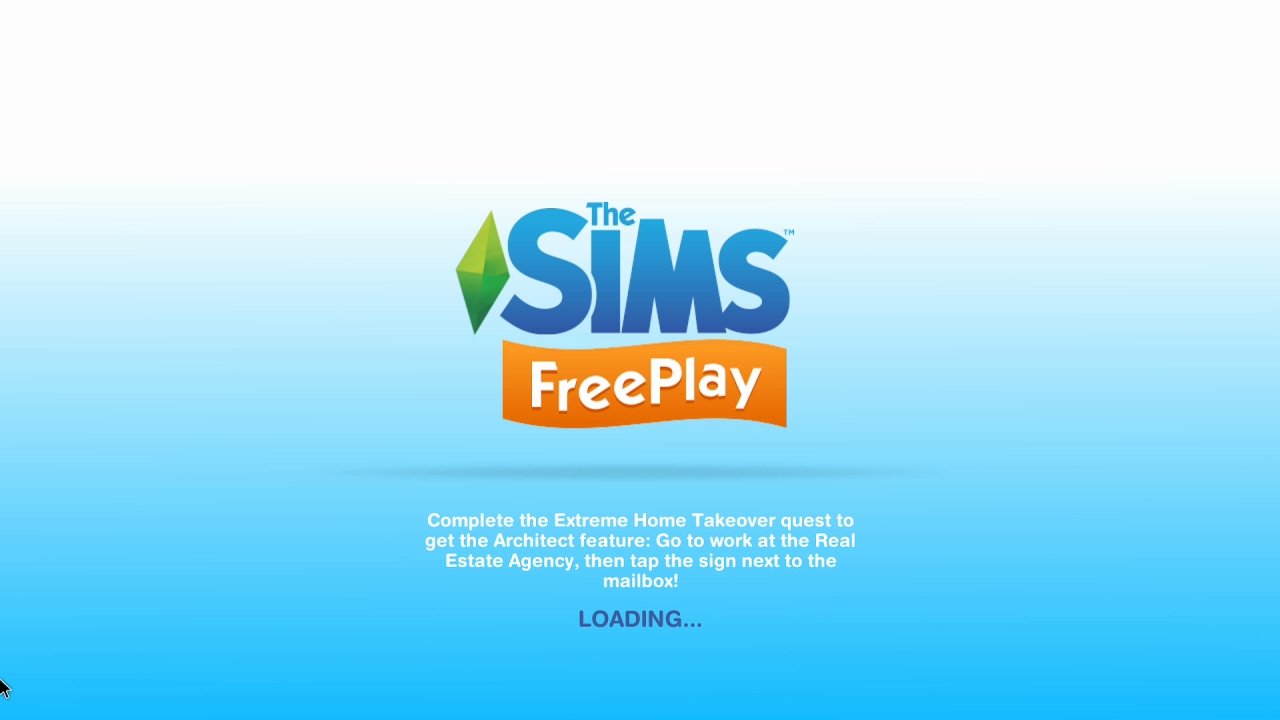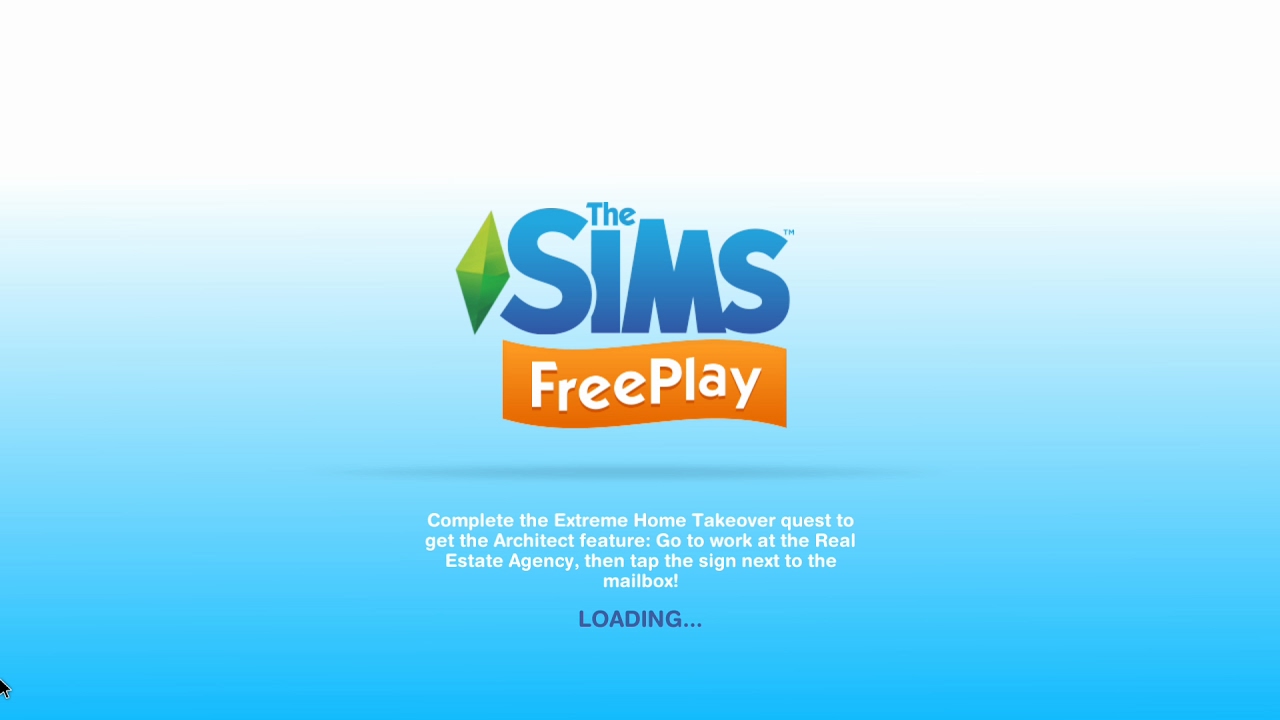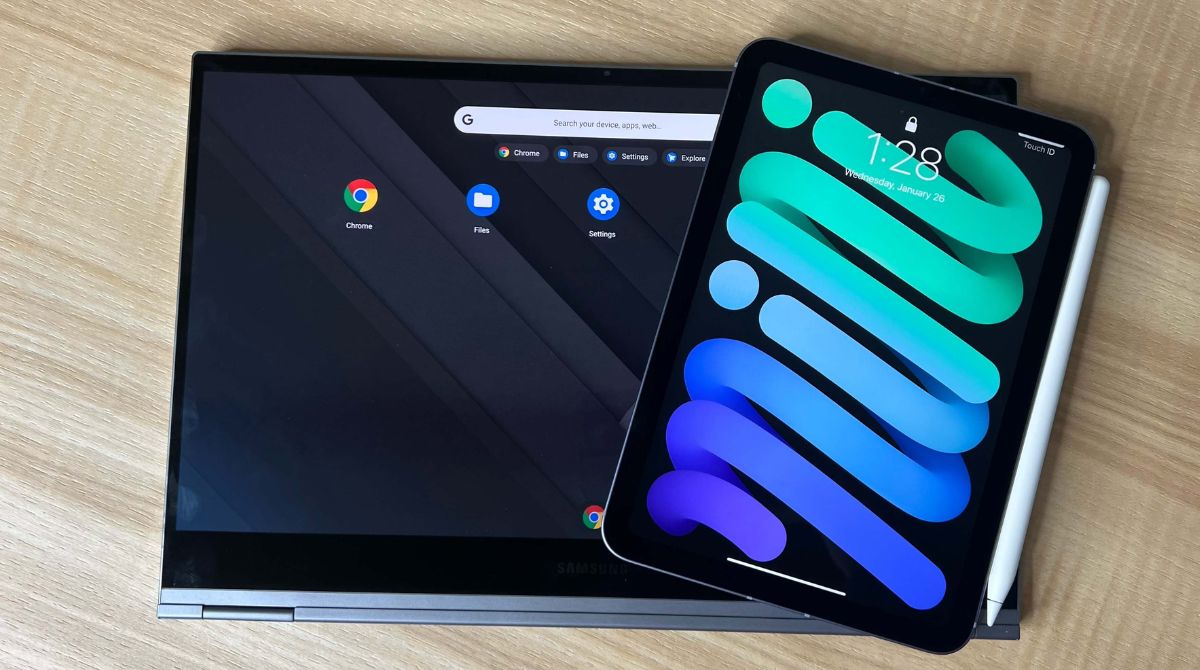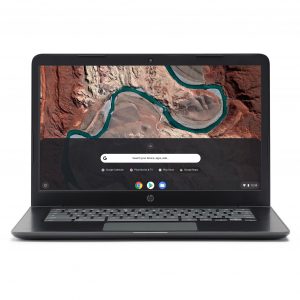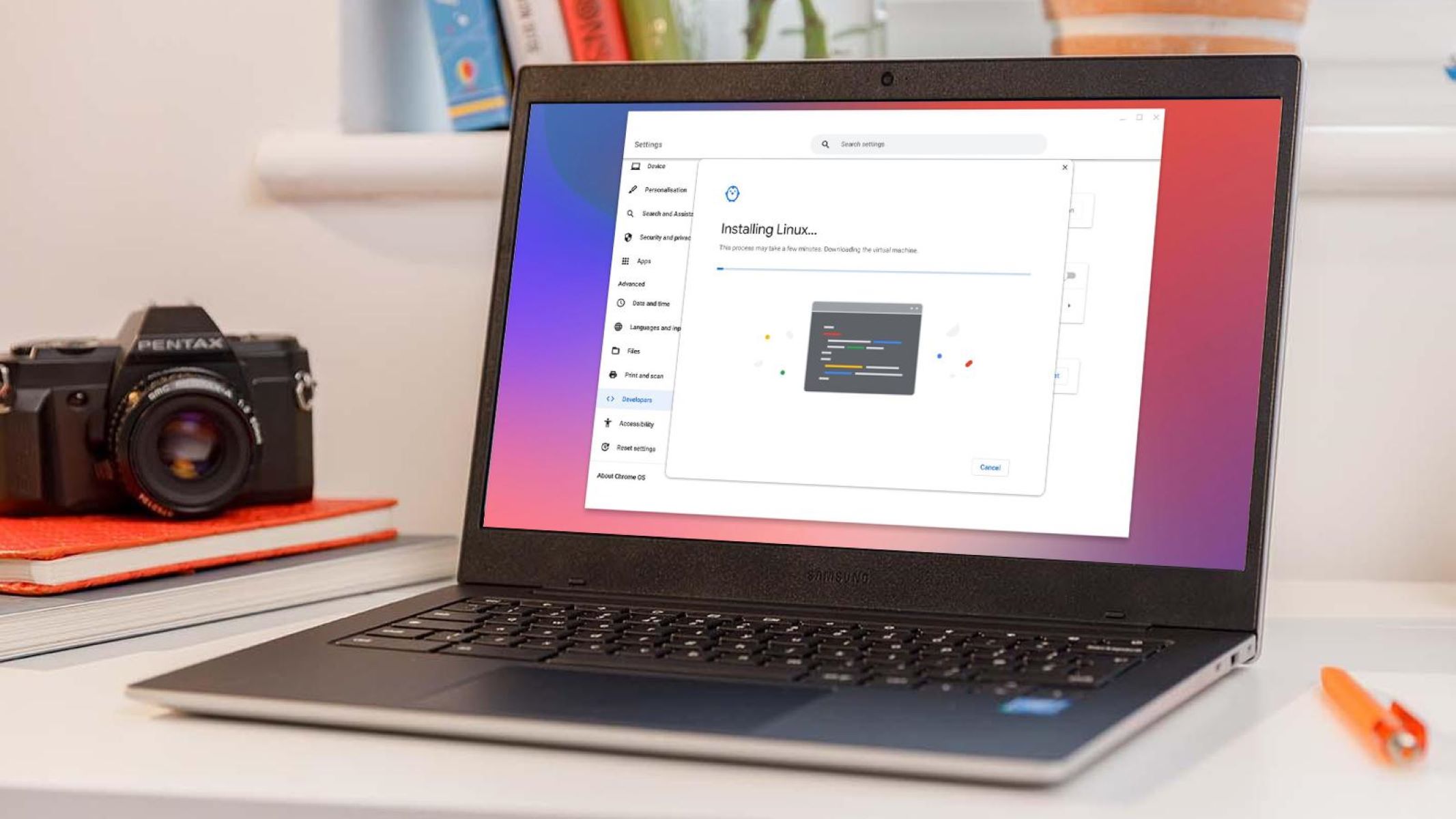Introduction
Are you a fan of The Sims 4 and also happen to own a Chromebook? If you are, you might be wondering if it’s possible to play The Sims 4 on your Chromebook. In this article, we will explore different methods that you can use to get Sims 4 running on your Chromebook, allowing you to enjoy the immersive gameplay and creative features of this popular life simulation game.
The Sims 4, developed by Maxis and published by Electronic Arts, has gained a massive following since its release in 2014. It offers players the opportunity to create and control virtual characters, allowing them to explore unique stories and build their dream homes. The game provides a rich and engaging experience, allowing players to express their creativity and immerse themselves in a virtual world.
Chromebooks, on the other hand, are lightweight and affordable laptops that run on Chrome OS. While they are popular for their simplicity and ease of use, they have certain limitations when it comes to software compatibility. Chromebooks primarily rely on web applications, making it challenging to run programs designed for traditional desktop operating systems like Windows or macOS.
However, with advancements in technology, there are now a few methods available that allow you to play The Sims 4 on your Chromebook. While these methods may require some additional steps and technical know-how, they can ultimately grant you access to the game on your Chromebook, giving you the best of both worlds.
What Is Sims 4?
The Sims 4 is a popular life simulation game that allows players to create and control virtual characters known as Sims. Developed by Maxis and published by Electronic Arts, it offers a unique and immersive experience where players can shape the lives of their Sims and the world they inhabit.
In The Sims 4, players have the freedom to customize their Sims’ appearance, personality traits, and even their aspirations in life. They can choose their Sims’ career paths, build and decorate homes, form relationships, and explore various activities and hobbies. The game provides a wide range of social interactions, allowing players to interact with other Sims in meaningful ways and witness the consequences of their actions.
One of the key features that sets The Sims 4 apart is the Create-A-Sim tool, which provides an extensive range of options for customizing Sims’ physical appearances. Players can adjust facial features, body shapes, hairstyles, and outfits to create unique and diverse characters. This level of customization allows for a truly personalized gaming experience.
Another notable aspect of The Sims 4 is the Build Mode, which lets players design and construct their dream houses. With a variety of architectural tools and a vast selection of furniture and décor items, players can bring their creative visions to life and design unique spaces for their Sims to live in.
Furthermore, The Sims 4 offers an array of expansion packs, game packs, and stuff packs that add new content, features, and experiences to the base game. These expansions inject fresh gameplay elements, new locations, and additional items that enhance the overall gameplay and provide players with even more opportunities to shape their Sims’ lives.
Overall, The Sims 4 is a highly popular and well-loved game that offers a captivating and immersive experience. Its open-ended nature and the freedom it provides to players has made it a favorite among simulation game enthusiasts, and its continued development and expansion ensure that there is always something new to discover in the world of Sims.
Can Sims 4 Run on Chromebook?
Chromebooks are known for their simplicity and affordability, but they have limitations when it comes to running certain software, including resource-intensive games like The Sims 4. Chrome OS is based on the Linux kernel and primarily supports web applications designed for the Chrome browser. However, there are a few methods that can allow you to play The Sims 4 on your Chromebook, albeit with some additional steps and technical requirements.
Firstly, it’s important to note that not all Chromebooks are powerful enough to run The Sims 4 smoothly. The game has minimum system requirements, including a certain level of processor power, memory, and storage. If your Chromebook does not meet these requirements, attempting to play The Sims 4 may result in poor performance, lag, or crashes. It’s recommended to check the system requirements of The Sims 4 and compare them to the specifications of your Chromebook before proceeding with any installation methods.
That being said, there are three main methods that you can try to run The Sims 4 on your Chromebook. The first method involves using Chrome Remote Desktop to connect to a more powerful computer or laptop that can run The Sims 4. This essentially allows you to stream the game from another device to your Chromebook, giving you indirect access to the game. While this method does require a stable internet connection, it can be a viable option if you have access to a suitable computer and are willing to go through the setup process.
The second method involves using a software called CrossOver for Chrome OS. CrossOver is a compatibility layer that allows you to run Windows applications on Chrome OS. By installing CrossOver and then installing The Sims 4 through the program, you can potentially play the game directly on your Chromebook. However, it’s worth noting that CrossOver may not be fully compatible with all Chromebooks and may not offer the same performance as playing the game on a traditional Windows PC.
The third method requires a bit more technical knowledge and involves installing a Linux distribution on your Chromebook. By installing Linux, you can create a dual-boot environment and then install The Sims 4 via Steam, which offers a Linux version of the game. While this method may provide the best performance and compatibility, it requires a more complex installation process and may void your Chromebook’s warranty.
It’s important to mention that these methods may not work for all Chromebooks or for all versions of The Sims 4. Additionally, these methods may have certain limitations or drawbacks, such as reduced performance quality or the need for additional technical expertise. Therefore, it’s essential to carefully research and evaluate the specific requirements and compatibility before attempting to run The Sims 4 on your Chromebook.
Method 1: Play Sims 4 via Chrome Remote Desktop
If you have access to a more powerful computer or laptop that is capable of running The Sims 4, you can use Chrome Remote Desktop to stream the game to your Chromebook. This method essentially allows you to play the game on your Chromebook by remotely connecting to another device that meets the game’s system requirements.
To begin, you’ll need to install the Chrome Remote Desktop extension on both your Chromebook and the computer you intend to use as the host. Once installed, follow the instructions to set up remote access between the devices. This typically involves creating a PIN and providing permission for the remote connection.
Once everything is set up, launch The Sims 4 on the host computer. Make sure the game is running in fullscreen mode for the best streaming experience. Then, on your Chromebook, open the Chrome Remote Desktop app and select the computer hosting The Sims 4. You’ll be prompted to enter the PIN you created earlier to establish the connection.
With the remote connection established, you should now be able to see the display of the host computer on your Chromebook. You can control the game using the touchpad or keyboard of your Chromebook, just as if you were playing directly on the host computer. Keep in mind that the performance may be affected by the strength of your internet connection, so a stable and fast connection is recommended for smooth gameplay.
While playing The Sims 4 via Chrome Remote Desktop allows you to enjoy the game on your Chromebook, it’s important to note that this method relies heavily on the capabilities of the host computer. If the computer’s specifications are not sufficient to run the game smoothly, you may experience lag or low framerates, impacting your gameplay experience. Additionally, the computer running the game needs to be turned on and connected to the internet for remote access to work.
By using Chrome Remote Desktop, you can leverage the power of a capable computer to play The Sims 4 on your Chromebook. This method provides a way to enjoy the game on a device that may not meet the game’s system requirements, making it a viable option for Chromebook users who have access to a suitable host computer.
Method 2: Use CrossOver for Chrome OS
If you prefer to play The Sims 4 directly on your Chromebook without relying on a remote connection, you can utilize CrossOver for Chrome OS. CrossOver is a compatibility layer that allows you to run Windows applications on Chrome OS, including The Sims 4.
To get started, you’ll need to install CrossOver for Chrome OS from the Chrome Web Store. Once installed, launch the CrossOver app on your Chromebook. You will be guided through the setup process, which includes installing the necessary components and dependencies.
Next, you’ll need to purchase a license for CrossOver and activate it within the app. CrossOver offers different plans, so choose the one that suits your needs. Once you have a valid license, enter the activation code provided to you during the purchase process to unlock the full functionality of CrossOver.
After activation, you can search for The Sims 4 within the CrossOver app. If the game is supported, you should see it in the search results. Click on The Sims 4 and follow the prompts to download and install the game. CrossOver will handle the installation process and set up the necessary components to run The Sims 4 on your Chromebook.
Once the installation is complete, you can launch The Sims 4 from within the CrossOver app. The game should start running on your Chromebook, allowing you to create and control your Sims just as you would on a Windows computer. Keep in mind that the performance of The Sims 4 may not be as optimal as on a dedicated gaming PC, as CrossOver is a compatibility layer and may introduce some overhead.
It’s worth noting that not all Chromebooks are compatible with CrossOver, so it’s essential to check the list of supported devices before attempting to install and run The Sims 4. Additionally, not all Windows applications are guaranteed to work flawlessly with CrossOver, and certain features or functionality may be affected. It’s recommended to read user reviews and forums to determine the success rate of running The Sims 4 with CrossOver on specific Chromebook models.
In summary, by using CrossOver for Chrome OS, you can run The Sims 4 directly on your Chromebook, bypassing the need for a separate Windows computer. While this method provides a native gaming experience on your Chromebook, the compatibility and performance may vary depending on your specific device and the complexity of the application being run.
Method 3: Install Linux on Chromebook and Run Sims 4
If you’re comfortable with more advanced technical processes and want to achieve the best performance and compatibility when running The Sims 4 on your Chromebook, you can install a Linux distribution and run the game through Steam, which offers a Linux version of the game.
Note that this method requires enabling developer mode on your Chromebook, which may void your warranty and carry potential risks. Before proceeding, it’s important to back up any important files and research the specific steps for your Chromebook model.
The first step is to enable developer mode on your Chromebook. This will allow you to access and modify the underlying operating system. The process of enabling developer mode varies depending on the Chromebook model, so refer to the documentation or search for specific instructions online.
Once developer mode is enabled, you can then install a Linux distribution of your choice. Popular options include Ubuntu, GalliumOS, and Linux Mint. Follow the installation instructions provided by the Linux distribution to create a dual-boot environment, alongside Chrome OS.
After successfully installing Linux, you’ll need to add the Steam repository and install the Steam client. This will give you access to the Linux version of The Sims 4. Launch the Steam client and create or log in to your Steam account.
Once logged in, search for The Sims 4 in the Steam store and proceed to download and install the game. Steam will handle the installation process, which may take some time depending on your internet connection speed. Once the installation is complete, you can launch The Sims 4 and start enjoying the game on your Chromebook.
Running The Sims 4 through Linux allows for the best performance and compatibility, as it utilizes the full power of your Chromebook’s hardware. However, keep in mind that the process of installing Linux and setting up the game through Steam requires technical expertise and careful research.
It’s important to note that not all Chromebooks are compatible with Linux distributions, and the success of running The Sims 4 can depend on your specific device’s hardware and driver support. Before proceeding with Linux installation, it’s recommended to research the compatibility of your Chromebook model with Linux and ensure that all necessary drivers are available.
In summary, if you’re willing to take on the technical challenge, installing Linux on your Chromebook and running The Sims 4 through Steam can provide the best performance and compatibility for an optimal gaming experience on your device.
Conclusion
In conclusion, while Chromebooks are not designed for running resource-intensive games like The Sims 4, there are several methods available to play the game on these devices. Each method has its own advantages and considerations, allowing you to choose the one that best suits your needs and technical comfort level.
If you have access to a more powerful computer or laptop, using Chrome Remote Desktop can enable you to stream The Sims 4 to your Chromebook, providing a way to enjoy the game indirectly. This method requires a stable internet connection and a suitable host computer.
Alternatively, CrossOver for Chrome OS allows you to run Windows applications, including The Sims 4, directly on your Chromebook. This method provides a more native gaming experience but may have device compatibility limitations and slightly reduced performance compared to running the game on a dedicated Windows PC.
For those who are technically inclined, installing Linux on your Chromebook and running The Sims 4 through Steam offers the best performance and compatibility. This method requires enabling developer mode, installing a Linux distribution, and setting up the game through Steam. It provides the full potential of your Chromebook’s hardware but requires more technical expertise.
It’s important to note that not all Chromebooks are capable of running The Sims 4 smoothly, as the game has specific system requirements. Before attempting any installation methods, ensure that your Chromebook meets these requirements, or you may experience performance issues or other limitations.
Regardless of the method you choose, it’s crucial to research and understand the steps involved, as well as the potential risks and limitations associated with each method. Additionally, regularly check for updates and patches to ensure optimal performance and compatibility with the latest versions of The Sims 4.
With the right method and setup, you can enjoy the immersive gameplay and creative possibilities of The Sims 4 on your Chromebook, bringing the joy of virtual life simulation to your portable device.